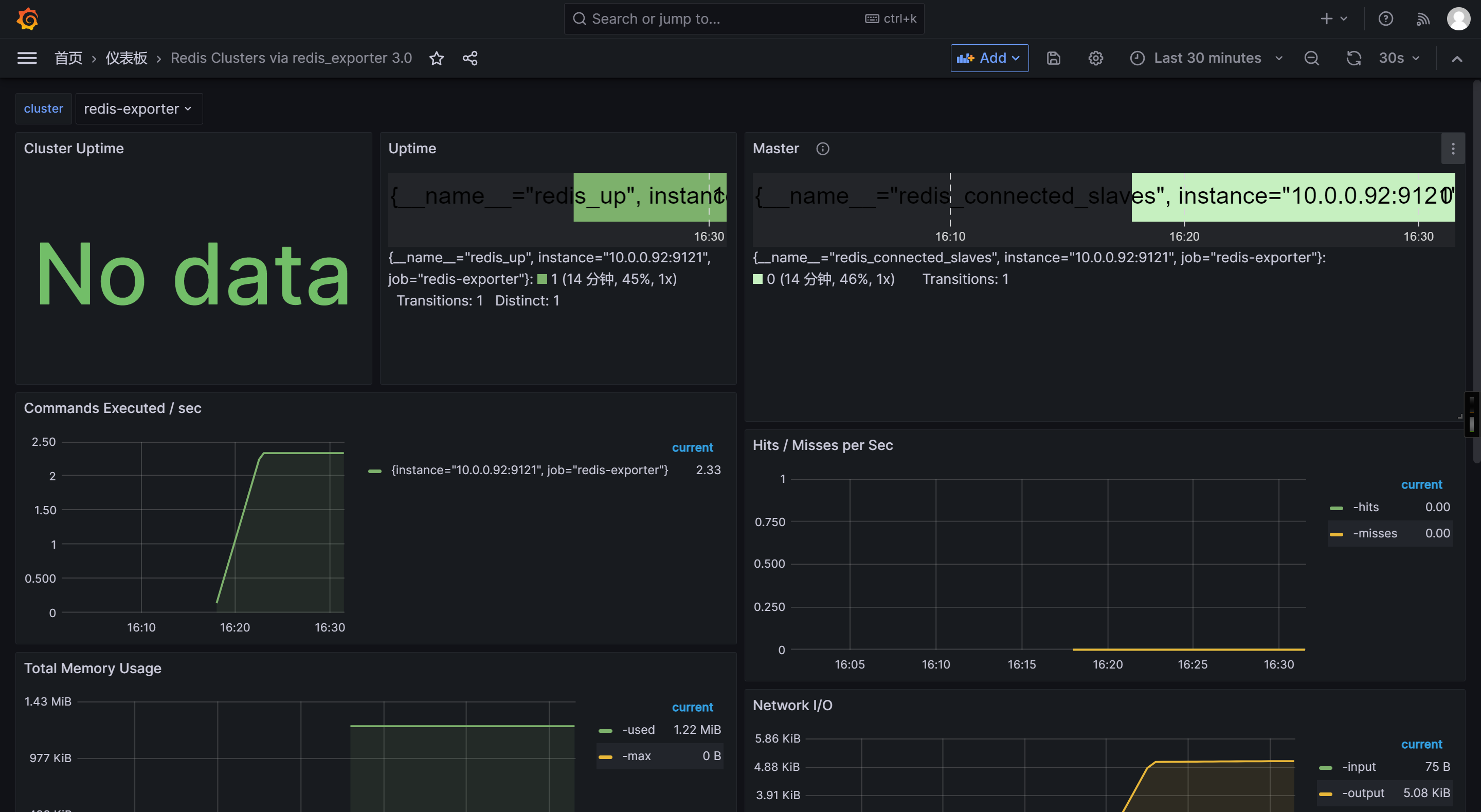Prometheus部署监控实战
🌟Prometheus架构
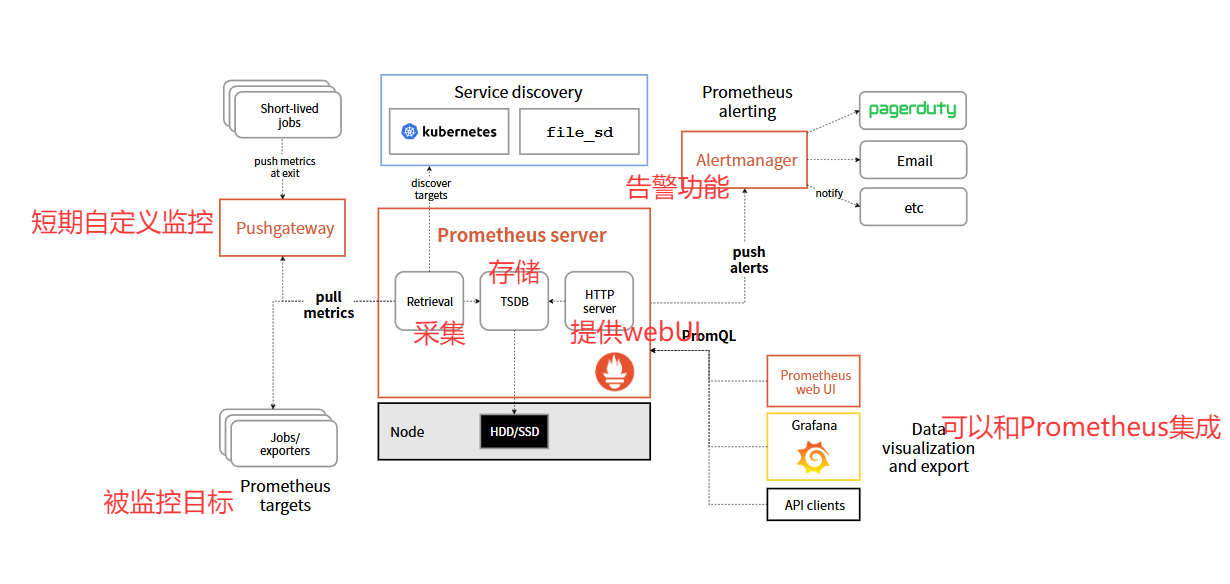
🌟Prometheus server部署
下载软件包
wget https://github.com/prometheus/prometheus/releases/download/v3.5.0/prometheus-3.5.0.linux-amd64.tar.gz
解压软件包
[root@prometheus-server31 ~]# tar xf prometheus-3.5.0.linux-amd64.tar.gz -C /usr/local/
启动服务
[root@prometheus-server31 /usr/local]# cd prometheus-3.5.0.linux-amd64/
[root@prometheus-server31 /usr/local/prometheus-3.5.0.linux-amd64]# ./prometheus
访问Prometheus的WebUI
http://10.0.0.31:9090/targets
卸载服务
rm -rf /usr/local/prometheus-3.5.0.linux-amd64/
rm -f prometheus-3.5.0.linux-amd64.tar.gz
🌟Prometheus一键部署脚本
脚本
#!/bin/bashVERSION=2.53.4
ARCH=amd64
SOFTWARE=prometheus-${VERSION}.linux-${ARCH}.tar.gz
URL=https://github.com/prometheus/prometheus/releases/download/v${VERSION}/${SOFTWARE}
DOWNLOAD=./download
INSTALLDIR=/app/tools
BASEDIR=${INSTALLDIR}/prometheus-${VERSION}.linux-amd64
DATADIR=/app/tools/data/prometheus
LOGDIR=/app/tools/logs/prometheus
HOSTIP=0.0.0.0
PORT=9090
HOSTNAME=`hostname`function prepare() {# 判断目录是否存在,若不存在则创建[ -d $INSTALLDIR ] || install -d ${INSTALLDIR}[ -d $DOWNLOAD ] || install -d ${DOWNLOAD}[ -d $DATADIR ] || install -d ${DATADIR}[ -d $LOGDIR ] || install -d ${LOGDIR}. /etc/os-releaseif [ "$ID" == "centos" ];then# 判断系统是否安装wget[ -f /usr/bin/wget ] || yum -y install wgetfi# 判断文件是否存在,若不存在则下载[ -s ${DOWNLOAD}/${SOFTWARE} ] || wget $URL -O ${DOWNLOAD}/${SOFTWARE}}function deploy() {# 检查环境prepare# 解压文件软件包tar xf ${DOWNLOAD}/${SOFTWARE} -C ${INSTALLDIR}# 生成启动脚本
cat > /etc/systemd/system/prometheus-server.service <<EOF
[Unit]
Description=Prometheus Server
Documentation=https://prometheus.io/docs/introduction/overview/
After=network.target[Service]
Restart=on-failure
ExecStart=/bin/bash -c "${BASEDIR}/prometheus \--config.file=${BASEDIR}/prometheus.yml \--web.enable-lifecycle \--storage.tsdb.path=${DATADIR} \--storage.tsdb.retention.time=60d \--web.listen-address=${HOSTIP}:${PORT} \--web.max-connections=65535 \--storage.tsdb.retention.size=512MB \--query.timeout=10s \--query.max-concurrency=20 \--log.level=info \--log.format=json \--web.read-timeout=5m &>> ${LOGDIR}/prometheus-server.log"
ExecReload=/bin/kill -HUP \$MAINPID
LimitNOFILE=65535[Install]
WantedBy=multi-user.target
EOF# 将服务设置为开机自启动systemctl daemon-reloadsystemctl enable --now prometheus-serversystemctl status prometheus-serversleep 0.3ss -ntl | grep ${PORT}
}function delete(){systemctl disable --now prometheus-server.servicerm -rf /etc/systemd/system/node-exporter.service $BASEDIR $DATADIR $LOGDIR
}function main() {case $1 in deploy|i)deployecho "${HOSTNAME} 的prometheus-server 已经部署成功![successfully]";;delete|r)deleteecho "${HOSTNAME} 的prometheus-server 已经卸载成功~";;*)echo "Usage: $0 deploy[i]|delete[r]";;esac
}main $1
🌟node-exporter环境部署
下载软件包
wget https://github.com/prometheus/node_exporter/releases/download/install-node-exporter-v1.9.1.tar.gz
解压软件包
[root@node-exporter41 ~]# tar xf install-node-exporter-v1.9.1.tar.gz
一键部署脚本
#!/bin/bashVERSION=1.9.1
SOFTWARE=node_exporter-${VERSION}.linux-amd64.tar.gz
URL=https://github.com/prometheus/node_exporter/releases/download/v${VERSION}/${SOFTWARE}
DOWNLOAD=./download
INSTALLDIR=/app/tools/
BASEDIR=${INSTALLDIR}/node_exporter-${VERSION}.linux-amd64
HOST="0.0.0.0"
PORT=9100
hostname=`hostname`function prepare() {# 判断目录是否存在,若不存在则创建[ -d $INSTALLDIR ] || mkdir -pv ${INSTALLDIR}[ -d $DOWNLOAD ] || mkdir -pv ${DOWNLOAD}if [ "$ID" == "centos" ];then# 判断系统是否安装curl[ -f /usr/bin/wget ] || yum -y install wgetfi# 判断文件是否存在,若不存在则下载[ -s ${DOWNLOAD}/${SOFTWARE} ] || wget $URL -O ${DOWNLOAD}/${SOFTWARE}
}function install() {# 检查环境prepare# 解压文件软件包tar xf ${DOWNLOAD}/${SOFTWARE} -C ${INSTALLDIR}# 生成启动脚本cat > /etc/systemd/system/node-exporter.service <<EOF
[Unit]
Description=Oldboyedu Linux Node Exporter
Documentation=https://prometheus.io/docs/introduction/overview/
After=network.target[Service]
ExecStart=${BASEDIR}/node_exporter --web.telemetry-path="/metrics" \--web.listen-address=${HOST}:${PORT}[Install]
WantedBy=multi-user.target
EOF# 将服务设置为开机自启动systemctl daemon-reloadsystemctl enable --now node-exporter.servicesystemctl status node-exporter.servicess -ntl | grep 9100
}function remove(){systemctl disable --now node-exporter.servicerm -rf /etc/systemd/system/node-exporter.service $BASEDIR
}function main() {case $1 in install|i)installecho "${hostname} 的node-exporter 已经部署成功![successfully]";;remove|r)removeecho "${hostname} 的node-exporter 已经卸载成功,期待下次使用~";;*)echo "Usage: $0 install[i]|remove[r]";;esac
}main $1
安装node-exporter
[root@node-exporter41 ~]# ./install-node-exporter.sh i
访问webUI
http://10.0.0.41:9100/metrics
42和43节点重复1-4步骤
🌟Prometheus server监控Linux主机
修改Prometheus的配置文件
[root@prometheus-server31 ~]# vim /app/tools/prometheus-2.53.4.linux-amd64/prometheus.yml
# 全局配置
global:# 配置抓取监控目标的数据的时间周期。scrape_interval: 3s
...
# 定义抓取目标的相关配置
scrape_configs:...# 指定Job的名称,可以自定义,生产环境中最好和相关业务命名。- job_name: "node-exporter"# 监控目标的urimetrics_path: '/metrics'# 监控目标的协议scheme: 'http'# 静态配置,配置要监控的目标IP地址相关信息static_configs:# 配置监控目标的IP地址和端口号。- targets: ["10.0.0.41:9100","10.0.0.42:9100","10.0.0.43:9100"]
重启服务使得配置生效
[root@prometheus-server31 ~]# systemctl restart prometheus-server.service
验证数据是否采集成功
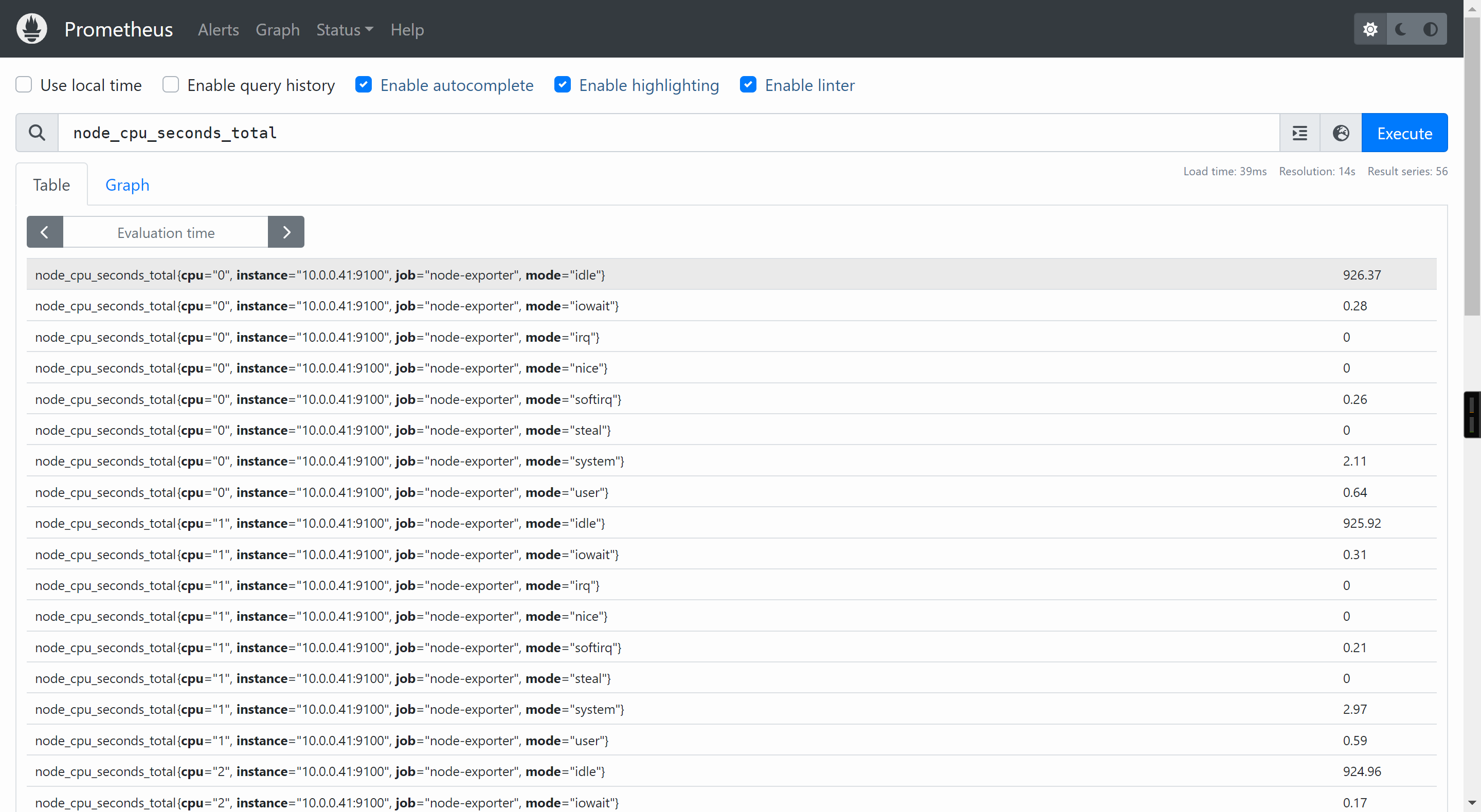
🌟Prometheus的数据类型
gauge
gauge数据类型表示当前的值,是一种所见即所得的情况。
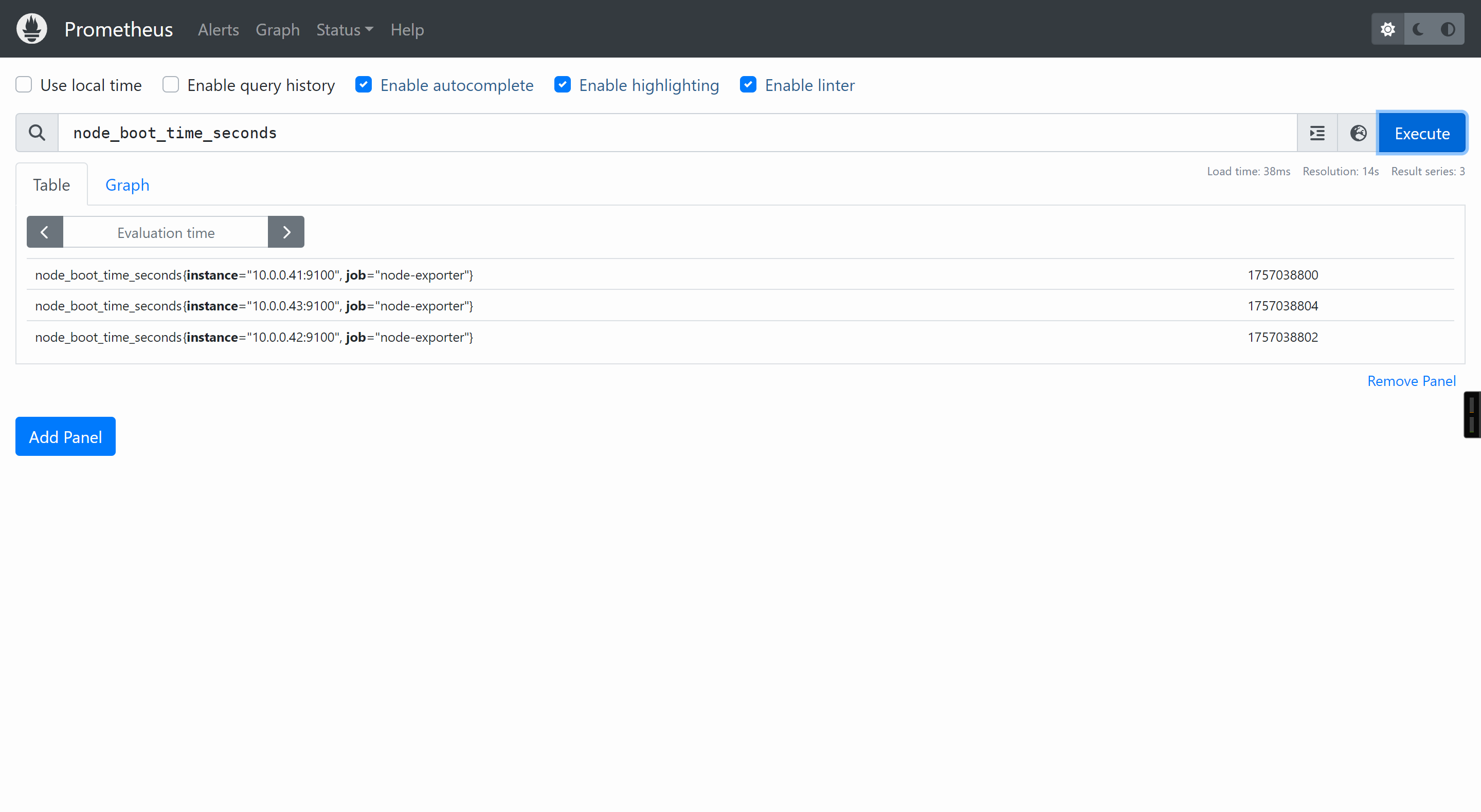
使用"node_boot_time_seconds"指标查看节点的启动时间,表示的是当前值。
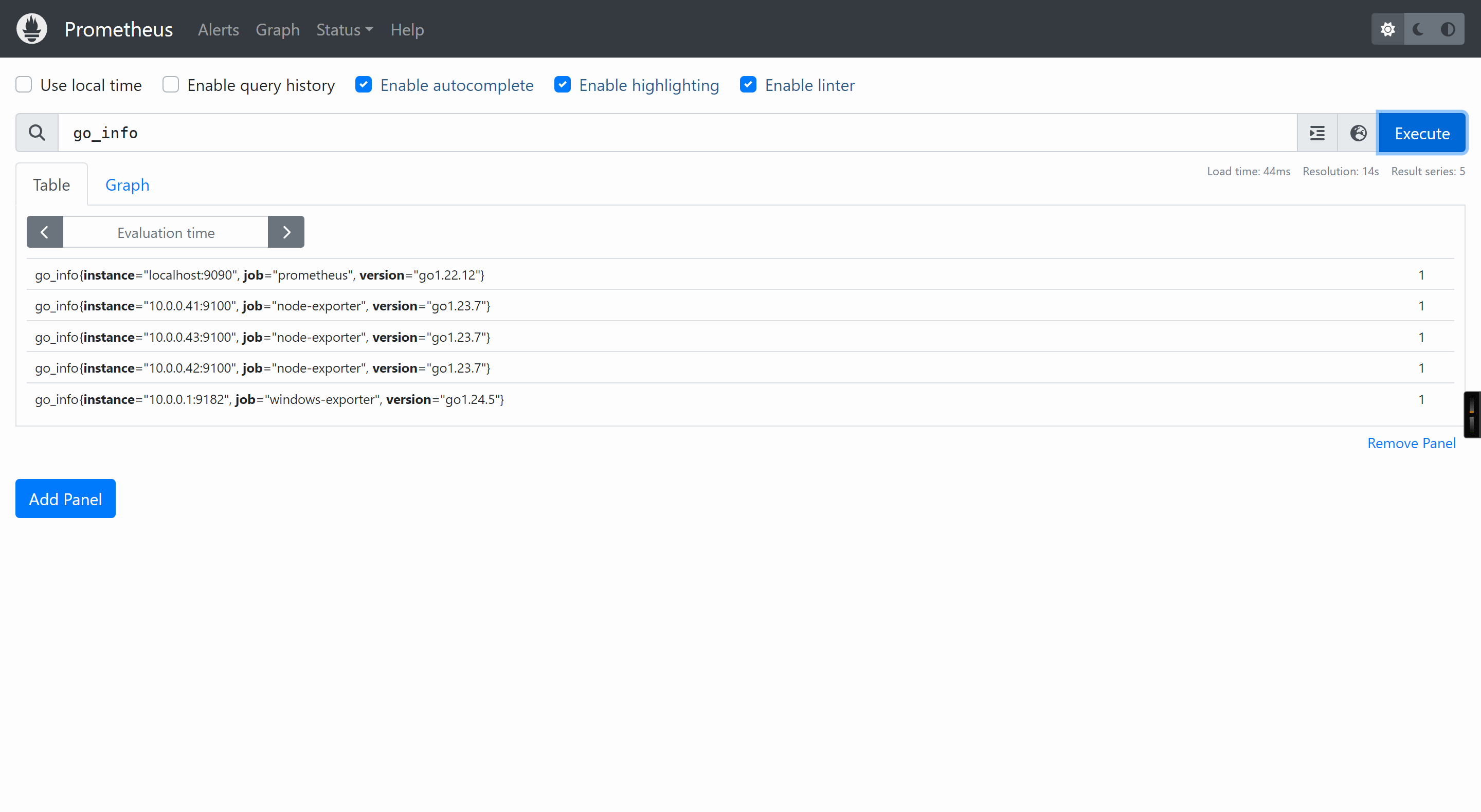
使用"go_info"指标查看go的版本信息,其返回值意义不大,这个时候标签的KEY和VALUE就能获取到我们想要的信息。
counter
counter数据类型表示一个指标单调递增的计数器
一般可以结合rate查看QPS,比如: rate(prometheus_http_requests_total[1m])
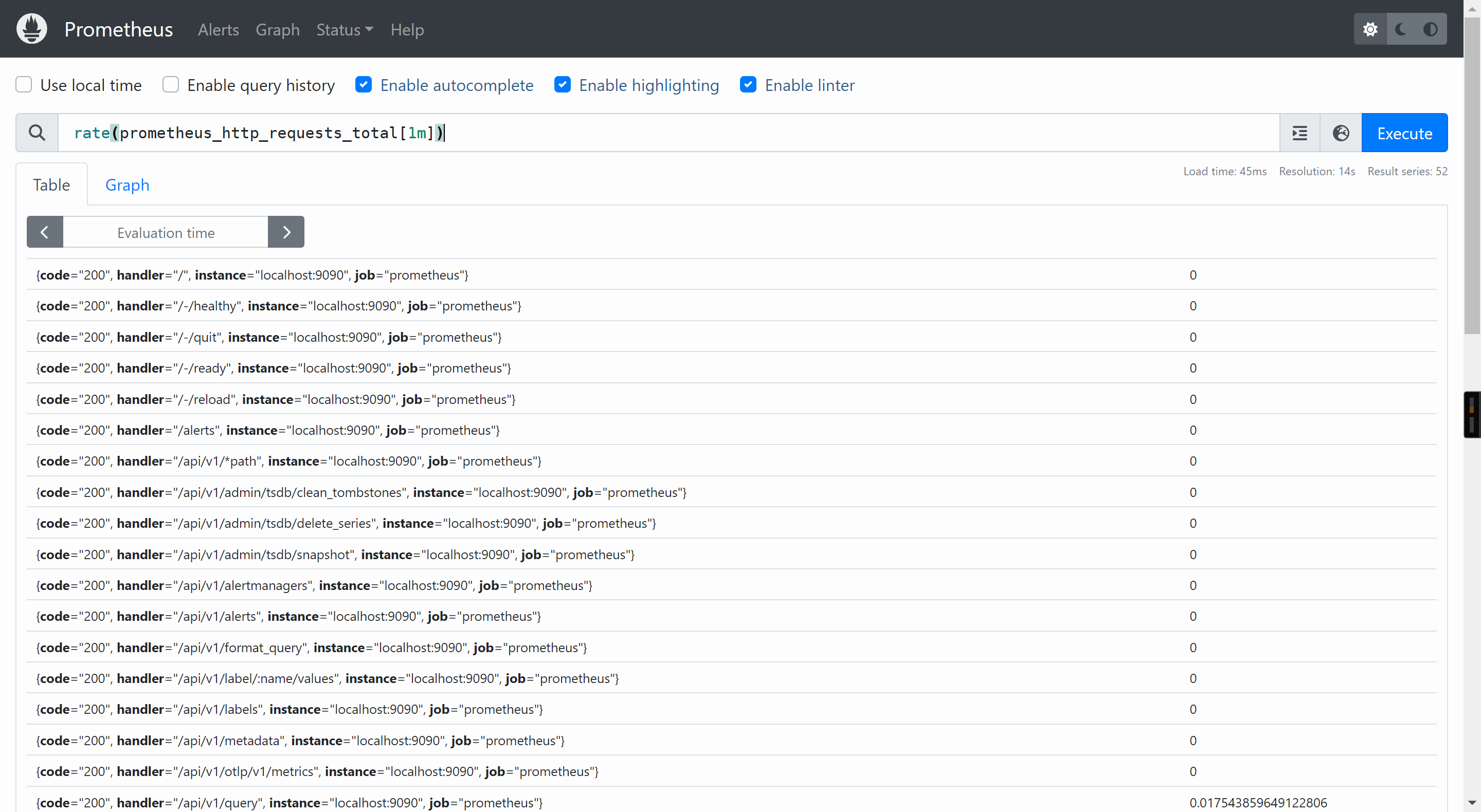
也可以结合increase查看增量,比如: increase(prometheus_http_requests_total[1m])
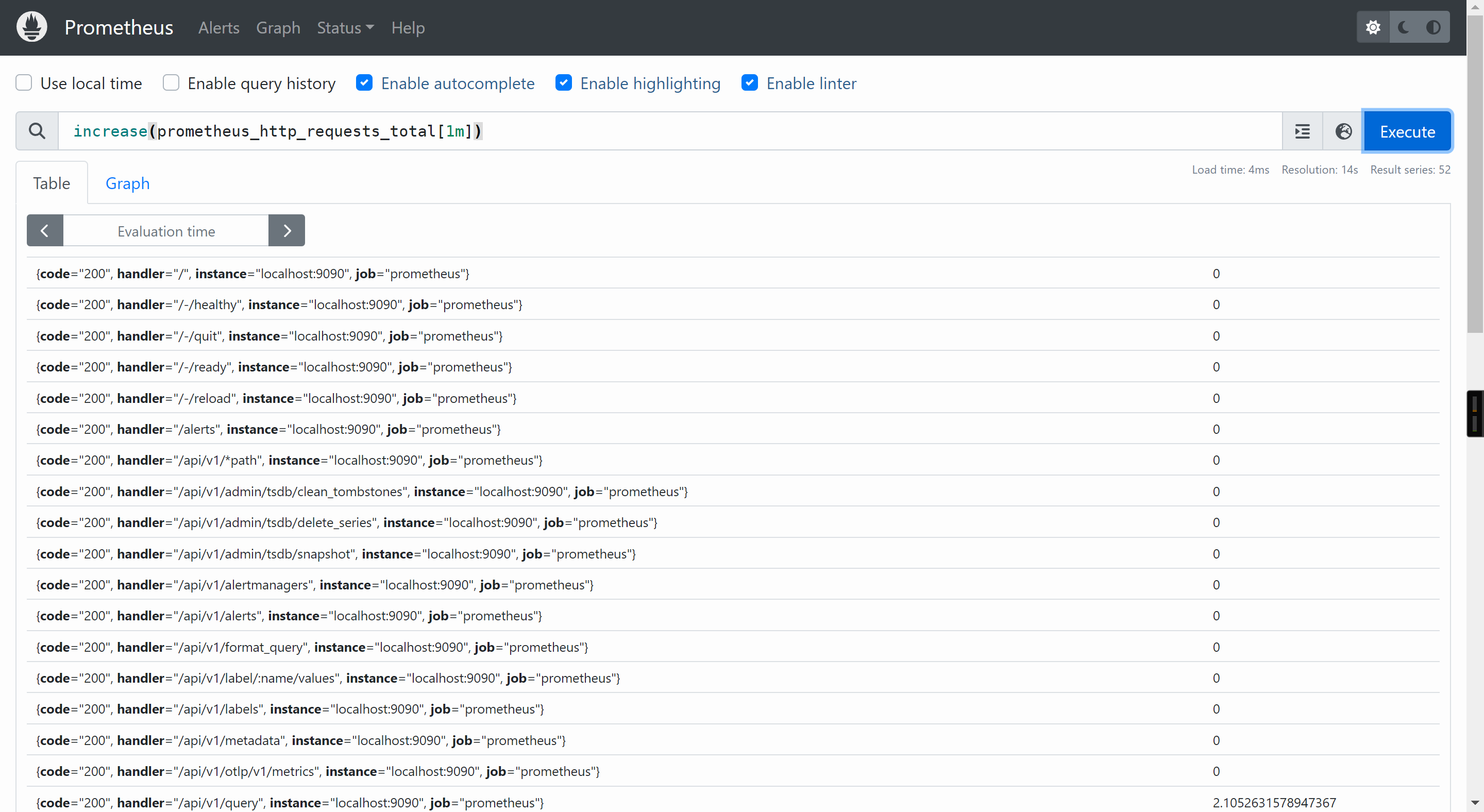
查询平均访问时间
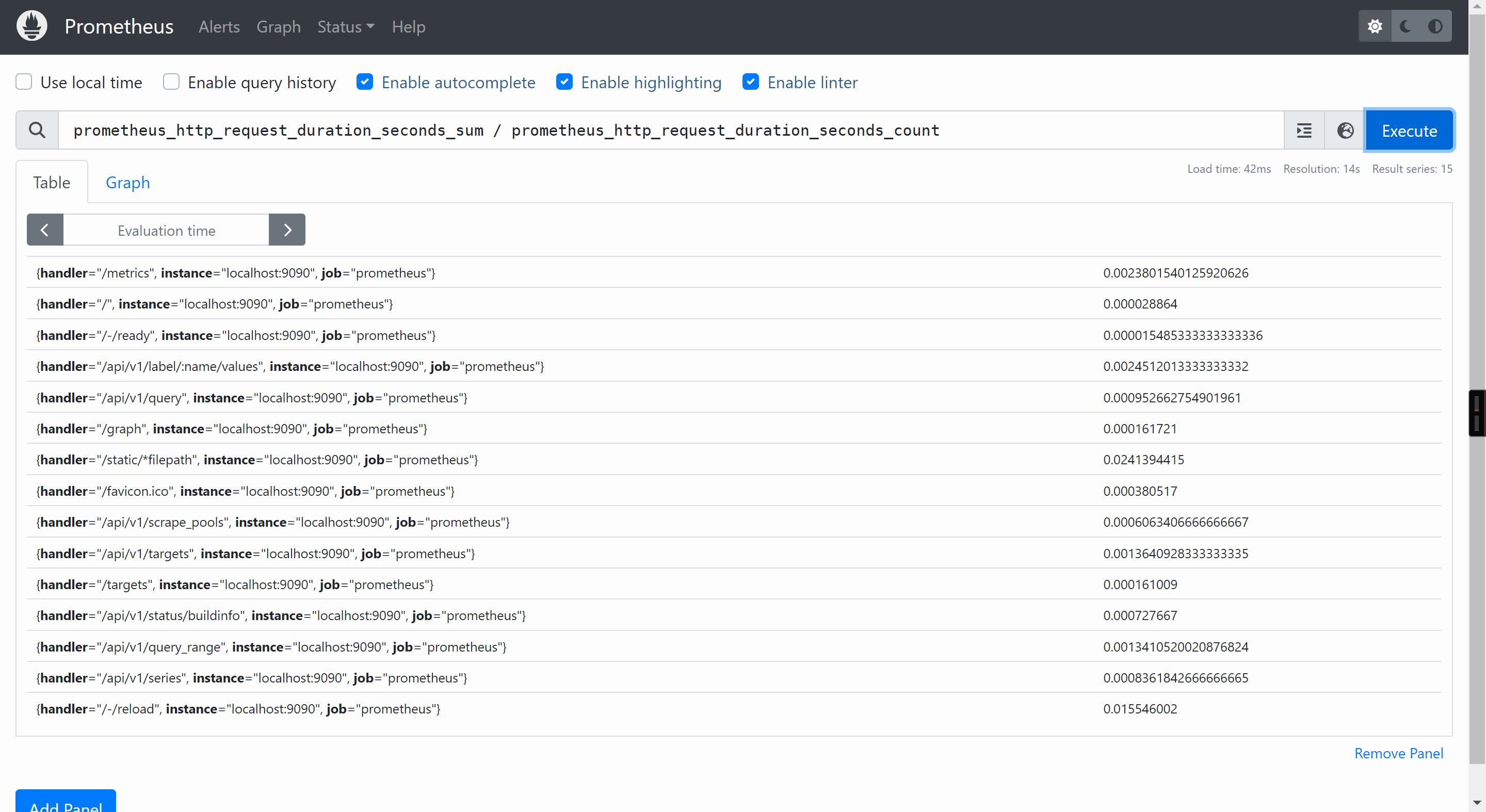
histogram
histogram数据类型表示直方图样本观测,通常用于查询"所有观察值的总和",“请求持续时间”,"响应时间"等场景
我们可以使用"prometheus_http_request_duration_seconds_sum / prometheus_http_request_duration_seconds_count"查询平均访问时间
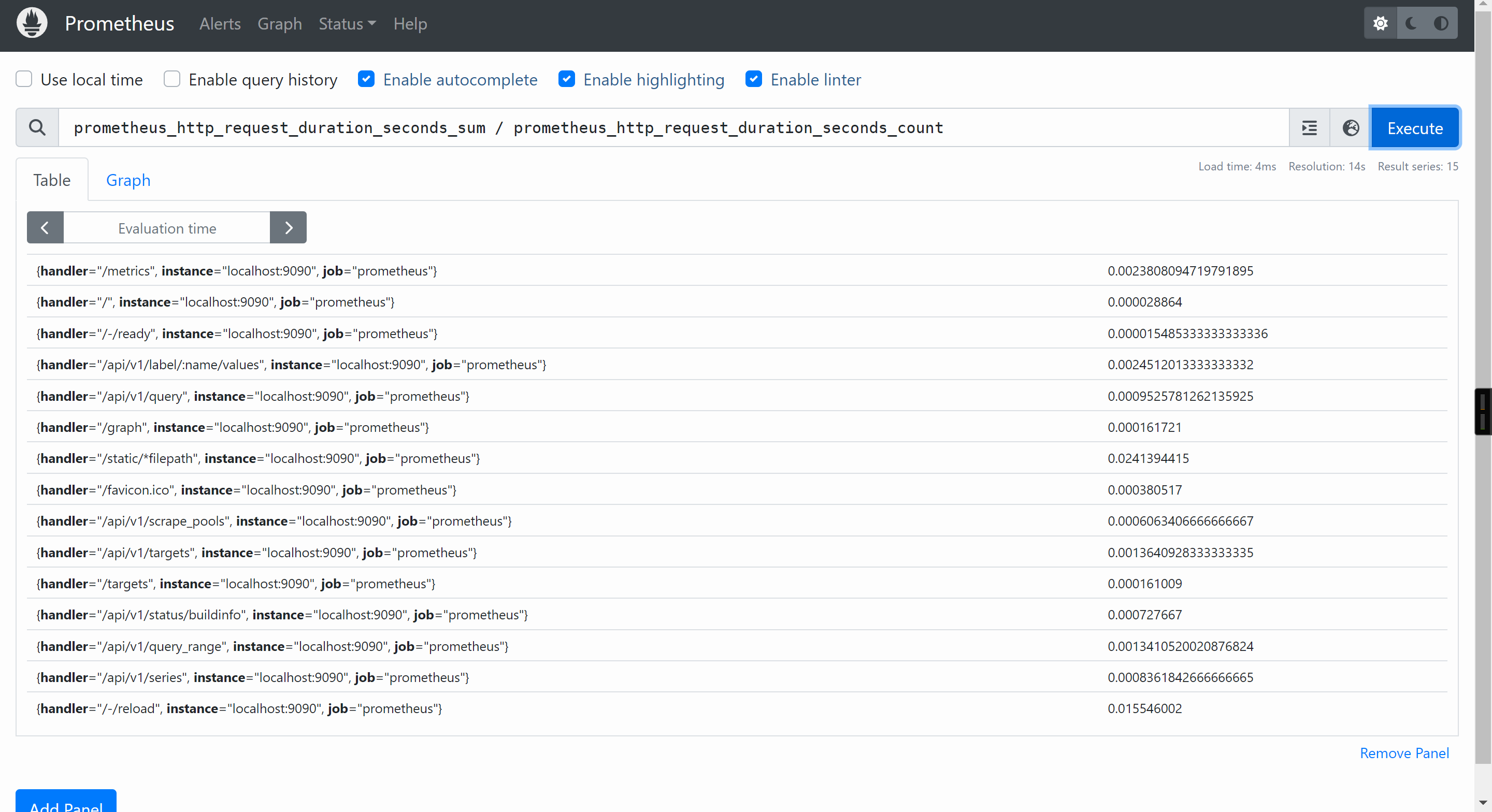
但这种统计方式比较粗糙,用"请求的响应时间/请求的次数",算的是平均响应时间,并不能反应在某个时间段内是否有故障,比如在"12:30~12:35"之间出现大面积服务无法响应,其他时间段都是正常提供服务的,最终使用上面的公式算出来的是没有延迟的,因为5分钟的微小延迟在24小时内平均下来的话可能就可以忽略了,从而运维人员就无法及时发现问题并处理,这对于用户体验是比较差的。
因此Prometheus可以使用histogram数据类型可以采用分位值的方式随机采样短时间范围内的数据,从而及时发现问题,这需要配合histogram_quantile函数来使用。
举个例子: HTTP请求的延迟柱状图(下面的"0.95"表示的是分位值,你可以根据需求自行修改即可。)
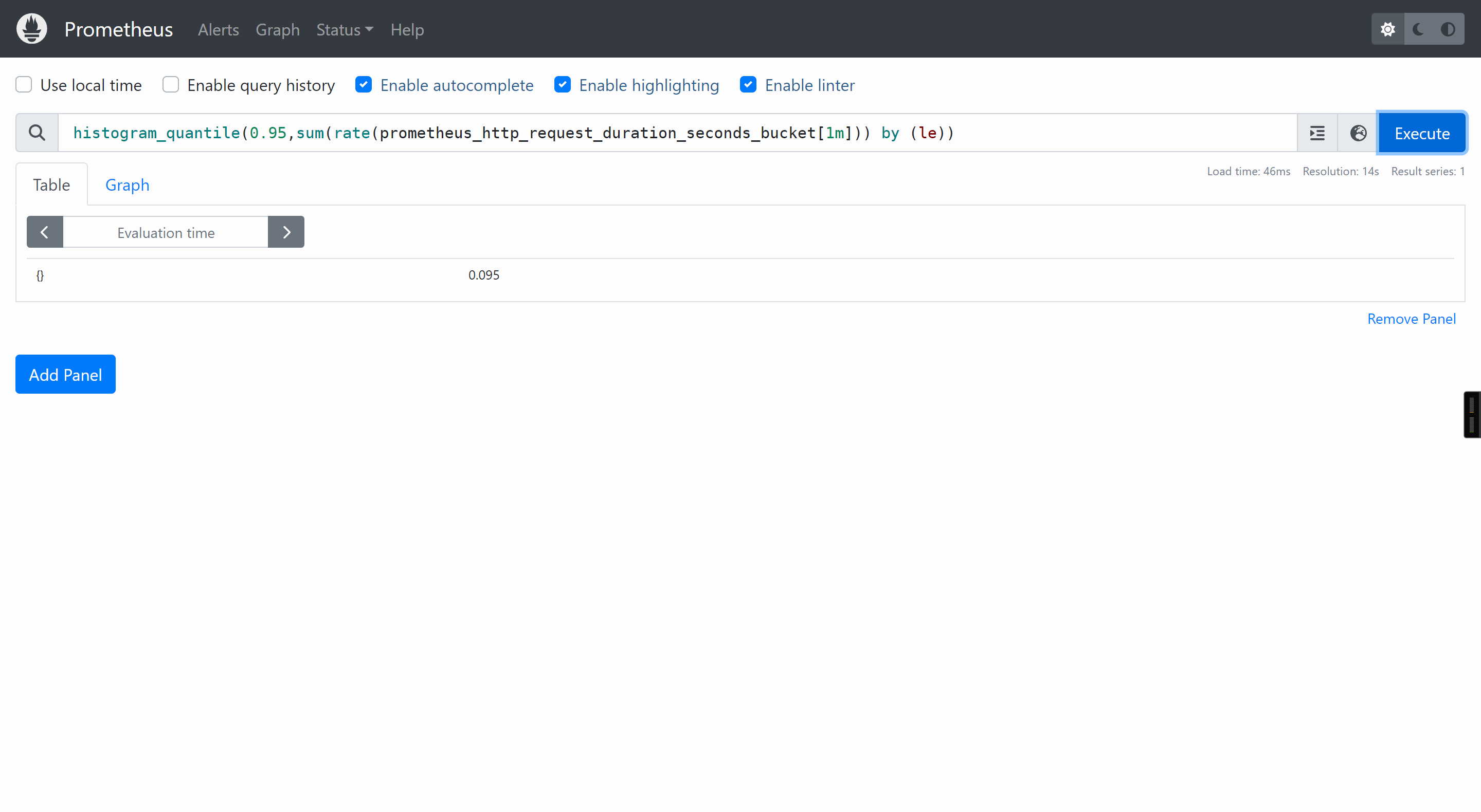
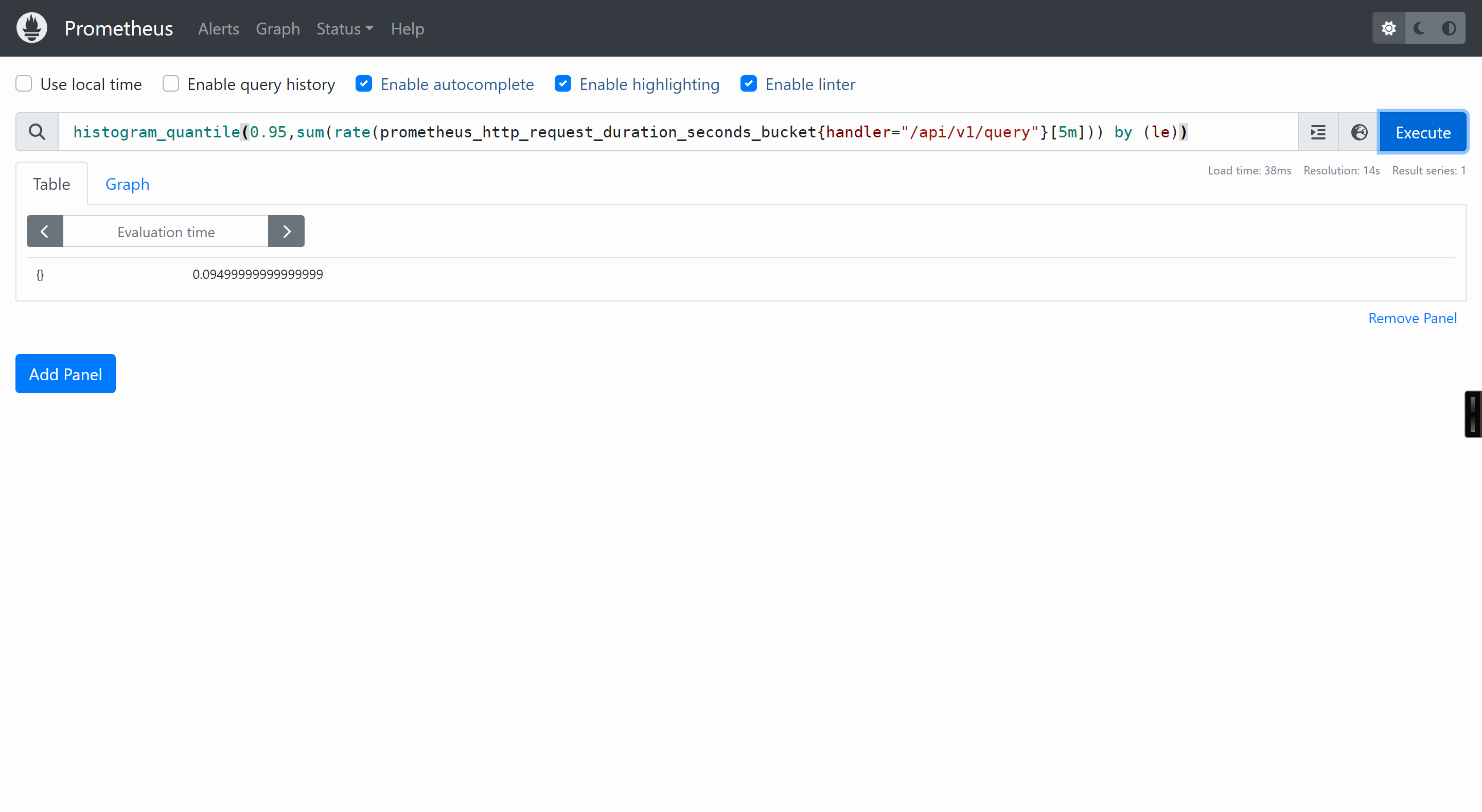
输出格式请参考
https://www.cnblogs.com/yinzhengjie/p/18522782#
summary
相比于histogram需要结合histogram_quantile函数进行实时计算结果,summary数据类型的数据是分值值的一个结果。
输出格式请参考:
https://www.cnblogs.com/yinzhengjie/p/18522782
🌟Prometheus的PromQL初体验之常见的操作符
精确匹配
node_cpu_seconds_total{instance="10.0.0.42:9100",cpu="1"}
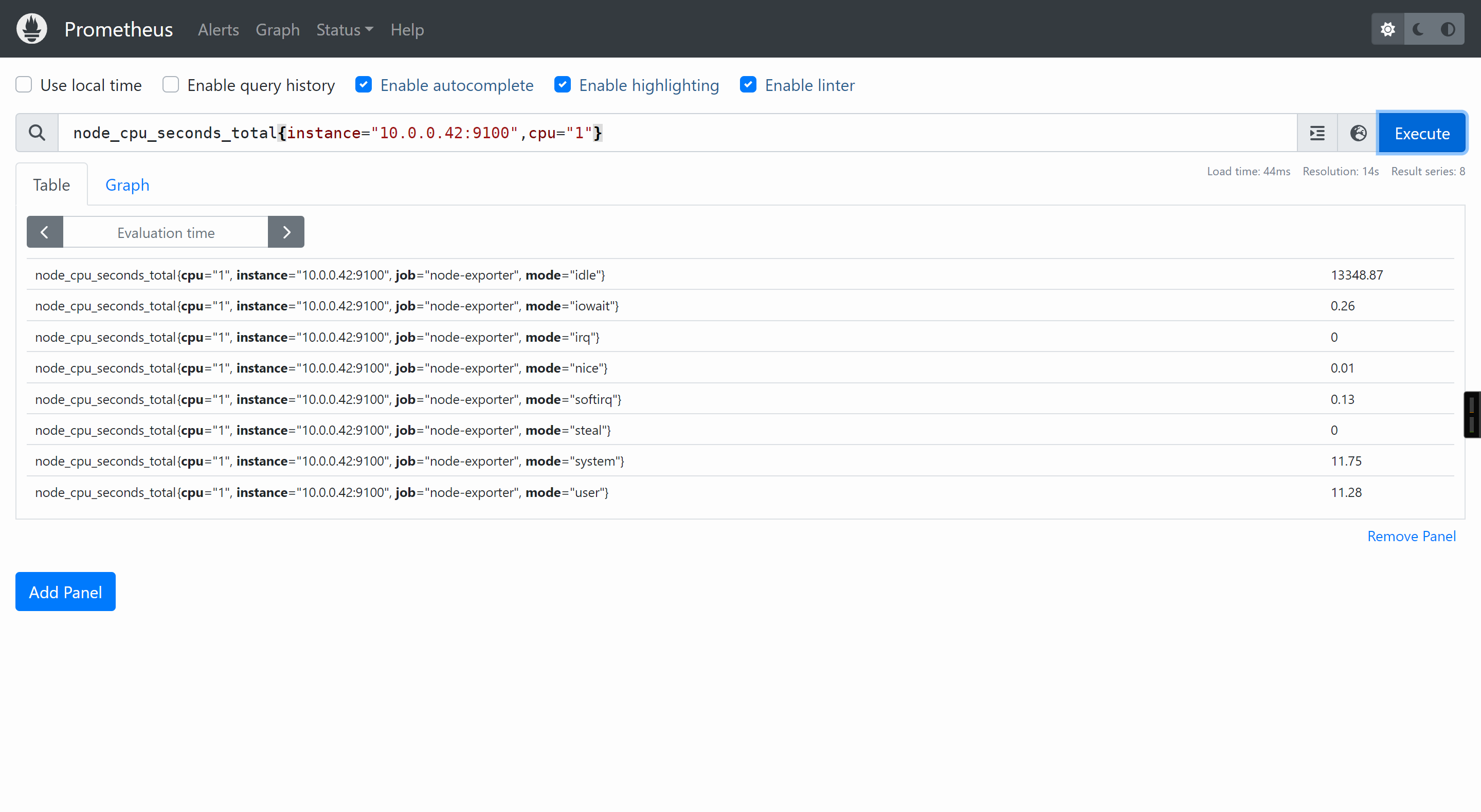
基于正则匹配
node_cpu_seconds_total{instance="10.0.0.42:9100",cpu="1",mode=~"i.*"}
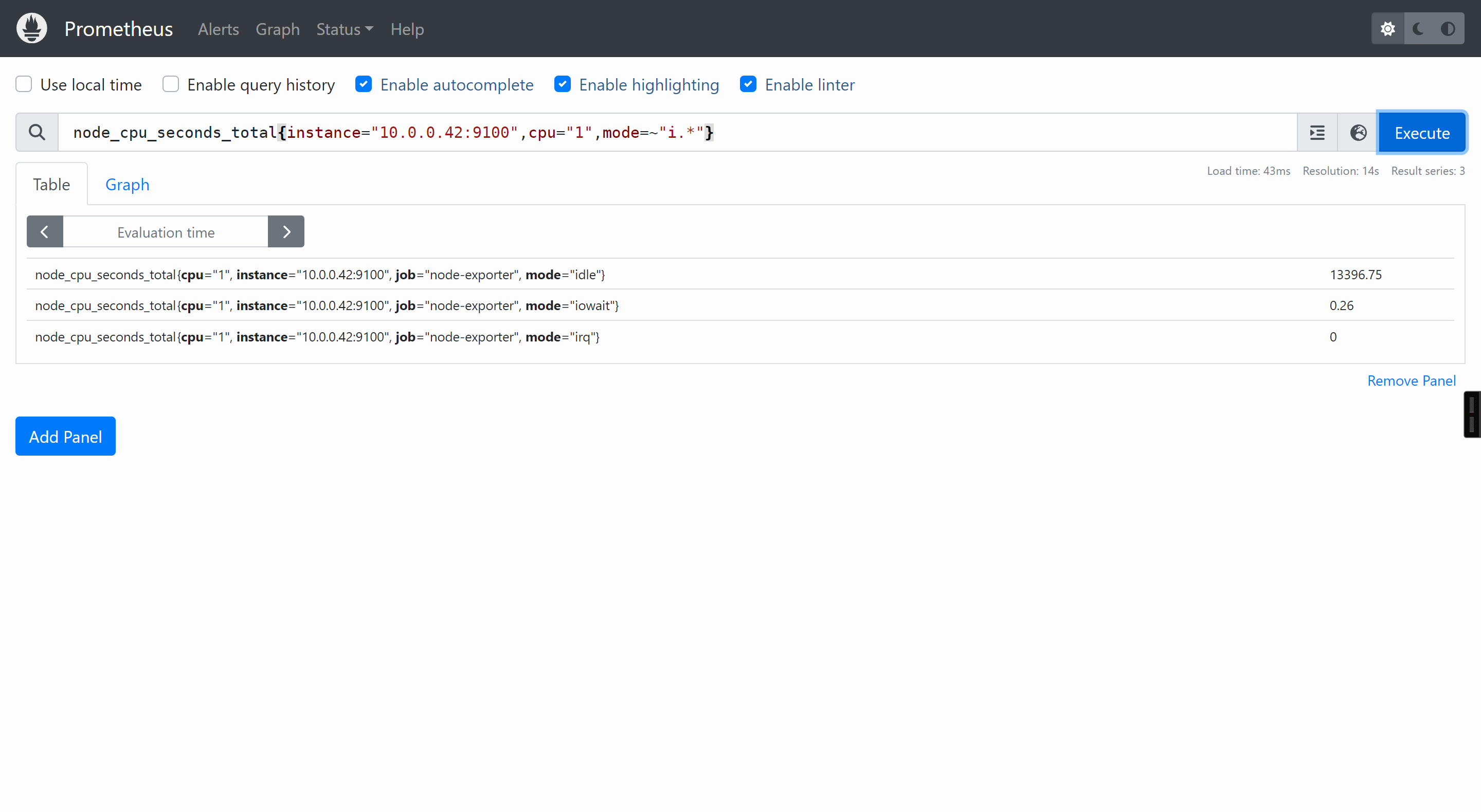
取反操作
node_cpu_seconds_total{instance="10.0.0.42:9100",cpu!="1",mode=~"i.*"}
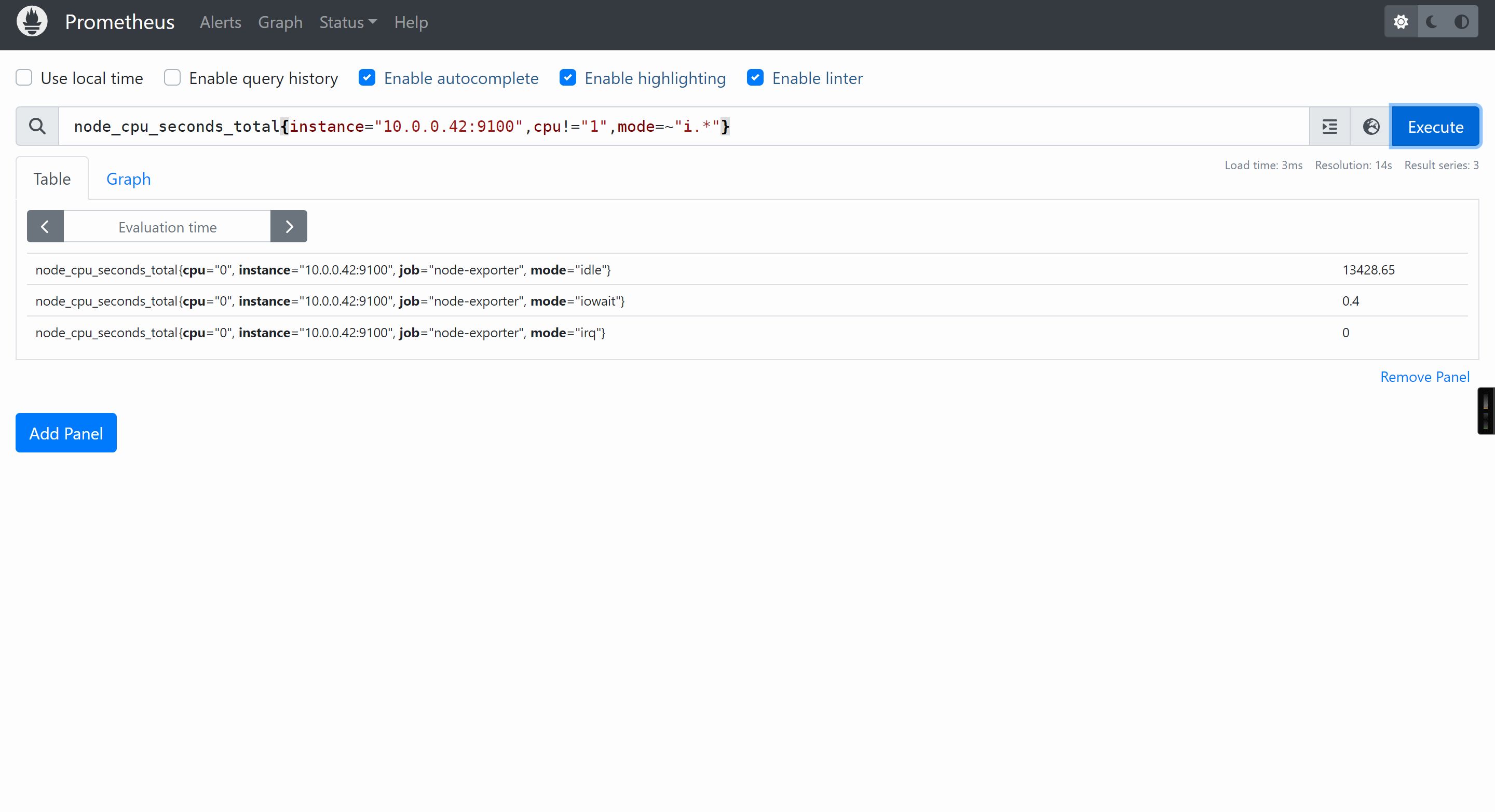
可以做算数运算
100/5
10+20
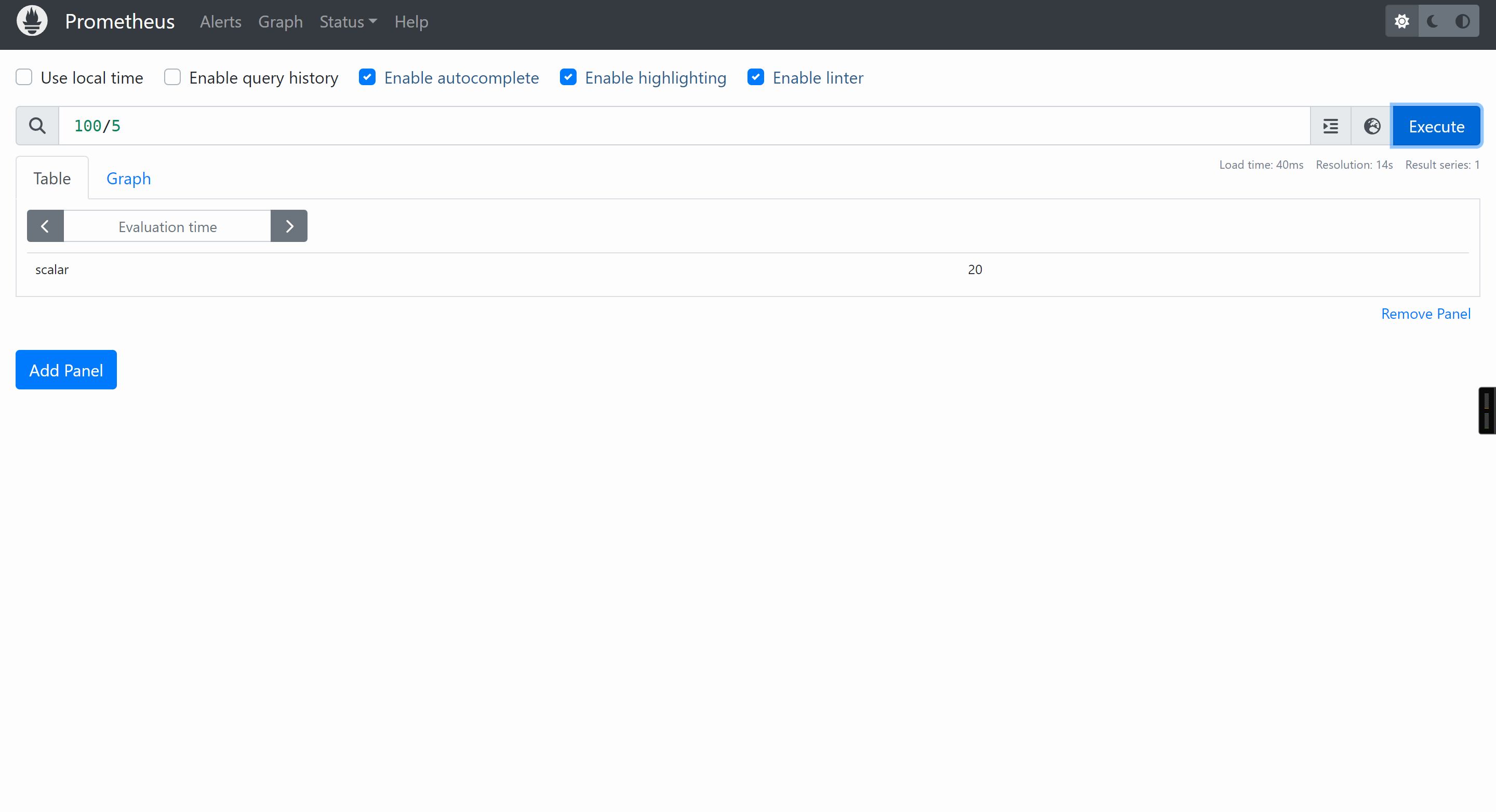
参考链接:
https://prometheus.io/docs/prometheus/latest/querying/operators/
🌟Prometheus的PromQL初体验之常见的函数
压力测试42节点
[root@node-exporter42 ~]# apt -y install stress
[root@node-exporter42 ~]# stress --cpu 8 --io 4 --vm 2 --vm-bytes 128M --timeout 20m
计算CPU的使用率
(1 - sum(increase(node_cpu_seconds_total{mode="idle"}[1m])) by (instance) / sum(increase(node_cpu_seconds_total[1m])) by (instance)) * 100
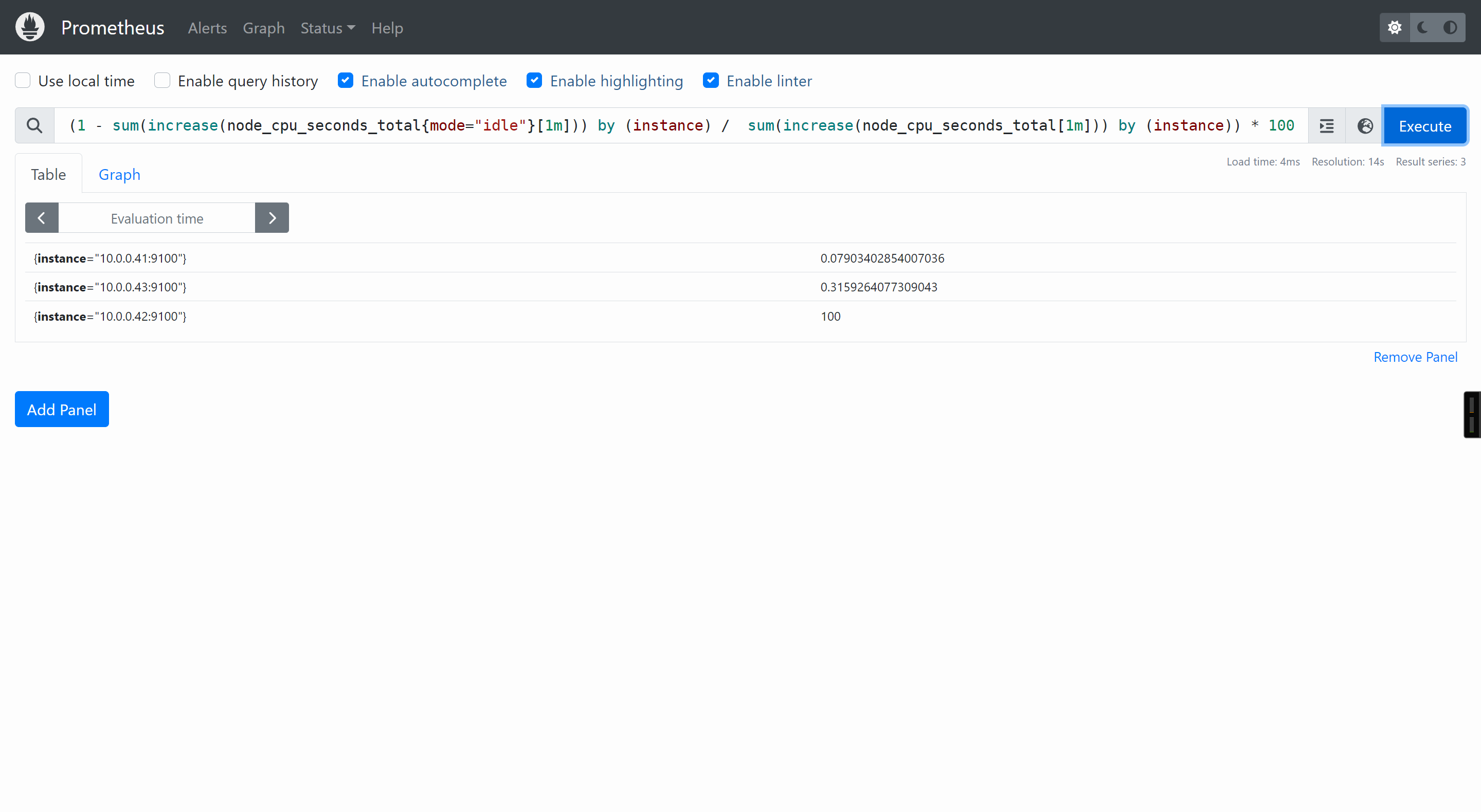
每个节点的启动时间
(time() - node_boot_time_seconds) / 60
(time() - node_boot_time_seconds)/3600
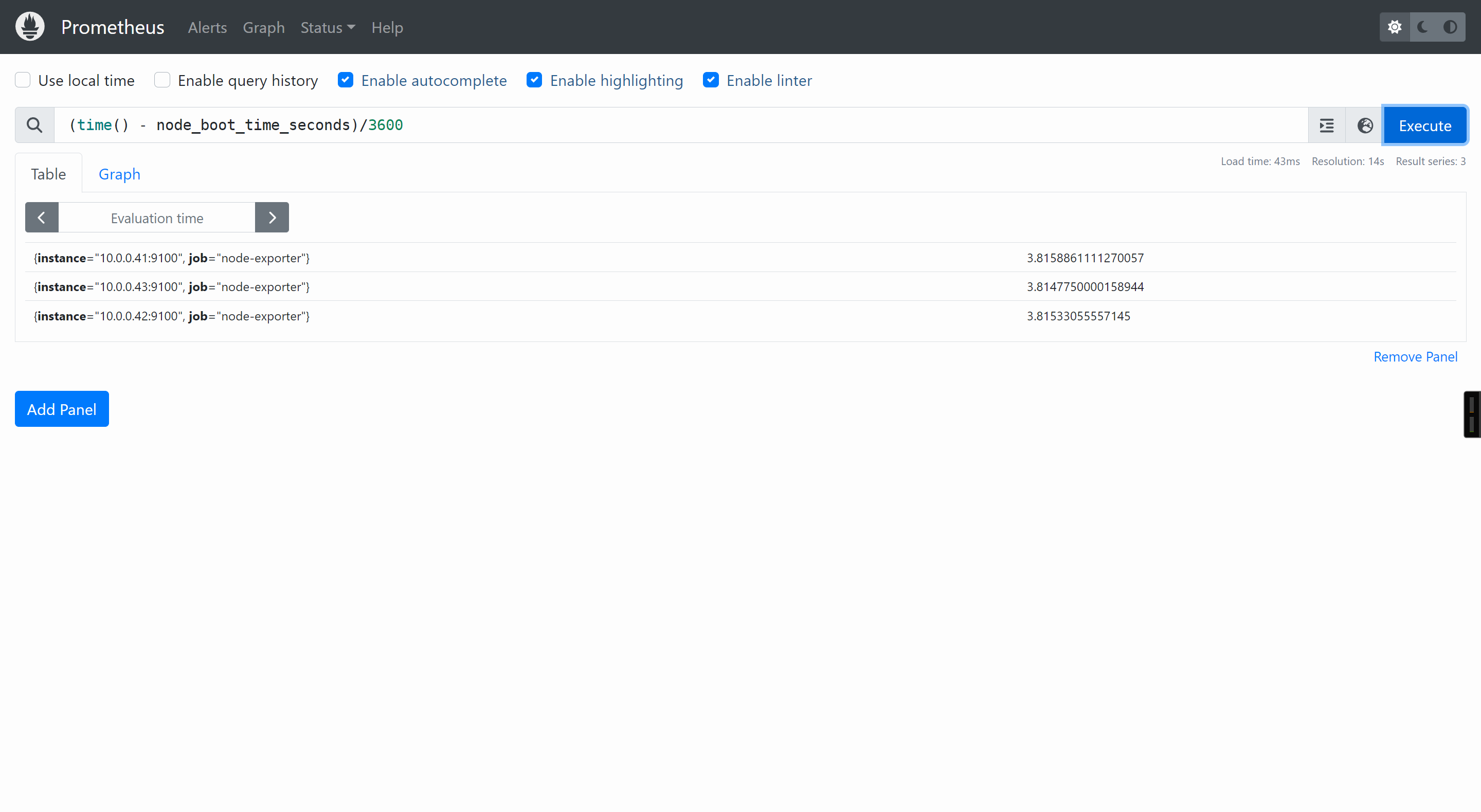
参考链接:
https://prometheus.io/docs/prometheus/latest/querying/functions/
Prometheus的webUi使用的两个痛点:
- 1.临时性,查询数据是临时的,关闭页面重新打开后并不会保存,该页面主要是用来做临时调试的;
- 2.需要PromQL语法,新手来说比较痛苦,阅读官方文档,需要有一定的学习能力,还要求你有操作系统的基本功
综上所述,Prometheus的webUI对’新手’来说并不友好
🌟Grafna环境安装
参考链接:
https://grafana.com/grafana/download/9.5.21
安装grafna的依赖包
[root@prometheus-server31 ~]# apt-get install -y adduser libfontconfig1 musl
下载grafana
[root@prometheus-server31 ~]# wget https://dl.grafana.com/enterprise/release/grafana-enterprise_9.5.21_amd64.deb
安装grafana
[root@prometheus-server31 ~]# dpkg -i grafana-enterprise_9.5.21_amd64.deb
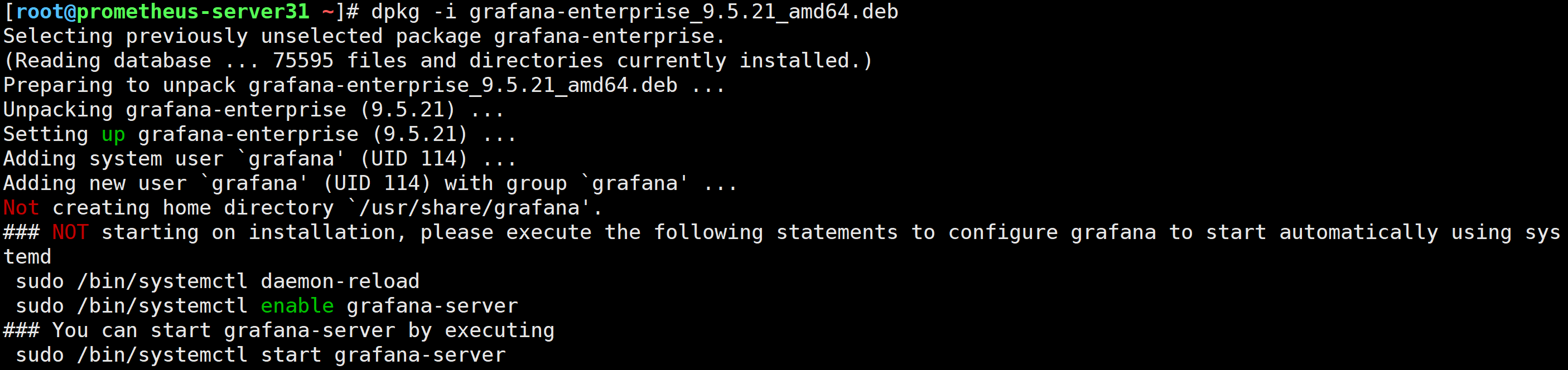
启动grafana
[root@prometheus-server31 ~]# systemctl enable --now grafana-server

访问Grafana的webUI
http://10.0.0.31:3000/
默认的用户名和密码均为: admin
Grafana配置Prometheus数据源
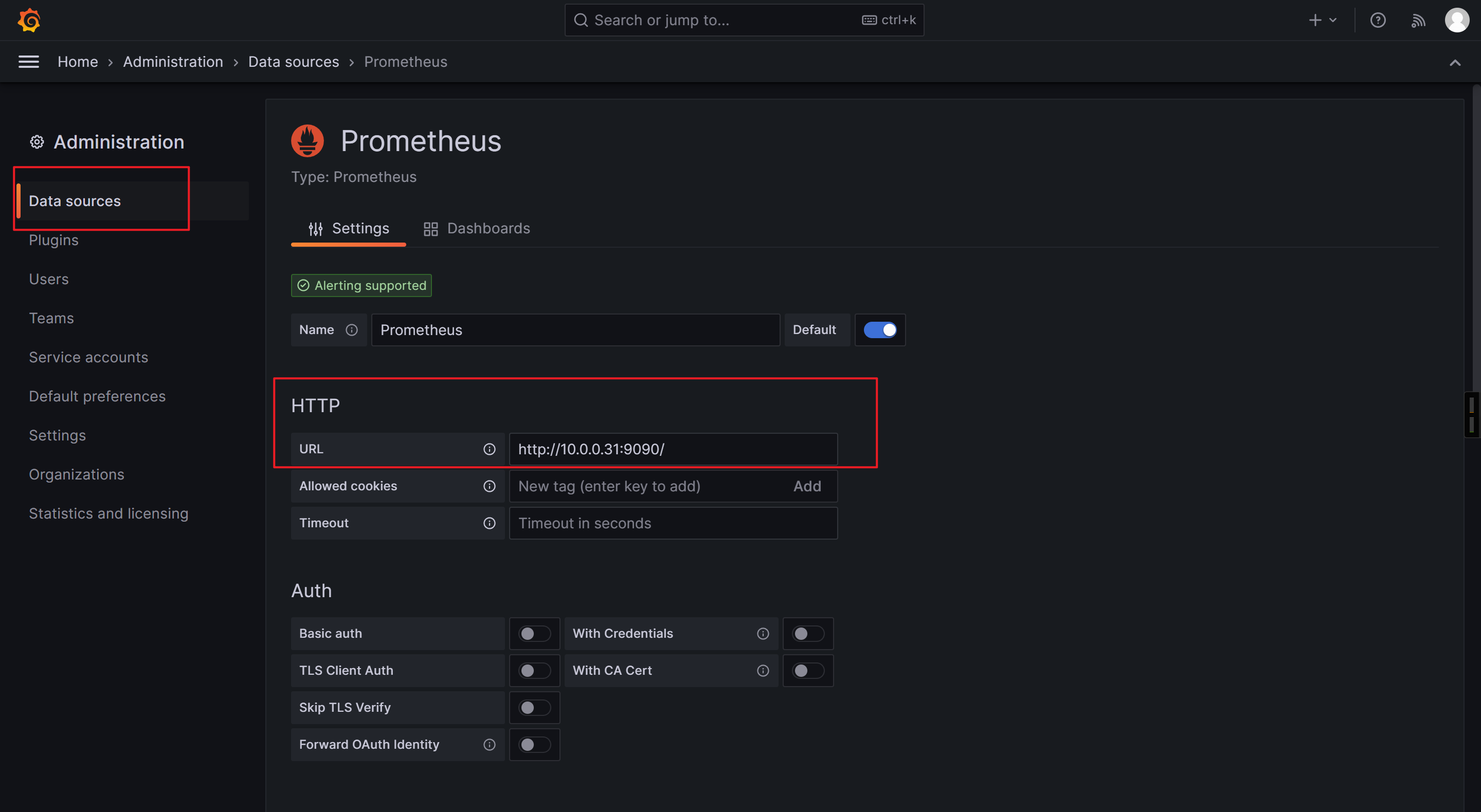
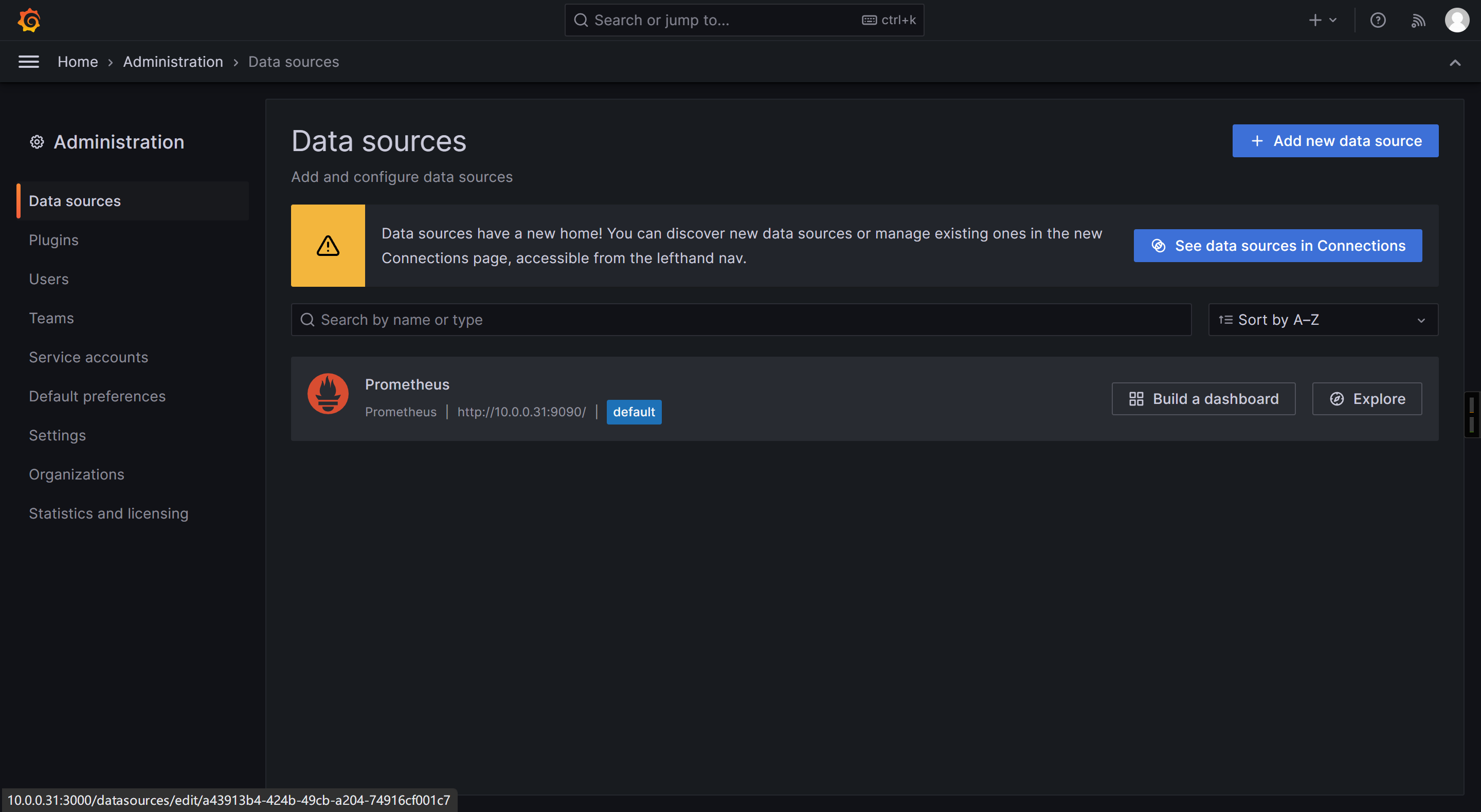
导入第三方Dashboard的ID
查询模板ID站点:
https://grafana.com/grafana/dashboards
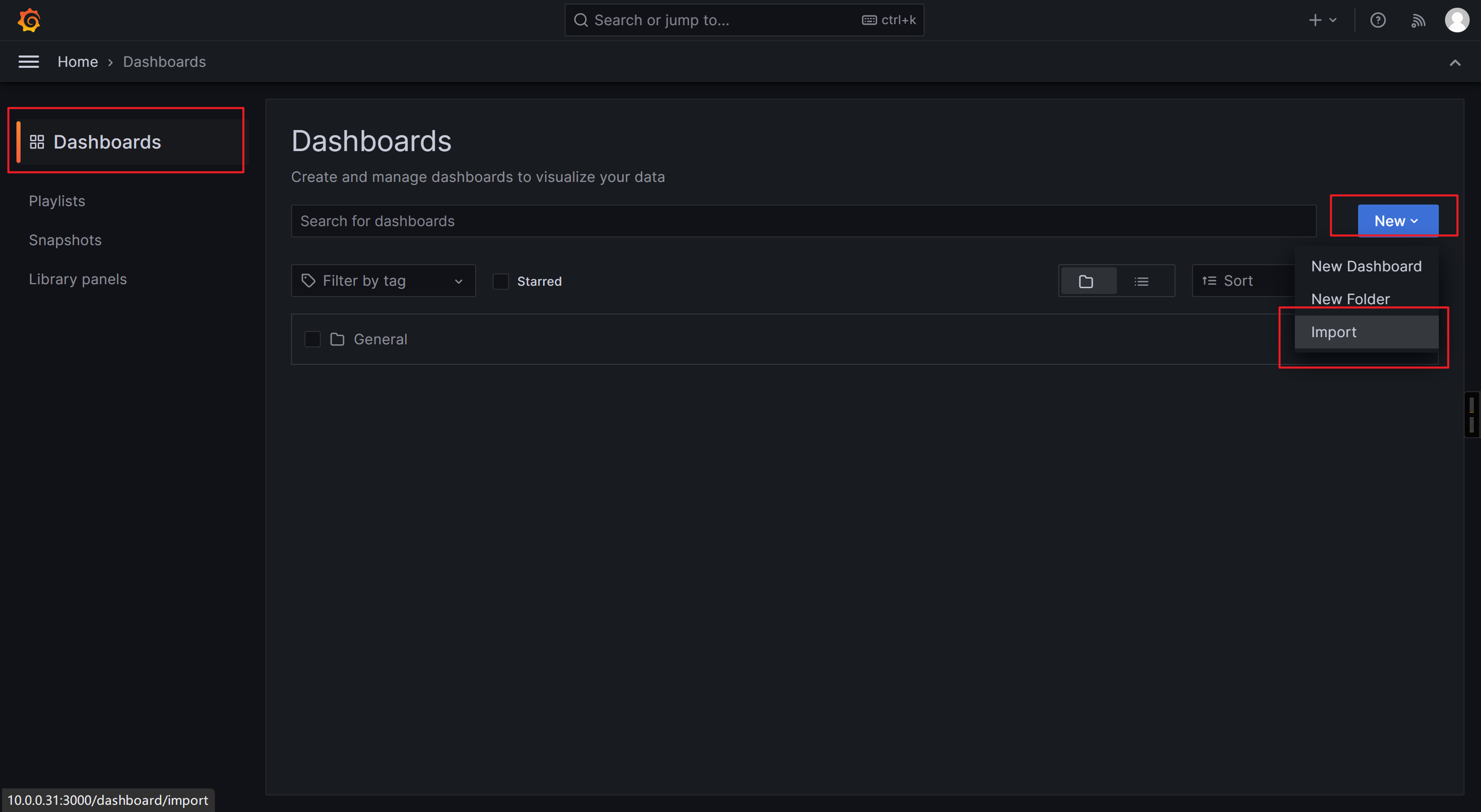
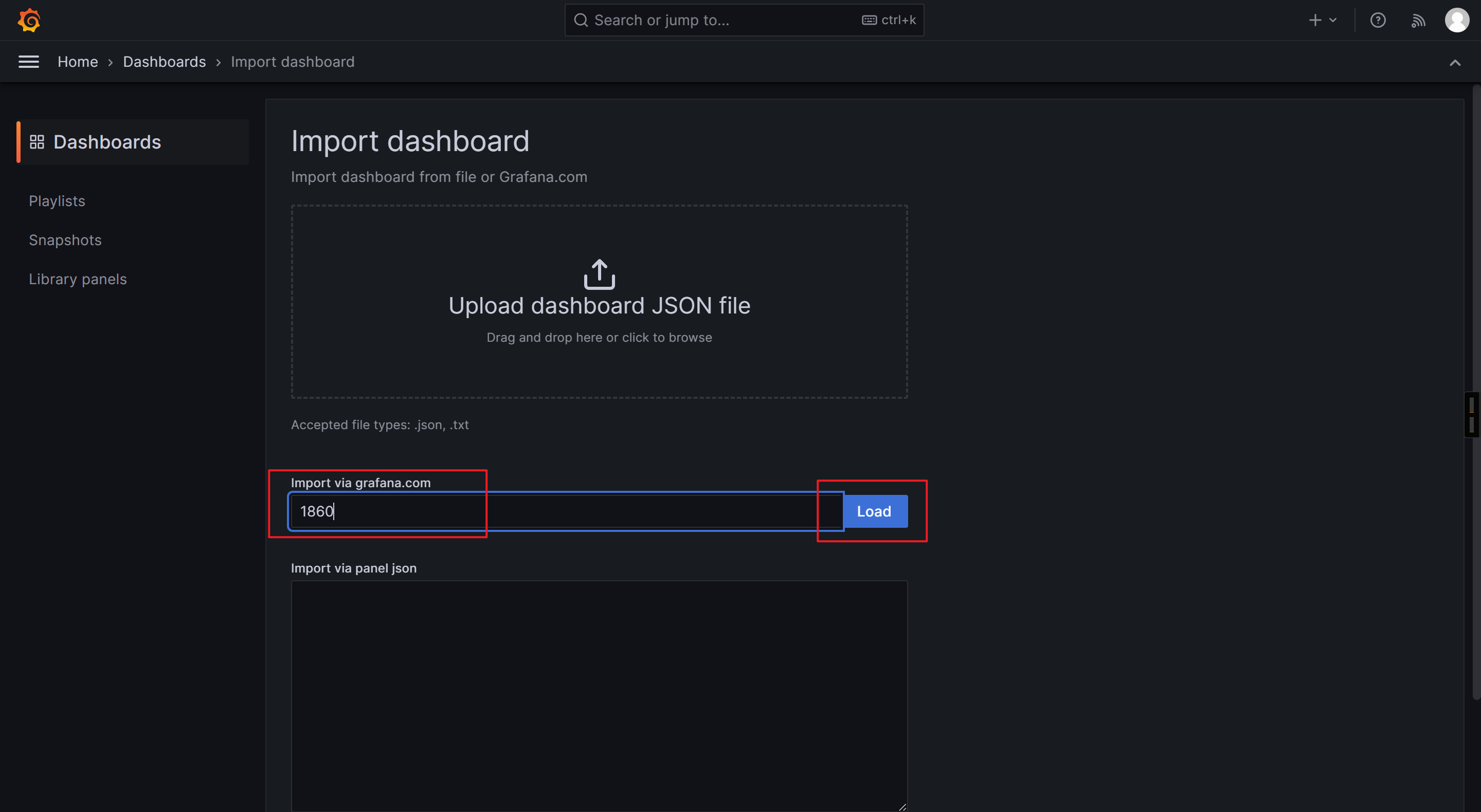
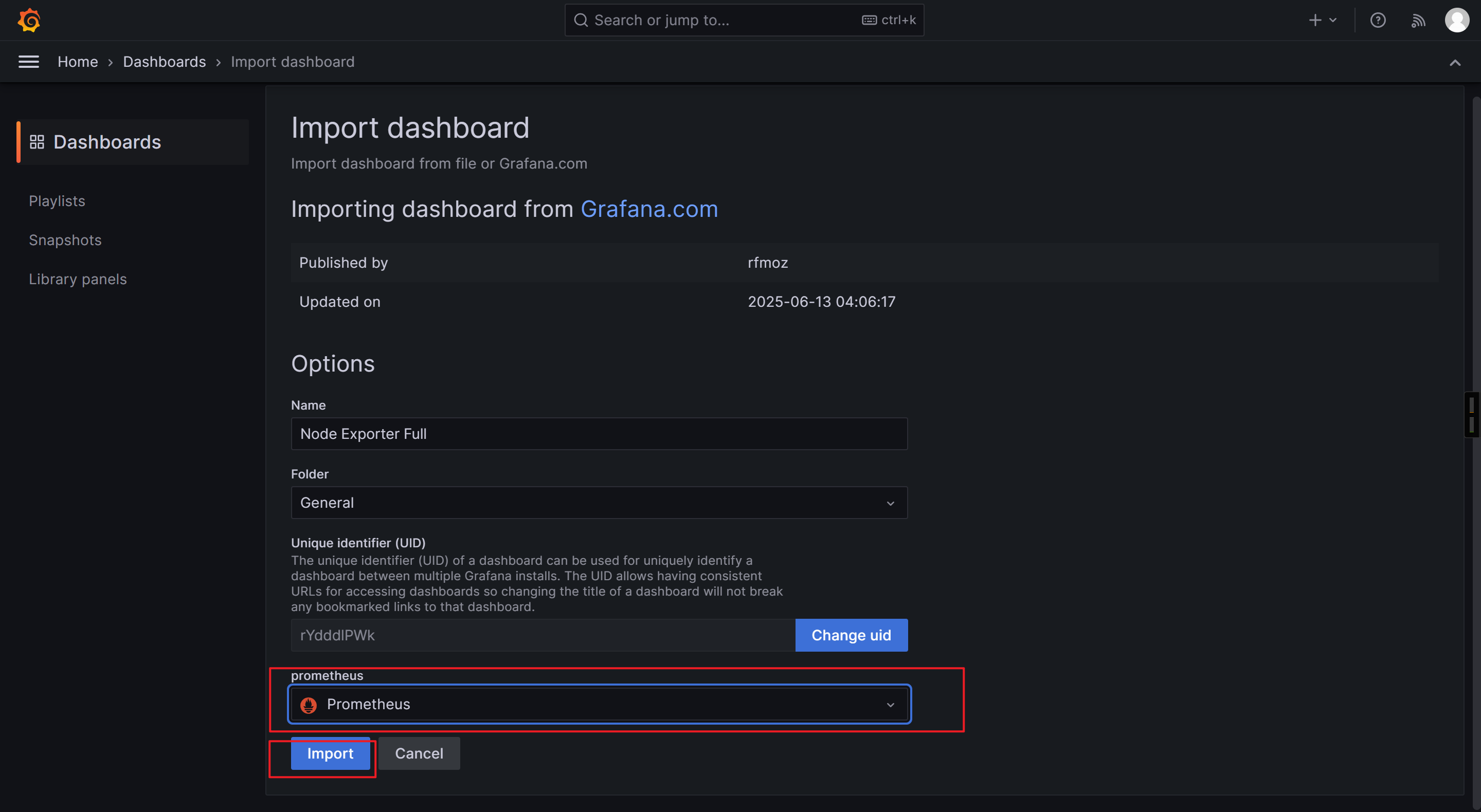
查看Dashboard
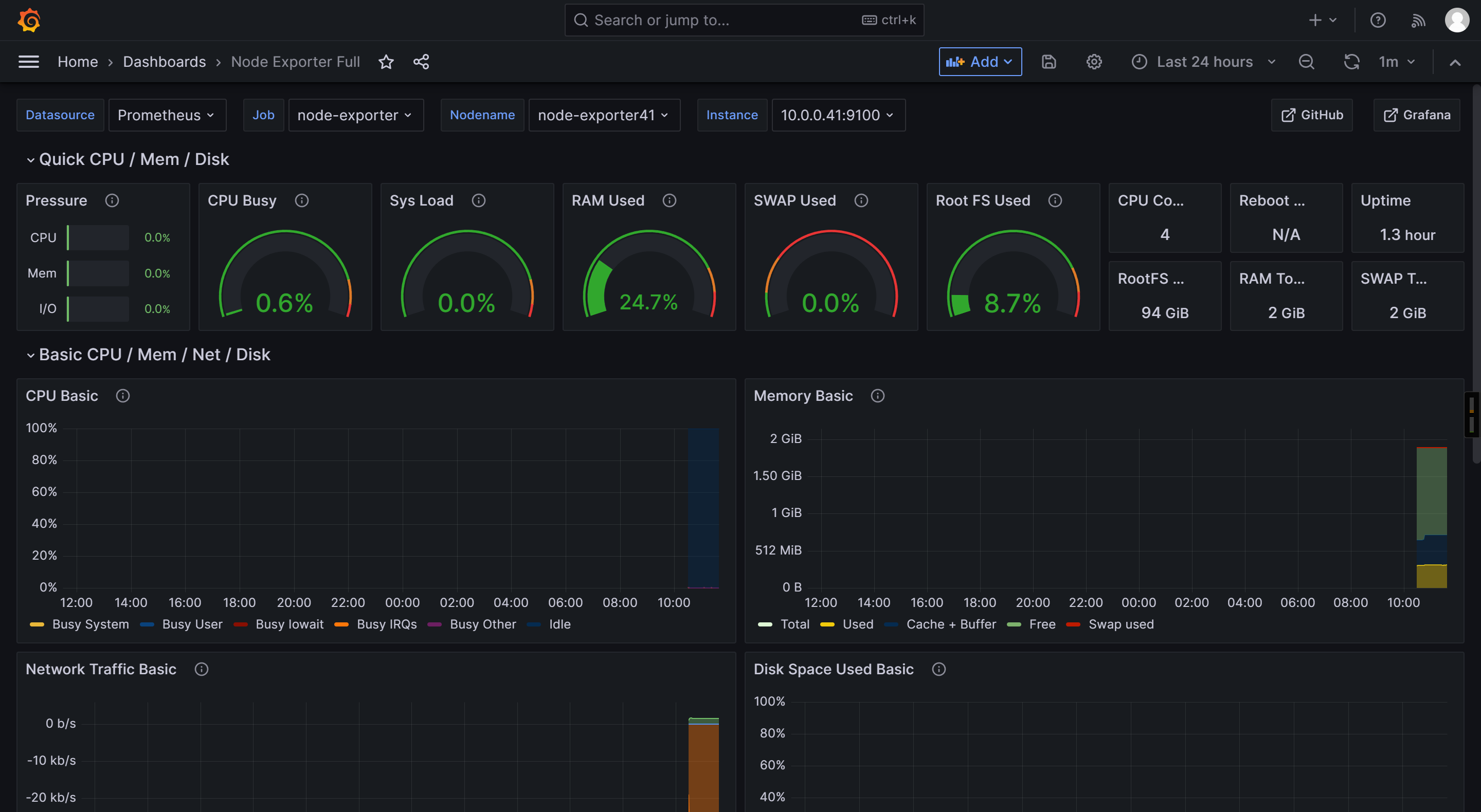
🌟Prometheus监控服务的流程
- 1.被监控端需要暴露metrics指标;
- 2.prometheus server端需要配置要监控的目标(服务发现);
- 3.热加载配置文件;
- 4.检查Prometheus的WebUI验证配置是否生效;
- 5.grafana导入模板ID;
- 6.grafana的Dashboard出图展示;
- 7.配置相应的告警规则;
🌟Prometheus监控window主机
参考链接:
https://prometheus.io/docs/instrumenting/exporters/#hardware-related
https://github.com/prometheus-community/windows_exporter
https://grafana.com/grafana/dashboards/
被监控端需要暴露metrics指标
下载安装的软件包
https://github.com/prometheus-community/windows_exporter/releases/download/v0.31.2/windows_exporter-0.31.2-amd64.exe
运行软件包(cmd窗口运行)
windows_exporter-0.31.2-amd64.exe
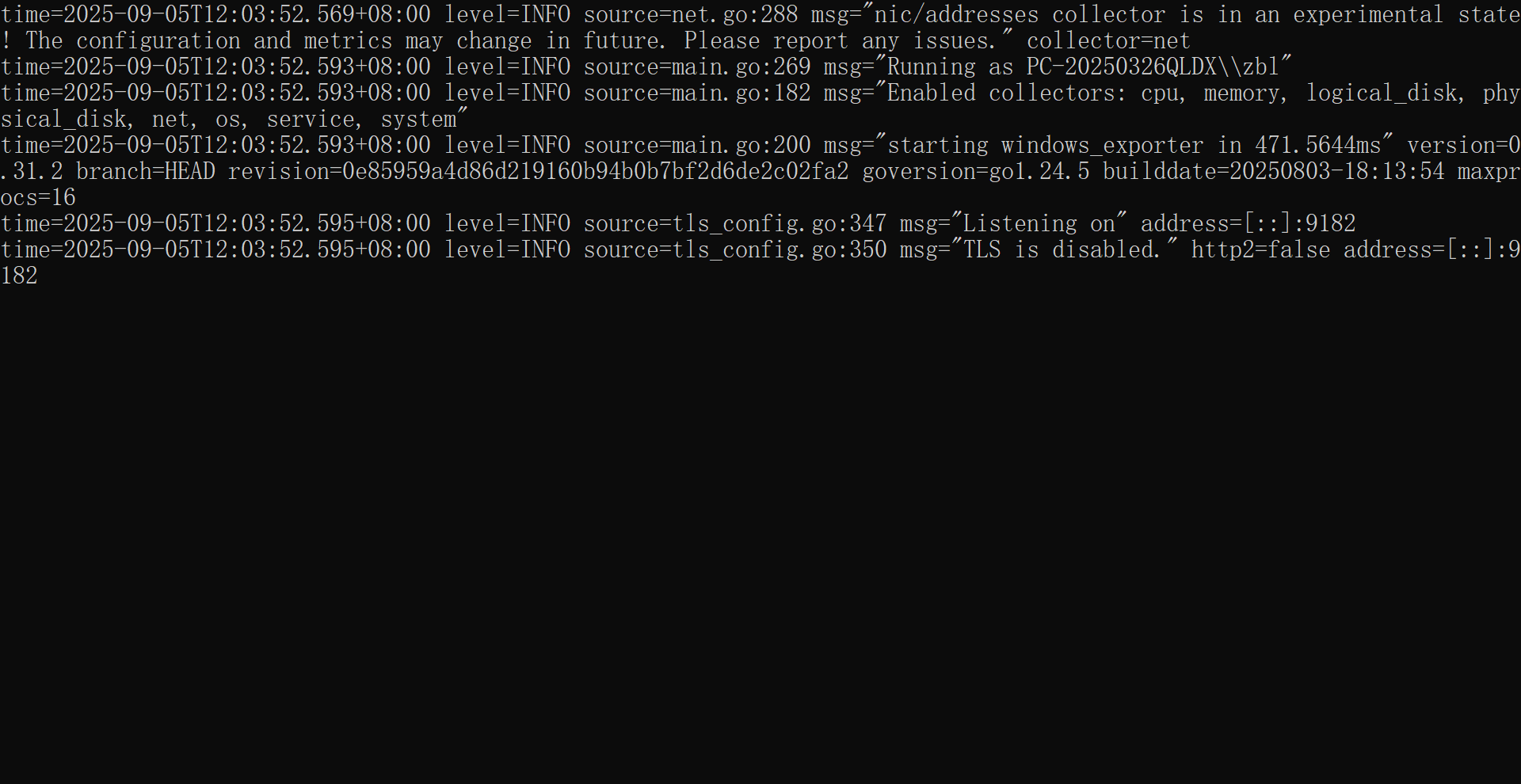
访问测试
http://10.0.0.1:9182/metrics
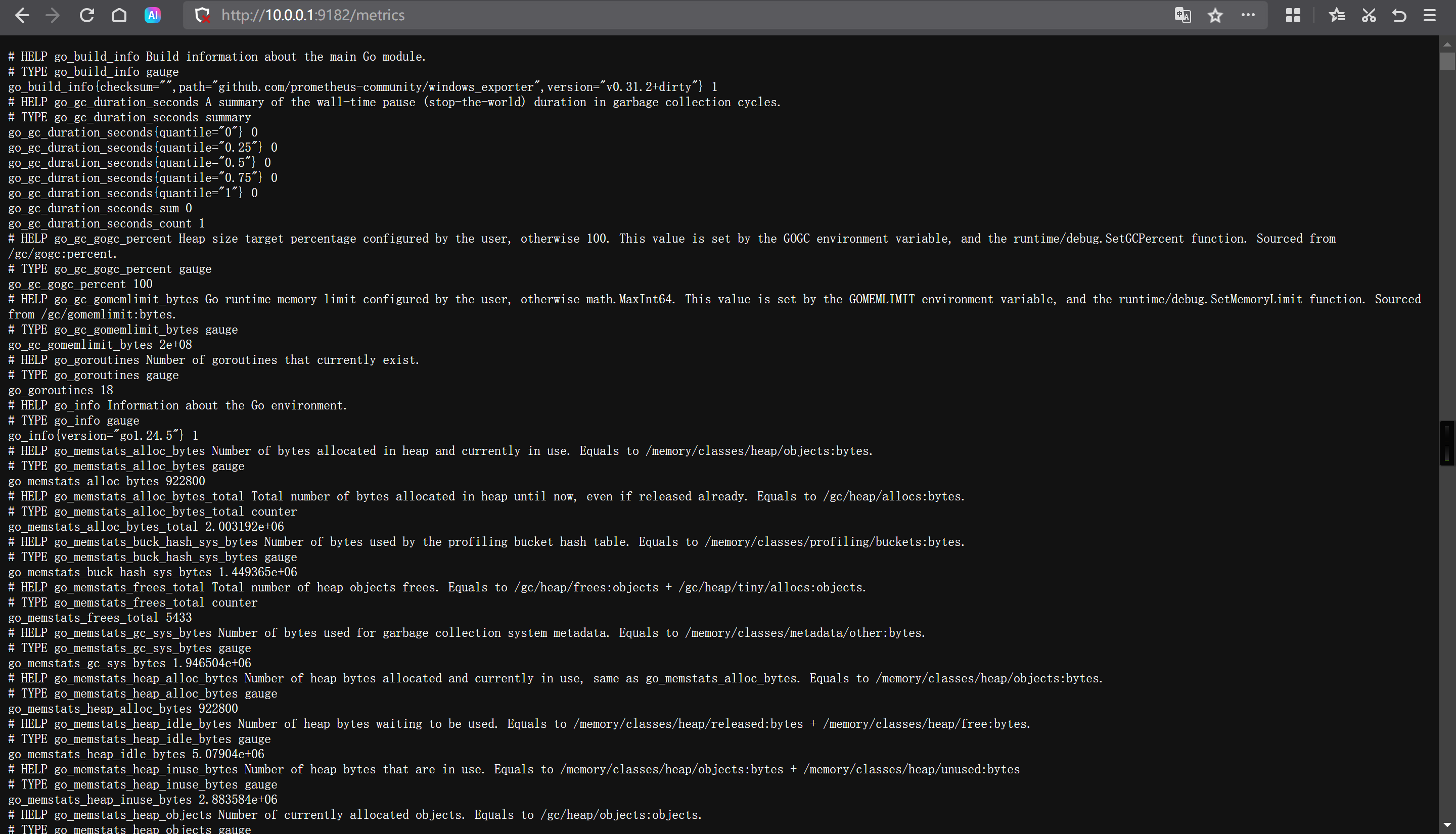
prometheus server端需要配置要监控的目标(服务发现)
[root@prometheus-server31 ~]# vim /app/tools/prometheus-2.53.4.linux-amd64/prometheus.yml - job_name: "windows-exporter"static_configs:- targets: ["10.0.0.1:9182"]
热加载配置文件
[root@prometheus-server31 ~]# curl -X POST 10.0.0.31:9090/-/reload
检查Prometheus的WebUI验证配置是否生效
http://10.0.0.31:9090/targets?search=
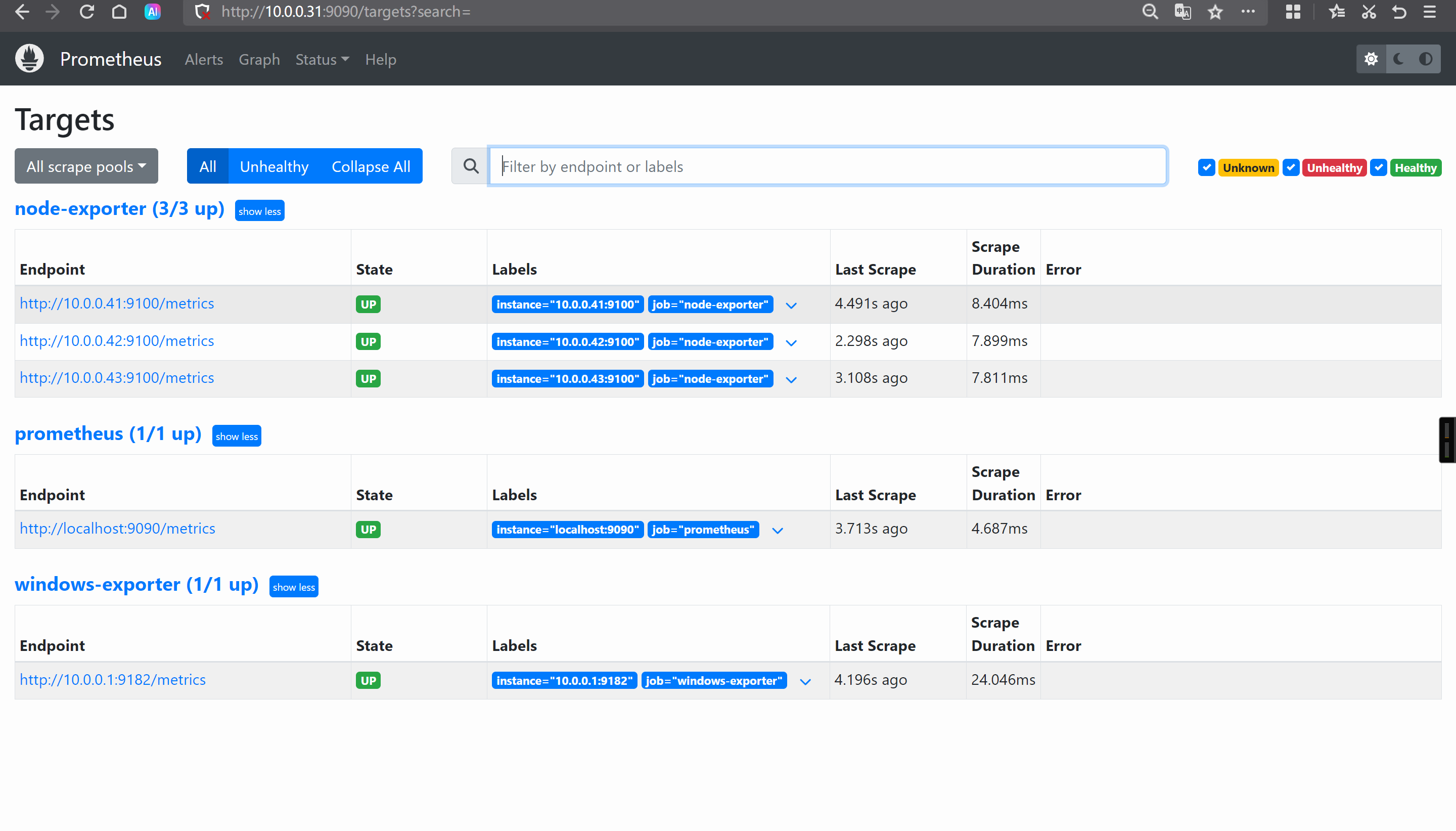
grafana导入模板ID
20763
14694
grafana的Dashboard出图展示
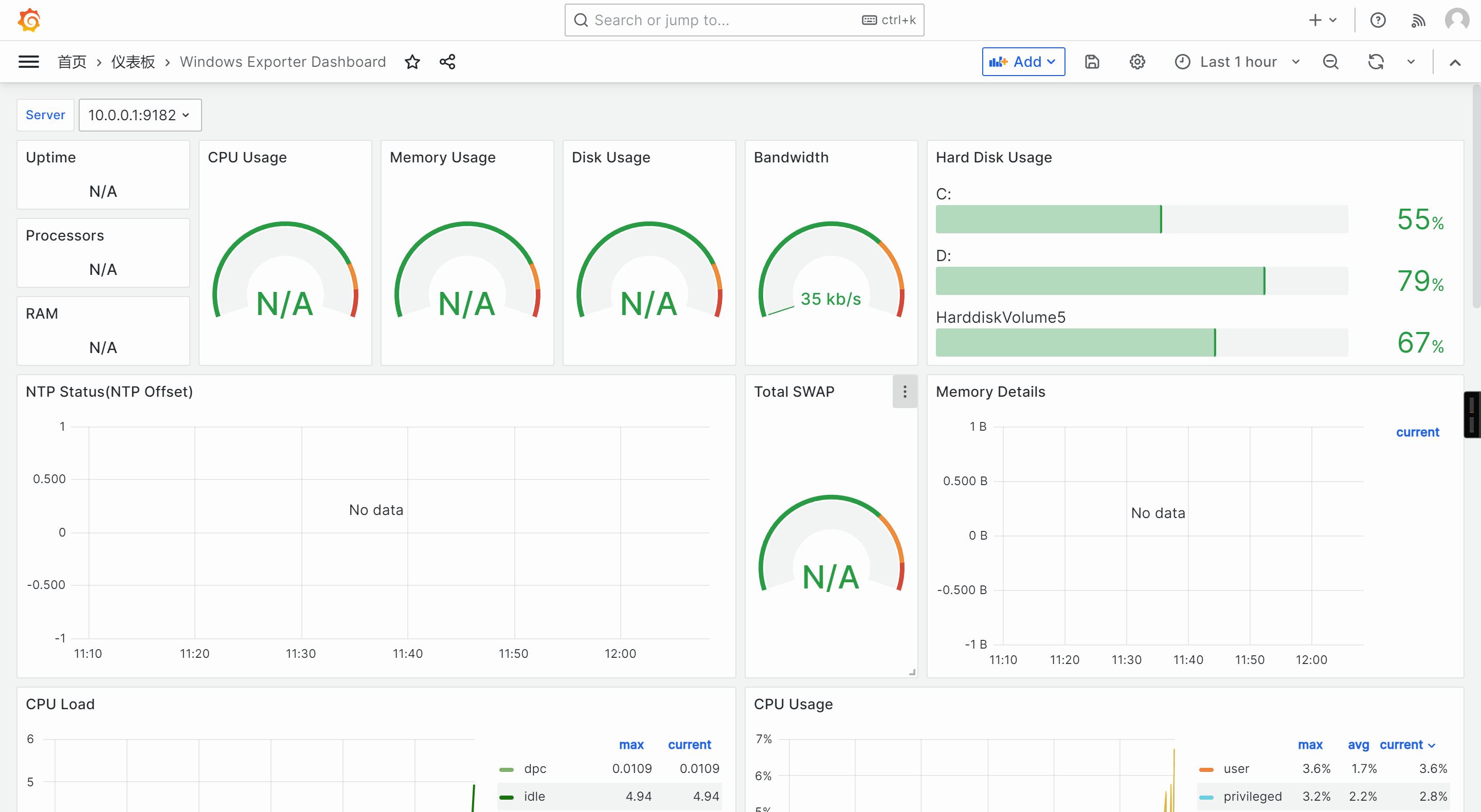
🌟Prometheus监控zookeeper集群
Prometheus启用metrics接口
修改配置文件
[root@elk91 ~]# vim /usr/local/apache-zookeeper-3.8.4-bin/conf/zoo.cfg
metricsProvider.className=org.apache.zookeeper.metrics.prometheus.PrometheusMetricsProvider
metricsProvider.httpHost=0.0.0.0
metricsProvider.httpPort=7000
metricsProvider.exportJvmInfo=true
同步配置文件到其他节点
[root@elk91 ~]# scp /usr/local/apache-zookeeper-3.8.4-bin/conf/zoo.cfg 10.0.0.92:/usr/local/apache-zookeeper-3.8.4-bin/conf
[root@elk91 ~]# scp /usr/local/apache-zookeeper-3.8.4-bin/conf/zoo.cfg 10.0.0.93:/usr/local/apache-zookeeper-3.8.4-bin/conf
启动zookeeper集群
[root@elk91 ~]# zkServer.sh start[root@elk92 ~]# zkServer.sh start[root@elk93 ~]# zkServer.sh start
访问zookeeper的webUI
http://10.0.0.91:7000/metrics
http://10.0.0.92:7000/metrics
http://10.0.0.93:7000/metrics
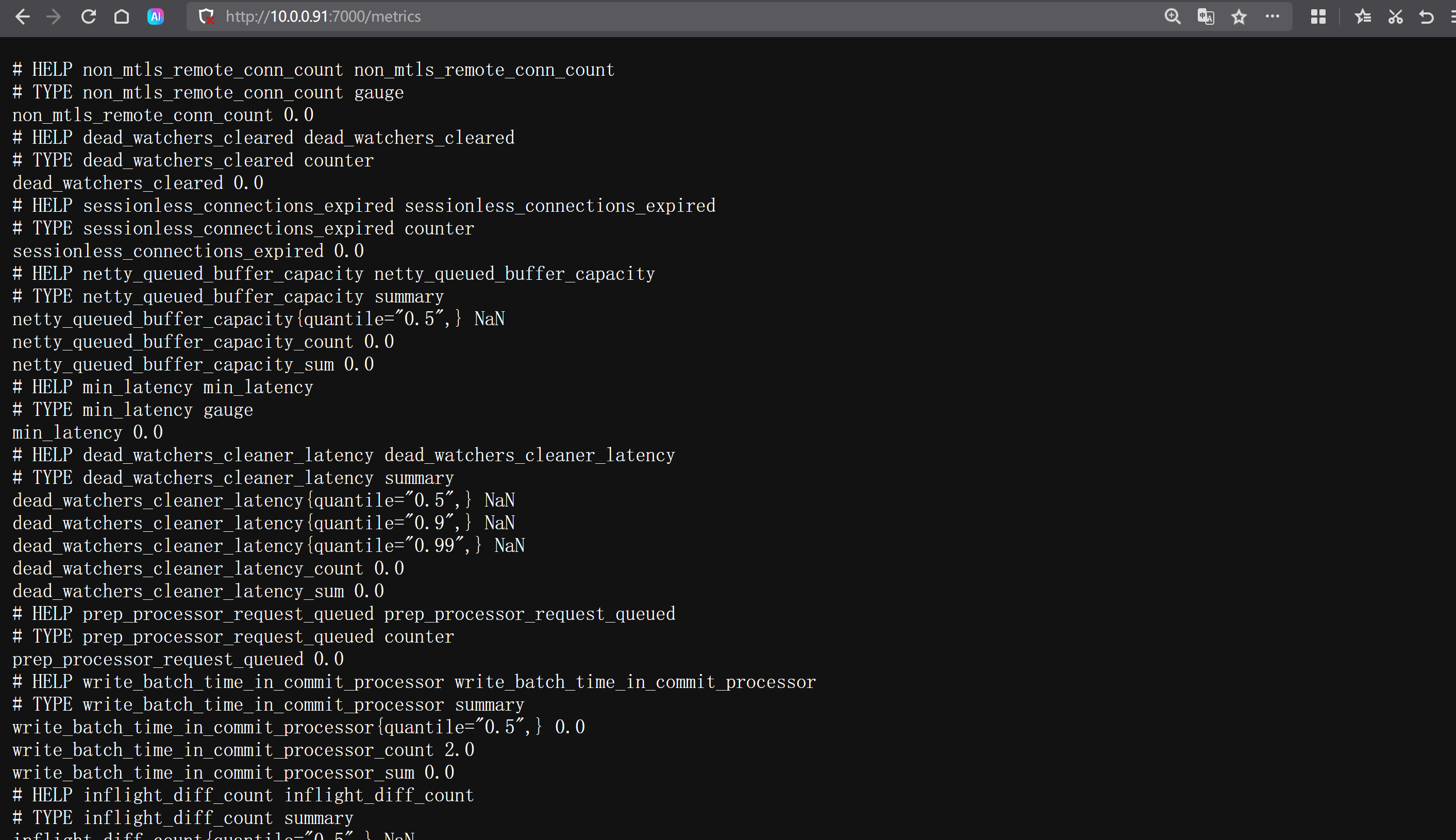
修改Prometheus的配置文件
[root@prometheus-server31 ~]# vim /app/tools/prometheus-2.53.4.linux-amd64/prometheus.yml- job_name: "zookeeper-exporter"static_configs:- targets: - 10.0.0.91:7000- 10.0.0.92:7000- 10.0.0.93:7000
热加载配置文件
[root@prometheus-server31 ~]# curl -X POST 10.0.0.31:9090/-/reload
验证配置是否生效
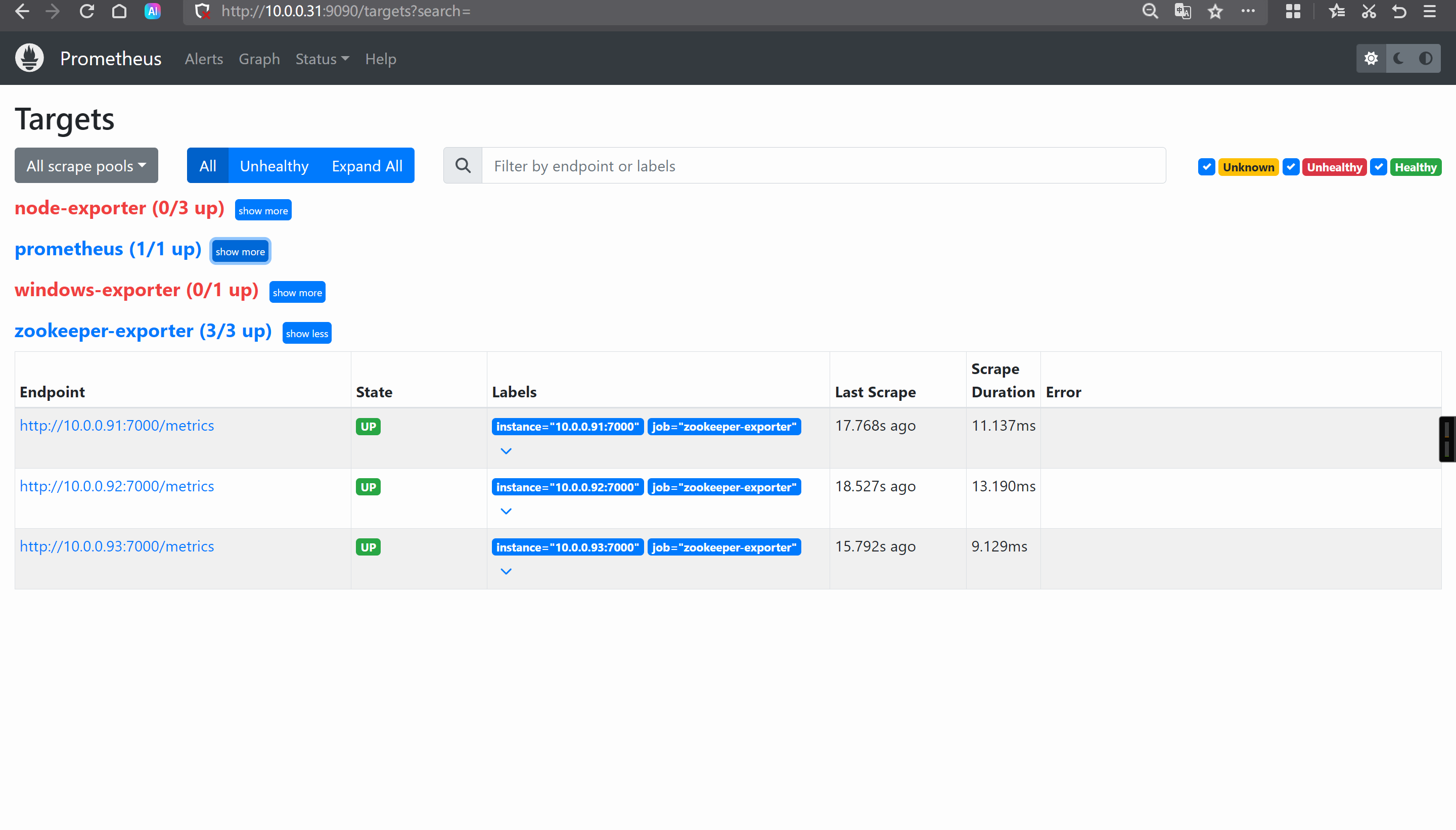
Grafana导入模板ID
10465
grafana出图展示
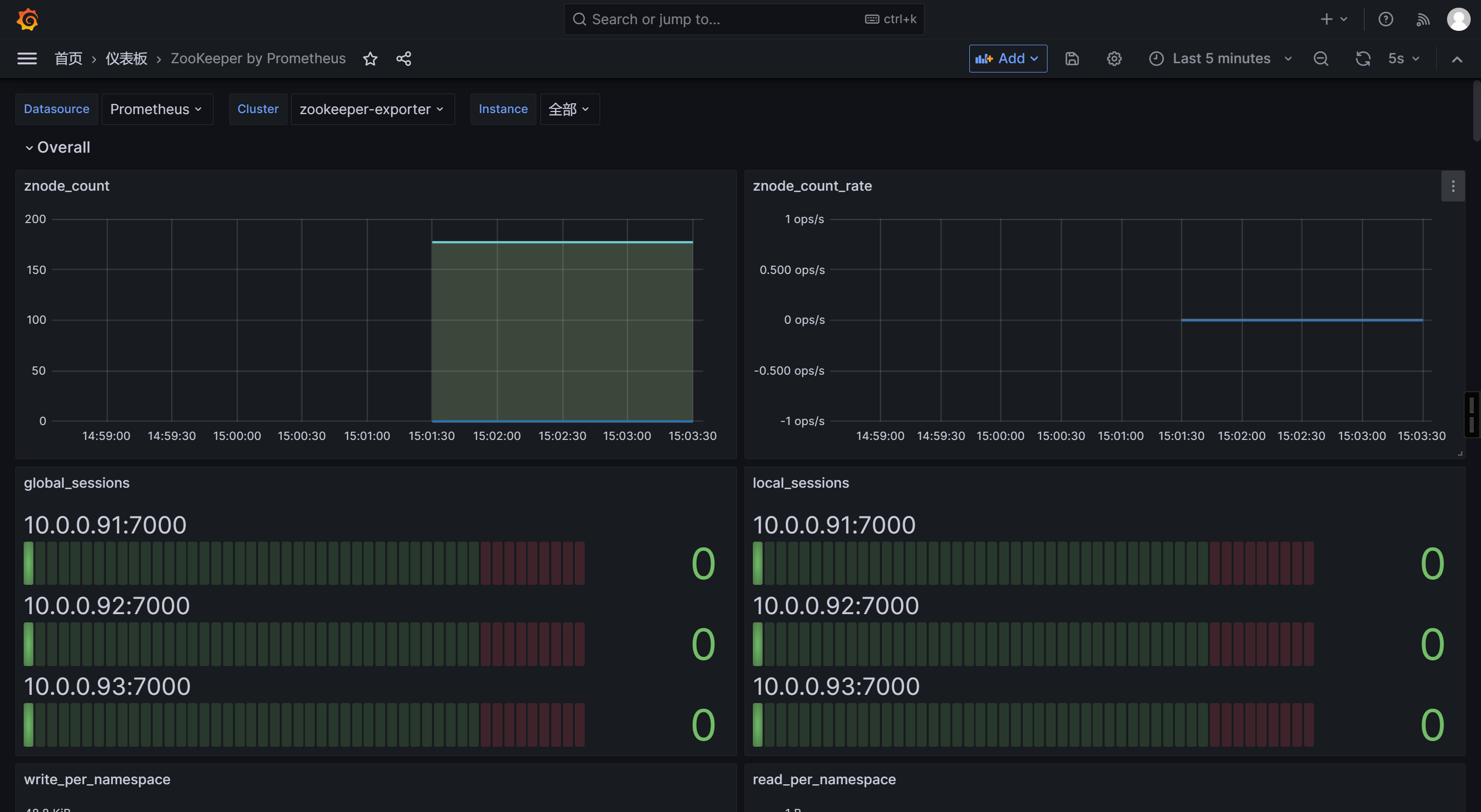
🌟Prometheus监控kafka集群
启动kafka集群
[root@elk91 ~]# kafka-server-start.sh -daemon $KAFKA_HOME/config/server.properties

下载kafka exporter
https://github.com/danielqsj/kafka_exporter/releases/download/v1.9.0/kafka_exporter-1.9.0.linux-amd64.tar.gz
wget https://github.com/danielqsj/kafka_exporter/releases/download/v1.9.0/kafka_exporter-1.9.0.linux-amd64.tar.gz
解压软件包
[root@elk91 ~]# tar xf kafka_exporter-1.9.0.linux-amd64.tar.gz -C /usr/local/bin/ kafka_exporter-1.9.0.linux-amd64/kafka_exporter --strip-components=1

启动kafka exporter
[root@elk91 ~]# kafka_exporter --kafka.version="3.9.1" --kafka.server=10.0.0.92:9092 --web.listen-address=":9308" --web.telemetry-path="/metrics"

访问kafka的webUI
http://10.0.0.91:9308/metrics
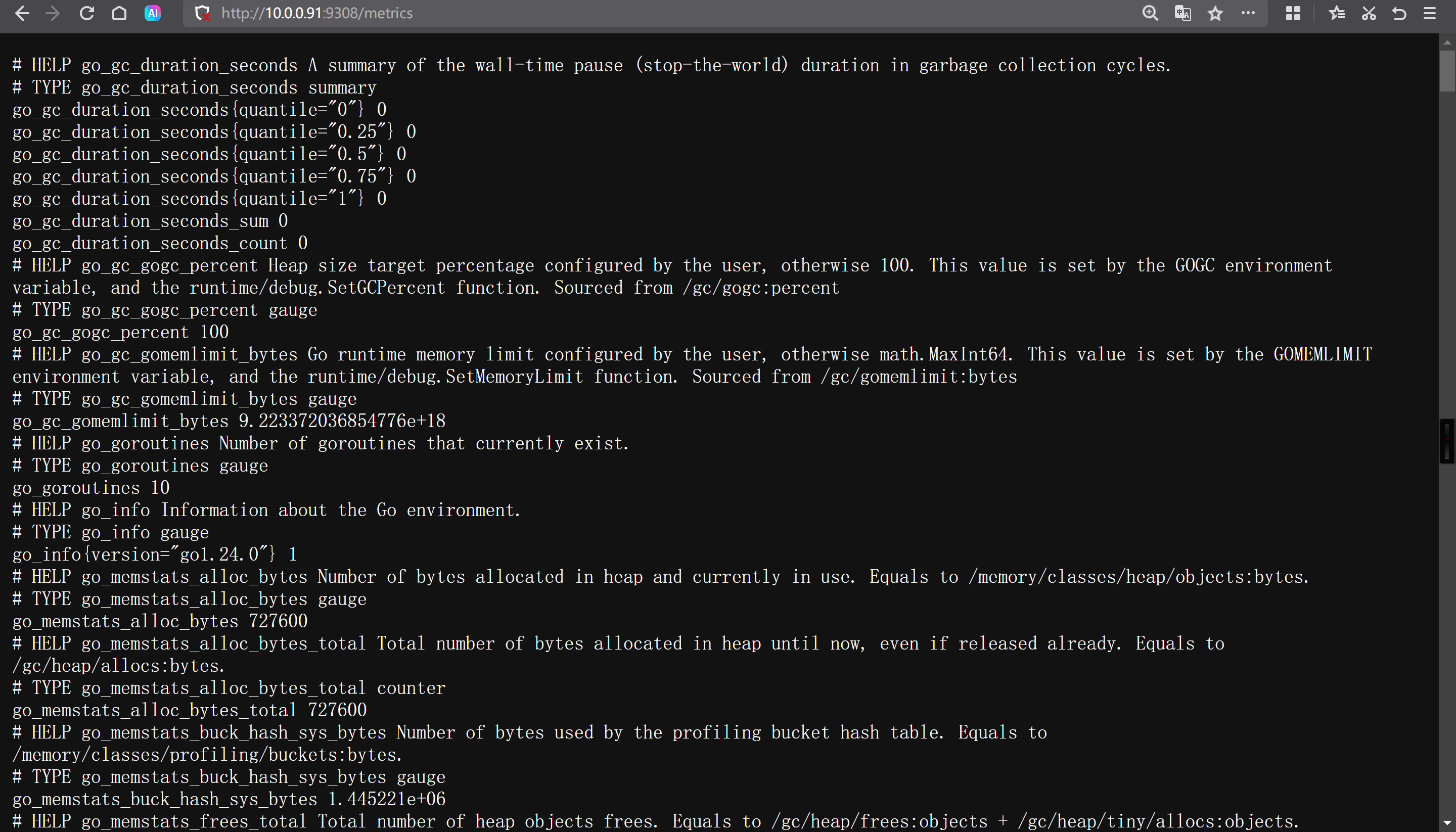
修改Prometheus的配置文件
[root@prometheus-server31 ~]# vim /app/tools/prometheus-2.53.4.linux-amd64/prometheus.yml- job_name: "kafka-exporter"static_configs:- targets:- 10.0.0.91:9308
热加载配置文件
[root@prometheus-server31 ~]# curl -X POST 10.0.0.31:9090/-/reload
验证配置是否生效
http://10.0.0.31:9090/targets?search=
Grafana导入模板ID
21078
7589
Grafana出图展示
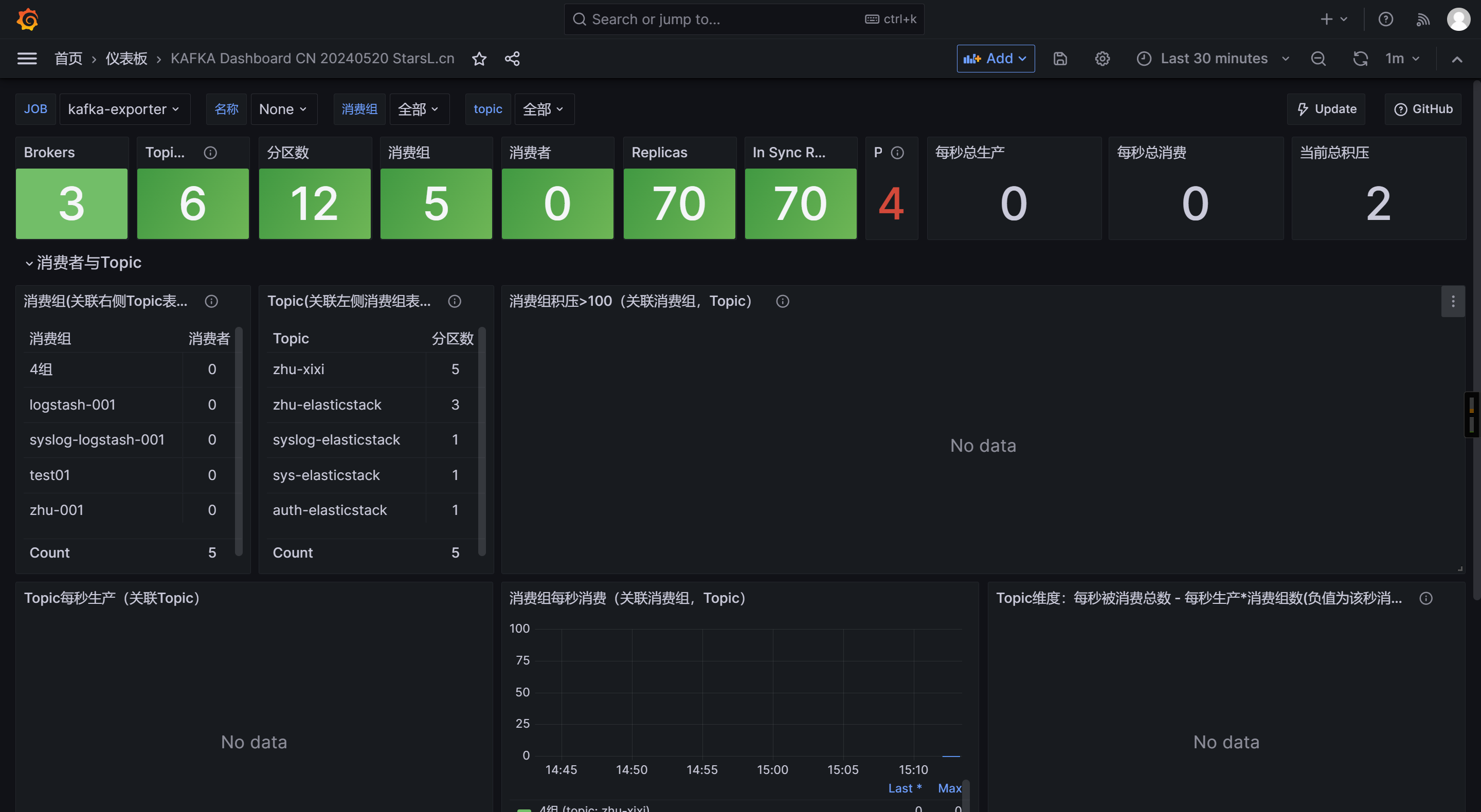
🌟Prometheus监控ElasticSearch集群
检查ES集群是否正常
curl https://10.0.0.91:9200/_cat/nodes -u elastic:123456 -k

下载ElasticSearch-exporter
https://github.com/prometheus-community/elasticsearch_exporter/releases/download/v1.9.0/elasticsearch_exporter-1.9.0.linux-amd64.tar.gz
wget https://github.com/prometheus-community/elasticsearch_exporter/releases/download/v1.9.0/elasticsearch_exporter-1.9.0.linux-amd64.tar.gz
解压软件包
[root@elk92 ~]# tar xf elasticsearch_exporter-1.9.0.linux-amd64.tar.gz -C /usr/local/bin/ elasticsearch_exporter-1.9.0.linux-amd64/elasticsearch_exporter --strip-components=1

启动ElasticSearch-exporter
[root@elk92 ~]# elasticsearch_exporter --es.uri="https://elastic:123456@10.0.0.91:9200" --web.listen-address=:9114 --web.telemetry-path="/metrics" --es.ssl-skip-verify

访问ElasticSearch-exporter的webUI
http://10.0.0.92:9114/metrics
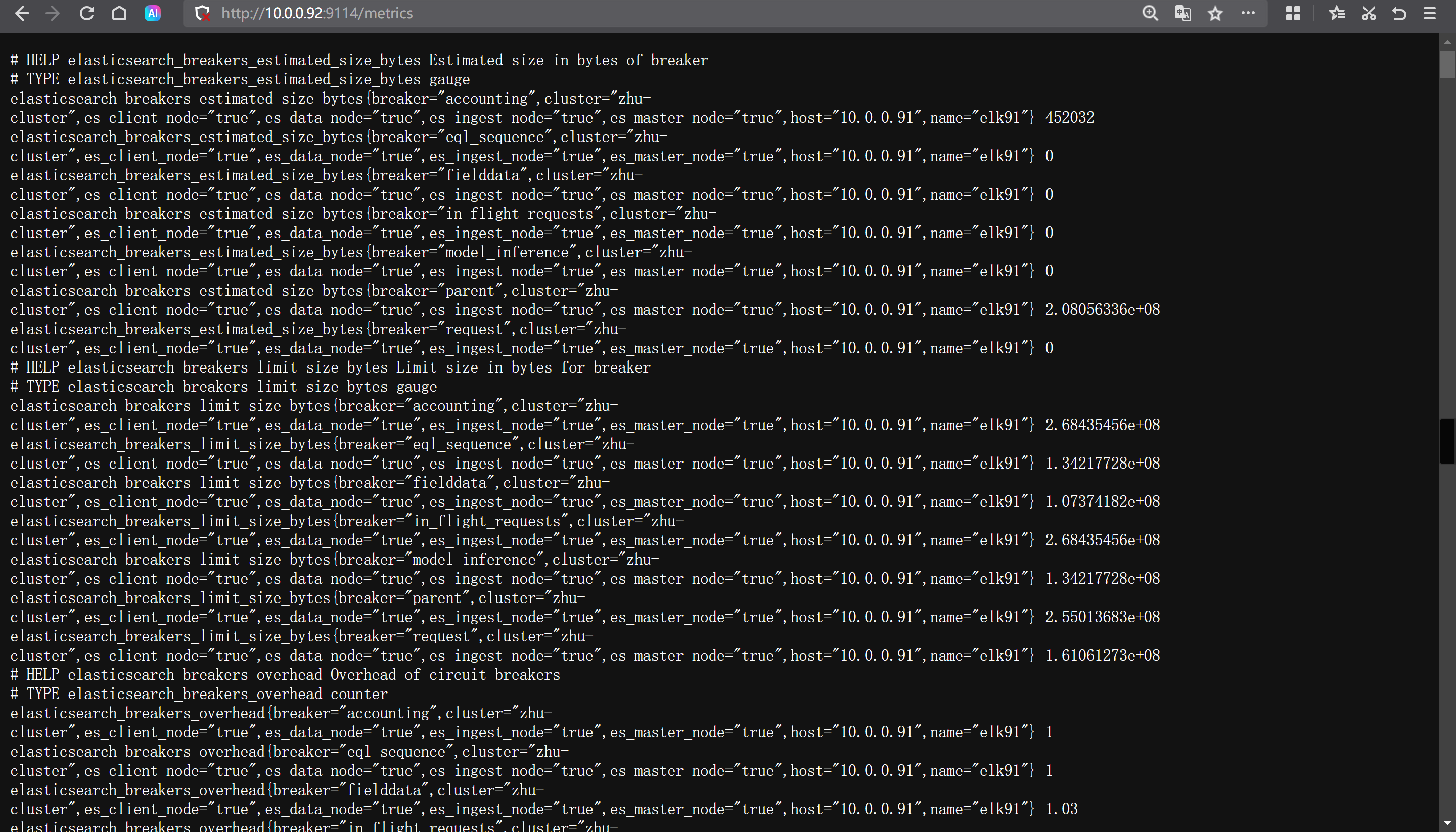
Prometheus修改配置文件
[root@prometheus-server31 ~]# vim /app/tools/prometheus-2.53.4.linux-amd64/prometheus.yml- job_name: "es-exporter"static_configs:- targets: - 10.0.0.92:9114
热加载配置文件
[root@prometheus-server31 ~]# curl -X POST 10.0.0.31:9090/-/reload
验证ES的配置是否生效
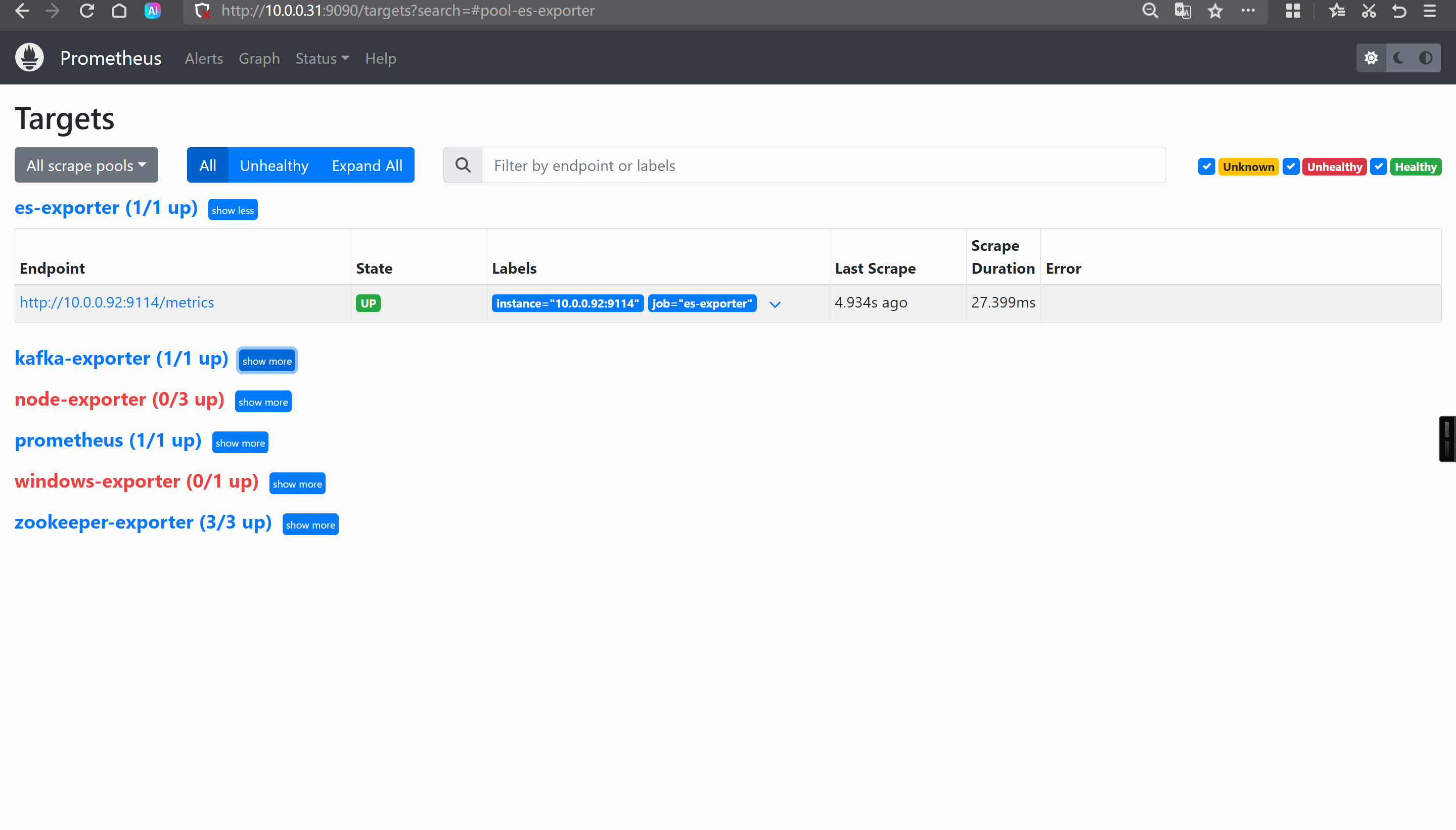
grafana导入模板ID
14191
grafana出图展示
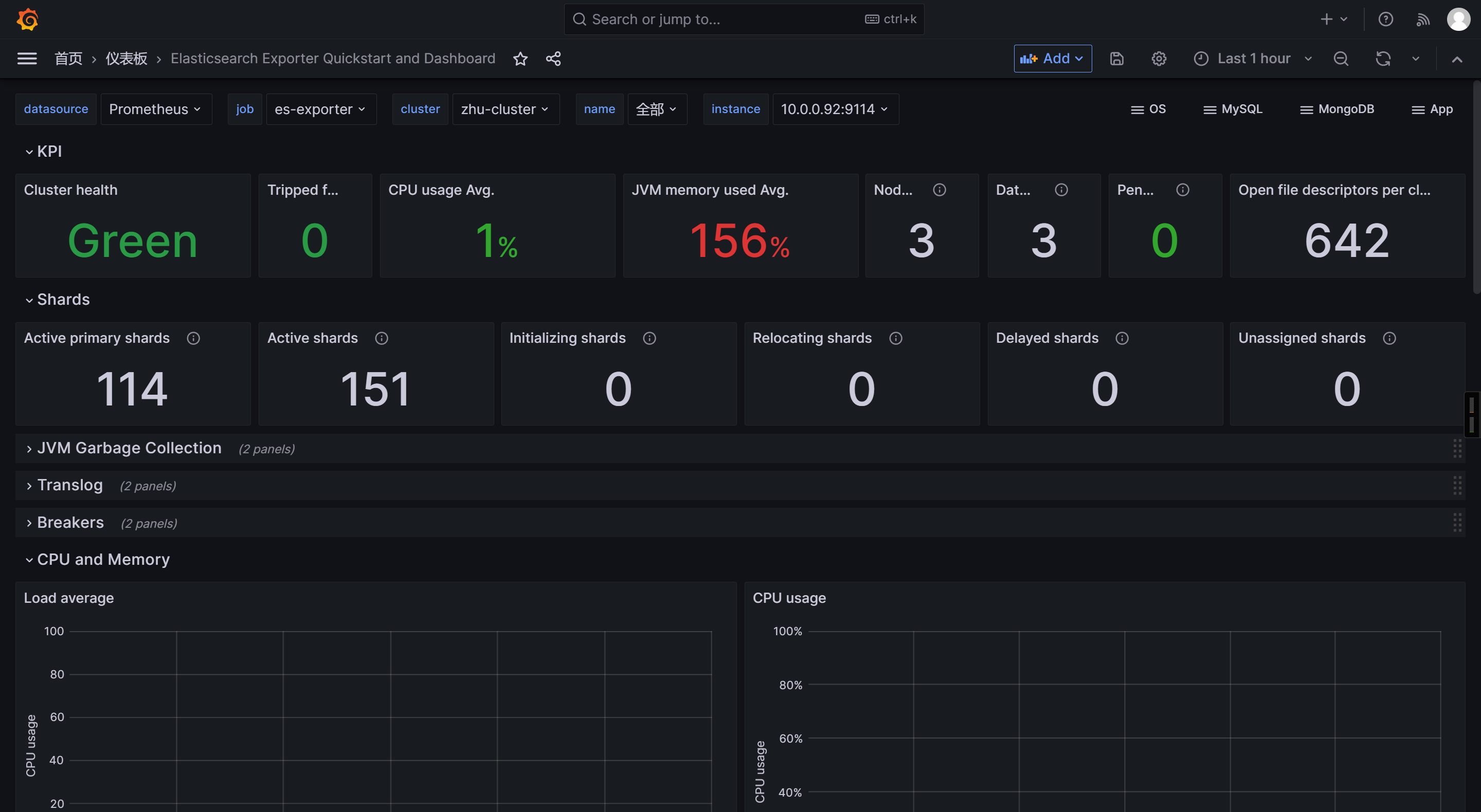
🌟Prometheus监控redis案例
参考链接:
https://github.com/oliver006/redis_exporter
启动redis服务
[root@elk93 ~]# docker run -d --name redis-server --network host --restart unless-stopped redis:7.4.2-alpine

写入测试数据
[root@elk93 ~]# docker exec -it redis-server redis-cli -n 5 --raw
127.0.0.1:6379[5]> KEYS *127.0.0.1:6379[5]> set haha xixi
OK
127.0.0.1:6379[5]> set haha 嘻嘻
OK
127.0.0.1:6379[5]> get haha
嘻嘻
127.0.0.1:6379[5]> set xixi 哈哈
OK
127.0.0.1:6379[5]> KEYS *
haha
xixi
127.0.0.1:6379[5]>
下载redis exporter
https://github.com/oliver006/redis_exporter/releases/download/v1.76.0/redis_exporter-v1.76.0.linux-amd64.tar.gz
wget https://github.com/oliver006/redis_exporter/releases/download/v1.76.0/redis_exporter-v1.76.0.linux-amd64.tar.gz
解压软件包
tar xf redis_exporter-v1.76.0.linux-amd64.tar.gz -C /usr/local/bin/ redis_exporter-v1.76.0.linux-amd64/redis_exporter --strip-components=1

运行redis-exporter
[root@elk92 ~]# redis_exporter -redis.addr redis://10.0.0.93:6379 -web.telemetry-path /metrics -web.listen-address :9121
访问redis-exporter的webUI
http://10.0.0.92:9121/metrics
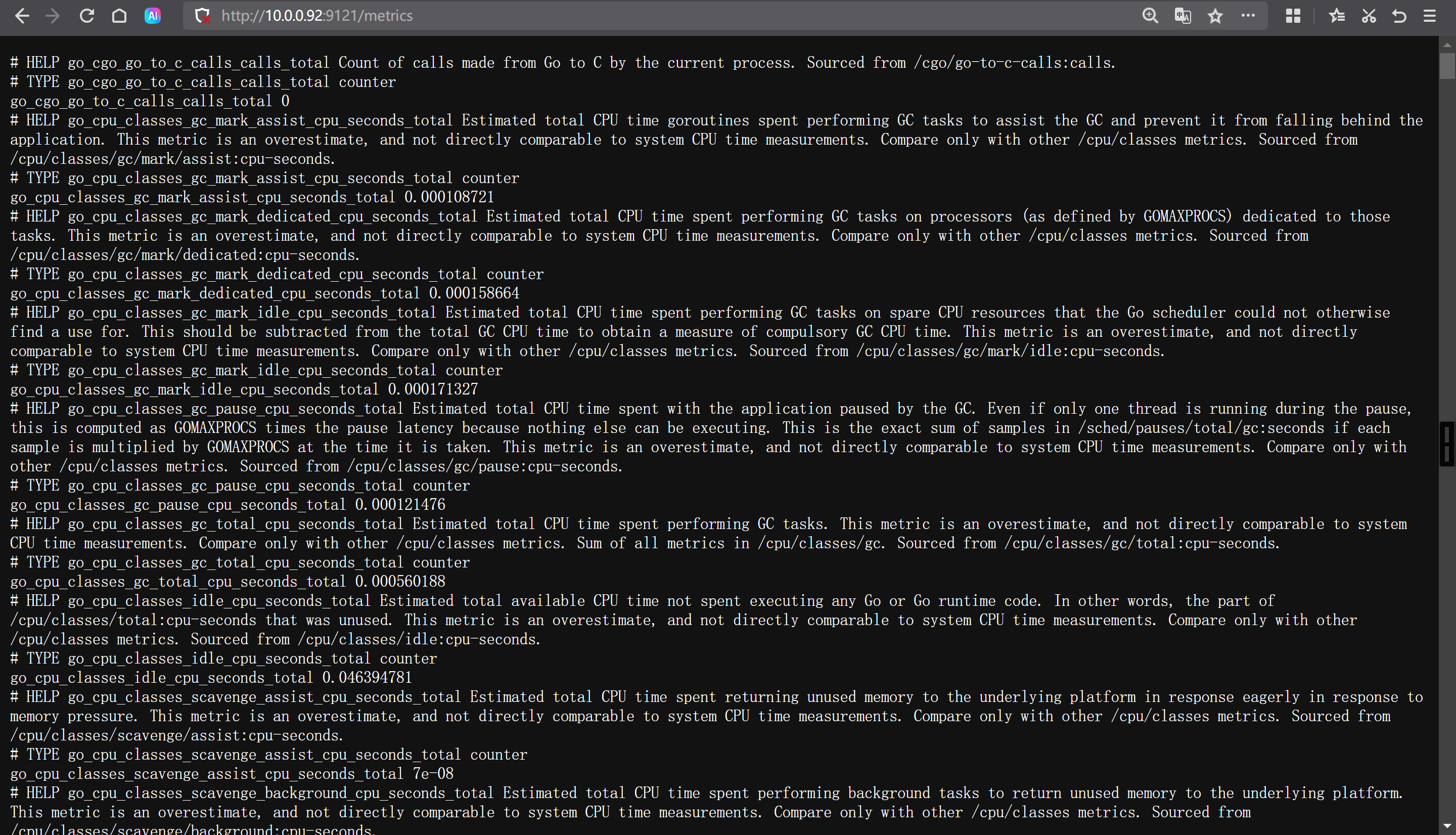
修改Prometheus的配置文件
[root@prometheus-server31 ~]# vim /app/tools/prometheus-2.53.4.linux-amd64/prometheus.yml- job_name: "redis-exporter"static_configs:- targets: - 10.0.0.92:9121
热加载配置文件
[root@prometheus-server31 ~]# curl -X POST 10.0.0.31:9090/-/reload
验证配置是否生效
http://10.0.0.31:9090/targets?search=
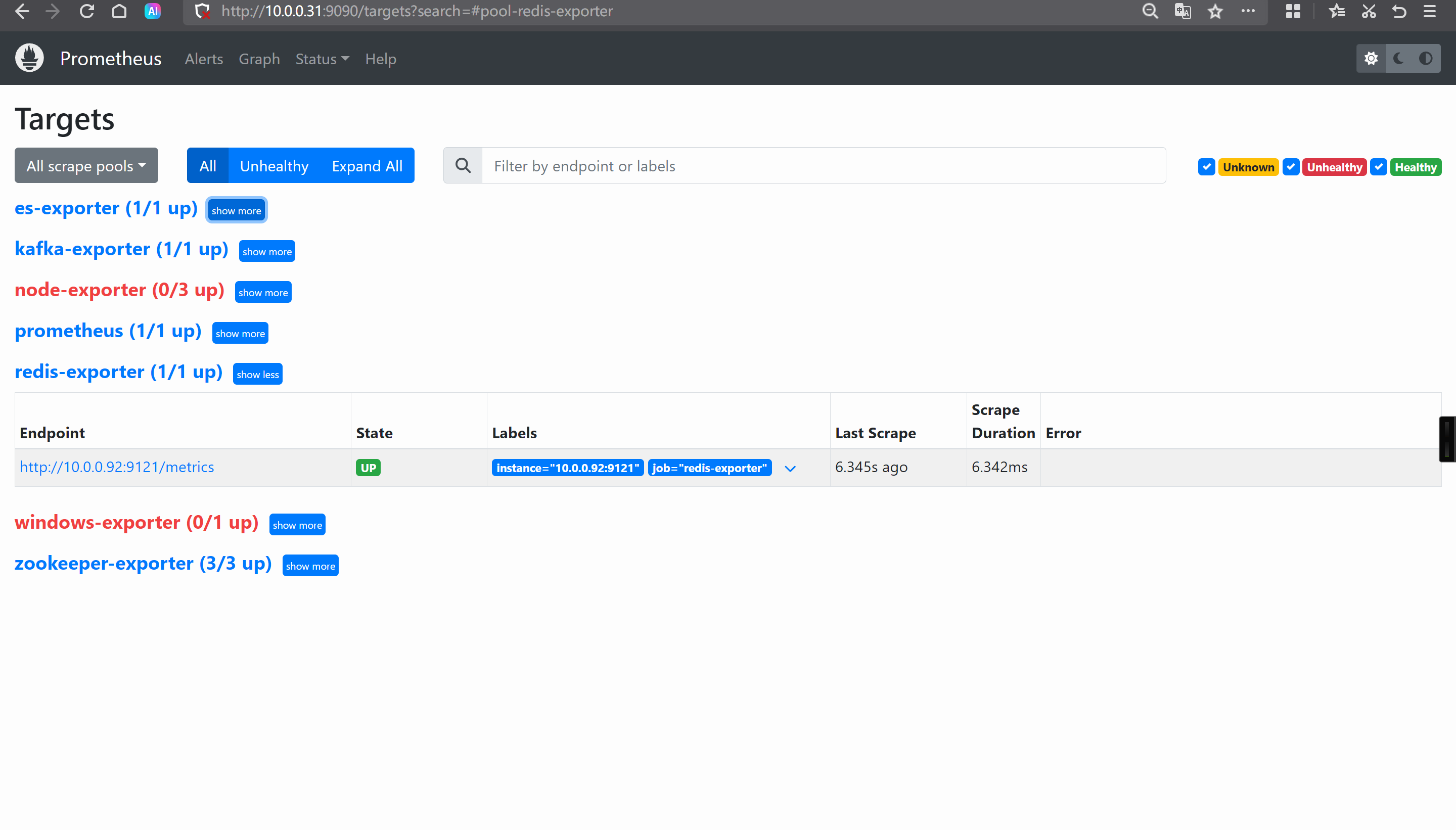
Grafana导入ID
11835
14091
14615 # 缺少插件。
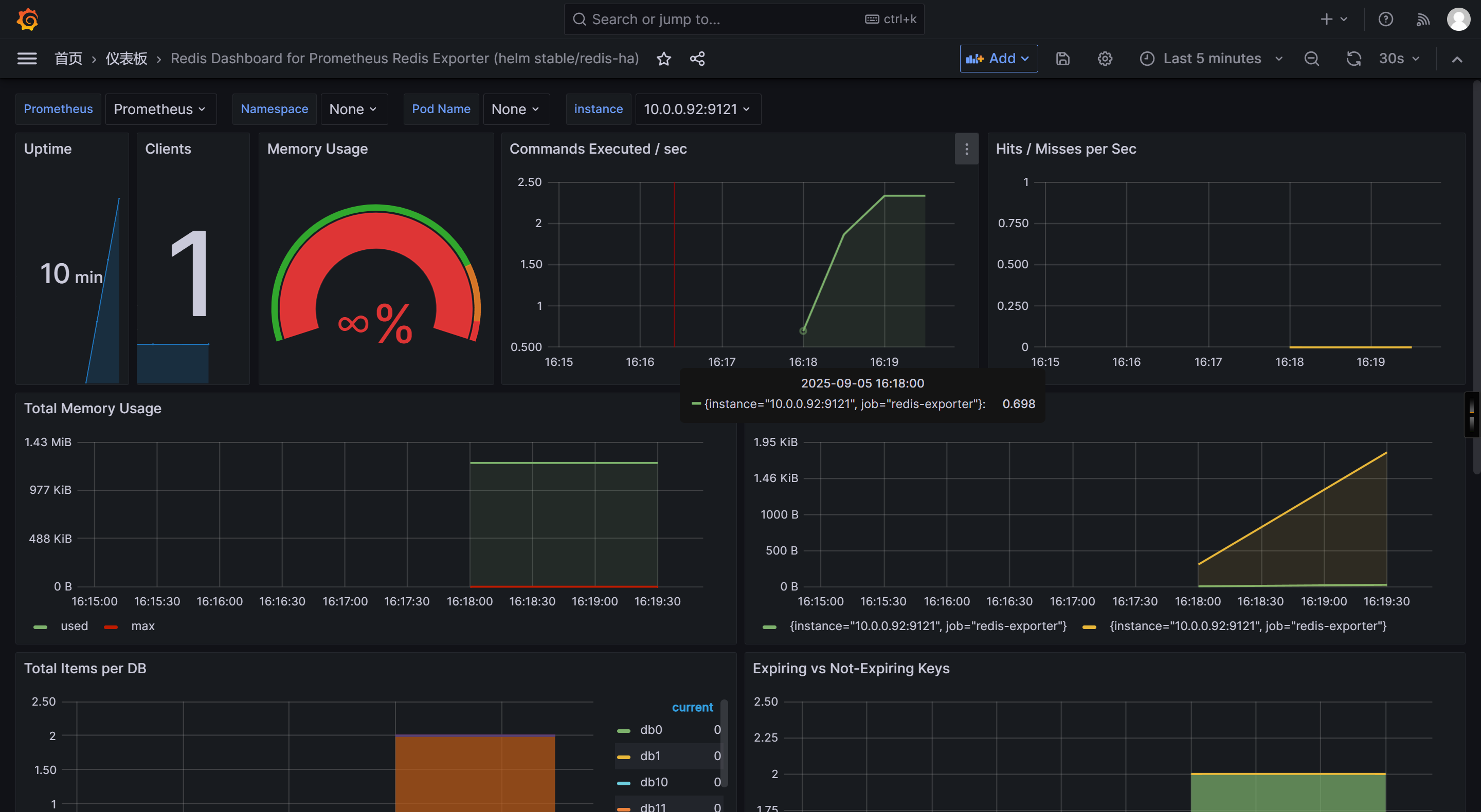
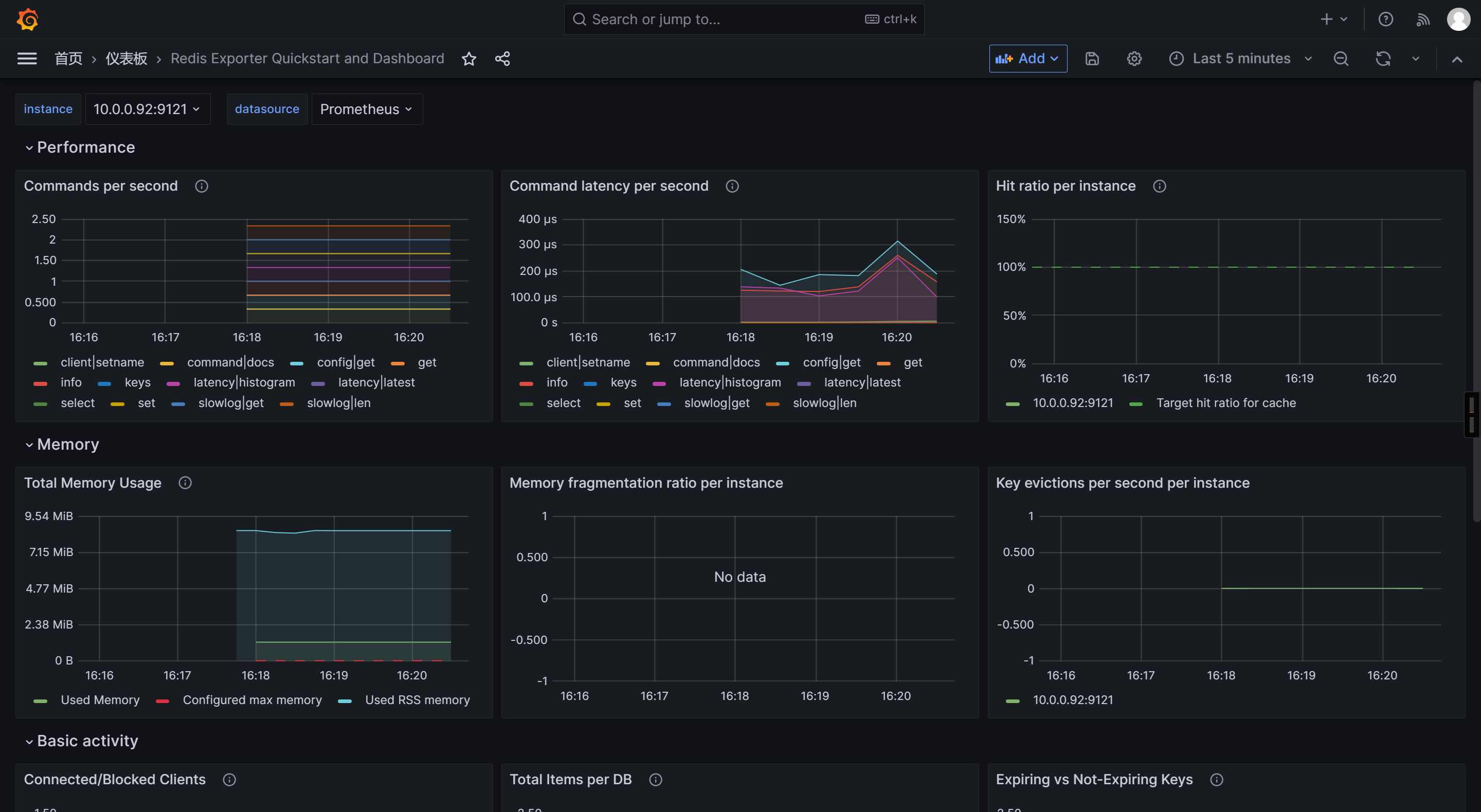
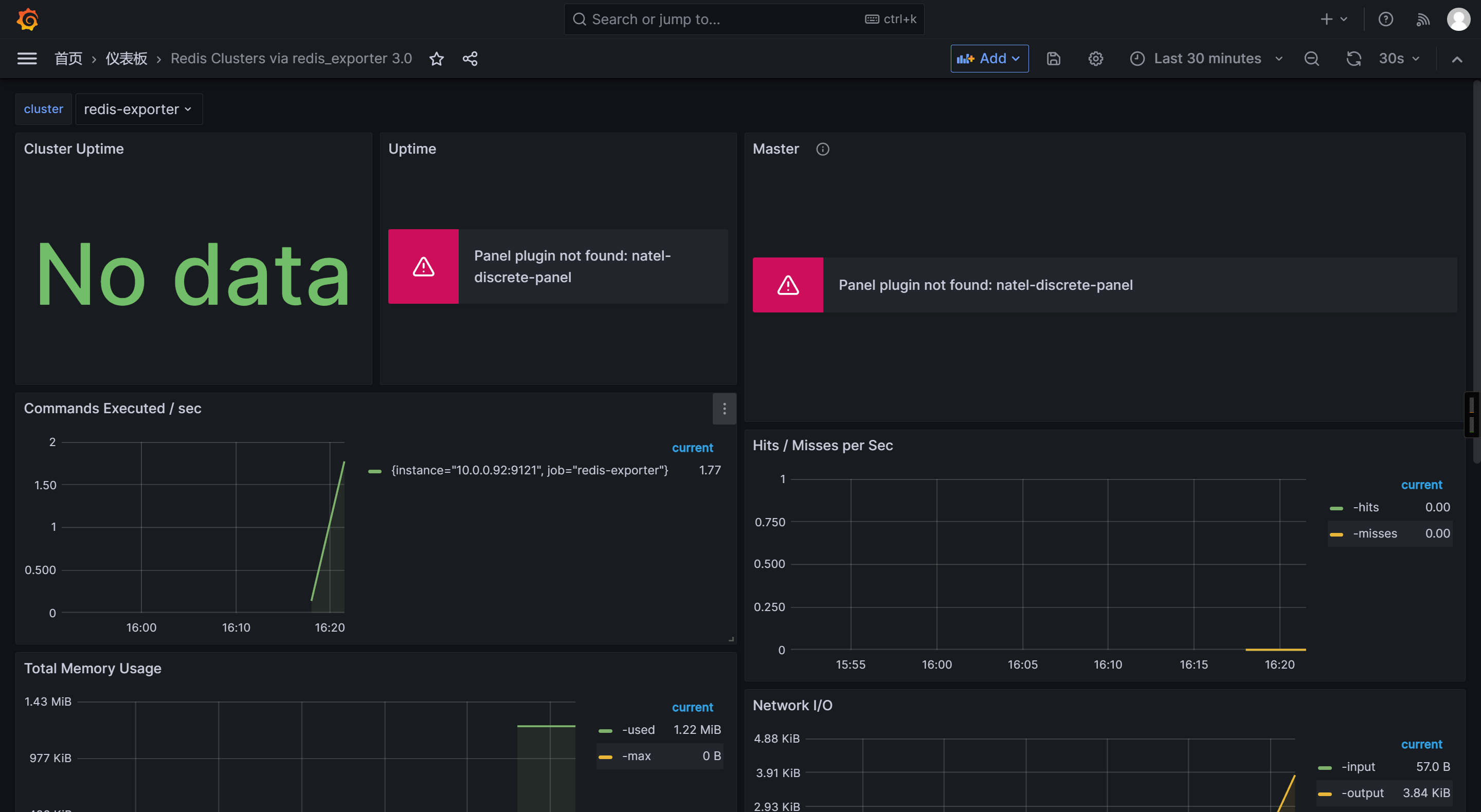
🌟Grafana插件安装
Grafana插件概述
Grafana支持安装第三方插件
例如,报错如下: 说明缺少插件
Panel plugin not found: natel-discrete-panel
默认数据目录
[root@prometheus-server31 ~]# ll /var/lib/grafana/
total 3216
drwxr-xr-x 5 grafana grafana 4096 Sep 5 08:21 ./
drwxr-xr-x 42 root root 4096 Sep 5 03:33 ../
drwxr-x--- 3 grafana grafana 4096 Sep 5 03:33 alerting/
drwx------ 2 grafana grafana 4096 Sep 5 03:33 csv/
-rw-r----- 1 grafana grafana 3268608 Sep 5 08:21 grafana.db
drwx------ 2 grafana grafana 4096 Sep 5 03:33 png/
[root@prometheus-server31 ~]# Grafana插件管理
列出本地安装的插件
[root@prometheus-server31 ~]# grafana-cli plugins ls
Error: ✗ stat /var/lib/grafana/plugins: no such file or directory
[root@prometheus-server31 ~]#

安装指定的插件
[root@prometheus-server31 ~]# grafana-cli plugins install natel-discrete-panel
✔ Downloaded and extracted natel-discrete-panel v0.1.1 zip successfully to /var/lib/grafana/plugins/natel-discrete-panelPlease restart Grafana after installing or removing plugins. Refer to Grafana documentation for instructions if necessary.[root@prometheus-server31 ~]#
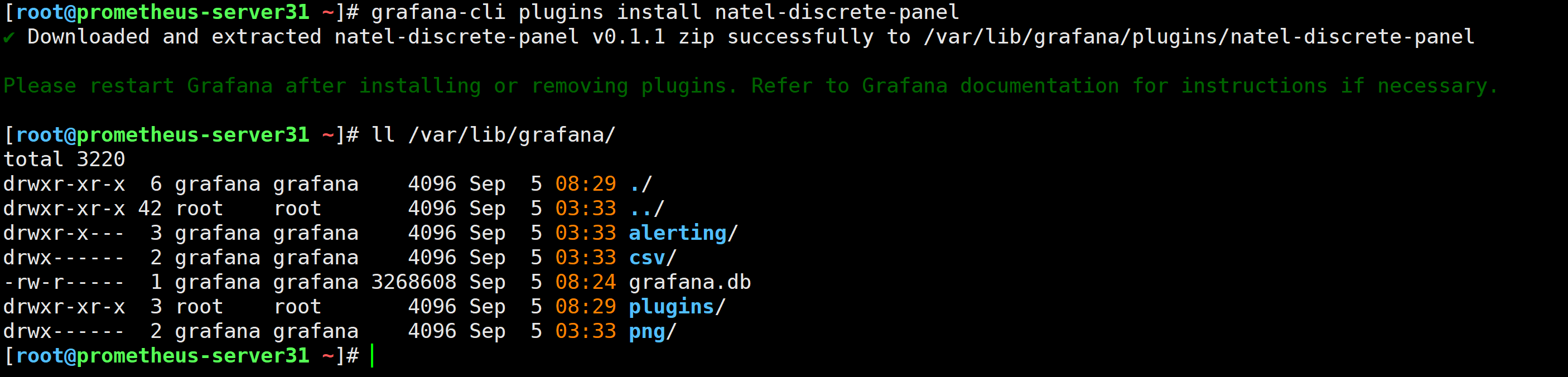
重启Grafana使得配置生效
[root@prometheus-server31 ~]# systemctl restart grafana-server.service