鸿蒙:使用Image组件展示相册图片或rawfile图片
1、前言
实现展示相册图片的方法,通过获取到图片的uri,将uri交给Image组件展示即可。如果是展示本地的rawfile图片,那么只需要获取图片的文件名及后缀,然后将这个字符串交给Image,通过$rawfile()方式展示即可。
2、参考文档
https://developer.huawei.com/consumer/cn/doc/harmonyos-guides/photoaccesshelper-photoviewpicker![]() https://developer.huawei.com/consumer/cn/doc/harmonyos-guides/photoaccesshelper-photoviewpicker
https://developer.huawei.com/consumer/cn/doc/harmonyos-guides/photoaccesshelper-photoviewpicker
3、核心思路
- 通过媒体文件资源管理器拉起系统相册,然后获取到选择的图片uri,将uri数组每一项字符串交给Image组件渲染
- 项目rawfile目录下的图片加载则更为简单,将内部图片的文件名+后缀,放到同一个字符串数组中,我们直接循环渲染即可,每一项交给Image,通过$rawfile()展示。
4、运行效果
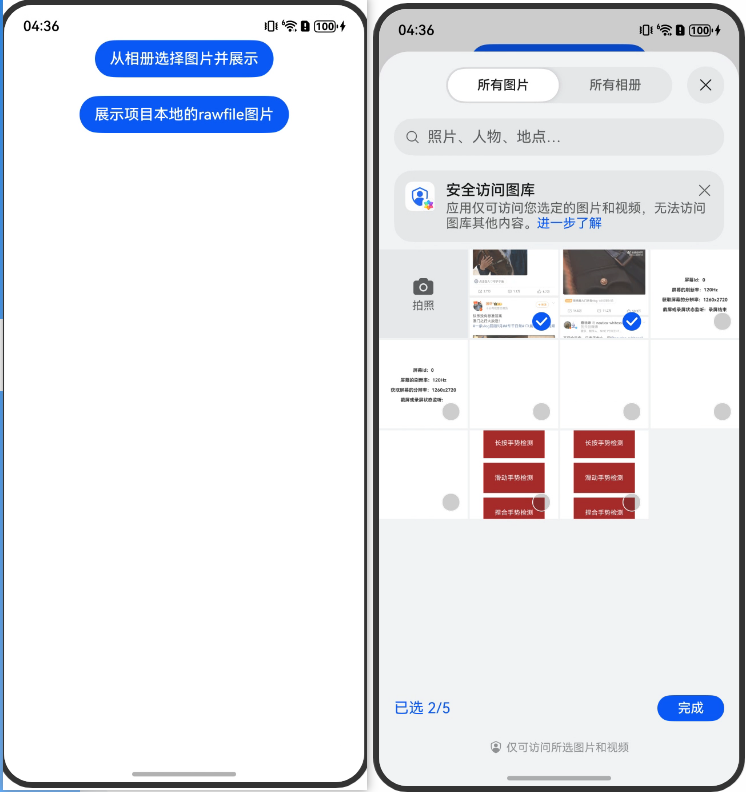
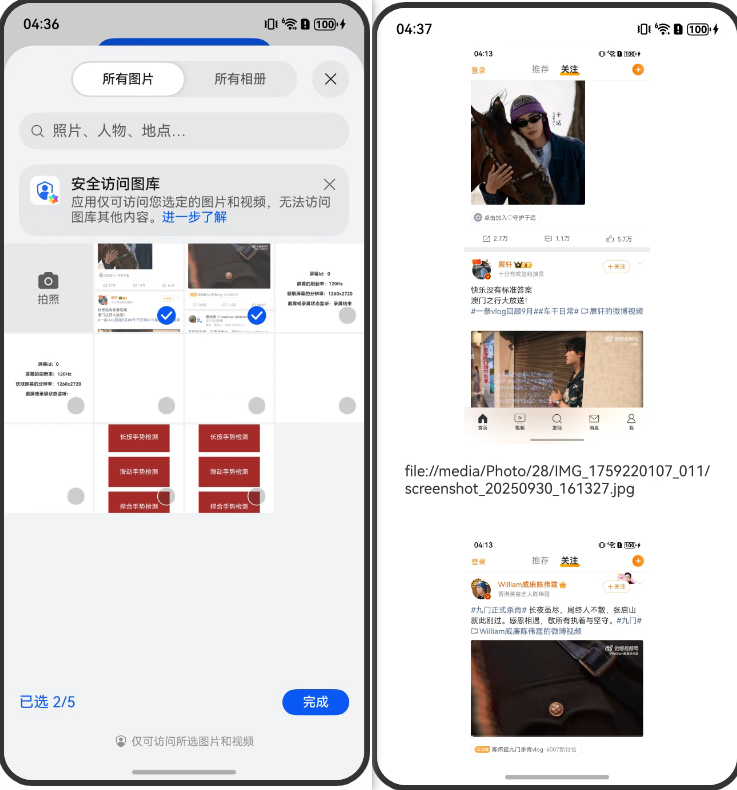
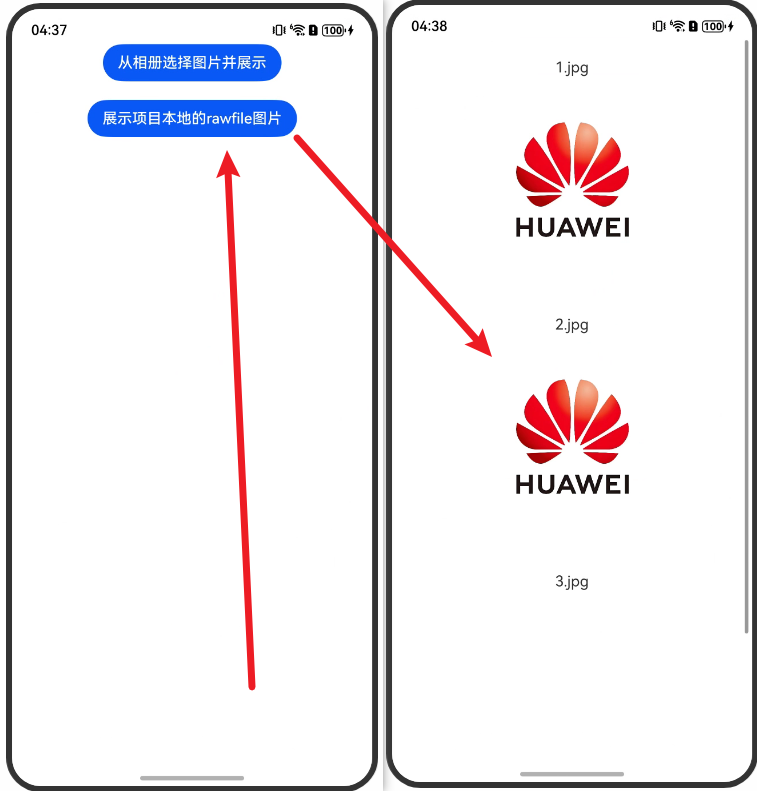
5、完整代码
Index.ets
import { photoAccessHelper } from '@kit.MediaLibraryKit';async function selectImage(): Promise<Array<string>> {const photoSelectOptions = new photoAccessHelper.PhotoSelectOptions();photoSelectOptions.MIMEType = photoAccessHelper.PhotoViewMIMETypes.IMAGE_TYPE; // 过滤选择媒体文件类型为IMAGE。photoSelectOptions.maxSelectNumber = 5; // 选择媒体文件的最大数目。const photoViewPicker = new photoAccessHelper.PhotoViewPicker();const photoSelectResult = await photoViewPicker.select(photoSelectOptions)return photoSelectResult.photoUris
}function selectImages(): Array<string> {const arr: Array<string> = ["1.jpg", "2.jpg", "3.jpg"]return arr
}@Entry
@ComponentV2
export struct Index {@Local imageUri: string[] = []build() {List() {ListItem() {Column({ space: 20 }) {ForEach(this.imageUri, (uri: string) => {Image(uri).width(200)Text(uri)Image($rawfile(uri)).width(200)})Button("从相册选择图片并展示").onClick(async () => {this.imageUri = await selectImage()})Button("展示项目本地的rawfile图片").onClick(() => {this.imageUri = selectImages()})}.width("100%").justifyContent(FlexAlign.Center)}}.width("100%").height("100%")}
}有帮助的话,可以点赞或收藏
