Docker安装小白教程(阿里yum)
Docker可以安装在物理机上,也可以安装在虚拟机或者云主机上,支持CentOS、ubuntu等多种操作系统,本实验以运行在虚拟机为例,宿主机操作系统使用CentOS 7。虚拟机的创建、操作系统的安装需要自行完成。
1.设置VM虚拟网卡
选择NAT模式
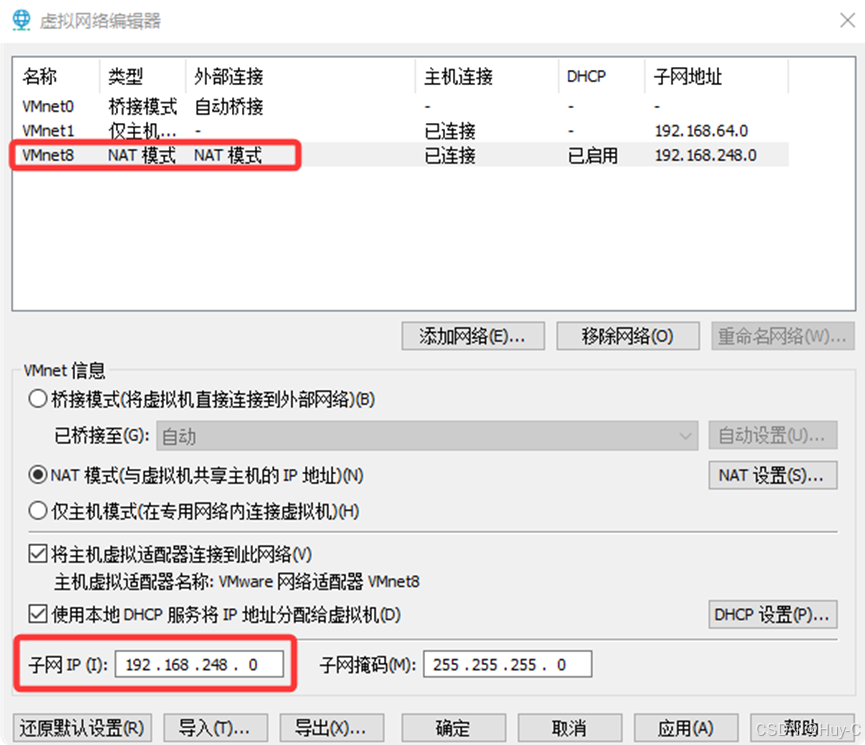
设置网关和centos网卡网关一致
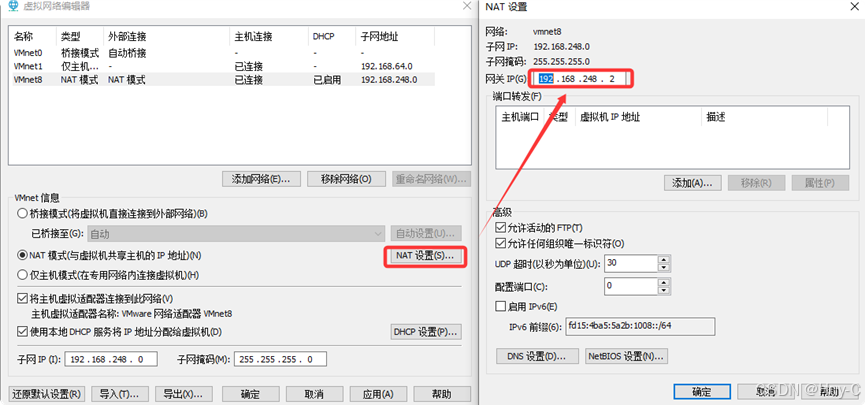
设置宿主机VM8网卡信息
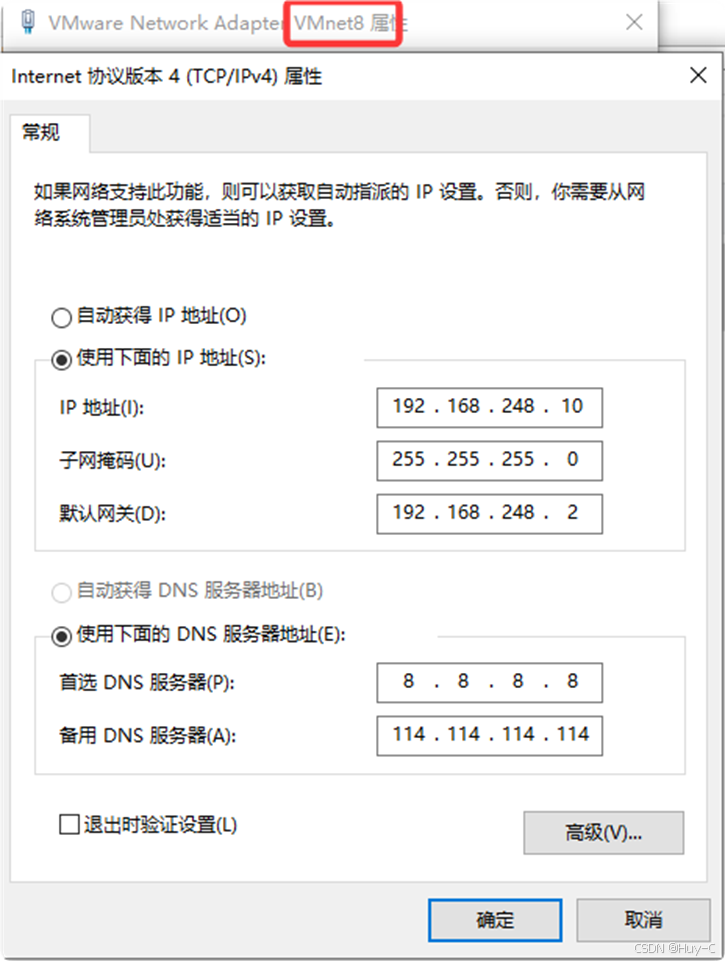
登录后查看IP地址
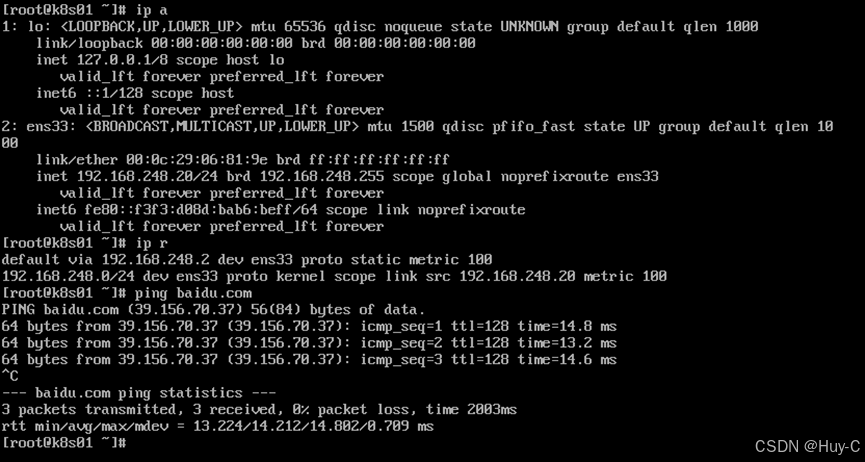
2. yum仓库更新
yum clean all
yum makecache

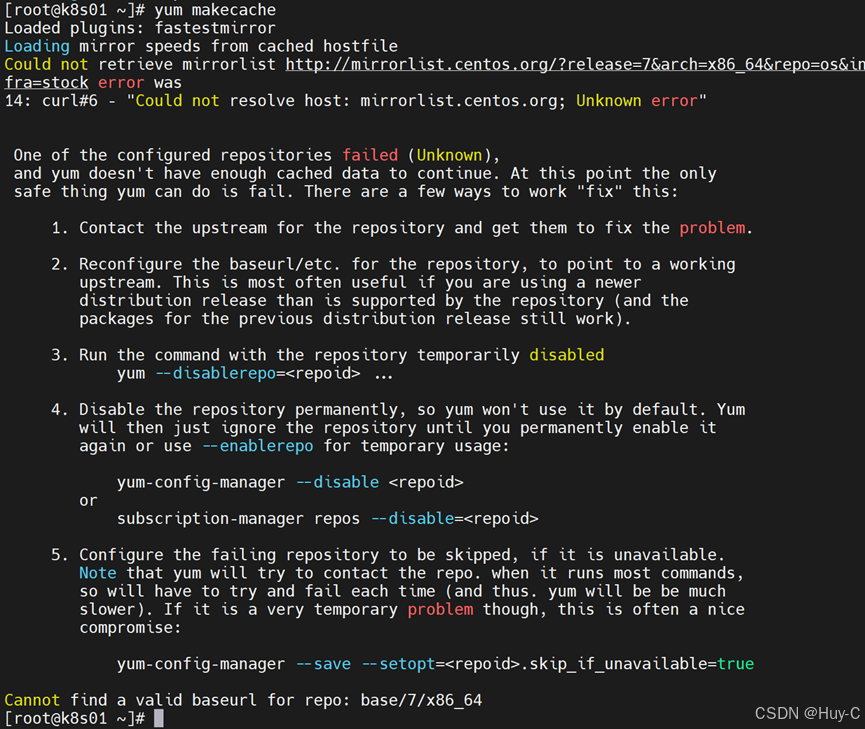
不能更新仓库,下载阿里yum仓库
curl -o /etc/yum.repos.d/CentOS-Base.repo https://mirrors.aliyun.com/repo/Centos-7.repo

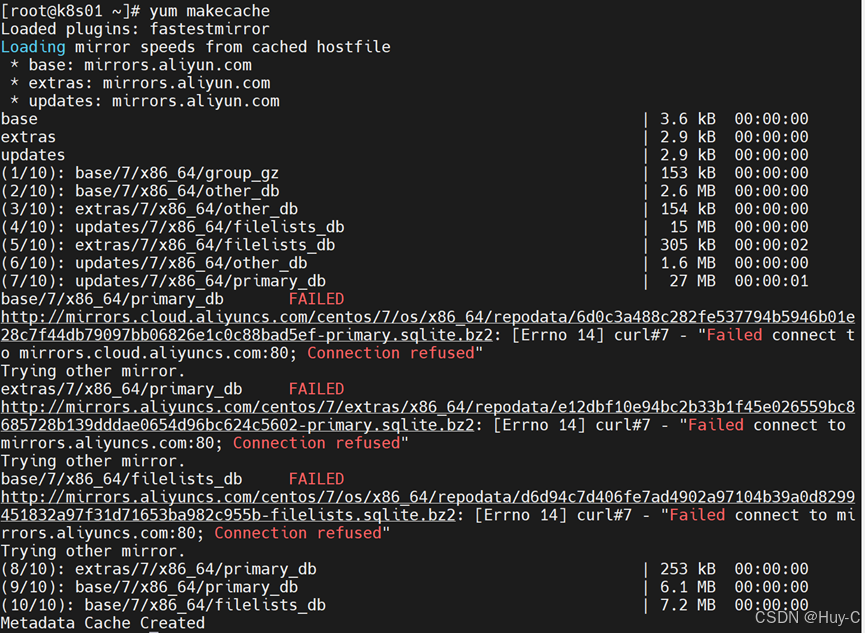
3. 安装docker
yum install -y yum-utils
安装yum-config-manager命令的软件包
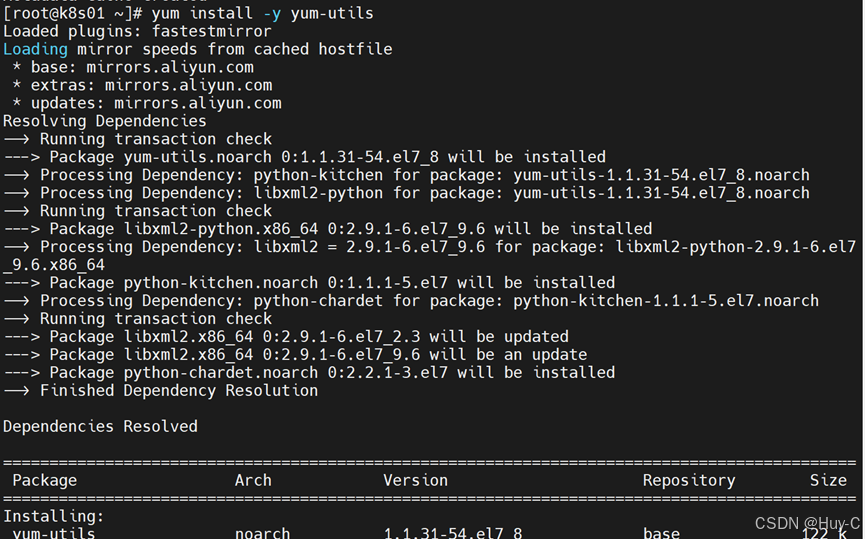
导入docker仓库
yum-config-manager --add-repo https://mirrors.aliyun.com/docker-ce/linux/centos/docker-ce.repo
安装wget
sudo yum install wget
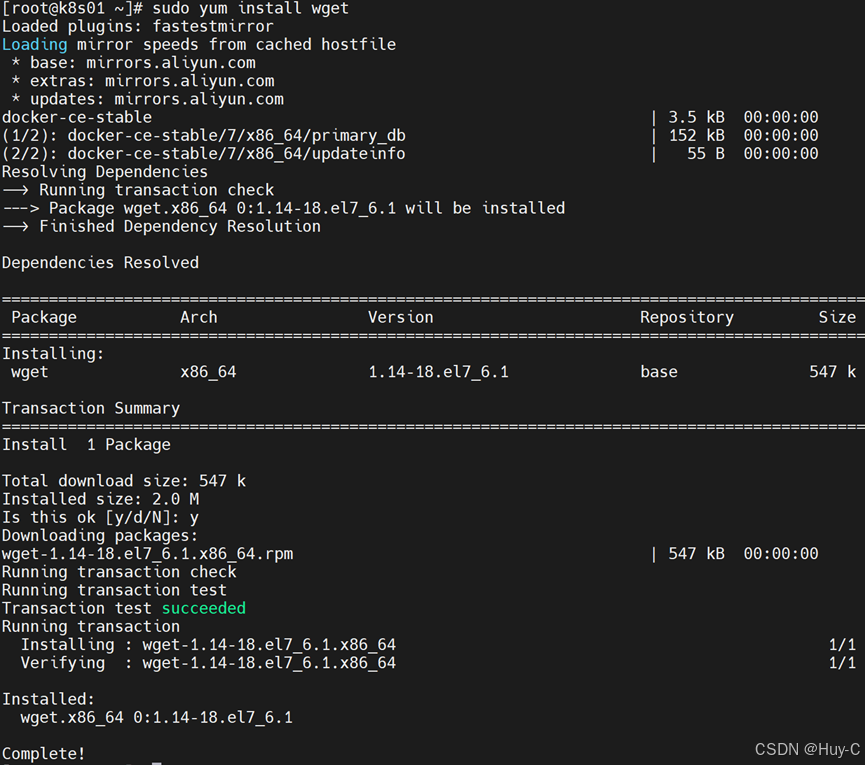
下载扩展包(可选)
wget -O /etc/yum.repos.d/epel.repo https://mirrors.aliyun.com/repo/epel-7.repo
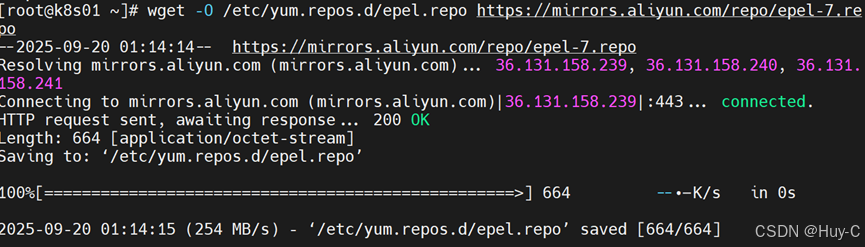
安装社区docker
yum install docker-ce
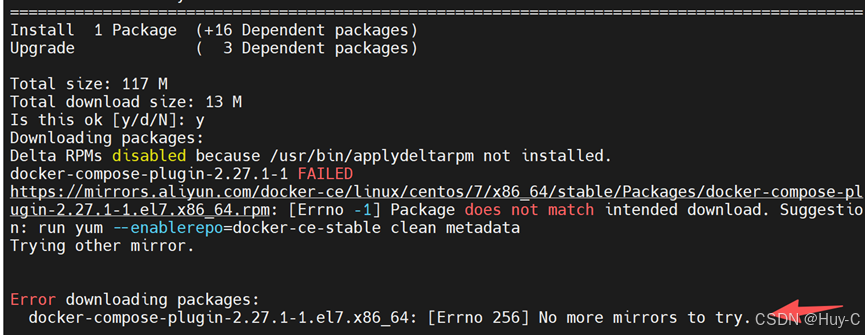
报错后用下面方式安装 或换成华为得源
yum install docker-ce docker-ce-cli containerd.io docker-buildx-plugin docker-compose-plugin
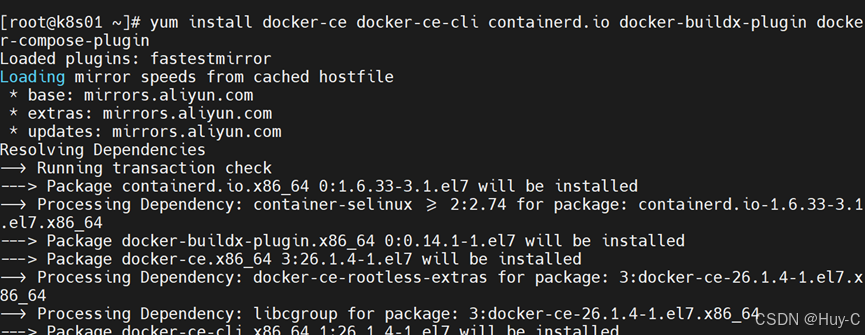
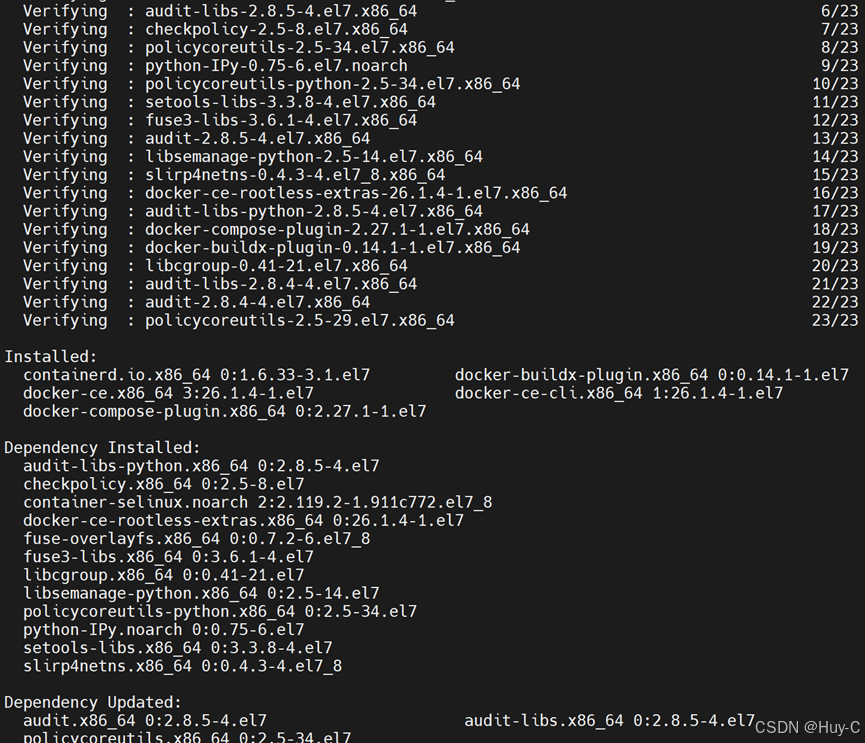
启动docker
systemctl start docker
systemctl enable docker
systemctl status docker
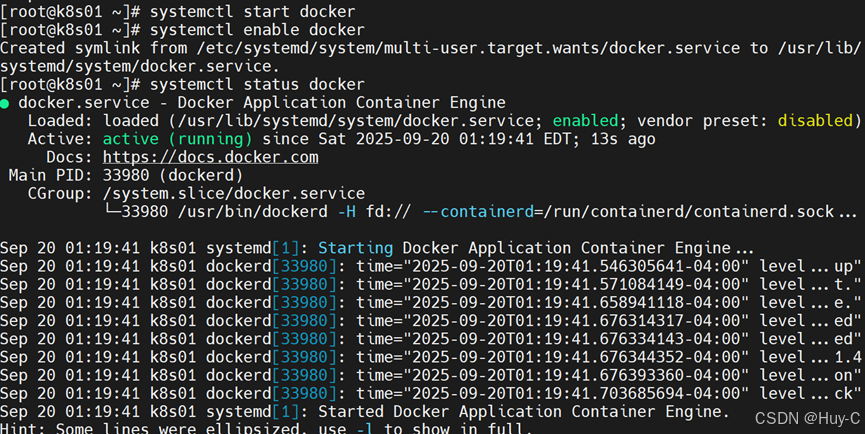
修改加速器地址
vim /etc/docker/daemon.json
{ "registry-mirrors": ["http://hub-mirror.c.163.com","https://mirrors.tuna.tsinghua.edu.cn","http://mirrors.sohu.com","https://ustc-edu-cn.mirror.aliyuncs.com","https://ccr.ccs.tencentyun.com","https://docker.m.daocloud.io","https://docker.awsl9527.cn"]
}
重启docker
systemctl restart docker

下载镜像
查看镜像
docker pull httpd
docker images
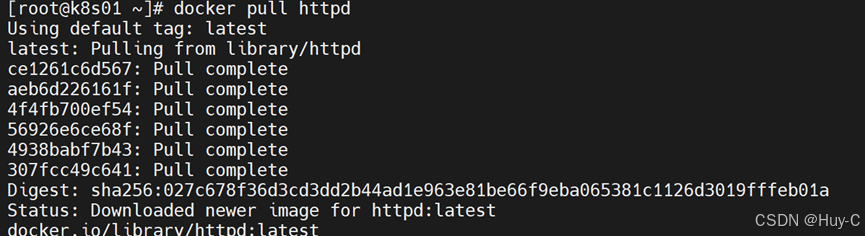

运行容器

至此安装结束
