鸿蒙实现滴滴出行项目之侧边抽屉栏以及权限以及搜索定位功能
目录:
- 1、侧边抽屉栏效果以及实现伪代码
- 2、定位权限开启
- Step 1:声明定位权限(module.json5)
- Step 2:动态申请定位权限(触发系统弹窗)
- Step 3:获取定位数据(权限获取后)
- Step 4:在页面中集成(完整流程)
- 3、获取定位以及监听定位
- 3.1、使用场景
- 3.2、实现步骤
- 一、基础准备
- 二、实现定位工具类(封装单次/连续定位)
- 三、在页面中使用(完整示例)
- 4、地位数据和地图交互
- 4.1、效果图
- 4.2、关键代码
- 5、终点搜索定位
- 5.1、效果图
- 5.2、实现伪代码
1、侧边抽屉栏效果以及实现伪代码
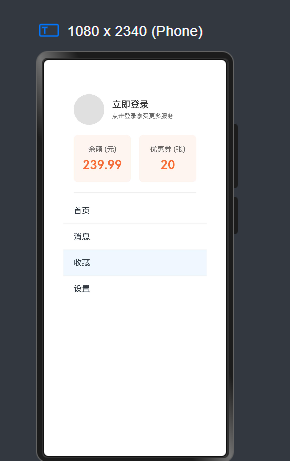
@Entry
@Component
struct SideBarDemo {@State showSideBar: boolean = false;@State selectedIndex: number = 0;private menuList: string[] = ["首页", "消息", "收藏", "设置"];@State userBalance: number = 239.99;@State userCoupons: number = 20;build() {// 根容器:层叠布局Stack() {// 1. 主内容区域Column() {Text(`当前选中:${this.menuList[this.selectedIndex]}`).fontSize(24).margin(30);Button("打开侧边栏").width(150).height(40).onClick(() => {this.showSideBar = true; // 点击按钮显示侧边栏});}.width('100%').height('100%').backgroundColor('#FFFFFF')// 点击主内容区关闭侧边栏.gesture(TapGesture().onAction(() => {if (this.showSideBar) this.showSideBar = false;}));// 2. 侧边栏(条件渲染)if (this.showSideBar) {Column() {// 用户信息区域Column() {// 用户头像和登录状态Row() {// 用户头像Circle({ width: 60, height: 60 }).fill('#E0E0E0').margin({ right: 15 });Column() {Text("立即登录").fontSize(18).fontWeight(500).fontColor('#333333').margin({ bottom: 5 });Text("点击登录享受更多服务").fontSize(12).fontColor('#666666');}.alignItems(HorizontalAlign.Start);}.width('100%').padding({ top: 30, bottom: 20, left: 20, right: 20 }).alignItems(VerticalAlign.Center);// 余额和优惠券区域Row() {// 余额区域Column() {Text("余额 (元)").fontSize(14).fontColor('#666666').margin({ bottom: 8 });Text(this.userBalance.toString()).fontSize(24).fontWeight(600).fontColor('#FF6B35');}.layoutWeight(1).alignItems(HorizontalAlign.Center).padding({ top: 20, bottom: 20 }).backgroundColor('#FFF5F0').borderRadius(8).margin({ right: 8 });// 优惠券区域Column() {Text("优惠券 (张)").fontSize(14).fontColor('#666666').margin({ bottom: 8 });Text(this.userCoupons.toString()).fontSize(24).fontWeight(600).fontColor('#FF6B35');}.layoutWeight(1).alignItems(HorizontalAlign.Center).padding({ top: 20, bottom: 20 }).backgroundColor('#FFF5F0').borderRadius(8).margin({ left: 8 });}.width('100%').padding({ left: 20, right: 20, bottom: 20 });// 分割线Divider().color('#EEEEEE').strokeWidth(1).margin({ left: 20, right: 20 });// 菜单列表List() {ForEach(this.menuList, (item: string, index: number) => {ListItem() {Text(item).fontSize(16).width('100%').height(50).textAlign(TextAlign.Start).padding({ left: 20 }).backgroundColor(this.selectedIndex === index ? '#F0F8FF' : 'transparent').onClick(() => {this.selectedIndex = index;this.showSideBar = false;});}}, (item: string) => item);}.width('100%').divider({ strokeWidth: 1, color: '#F0F0F0' }).margin({ top: 10 });}}.width(280) // 侧边栏宽度.height('100%').backgroundColor('#FFFFFF').align(Alignment.Start) // 内容左对齐// 侧边栏滑动关闭手势(向左滑动).gesture(PanGesture().onActionUpdate((event) => {// 使用event.offsetX获取手势坐标if (event.offsetX < 50) { // 滑动到左侧50px外关闭this.showSideBar = false;}}))// API 9过渡动画:使用基本淡入淡出+位移(避免TransitionType).transition({opacity: 0, // 透明度从0到1translate: { x: -280 } // X轴从-280px(左侧外)移动到0});}}.width('100%').height('100%')// 主内容区滑动打开手势(左侧边缘向右滑动).gesture(PanGesture().onActionStart((event) => {// 使用event.offsetX获取手势起始坐标if (event.offsetX < 30 && !this.showSideBar) { // 左侧30px内触发this.showSideBar = true;}}));}
}
2、定位权限开启
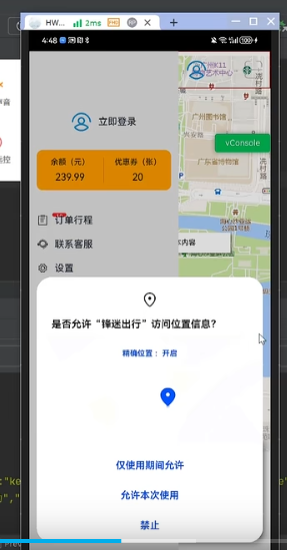
Step 1:声明定位权限(module.json5)
在 main/module.json5 中声明定位相关权限(决定系统弹窗显示的权限类型):
{"module": {"requestPermissions": [{"name": "ohos.permission.LOCATION", // 基础定位权限(必选)"reason": "用于获取您的位置以提供出行服务", // 权限申请理由(用户可见)"usedScene": {"abilities": ["EntryAbility"], // 关联的Ability"when": "inuse" // 仅在应用使用时申请}},{"name": "ohos.permission.ACCESS_FINE_LOCATION", // 精确定位权限(可选,API 10+)"reason": "用于获取精确位置以推荐附近车辆","usedScene": { "abilities": ["EntryAbility"], "when": "inuse" }}]}
}
Step 2:动态申请定位权限(触发系统弹窗)
通过鸿蒙的 abilityAccessCtrl 模块动态申请权限,系统会自动弹出原生弹窗(无需自定义UI):
// utils/LocationPermission.ts
import abilityAccessCtrl from '@ohos.abilityAccessCtrl';
import { BusinessError } from '@ohos.base';
import promptAction from '@ohos.promptAction';export class LocationPermission {private atManager: abilityAccessCtrl.AtManager = abilityAccessCtrl.createAtManager();/*** 申请定位权限(触发系统原生弹窗)* @param context 当前Ability上下文* @returns 是否获取权限*/async request(context: any): Promise<boolean> {const permissions = ['ohos.permission.LOCATION'];try {// 1. 检查权限状态const tokenId = context.accessTokenInfo.tokenId;const status = await this.atManager.checkPermissions(tokenId, permissions);if (status[0] === abilityAccessCtrl.GrantStatus.PERMISSION_GRANTED) {// 2. 已授权:直接返回truereturn true;} else {// 3. 未授权:动态申请权限(系统自动弹出弹窗)const result = await this.atManager.requestPermissionsFromUser(context, permissions);// 4. 返回申请结果(0=授权,-1=拒绝)return result.authResults[0] === 0;}} catch (err) {console.error('定位权限申请失败:', err);return false;}}
}
Step 3:获取定位数据(权限获取后)
使用鸿蒙 @ohos.geolocation 模块 获取用户实时位置(经纬度):
// services/LocationService.ts
import geolocation from '@ohos.geolocation';
import { BusinessError } from '@ohos.base';export class LocationService {/*** 获取当前位置(单次定位)* @returns 经纬度坐标 { latitude: number, longitude: number }*/async getCurrentLocation(): Promise<{ latitude: number; longitude: number }> {return new Promise((resolve, reject) => {// 定位参数配置const options: geolocation.LocationRequest = {timeout: 5000, // 超时时间(ms)coordinateType: geolocation.CoordinateType.COORDINATE_TYPE_WGS84, // WGS84坐标系(国际标准)needAddress: false // 是否需要详细地址(选填)};// 调用系统定位APIgeolocation.getCurrentLocation(options, (err: BusinessError, location: geolocation.Location) => {if (err) {reject(`定位失败: ${err.message}`);return;}// 返回经纬度resolve({latitude: location.latitude, // 纬度longitude: location.longitude // 经度});});});}
}
Step 4:在页面中集成(完整流程)
在出行项目的首页(如“立即登录”所在页面)中,按以下流程调用:
// pages/HomePage.ets
import { LocationPermission } from '../utils/LocationPermission';
import { LocationService } from '../services/LocationService';@Entry
@Component
struct HomePage {private permissionManager: LocationPermission = new LocationPermission();private locationService: LocationService = new LocationService();@State userLocation: string = '获取位置中...';async aboutToAppear() {// 页面加载时触发定位流程await this.startLocationProcess();}/*** 完整定位流程:申请权限 → 获取位置 → 显示结果*/private async startLocationProcess() {// 1. 申请定位权限(触发系统弹窗)const hasPermission = await this.permissionManager.request(getContext(this));if (!hasPermission) {this.userLocation = '定位权限被拒绝,请手动开启';return;}// 2. 获取当前位置try {const location = await this.locationService.getCurrentLocation();this.userLocation = `当前位置:(${location.latitude.toFixed(6)}, ${location.longitude.toFixed(6)})`;// 3. 将位置传递给地图组件显示(如截图中的地图界面)this.updateMapLocation(location);} catch (err) {this.userLocation = '获取位置失败,请重试';}}/*** 更新地图显示(需结合地图组件,如百度地图/高德地图鸿蒙SDK)*/private updateMapLocation(location: { latitude: number; longitude: number }) {// 示例:调用地图组件API设置中心坐标// MapComponent.setCenterLocation(location.latitude, location.longitude);}build() {Column() {// 地图组件(此处省略,需集成第三方地图SDK或自定义地图)Text(this.userLocation).fontSize(16).margin(20);Button('立即登录').width(200).height(40).margin(10);// ... 其他UI元素}.width('100%').height('100%');}
}
3、获取定位以及监听定位
3.1、使用场景
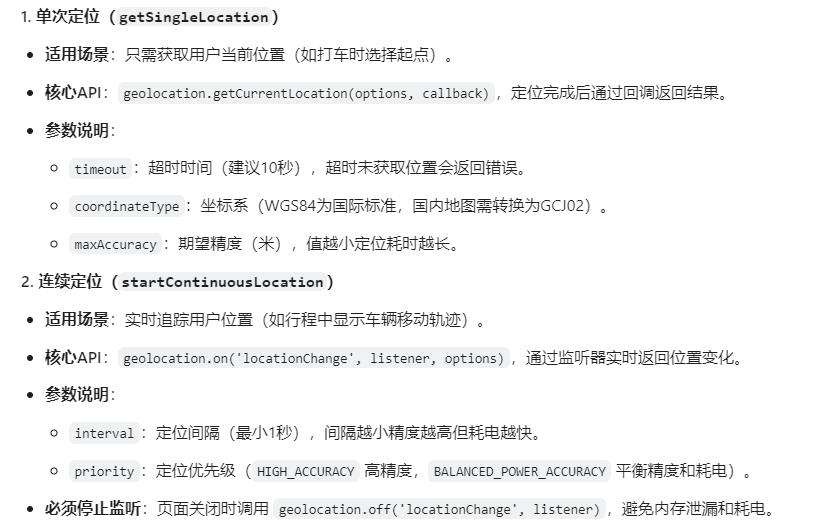
3.2、实现步骤
一、基础准备
- 声明权限(module.json5)
在 main/module.json5 中声明定位权限(必选):
{"module": {"requestPermissions": [{"name": "ohos.permission.LOCATION", // 基础定位权限(必选)"reason": "获取位置信息以提供服务","usedScene": { "abilities": ["EntryAbility"], "when": "inuse" }},{"name": "ohos.permission.ACCESS_FINE_LOCATION", // 精确定位(可选,API 10+)"reason": "获取精确位置","usedScene": { "abilities": ["EntryAbility"], "when": "inuse" }}]}
}
- 导入定位模块
import geolocation from '@ohos.geolocation'; // 定位核心模块
import { BusinessError } from '@ohos.base';
二、实现定位工具类(封装单次/连续定位)
创建 LocationManager.ets 封装定位功能,包含权限检查、单次定位、连续监听:
// utils/LocationManager.ets
import geolocation from '@ohos.geolocation';
import abilityAccessCtrl from '@ohos.abilityAccessCtrl';
import { BusinessError } from '@ohos.base';export class LocationManager {private static instance: LocationManager | null = null;private locationListener: geolocation.LocationChangeListener | null = null; // 连续定位监听器// 单例模式(避免重复创建)static getInstance(): LocationManager {if (!this.instance) {this.instance = new LocationManager();}return this.instance;}/*** 检查定位权限(内部调用,无需外部关注)*/private async checkPermission(context: any): Promise<boolean> {try {const atManager = abilityAccessCtrl.createAtManager();const tokenId = context.accessTokenInfo.tokenId;const status = await atManager.checkPermissions(tokenId, ['ohos.permission.LOCATION']);return status[0] === abilityAccessCtrl.GrantStatus.PERMISSION_GRANTED;} catch (err) {console.error('权限检查失败:', err);return false;}}/*** 1. 单次定位(获取当前位置)* @param context 上下文(Ability实例)* @returns 位置信息 { latitude: 纬度, longitude: 经度, accuracy: 精度 }*/async getSingleLocation(context: any): Promise<{latitude: number;longitude: number;accuracy?: number;}> {// 检查权限if (!await this.checkPermission(context)) {throw new Error('定位权限未授权');}return new Promise((resolve, reject) => {// 定位参数配置const options: geolocation.LocationRequest = {timeout: 10000, // 超时时间(ms)coordinateType: geolocation.CoordinateType.COORDINATE_TYPE_WGS84, // WGS84坐标系needAddress: false, // 是否需要地址信息(选填)maxAccuracy: 100 // 期望精度(米,可选)};// 发起单次定位geolocation.getCurrentLocation(options, (err: BusinessError, location: geolocation.Location) => {if (err) {reject(`单次定位失败: ${err.message}`);return;}resolve({latitude: location.latitude,longitude: location.longitude,accuracy: location.accuracy // 定位精度(米)});});});}/*** 2. 连续定位(监听位置变化)* @param context 上下文(Ability实例)* @param onLocationChange 位置变化回调(实时返回新位置)*/async startContinuousLocation(context: any,onLocationChange: (location: { latitude: number; longitude: number }) => void): Promise<void> {// 检查权限if (!await this.checkPermission(context)) {throw new Error('定位权限未授权');}// 停止已有监听(避免重复监听)if (this.locationListener) {this.stopContinuousLocation();}// 创建监听器this.locationListener = (location: geolocation.Location) => {onLocationChange({latitude: location.latitude,longitude: location.longitude});};// 配置连续定位参数const options: geolocation.LocationRequest = {interval: 5000, // 定位间隔(ms,最小1000ms)fastestInterval: 3000, // 最快响应间隔(ms)priority: geolocation.LocationRequestPriority.HIGH_ACCURACY, // 高精度优先coordinateType: geolocation.CoordinateType.COORDINATE_TYPE_WGS84};// 开始连续定位监听geolocation.on('locationChange', this.locationListener, options);}/*** 3. 停止连续定位(页面关闭时调用,避免内存泄漏)*/stopContinuousLocation(): void {if (this.locationListener) {geolocation.off('locationChange', this.locationListener);this.locationListener = null;console.log('连续定位已停止');}}
}
三、在页面中使用(完整示例)
在出行项目的页面(如行程页)中调用 LocationManager,实现单次定位和连续监听:
// pages/RidePage.ets
import { LocationManager } from '../utils/LocationManager';
import promptAction from '@ohos.promptAction';@Entry
@Component
struct RidePage {private locationManager: LocationManager = LocationManager.getInstance();@State currentLat: number = 0; // 当前纬度@State currentLng: number = 0; // 当前经度@State isTracking: boolean = false; // 是否正在连续定位// 页面加载时获取单次定位async aboutToAppear() {await this.getSingleLocation();}// 页面退出时停止连续定位(必须调用,否则耗电)aboutToDisappear() {this.locationManager.stopContinuousLocation();}/*** 单次定位:获取初始位置*/async getSingleLocation() {try {const location = await this.locationManager.getSingleLocation(getContext(this));this.currentLat = location.latitude;this.currentLng = location.longitude;promptAction.showToast({ message: `已获取位置: ${location.latitude}, ${location.longitude}` });} catch (err) {promptAction.showToast({ message: `定位失败: ${err.message}` });}}/*** 连续定位:开始/停止监听位置变化*/async toggleContinuousLocation() {if (!this.isTracking) {// 开始连续定位try {await this.locationManager.startContinuousLocation(getContext(this),(newLocation) => {// 实时更新UIthis.currentLat = newLocation.latitude;this.currentLng = newLocation.longitude;console.log(`位置更新: ${newLocation.latitude}, ${newLocation.longitude}`);});this.isTracking = true;promptAction.showToast({ message: '开始连续定位' });} catch (err) {promptAction.showToast({ message: `连续定位失败: ${err.message}` });}} else {// 停止连续定位this.locationManager.stopContinuousLocation();this.isTracking = false;promptAction.showToast({ message: '停止连续定位' });}}build() {Column() {Text(`当前位置: ${this.currentLat.toFixed(6)}, ${this.currentLng.toFixed(6)}`).fontSize(16).margin(20);Button(this.isTracking ? '停止连续定位' : '开始连续定位').width(200).height(40).margin(10).onClick(() => this.toggleContinuousLocation());Button('重新获取单次定位').width(200).height(40).onClick(() => this.getSingleLocation());}.width('100%').height('100%').justifyContent(FlexAlign.Center);}
}
4、地位数据和地图交互
4.1、效果图
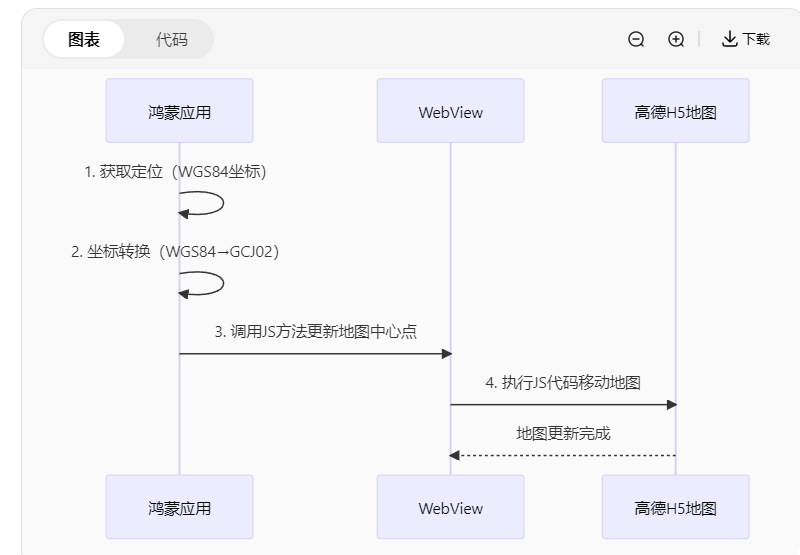
4.2、关键代码
- 创建 WebView 页面(加载高德H5地图)
// pages/WebMapPage.ets
import webview from '@ohos.web.webview';
import promptAction from '@ohos.promptAction';
import { LocationManager } from '../utils/LocationManager';@Entry
@Component
struct WebMapPage {private webController: webview.WebviewController = new webview.WebviewController();private locationManager: LocationManager = LocationManager.getInstance();build() {Column() {// WebView组件(加载高德H5地图)Web({src: 'https://uri.amap.com/marker', // 高德H5地图URL(可替换为自定义HTML)controller: this.webController}).width('100%').height('100%').onPageEnd(() => {// 页面加载完成后开始定位this.startLocationAndUpdateMap();})}.width('100%').height('100%')}// 开始定位并更新地图private async startLocationAndUpdateMap() {// 1. 获取定位权限const context = getContext(this);if (!await this.locationManager.checkPermission(context)) {promptAction.showToast({ message: '请授予定位权限' });return;}// 2. 获取当前位置(单次定位)try {const location = await this.locationManager.getSingleLocation(context);// 3. 坐标转换(WGS84→GCJ02)const gcj02 = coordtransform.wgs84togcj02(location.longitude, location.latitude);// 4. 调用WebView的JS方法更新地图this.updateWebMap(gcj02[0], gcj02[1]);} catch (err) {promptAction.showToast({ message: `定位失败: ${err.message}` });}}// 通过JS更新H5地图中心点private updateWebMap(longitude: number, latitude: number) {const jsCode = `// 高德H5地图API:移动中心点到新位置if (window.AMap) {const map = new AMap.Map('container', {center: [${longitude}, ${latitude}],zoom: 16});new AMap.Marker({position: [${longitude}, ${latitude}],map: map});} else {console.error('高德地图JS未加载');}`;// 执行JS代码this.webController.executeJs({script: jsCode,callback: (result) => {console.log('地图更新结果:', result);}});}
}
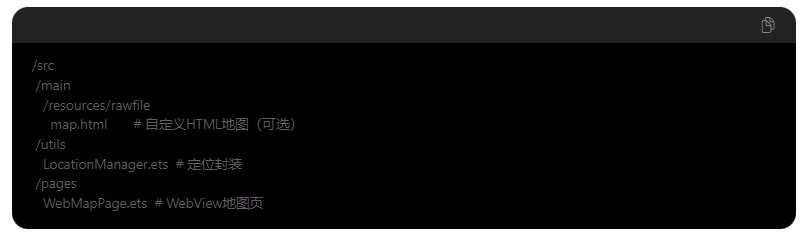
总结:
通过 WebView + 高德H5地图API 实现定位与地图交互的流程如下:
-
获取定位:使用 @ohos.geolocation 获取WGS84坐标。
-
坐标转换:通过 coordtransform 转换为GCJ02坐标。
-
更新地图:调用 webController.executeJs() 执行高德地图的JS API。
-
优化体验:处理权限、错误及性能问题。
-
此方案适合快速集成地图功能,无需原生SDK,但需注意 网络依赖 和 坐标偏移问题。
5、终点搜索定位
5.1、效果图
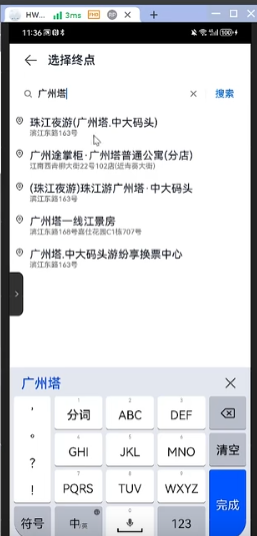
5.2、实现伪代码
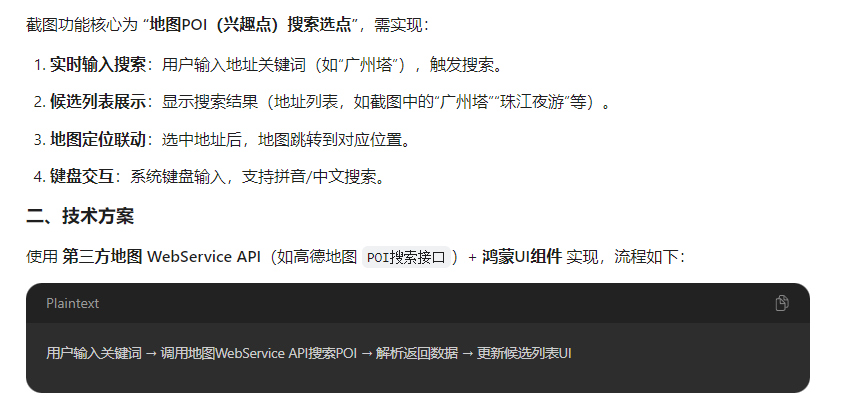
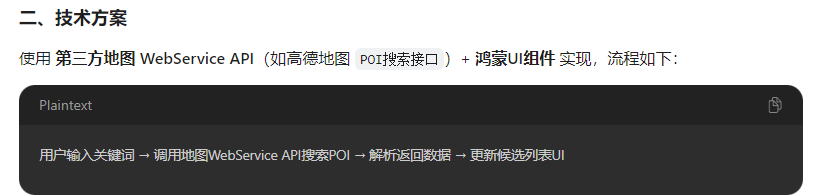
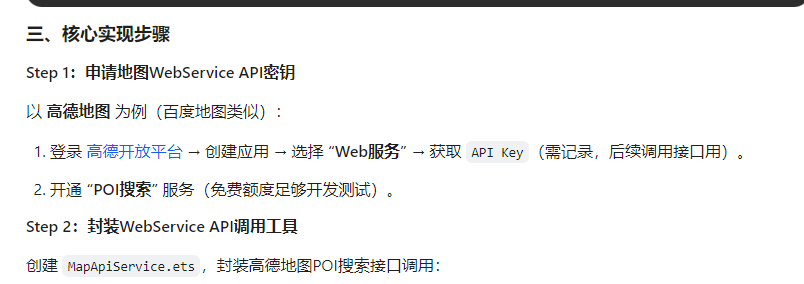
// services/MapApiService.ets
import http from '@ohos.net.http';
import { BusinessError } from '@ohos.base';export class MapApiService {private apiKey: string = '你的高德WebService API Key'; // 替换为实际Keyprivate baseUrl: string = 'https://restapi.amap.com/v3/place/text'; // 高德POI搜索接口/*** 搜索POI(兴趣点)* @param keyword 搜索关键词(如“广州塔”)* @param city 城市(如“广州”,可选,缩小搜索范围)* @returns 候选地址列表*/async searchPoi(keyword: string, city?: string): Promise<Array<{name: string; // 地址名称address: string; // 详细地址longitude: number; // 经度latitude: number; // 纬度}>> {return new Promise((resolve, reject) => {// 1. 构建请求参数const params = new Map<string, string>();params.set('key', this.apiKey);params.set('keywords', keyword);params.set('offset', '10'); // 最多返回10条结果(如截图中的列表长度)params.set('page', '1');if (city) params.set('city', city);// 2. 拼接请求URLconst queryString = Array.from(params.entries()).map(([k, v]) => `${k}=${encodeURIComponent(v)}`).join('&');const requestUrl = `${this.baseUrl}?${queryString}`;// 3. 发起HTTP GET请求let httpRequest = http.createHttp();httpRequest.request(requestUrl,{ method: http.RequestMethod.GET },(err: BusinessError, data: http.HttpResponse) => {httpRequest.destroy(); // 销毁请求实例if (err) {reject(`搜索失败: ${err.message}`);return;}// 4. 解析返回数据(高德POI接口返回格式)if (data.responseCode === 200) {const result = JSON.parse(data.result as string);if (result.status === '1' && result.pois) {// 提取需要的字段(名称、地址、经纬度)const pois = result.pois.map((poi: any) => ({name: poi.name,address: poi.address || poi.adname, // 若address为空,用区域名longitude: parseFloat(poi.location.split(',')[0]),latitude: parseFloat(poi.location.split(',')[1])}));resolve(pois);} else {reject(`搜索无结果: ${result.info}`);}} else {reject(`HTTP错误: ${data.responseCode}`);}});});}
}
Step 3:实现搜索页面UI(候选列表+输入框)
创建 PoiSearchPage.ets,实现截图中的搜索框、候选列表、键盘交互:
// pages/PoiSearchPage.ets
import { MapApiService } from '../services/MapApiService';
import promptAction from '@ohos.promptAction';@Entry
@Component
struct PoiSearchPage {@State keyword: string = ''; // 搜索关键词@State poiList: Array<{ name: string; address: string; longitude: number; latitude: number }> = [];private mapApi: MapApiService = new MapApiService();private searchDebounceTimer: number | null = null; // 防抖定时器(避免输入过快频繁调用API)build() {Column() {// 1. 搜索栏(输入框+清除按钮)Row() {Image($r('app.media.ic_search')) // 搜索图标(需添加本地资源).width(20).height(20).margin(10);TextInput({ placeholder: '搜索地址' }).width('flex').height(40).onChange((value: string) => {this.keyword = value;this.debounceSearch(); // 防抖处理后调用搜索}).placeholderColor('#999999');if (this.keyword.length > 0) {Button({ type: ButtonType.Circle, stateEffect: true }) {Image($r('app.media.ic_clear')) // 清除图标(需添加本地资源).width(18).height(18);}.width(40).height(40).onClick(() => this.keyword = ''); // 清空输入}}.width('100%').padding(10).backgroundColor('#FFFFFF').borderBottom({ width: 0.5, color: '#EEEEEE' });// 2. 候选地址列表(如截图中的地址列表)List() {ForEach(this.poiList, (item) => {ListItem() {Column() {Text(item.name).fontSize(16).fontWeight(FontWeight.Medium).textAlign(TextAlign.Start).width('100%');Text(item.address).fontSize(14).color('#666666').textAlign(TextAlign.Start).width('100%').margin({ top: 2 });}.padding(15).backgroundColor('#FFFFFF');}.onClick(() => {// 3. 选中地址:返回上一页并传递坐标(假设通过router返回)router.back({params: {selectedPoi: item // 传递选中的地址信息(名称、经纬度等)}});});}, (item) => item.name);}.width('100%').backgroundColor('#F5F5F5').divider({ strokeWidth: 0.5, color: '#EEEEEE' }); // 列表项分隔线}.width('100%').height('100%').backgroundColor('#F5F5F5');}/*** 防抖处理:用户输入停止500ms后再调用搜索接口(避免频繁请求)*/private debounceSearch() {if (this.searchDebounceTimer) {clearTimeout(this.searchDebounceTimer);}this.searchDebounceTimer = setTimeout(async () => {if (this.keyword.trim().length < 2) {this.poiList = []; // 关键词过短,清空列表return;}// 调用POI搜索APItry {const result = await this.mapApi.searchPoi(this.keyword, '广州'); // 限定城市为“广州”this.poiList = result;} catch (err) {promptAction.showToast({ message: `搜索失败: ${err.message}` });}}, 500); // 500ms防抖}
}
Step 4:地图页面接收选中地址并定位
在地图页面(如 MapPage.ets)中,接收从搜索页返回的地址信息,调用地图API定位到选中位置:
// pages/MapPage.ets
import router from '@ohos.router';@Entry
@Component
struct MapPage {@State selectedPoi: { name: string; longitude: number; latitude: number } | null = null;aboutToAppear() {// 获取从搜索页返回的选中地址const params = router.getParams();if (params?.selectedPoi) {this.selectedPoi = params.selectedPoi;this.navigateToSelectedPoi(); // 定位到选中地址}}// 定位到选中地址private navigateToSelectedPoi() {if (!this.selectedPoi) return;// 调用地图API,移动到选中地址的经纬度(以高德地图SDK为例)mapController.setCenter({longitude: this.selectedPoi.longitude,latitude: this.selectedPoi.latitude}, true); // true:带动画// 添加选中标记(参考前面章节的Marker代码)}build() {Column() {// 地图组件(省略,参考前面章节)Button('选择地址').onClick(() => {router.pushUrl({ url: 'pages/PoiSearchPage' }); // 跳转到搜索页});}}
}
