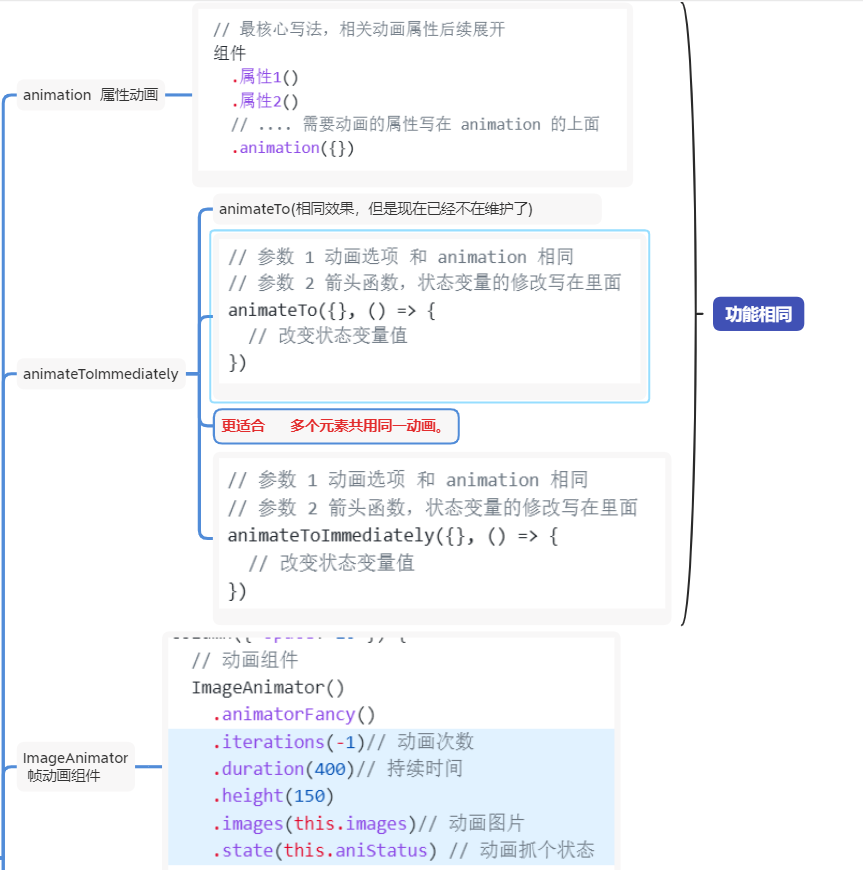动画相关 属性动画+animateToImmediately+ImageAnimator帧动画组件+模态转场
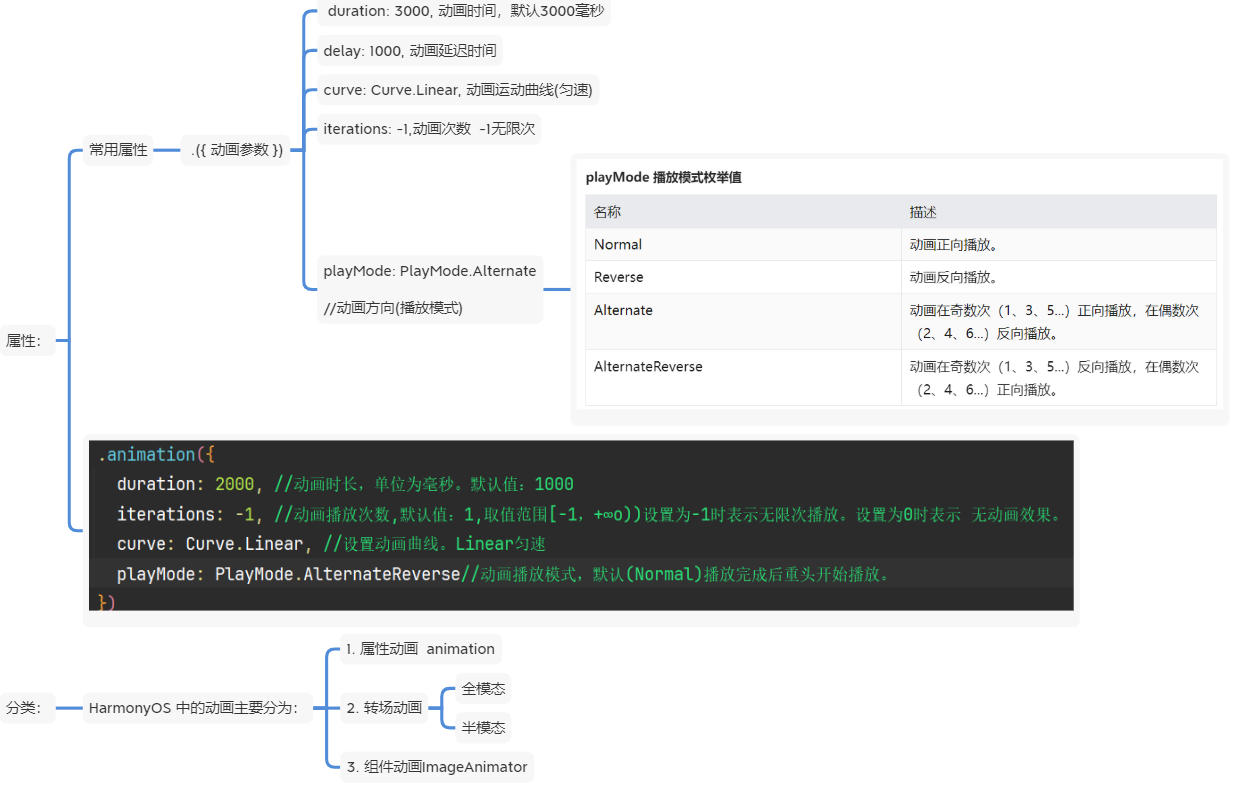
模态转场

1、animation属性动画
2、animateToImmediately
控制多个动画的操作
基本代码示意:
@Entry
@Component
struct Page07_animateToDemo {// 1. 声明相关状态变量@State scaleX: number = 1@State scaleY: number = 1build() {Column({ space: 50 }) {Text('全场低至一分购').fontSize(30).fontWeight(900).fontColor(Color.Red).backgroundColor('#e8b66d').padding(10).borderRadius(20)// 2.将状态变量设置到相关可动画属性接口.scale({x: this.scaleX,y: this.scaleY})// 3. 通过属性动画接口开启属性动画// .animation({// duration: 1000,// curve: Curve.EaseInOut,// playMode: PlayMode.Alternate,// iterations: -1// }).onAppear(() => {// 4.通过状态变量改变UI界面// this.scaleX = 1.3// this.scaleY = 1.3animateToImmediately({duration: 1000,curve: Curve.EaseInOut,playMode: PlayMode.Alternate,iterations: -1},()=>{this.scaleX = 1.3this.scaleY = 1.3})})}.width('100%').height('100%').padding(20)}@StylesfullSize() {.width('100%').height('100%')}
}例demo:控制多个动画
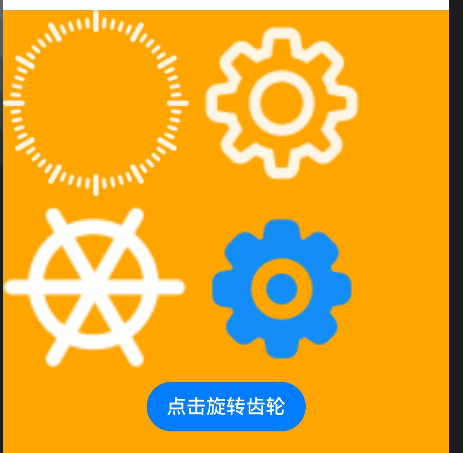
@Entry
@Component
struct Page06_animateTo {// 1. 声明相关状态变量@State rotateAngle: number = 0// @Statebuild() {Column() {// 4个齿轮Flex({ wrap: FlexWrap.Wrap }) {Image($r('app.media.ic_gear1')).width(150)// 2. 将状态变量设置到相关可动画属性接口.rotate({ angle: this.rotateAngle })// .animation({})Image($r('app.media.ic_gear2')).width(150)// 2. 将状态变量设置到相关可动画属性接口.rotate({ angle: this.rotateAngle })// .animation({})Image($r('app.media.ic_gear3')).width(150)// 2. 将状态变量设置到相关可动画属性接口.rotate({ angle: this.rotateAngle })// .animation({})Image($r('app.media.ic_gear4')).width(150)// 2. 将状态变量设置到相关可动画属性接口.rotate({ angle: this.rotateAngle })// .animation({})}Button('点击旋转齿轮').onClick(() => {//两个参数,// 参数1:写相关属性,{}和animation一样的使用参数// 参数2:箭头函数,操作相关状态变量,引起UI更新animateToImmediately({duration: 2000,iterations: -1,curve: Curve.Linear}, () => {this.rotateAngle = 360})})}.width('100%').height('100%').backgroundColor(Color.Orange)}
}3、ImageAnimator帧动画组件
4、bindSheet半模态
基本代码示意:
@Entry
@Component
struct Index {@State isShow:boolean=falsebuild() {Column(){Button('半模态的显示隐藏').onClick(()=>{this.isShow=true})// 半模态 bindSheet(是属性,需要依附在组件上)// 参数1: 是否显示半模态(双向数据绑定)// 参数2: Builder构建函数,在里面写半模态的结构// 参数3: 设置半模态的结构样式,例如高度.bindSheet($$this.isShow,this.bindSheetBuilder(),{// height:600,//设置固定高度height: SheetSize.FIT_CONTENT,//枚举设置高度,(枚举)// MEDIUM高度yue占据全屏一半的高度,// FIT_CONTENT根据模态框里内容自适应尺寸,(一般用这个自适应)// LARGE几乎占据全屏尺寸dragBar:true,//是否显示拖拽的滚动条(配合detents使用)detents:[200,300,400],//设置区间的高度(配合dragBar使用),// 设置了detents,height也设置的话,height不生效showClose:false//是否显示关闭图标取值布尔值默认值truefalse隐藏})}.width('100%').height('100%')}
// 半模态的结构@Builder bindSheetBuilder(){Column(){}.width('100%').backgroundColor(Color.Orange)}
}5、bindContentCover全模态
基本代码示意:
@Entry
@Component
struct BindContentCoverDemo {@State isShow: boolean = false;build() {Column(){Button('全模态').bindContentCover($$this.isShow,this.bindContentCoverBuilder())}.height('100%').width('100%')}@Builder bindContentCoverBuilder(){Column(){Button('关闭全模态').onClick(()=>{this.isShow=false})}.backgroundColor('#f40')}
}