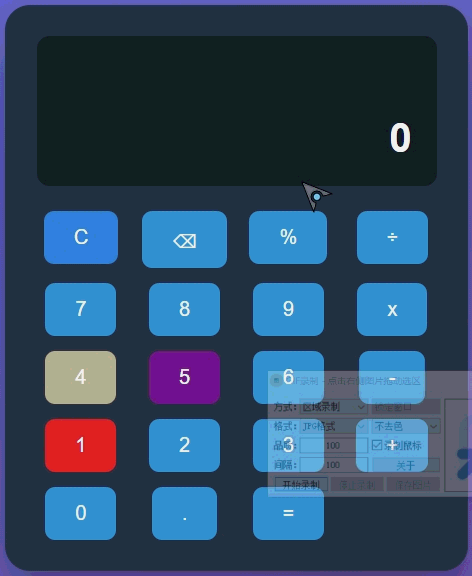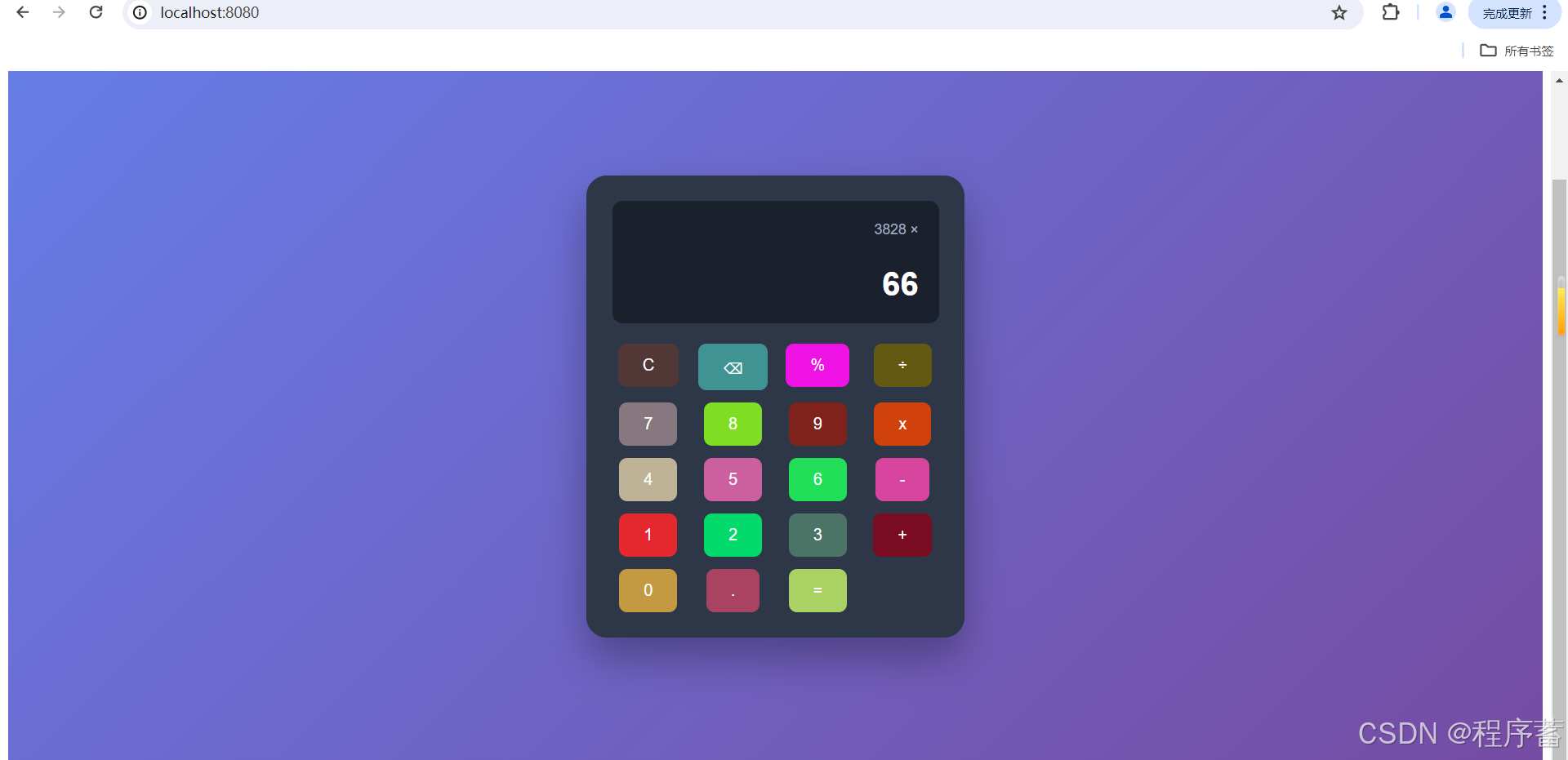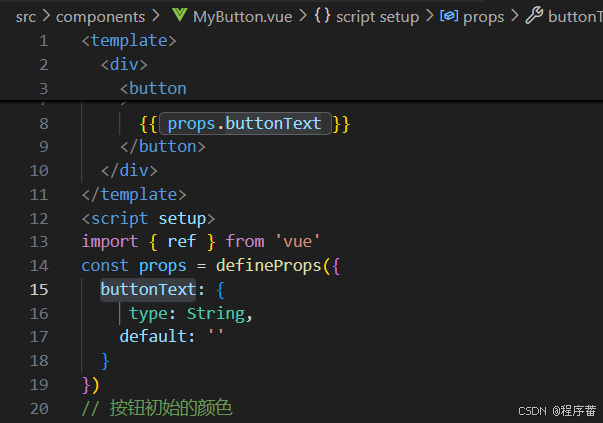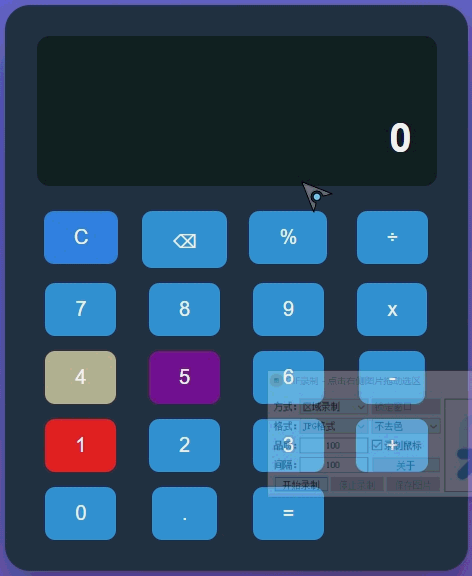从零使用vue脚手架开发一个简易的计算器
目录
1.环境
1.node的安装
2.创建vue项目
1.安装cli脚手架
2.创建项目
3.vs code的安装
4.找到项目目录
3.开发一个简易的计算器
1.开发一个按钮组件
3.编写计算器界面UI
4.修改app.vue的内容如下
5.重新运行项目
1.环境
- 使用node版本
- v20.19.5
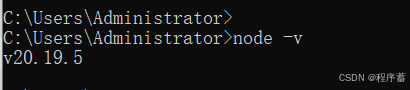
- npm 版本
- 10.8.2
-
1.node的安装
- 如果不知道node如何安装和配置,可以参考一下官网
- https://nodejs.cn/download/
 https://nodejs.cn/download/
https://nodejs.cn/download/ 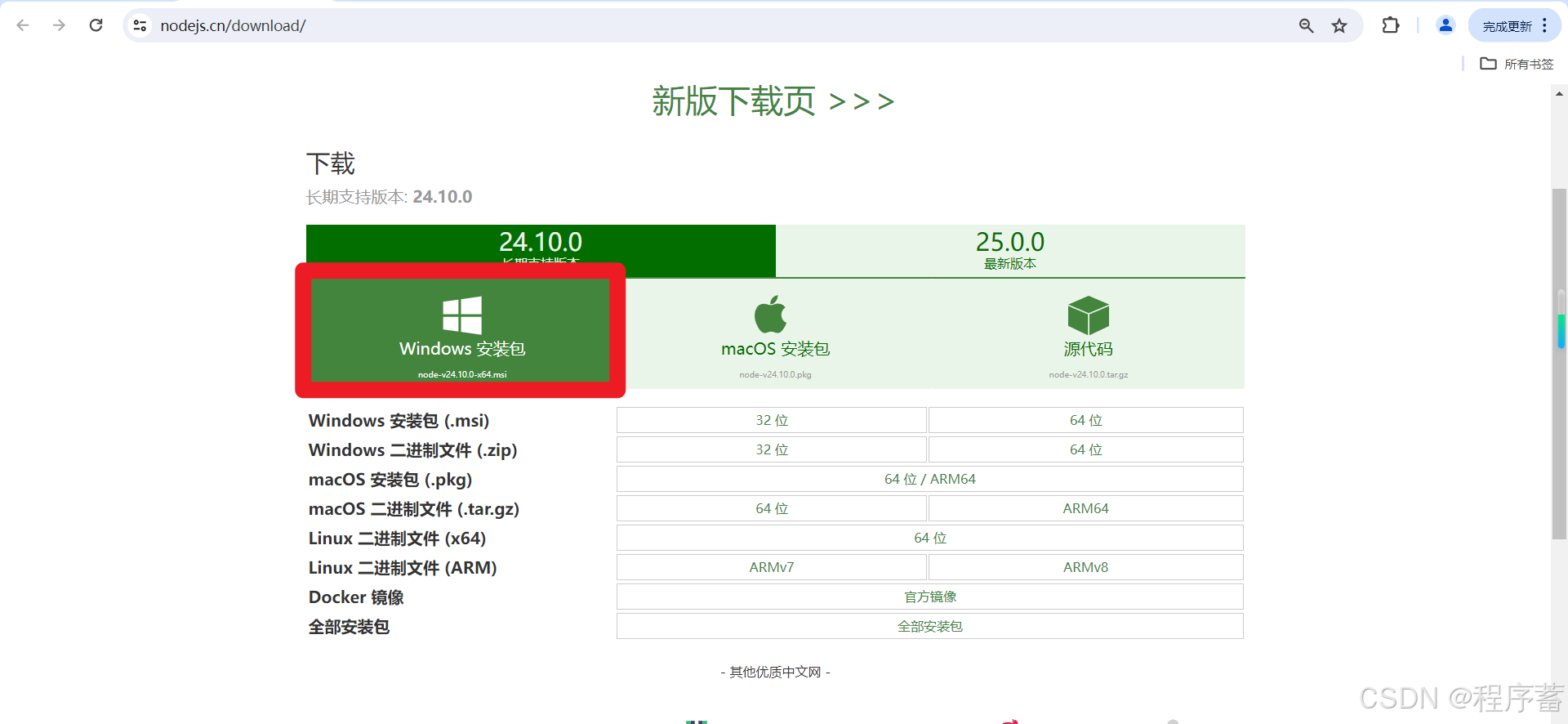
- 这个是官网,安装简单直接下一步就可以了
- 然后设置一下镜像源就可以了
- 输入下面的指令就可以了
npm config set registry http://registry.npm.taobao.org/
- https://nodejs.cn/download/
- 如果不知道node如何安装和配置,可以参考一下官网
- 也可以使用nvm,可参考下面的一篇博客。简易使用上面的,比较简单
- https://blog.csdn.net/2301_76862031/article/details/140500534?spm=1011.2415.3001.5331
 https://blog.csdn.net/2301_76862031/article/details/140500534?spm=1011.2415.3001.5331
https://blog.csdn.net/2301_76862031/article/details/140500534?spm=1011.2415.3001.5331
- https://blog.csdn.net/2301_76862031/article/details/140500534?spm=1011.2415.3001.5331
2.创建vue项目
-
1.安装cli脚手架
-
自己创建一个目录 然后输入cmd,点击回车就可以了
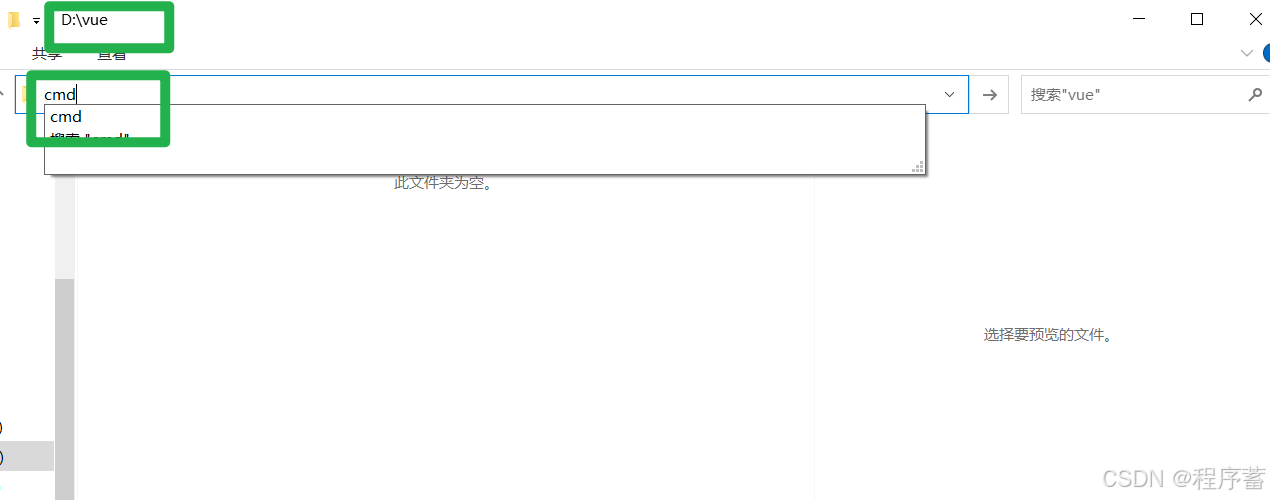
- npm install -g @vue/cli
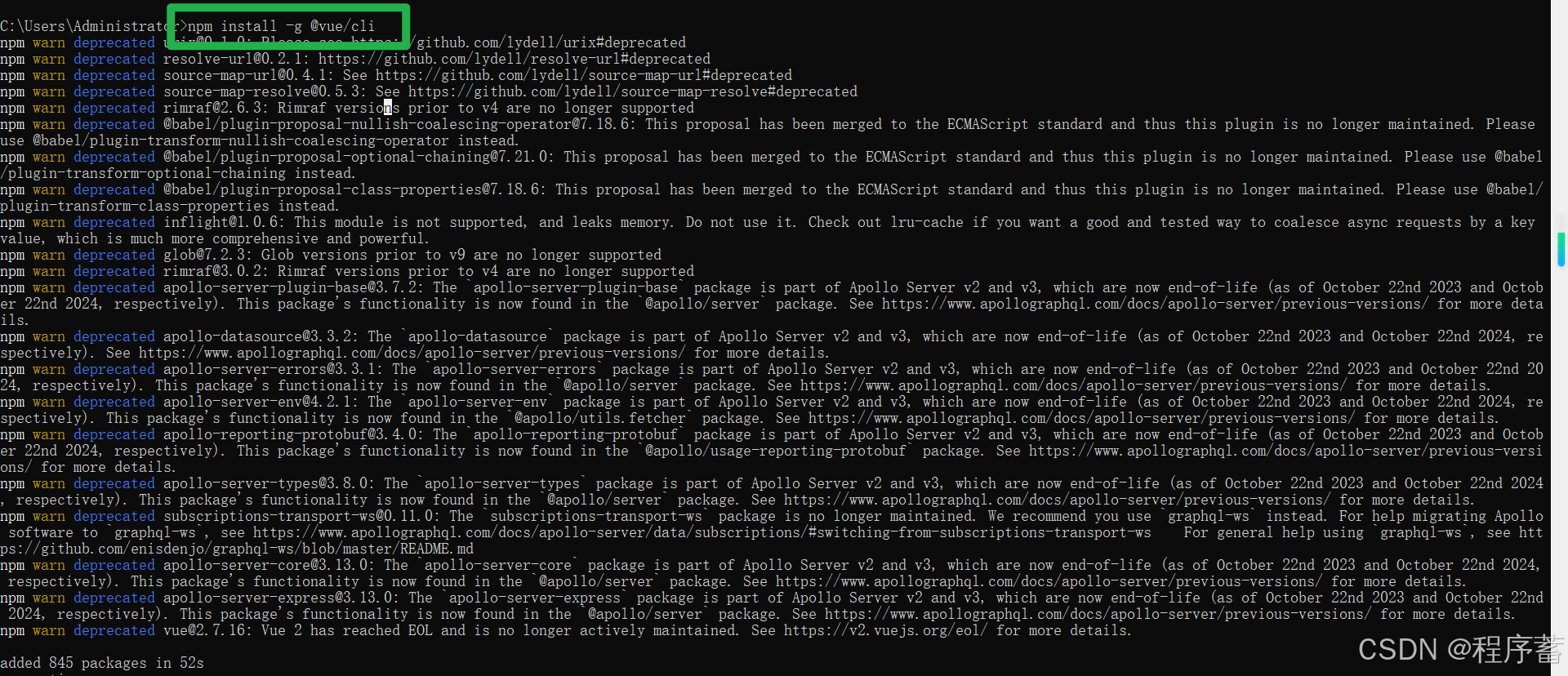
- 出现下面的情况就算是安装成功了
- 验证版本
- vue --version

-
-
2.创建项目
-
vue create my-vue-app
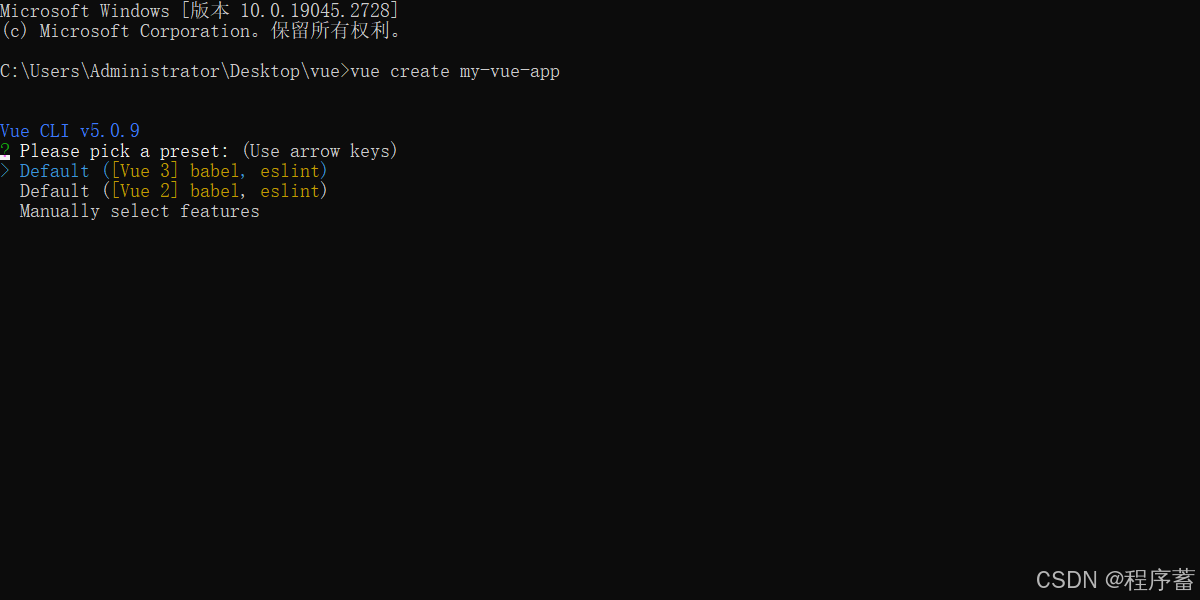
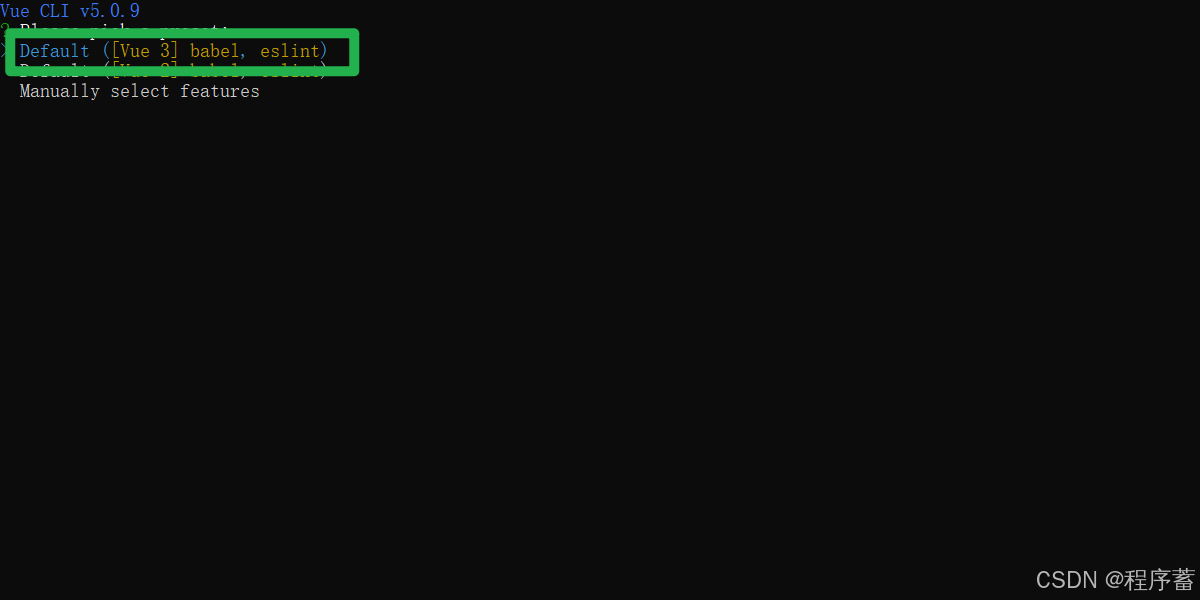
- 点击Enter
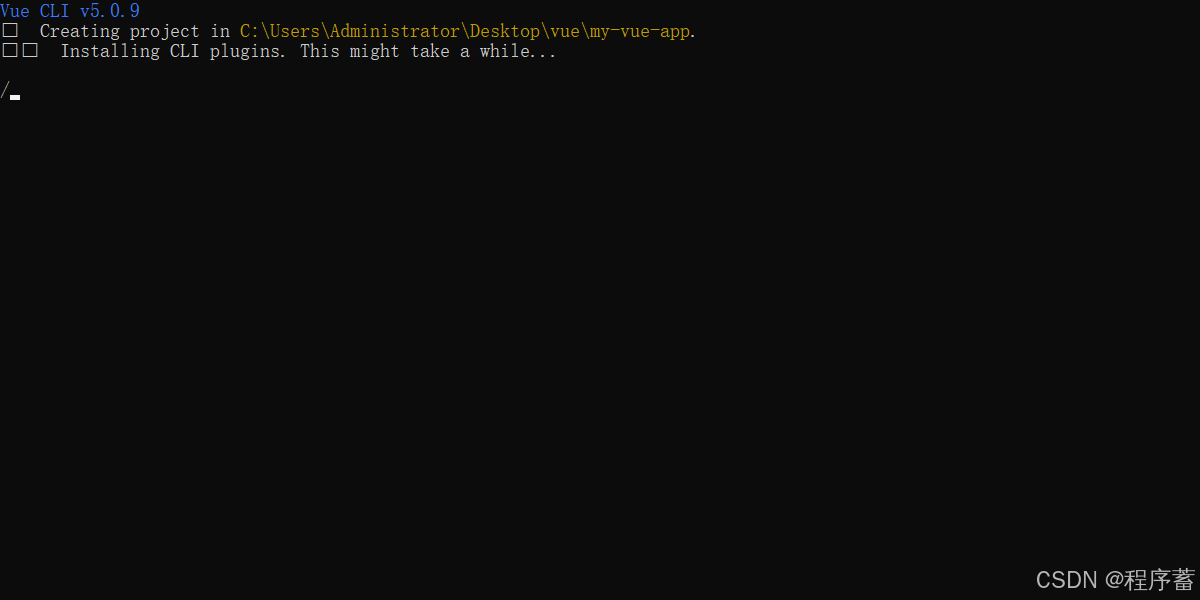
- 等待安装即可
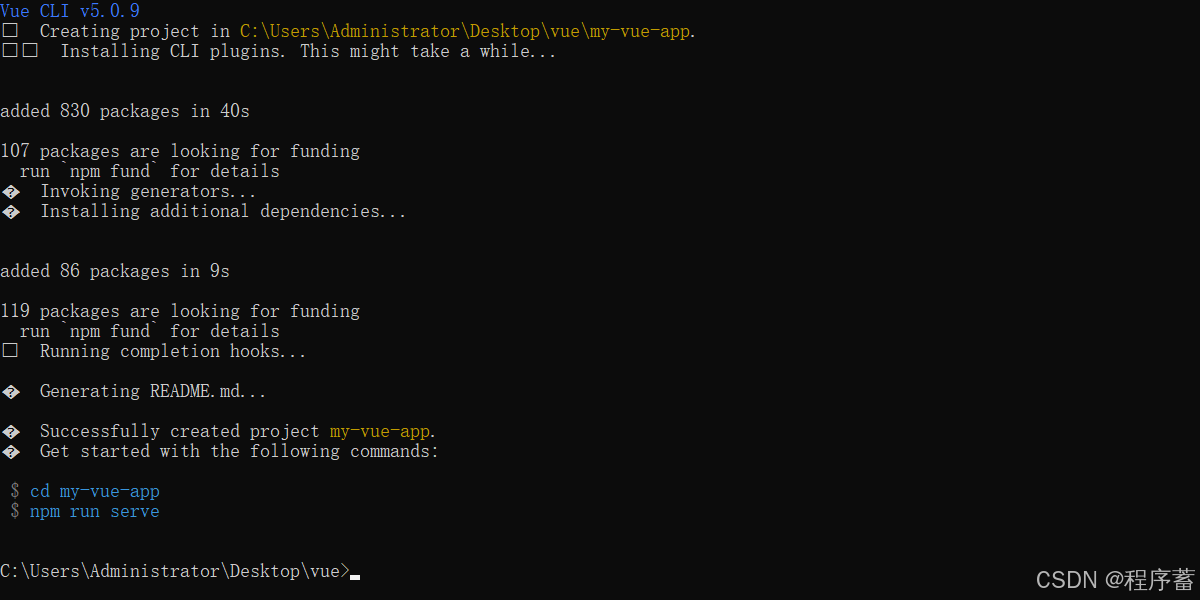
- 上面是安装成功了
- 输入 cd my-vue-app
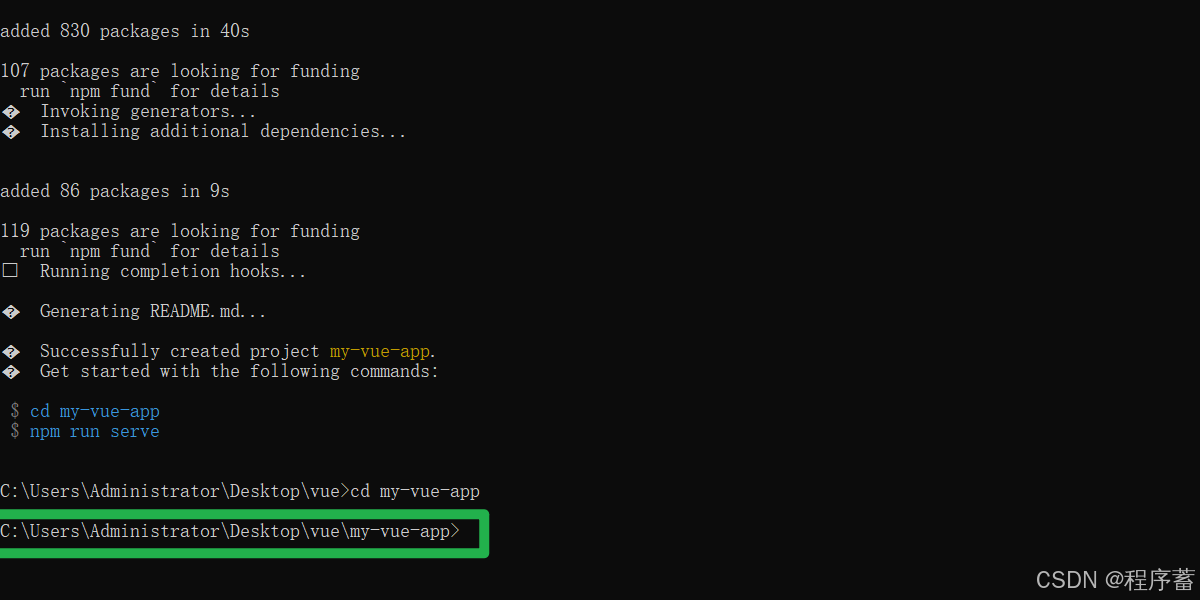
- npm run serve

- 浏览器打开网址
- http://localhost:8080/
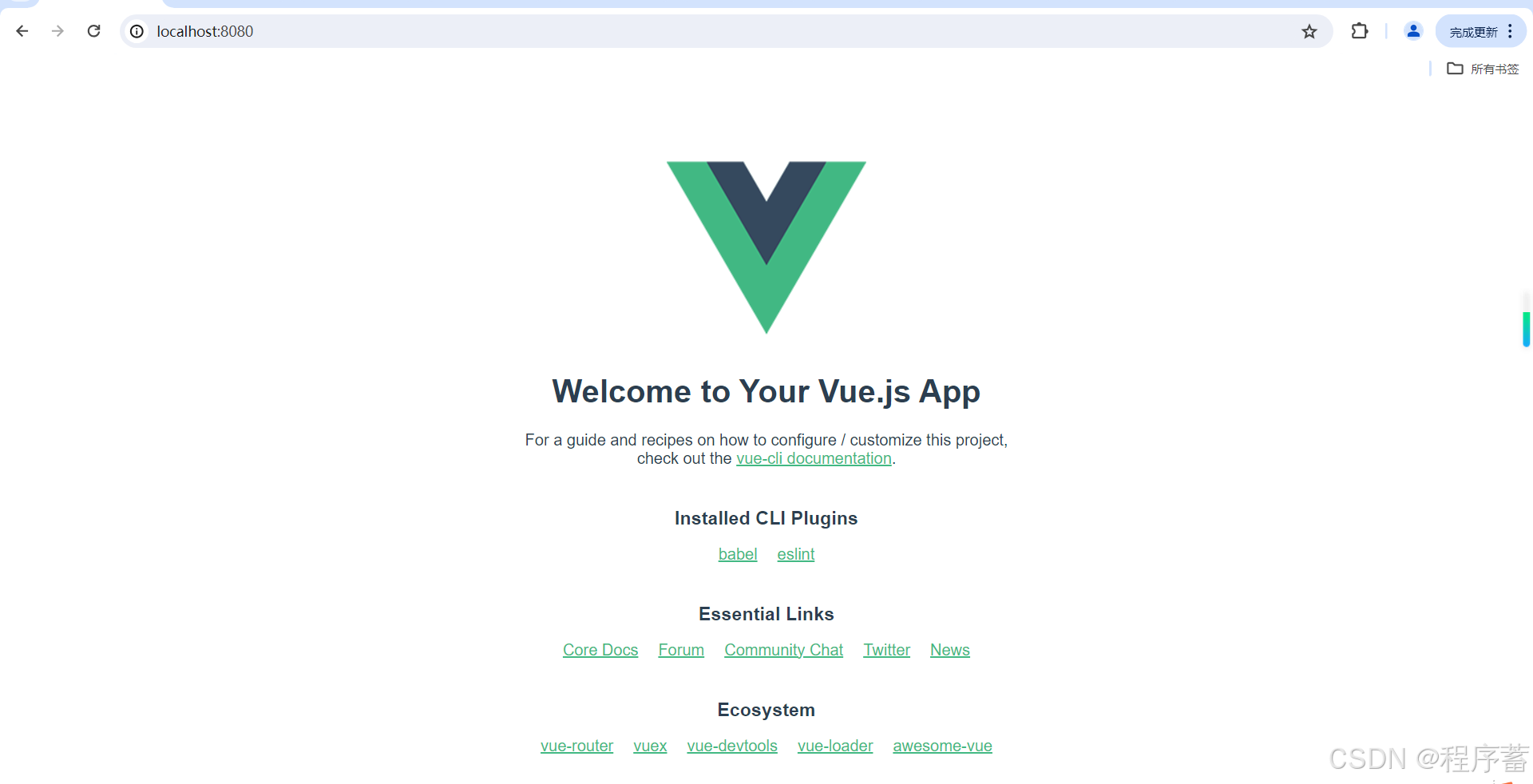
- vue项目创建成功了
- 关闭cmd窗口
-
-
3.vs code的安装
- https://code.visualstudio.com/
 https://code.visualstudio.com/
https://code.visualstudio.com/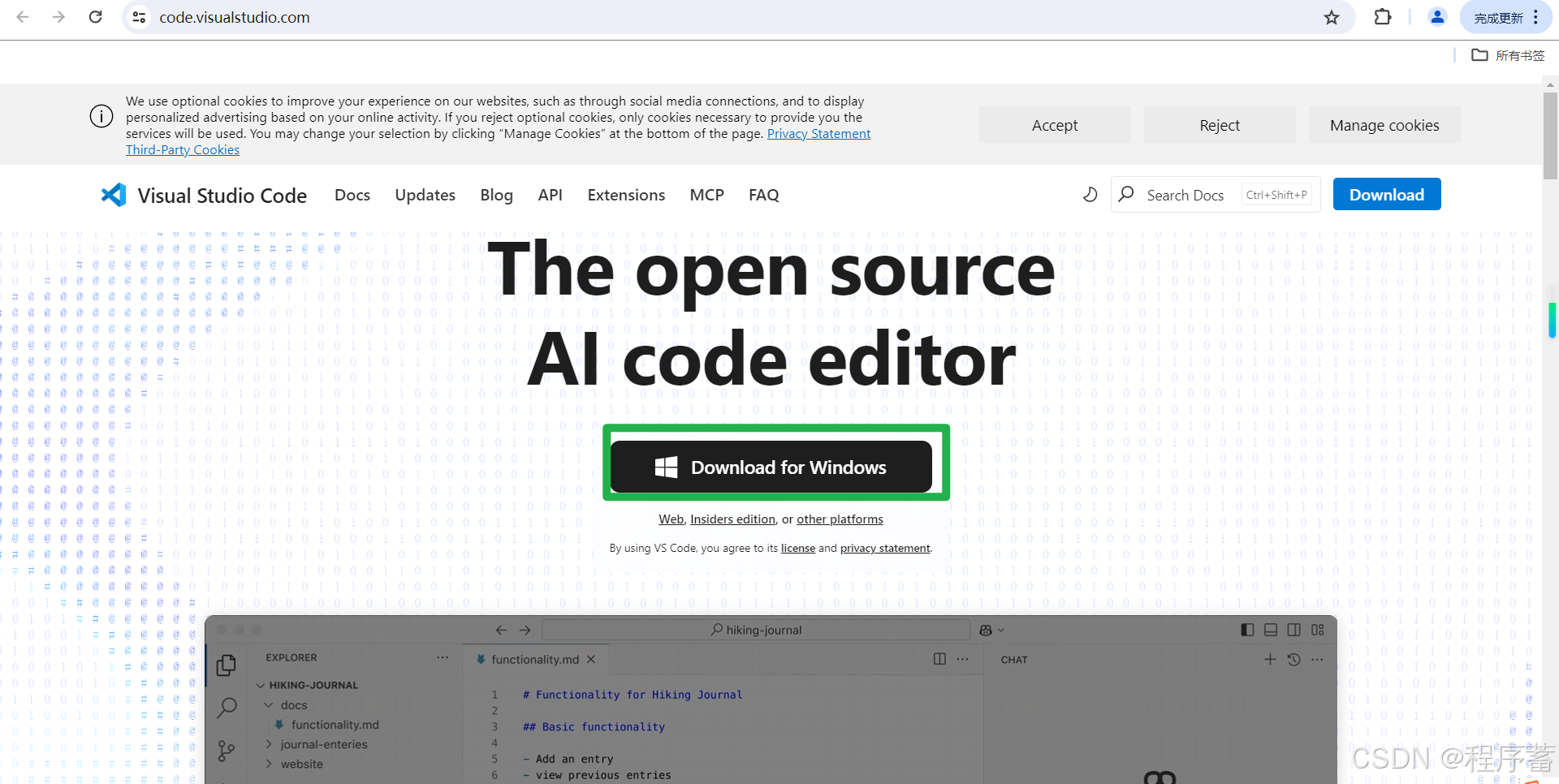
- 点击download 下载就可以了
- 然后一路next就可以了
- 这里就不做演示了
- https://code.visualstudio.com/
-
4.找到项目目录
- 拖拽到vscode上面
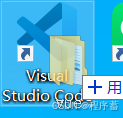
- 然后点击 trust
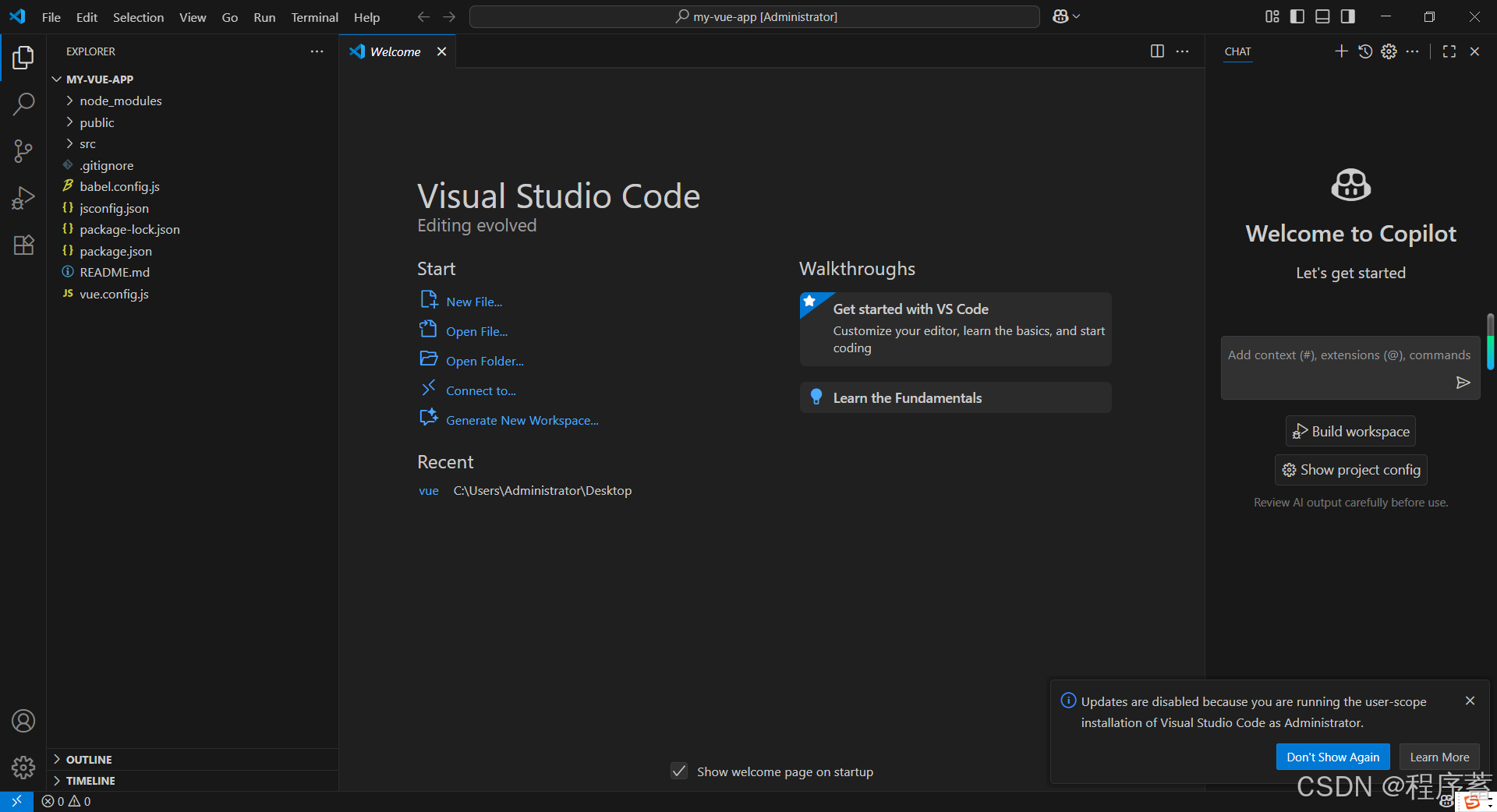
- 出现上面的界面就算是成功了
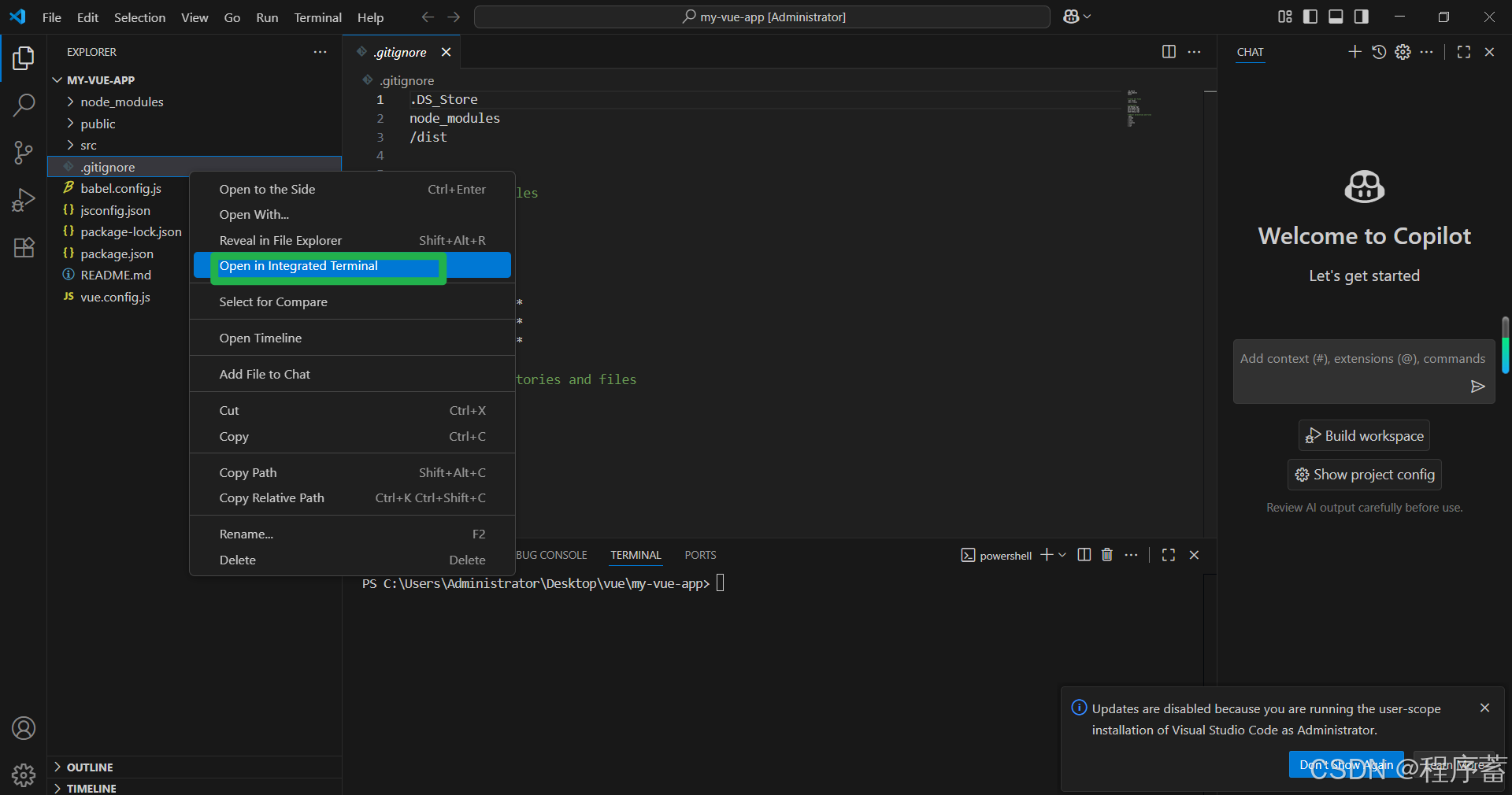
- 鼠标右键
- 点击Open in Integrated Terminal
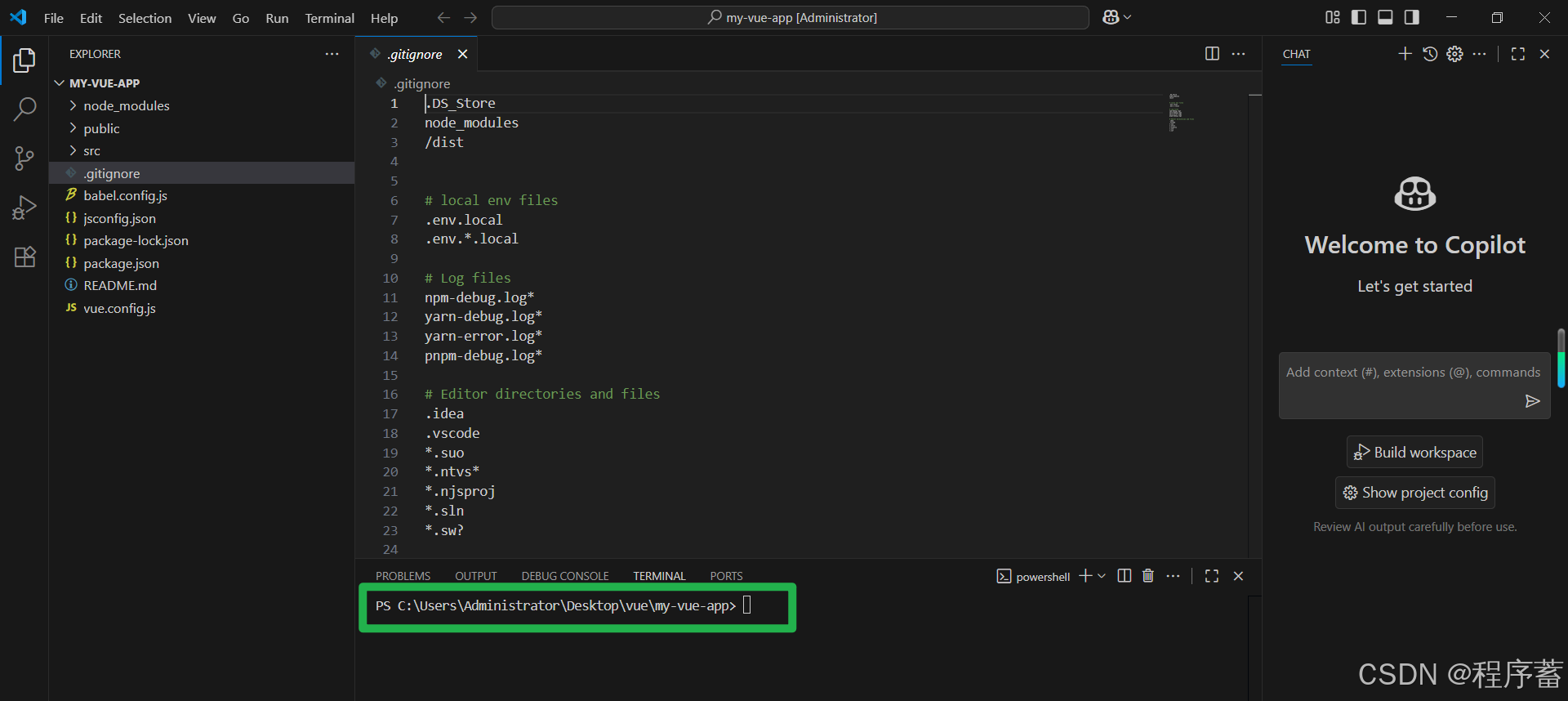
- 输入 npm run serve
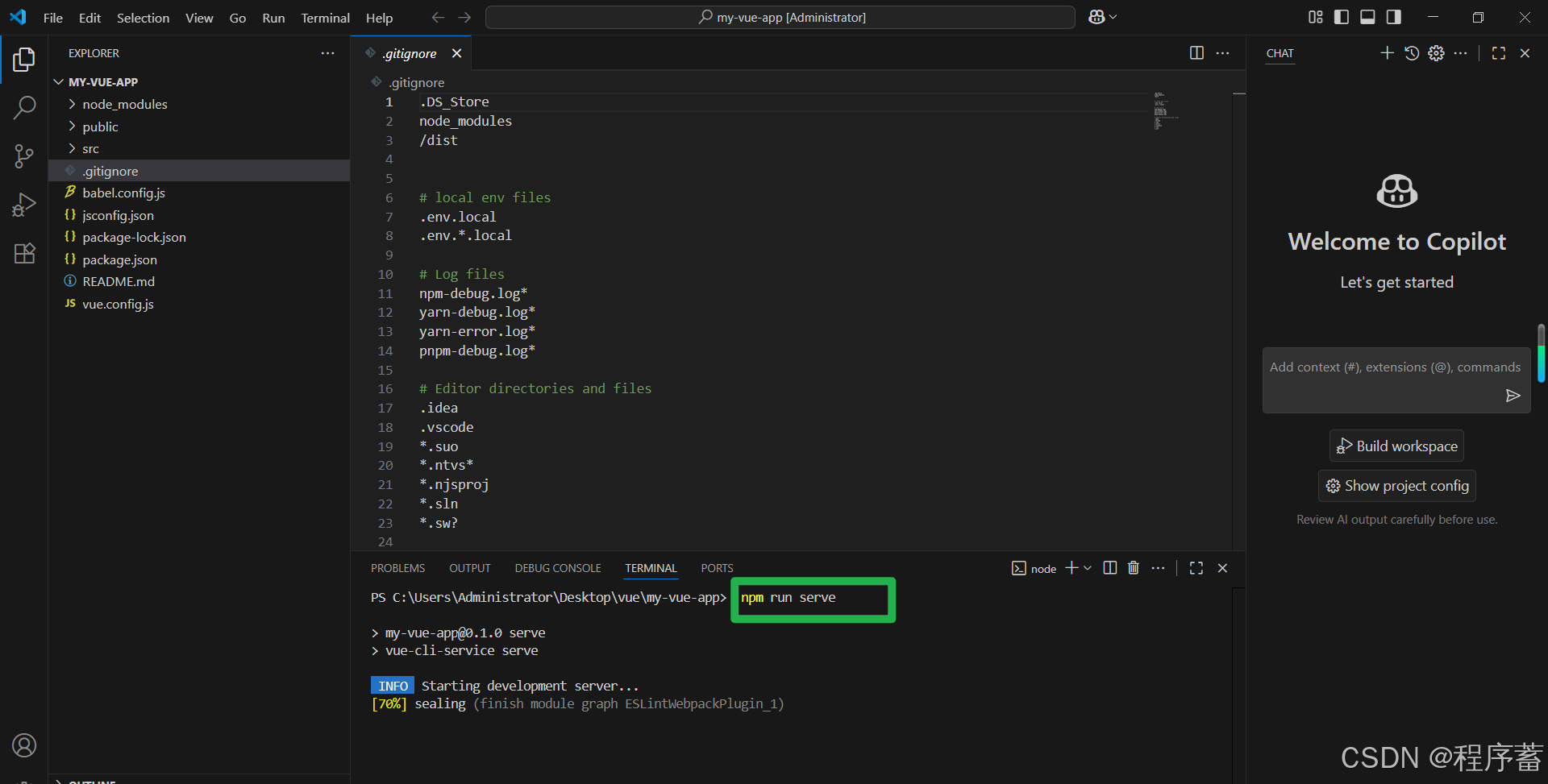
- 可以开始编写项目了
- 安装vue插件
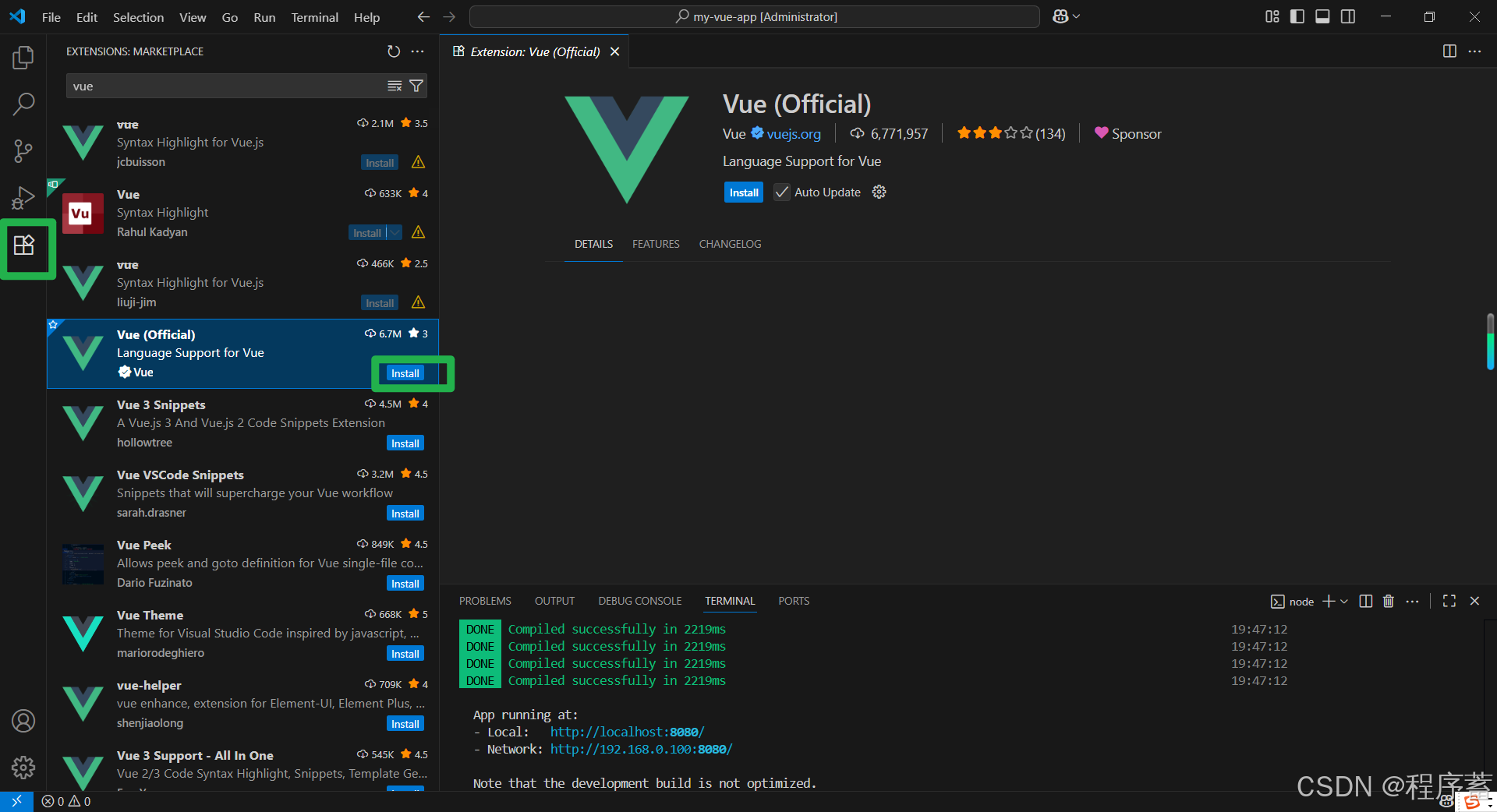
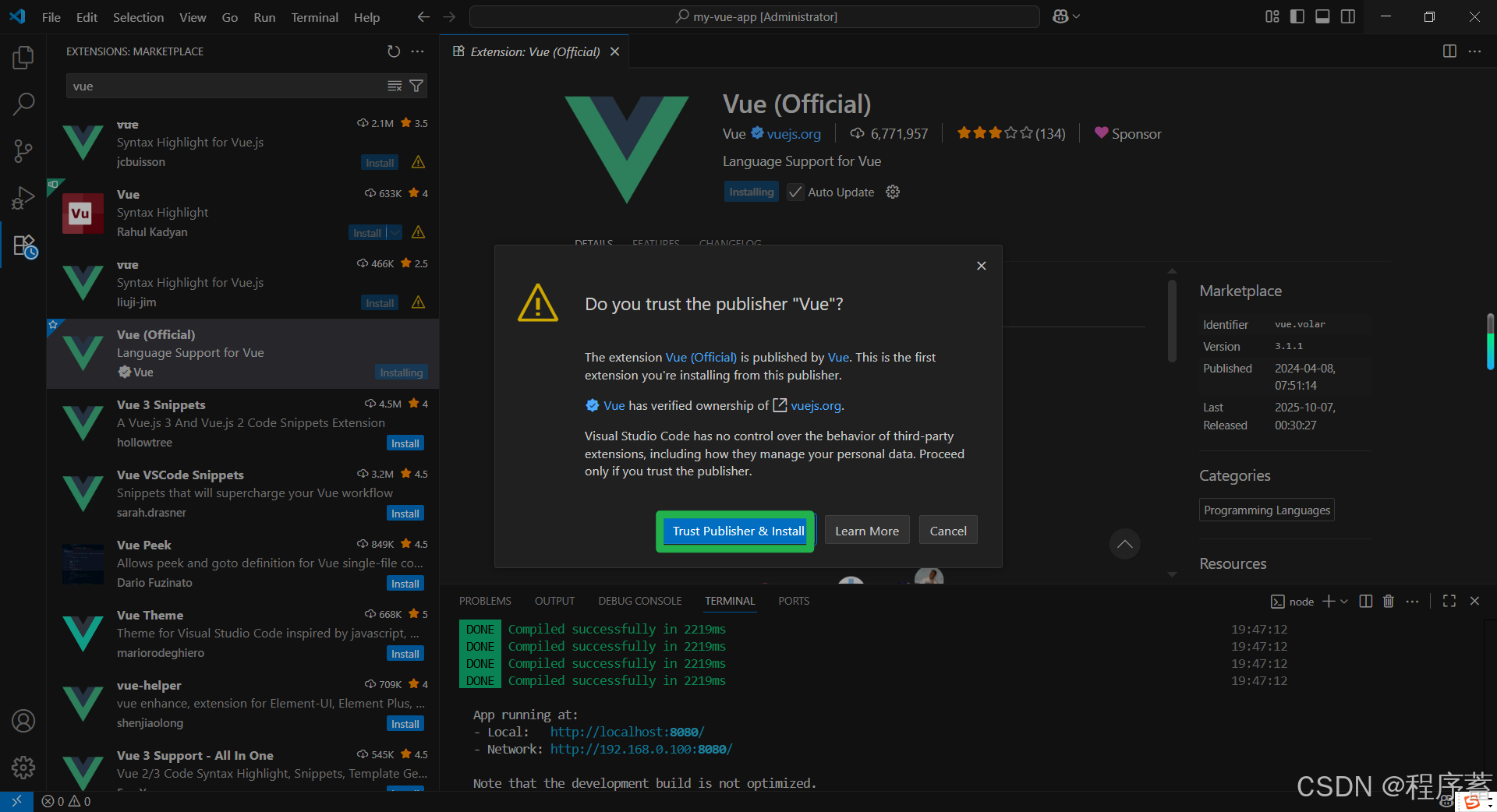
- 然后我们的语法就有提示了
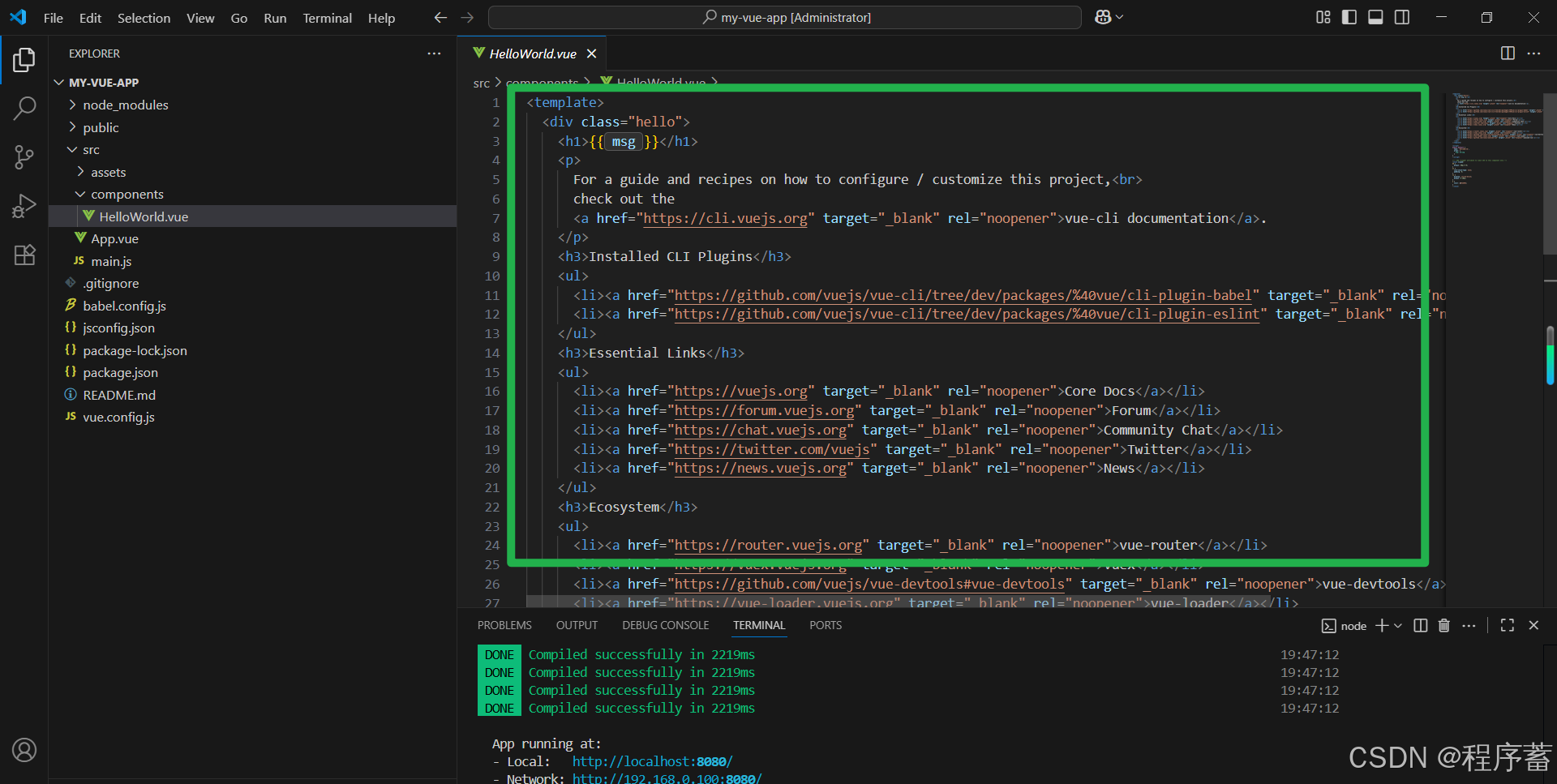
3.开发一个简易的计算器
-
1.开发一个按钮组件
- 找到package.json
-
"globals": {
"defineProps": "readonly",
"defineEmits": "readonly",
"defineExpose": "readonly",
"withDefaults": "readonly"
}
-
添加如上数据
-
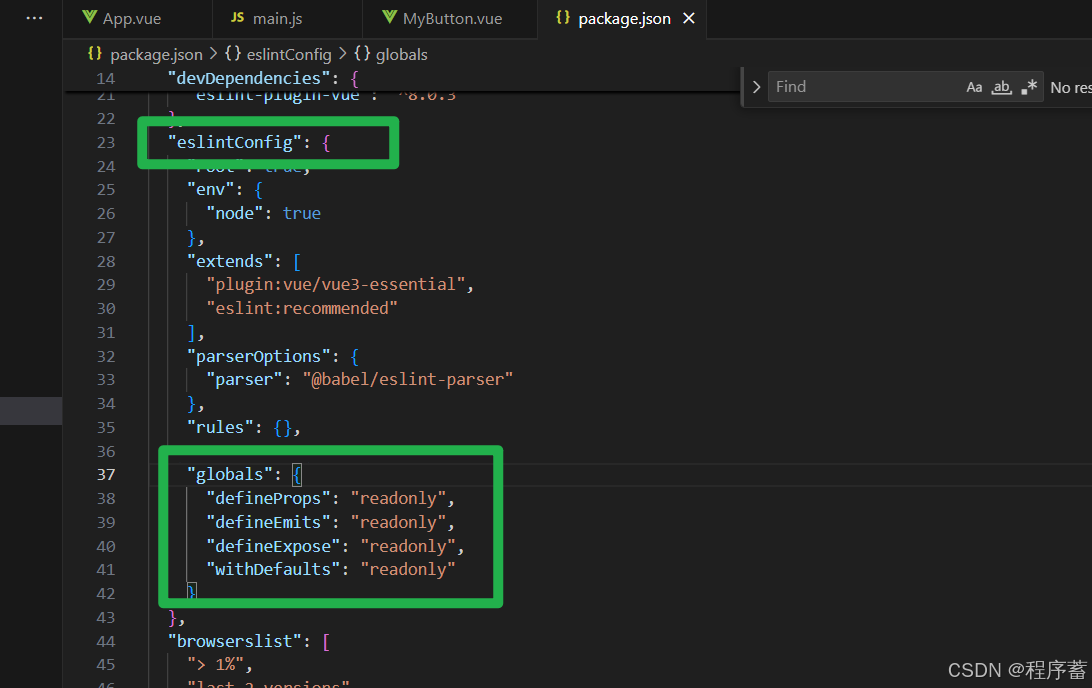
-
重新启动 npm run serve
-
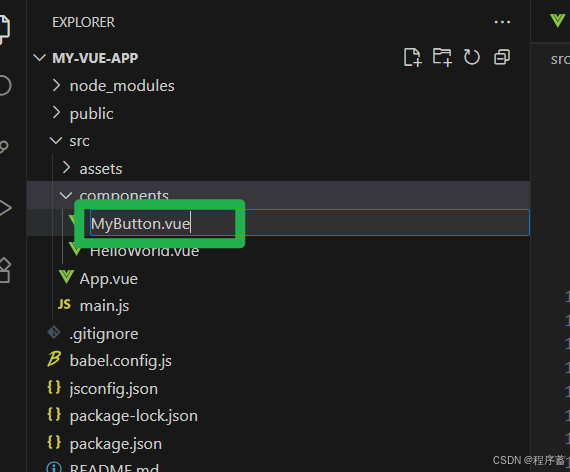
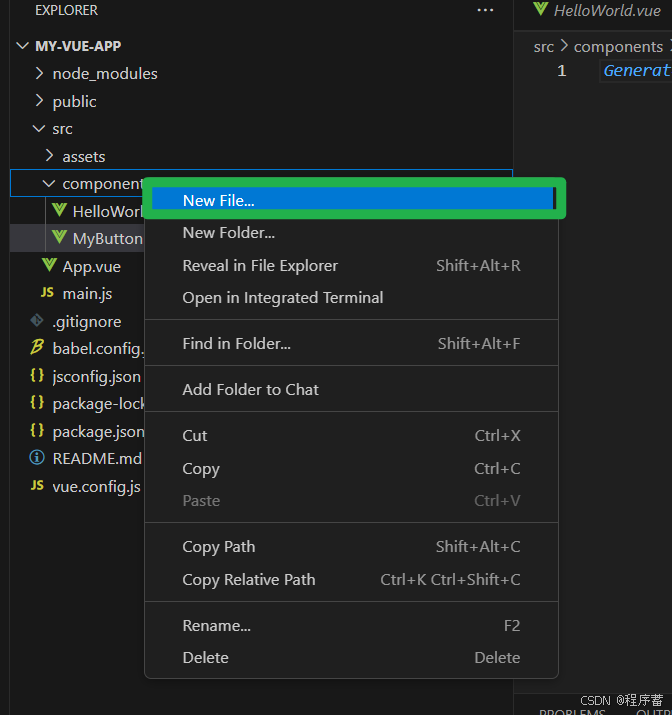
- 编写MyButton 代码
- 找到package.json
<template><div><button @click="changeColor" class="dynamic-button" :style="{ backgroundColor: buttonColor }">{{ props.buttonText }}</button></div> </template><script setup> import { ref } from 'vue'const props = defineProps({buttonText: {type: String, required: ''} })// 按钮初始的颜色 const buttonColor = ref('rgb(52, 152, 219)')const changeColor = () => {// 生成RGB随机颜色const r = Math.floor(Math.random() * 256)const g = Math.floor(Math.random() * 256)const b = Math.floor(Math.random() * 256)buttonColor.value = `rgb(${r}, ${g}, ${b})` } </script><style scoped> .dynamic-button {color: white;padding: 12px 24px;border: none;border-radius: 8px;cursor: pointer;font-size: 16px;transition: background-color 0.3s ease; } </style>
- 功能点击随机变化颜色
- 并且可以传入文本内容
2.使用button按钮
- 找到app.vue文件
- 修改里面的内容如下
-
<template><MyButton :buttonText="1"></MyButton> </template><script setup></script><style> #app {font-family: Avenir, Helvetica, Arial, sans-serif;-webkit-font-smoothing: antialiased;-moz-osx-font-smoothing: grayscale;text-align: center;color: #2c3e50;margin-top: 60px; } </style>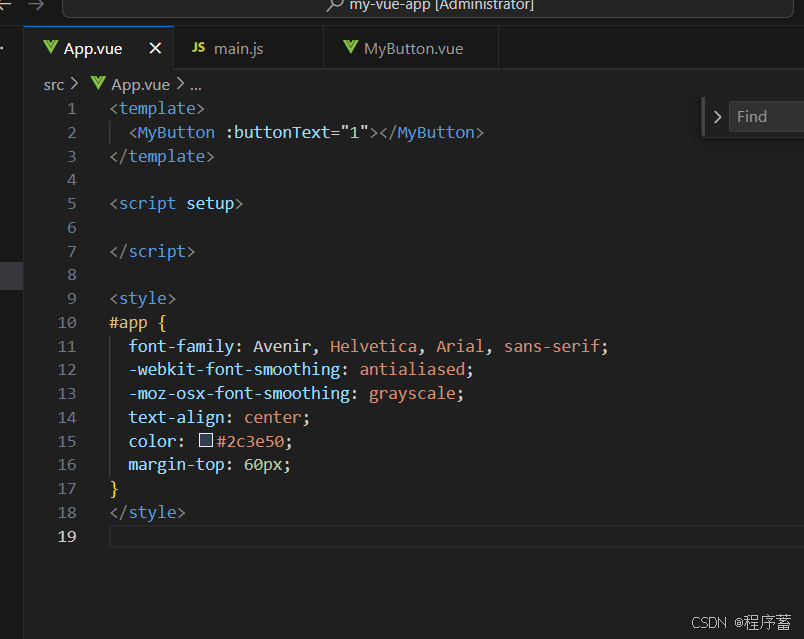
-
找到main.js
-
挂载全局组件
-
import MyButton from './components/MyButton.vue'
// 挂载组件
app.component('MyButton',MyButton)
-
import { createApp } from 'vue' import App from './App.vue'import MyButton from './components/MyButton.vue' const app = createApp(App)// 挂载组件 app.component('MyButton',MyButton)app.mount('#app')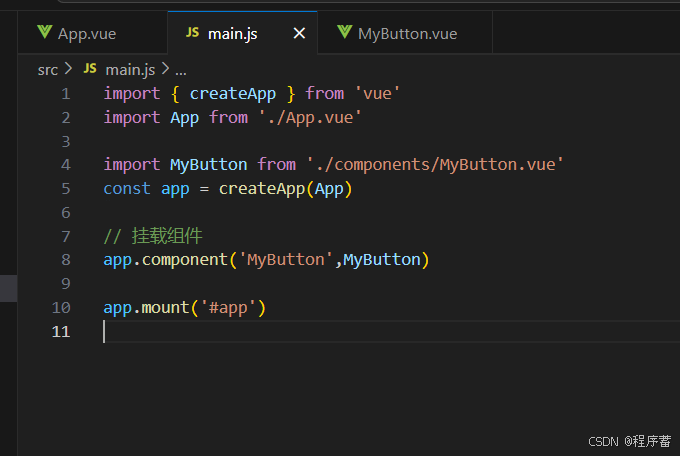
-
打开网址可以看到我们的按钮
-
http://localhost:8080/
-
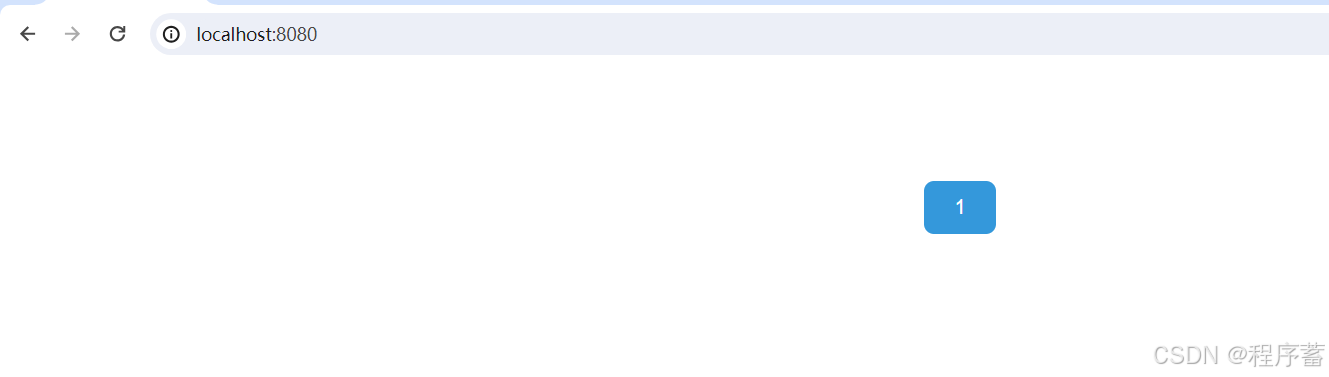
-
每次点击按钮颜色都会发生不同的变化
-
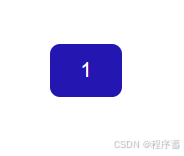
-
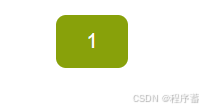
-
-
3.编写计算器界面UI
-
<template><div class="calculator-container"><div class="calculator"><!-- 显示屏 --><div class="display"><div class="previous-operand">{{ previousOperand }} {{ operation }}</div><div class="current-operand">{{ currentOperand || '0' }}</div></div><!-- 按钮区域 --><div class="buttons"><!-- 第一行 --><MyButton :buttonText="'C'" @click="clear">C</MyButton><MyButton :buttonText="'⌫'" @click="deleteLast"></MyButton><MyButton :buttonText="'%'" @click="appendOperation('%')">%</MyButton><MyButton :buttonText="'÷'" @click="appendOperation('÷')">÷</MyButton><!-- 第二行 --><MyButton :buttonText="'7'" @click="appendNumber('7')">7</MyButton><MyButton :buttonText="'8'" @click="appendNumber('8')">8</MyButton><MyButton :buttonText="'9'" @click="appendNumber('9')">9</MyButton><MyButton :buttonText="'x'" @click="appendOperation('×')">×</MyButton><!-- 第三行 --><MyButton :buttonText="'4'" @click="appendNumber('4')">4</MyButton><MyButton :buttonText="'5'" @click="appendNumber('5')">5</MyButton><MyButton :buttonText="'6'" @click="appendNumber('6')">6</MyButton><MyButton :buttonText="'-'" @click="appendOperation('-')">-</MyButton><!-- 第四行 --><MyButton :buttonText="'1'" @click="appendNumber('1')" ></MyButton><MyButton :buttonText="'2'" @click="appendNumber('2')"></MyButton><MyButton :buttonText="'3'" @click="appendNumber('3')"></MyButton><MyButton :buttonText="'+'" @click="appendOperation('+')"></MyButton><!-- 第五行 --><MyButton :buttonText="'0'" @click="appendNumber('0')">0</MyButton><MyButton :buttonText="'.'" @click="appendNumber('.')">.</MyButton><MyButton :buttonText="'='" @click="calculate">=</MyButton></div></div></div> </template><script setup> import { ref } from 'vue'// 计算器状态 const currentOperand = ref('') const previousOperand = ref('') const operation = ref('') const shouldResetScreen = ref(false)// 添加数字 const appendNumber = (number) => {if (shouldResetScreen.value) {currentOperand.value = ''shouldResetScreen.value = false}// 防止多个小数点if (number === '.' && currentOperand.value.includes('.')) return// 防止以0开头(除了0.)if (number === '0' && currentOperand.value === '0') returnif (number !== '.' && currentOperand.value === '0') {currentOperand.value = numberreturn}currentOperand.value += number }// 添加操作符 const appendOperation = (op) => {if (currentOperand.value === '' && previousOperand.value === '') returnif (currentOperand.value === '') {operation.value = opreturn}if (previousOperand.value !== '') {calculate()}operation.value = oppreviousOperand.value = currentOperand.valueshouldResetScreen.value = true }// 计算结果 const calculate = () => {if (previousOperand.value === '' || currentOperand.value === '' || operation.value === '') returnconst prev = parseFloat(previousOperand.value)const current = parseFloat(currentOperand.value)if (isNaN(prev) || isNaN(current)) returnlet computationswitch (operation.value) {case '+':computation = prev + currentbreakcase '-':computation = prev - currentbreakcase '×':computation = prev * currentbreakcase '÷':computation = prev / currentbreakcase '%':computation = prev % currentbreakdefault:return}currentOperand.value = computation.toString()operation.value = ''previousOperand.value = ''shouldResetScreen.value = true }// 清空 const clear = () => {currentOperand.value = ''previousOperand.value = ''operation.value = '' }// 删除最后一位 const deleteLast = () => {if (currentOperand.value === '') returncurrentOperand.value = currentOperand.value.slice(0, -1) } </script><style scoped> .calculator-container {display: flex;justify-content: center;align-items: center;min-height: 100vh;background: linear-gradient(135deg, #667eea 0%, #764ba2 100%);padding: 20px; }.calculator {background: #2d3748;border-radius: 20px;padding: 25px;box-shadow: 0 20px 40px rgba(0, 0, 0, 0.3);width: 320px; }/* 显示屏样式 */ .display {background: #1a202c;border-radius: 10px;padding: 20px;margin-bottom: 20px;text-align: right;min-height: 80px;display: flex;flex-direction: column;justify-content: space-between; }.previous-operand {color: #a0aec0;font-size: 14px;min-height: 20px; }.current-operand {color: white;font-size: 32px;font-weight: bold;word-wrap: break-word;word-break: break-all; }/* 按钮布局 */ .buttons {display: grid;grid-template-columns: repeat(4, 1fr);gap: 12px; }</style>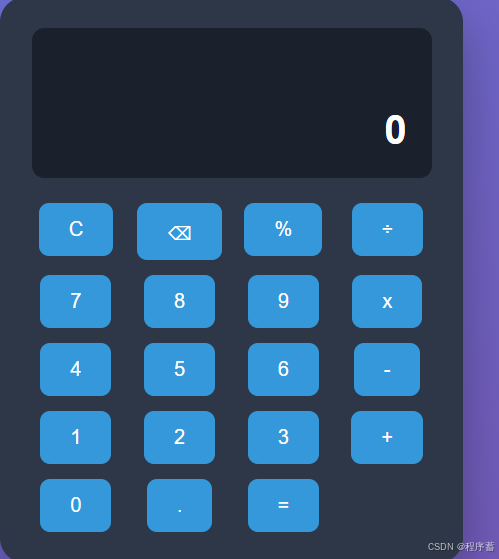
-
这里主要使用ref函数,和一些函数的逻辑
-
清除数据,就是是数据置空 var_info = ''
-
%加减乘除= 就是一些js内置的
-
使用switch根据传入 按钮 传入的值触发不同的功能
-
-
-
挂载组件
-
import { createApp } from 'vue' import App from './App.vue'import MyButton from './components/MyButton.vue' import CaculatorUI from './components/CaculatorUI.vue' const app = createApp(App)// 挂载组件 app.component('MyButton',MyButton) app.component('CaculatorUI',CaculatorUI)app.mount('#app')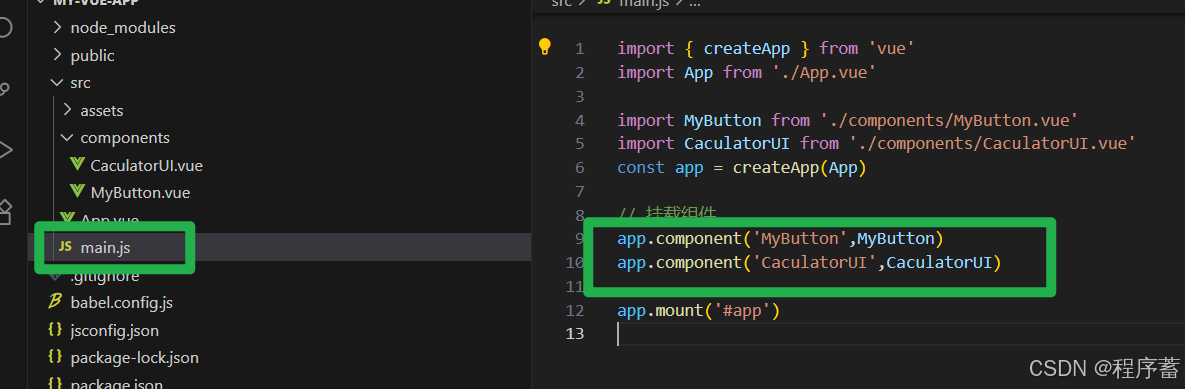
-
-
4.修改app.vue的内容如下
-
<template><CaculatorUI></CaculatorUI> </template><script setup></script><style> #app {font-family: Avenir, Helvetica, Arial, sans-serif;-webkit-font-smoothing: antialiased;-moz-osx-font-smoothing: grayscale;text-align: center;color: #2c3e50;margin-top: 60px; } </style>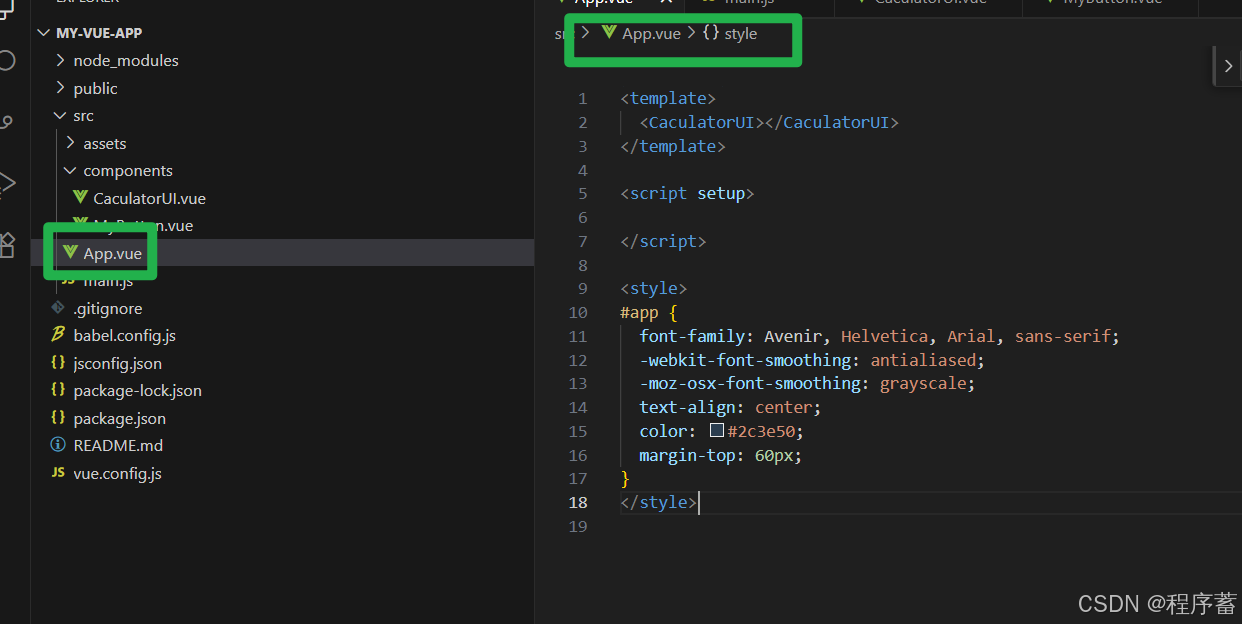
-
-
5.重新运行项目
- npm run serve
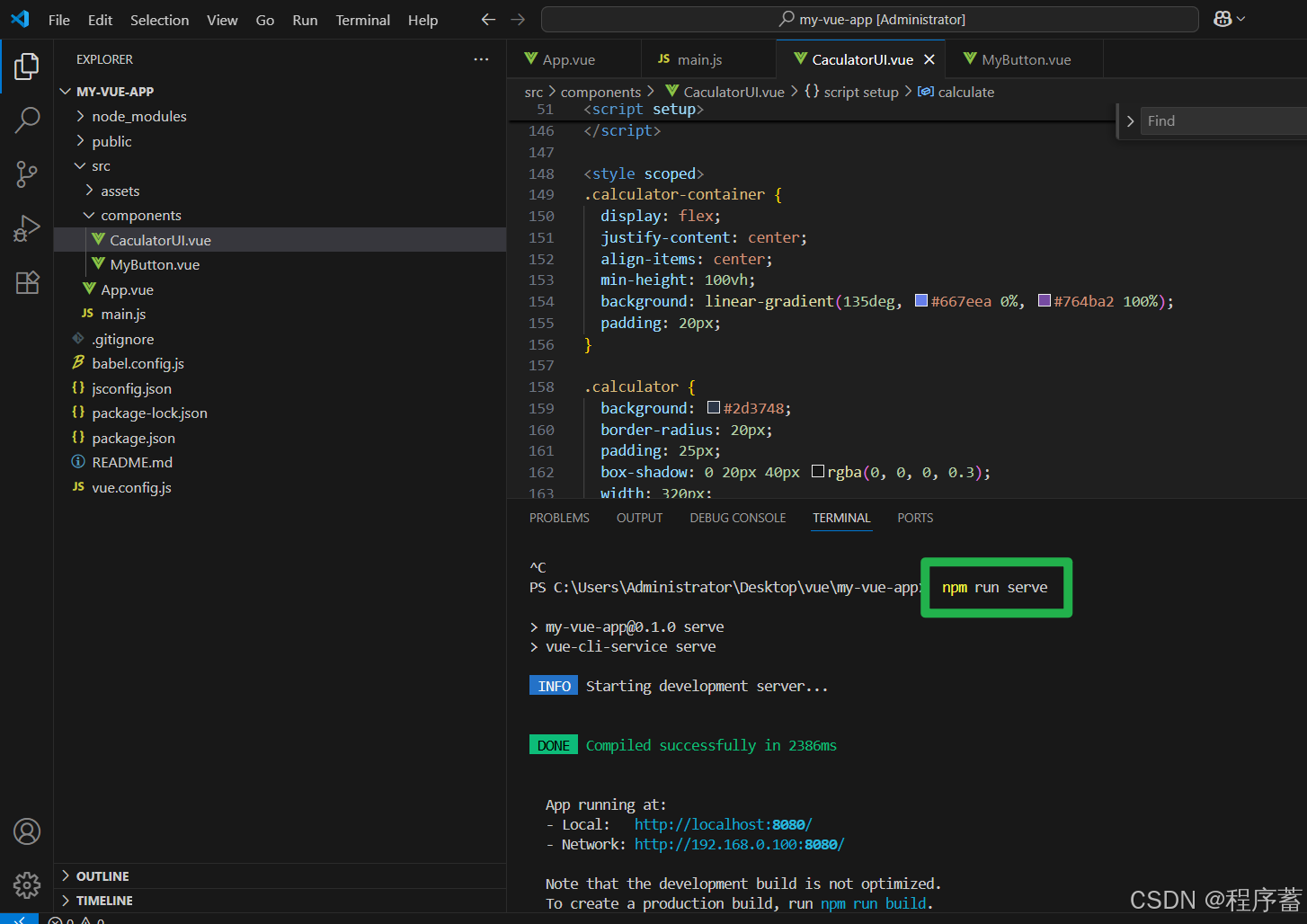
- 打开浏览器
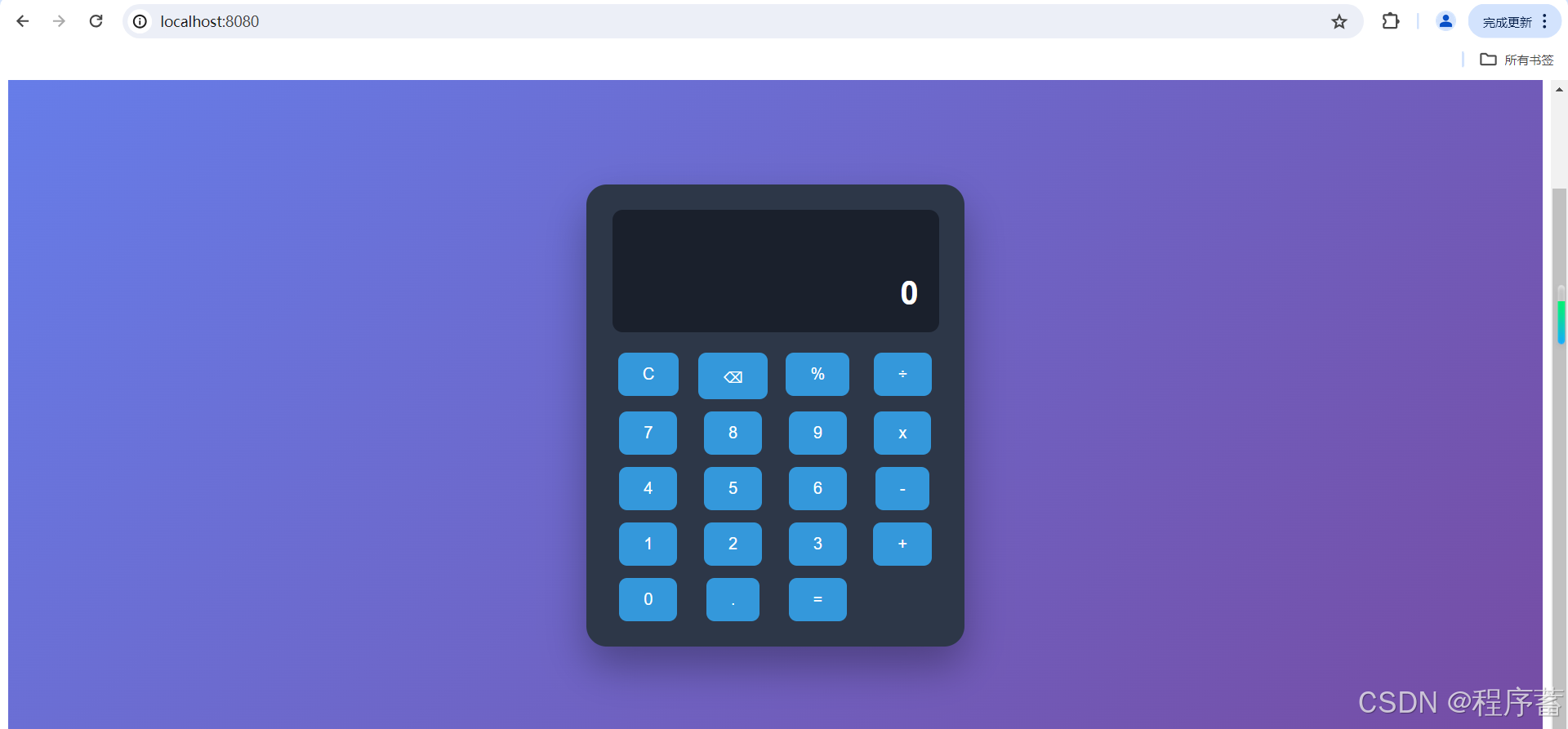
- 可以看到我们的计算器界面
-
6.成品结果