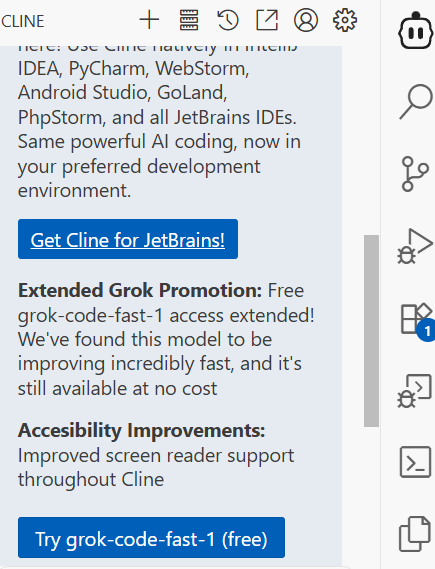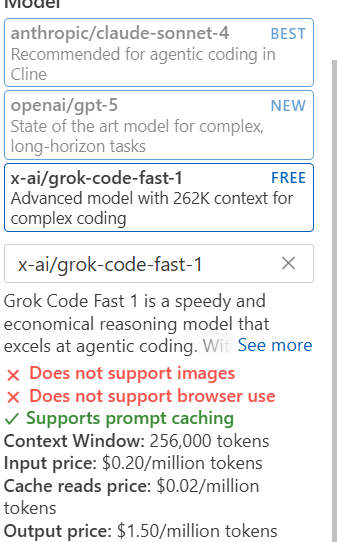让ai完成原神调酒 试做
任务
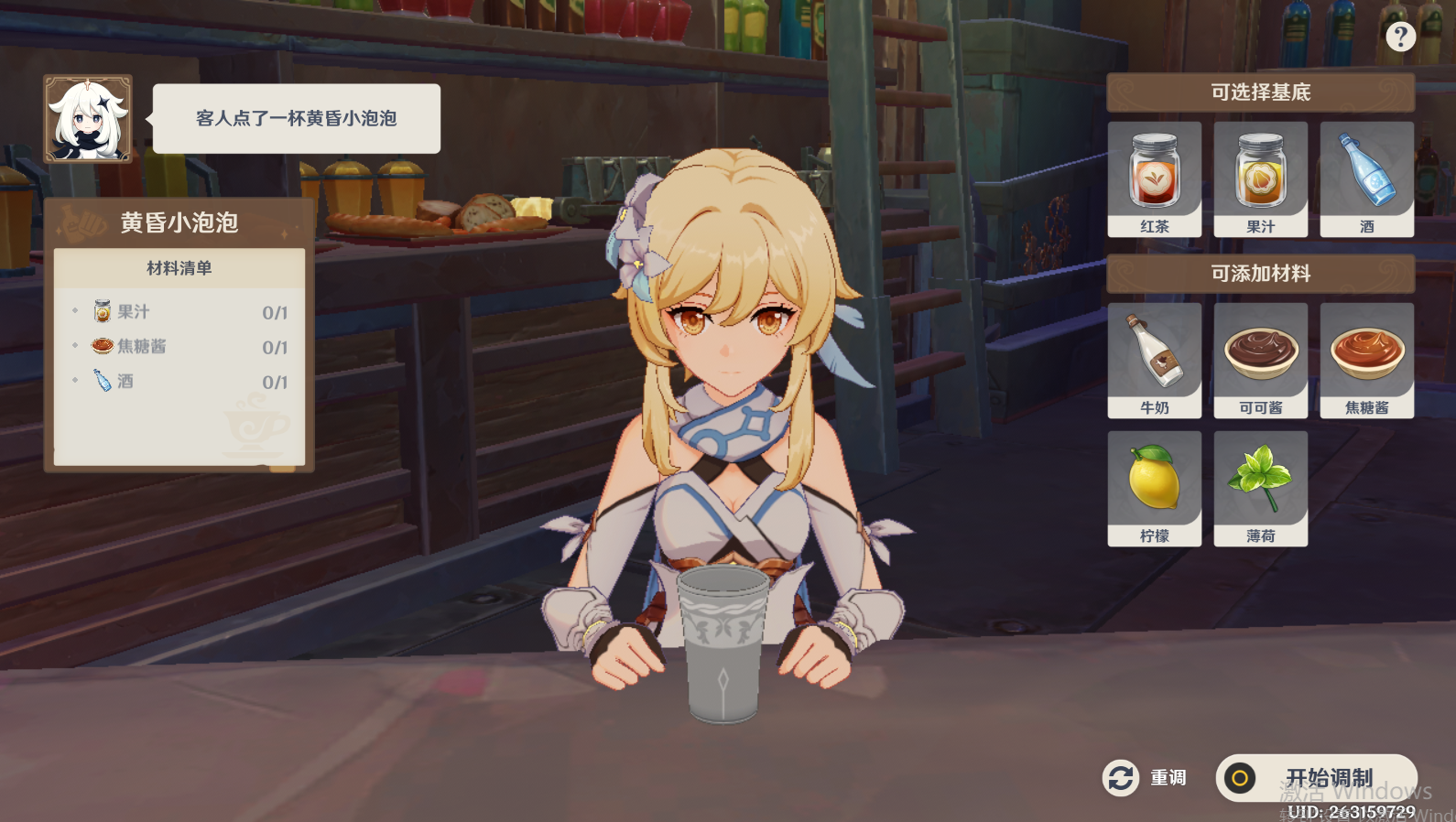
因为有文本所以任务只要分块就行
like this
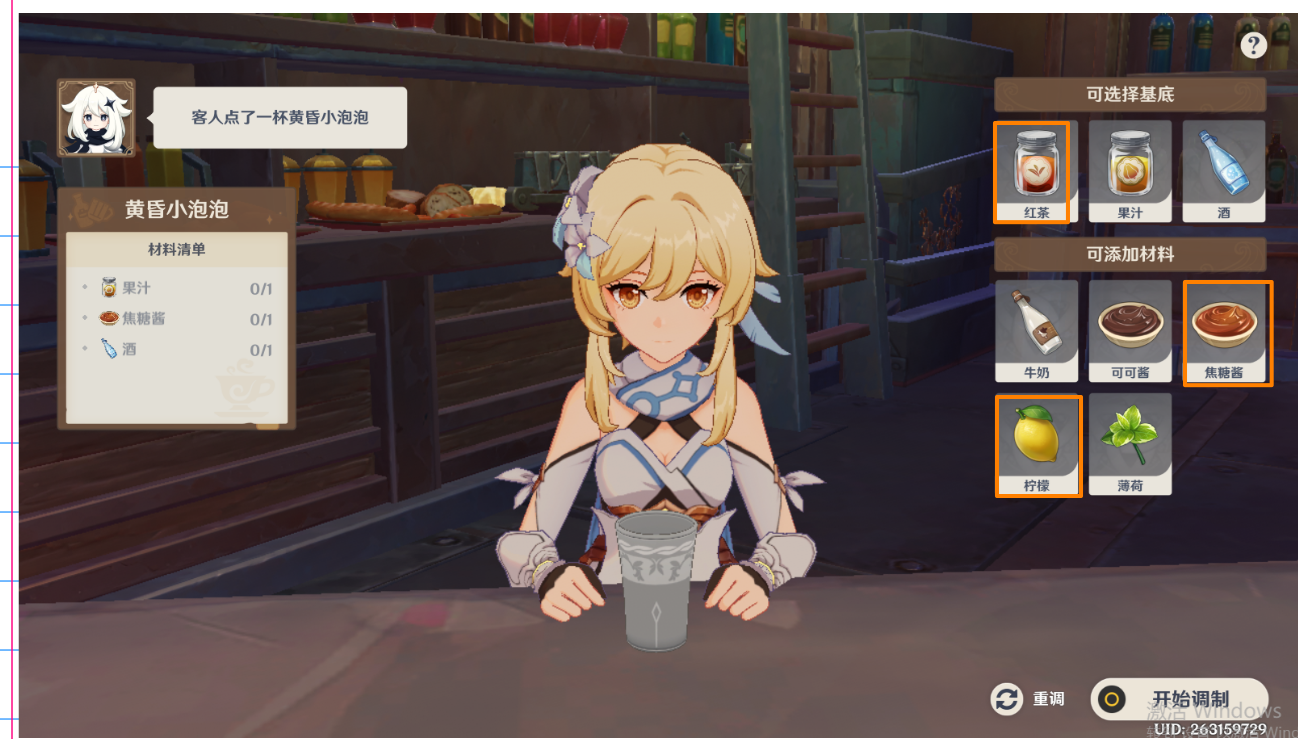
物体检测并画框(bounding box)的任务
然后在选定区域跑文本识别模型就行了
费用
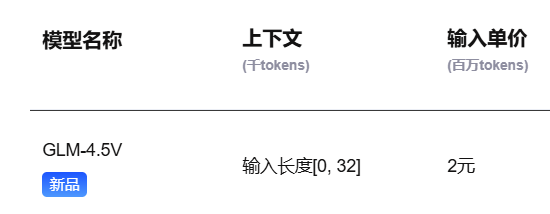

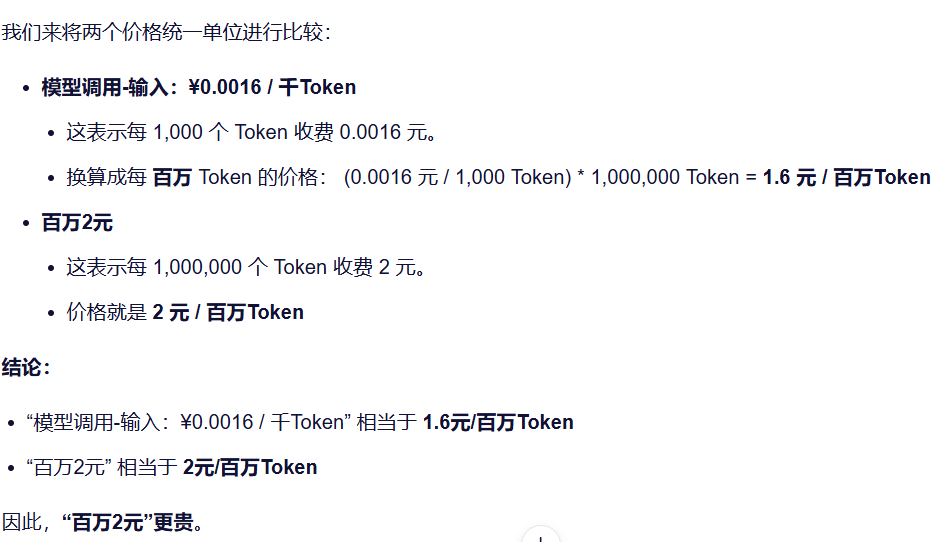
玩不起,用yolo吧
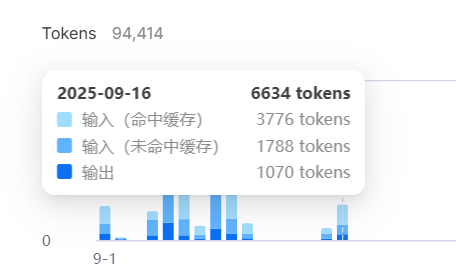
思路
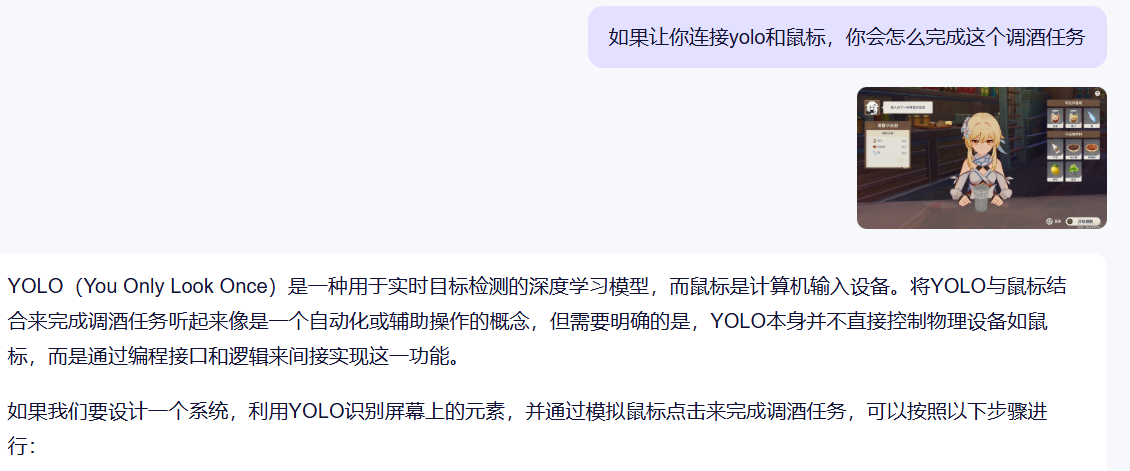
import cv2
import numpy as np
import pyautogui
from yolov5 import YOLOv5 # 假设你使用的是YOLOv5模型# 初始化YOLO模型
model = YOLOv5('path/to/yolov5_model')def capture_screen():# 使用OpenCV或其他方法捕获屏幕screenshot = pyautogui.screenshot()screenshot = cv2.cvtColor(np.array(screenshot), cv2.COLOR_RGB2BGR)return screenshotdef detect_elements(image):# 使用YOLO模型检测屏幕上的元素results = model.detect(image)return resultsdef click_element(x, y):# 模拟鼠标点击pyautogui.click(x, y)def main():while True:screen = capture_screen()results = detect_elements(screen)# 假设results是一个包含检测结果的字典,其中键为元素名称,值为坐标if '果汁' in results:click_element(*results['果汁'])if '焦糖酱' in results:click_element(*results['焦糖酱'])if '酒' in results:click_element(*results['酒'])if '开始调制' in results:click_element(*results['开始调制'])if __name__ == "__main__":main()需要几个api:yolo,截图和鼠标控制
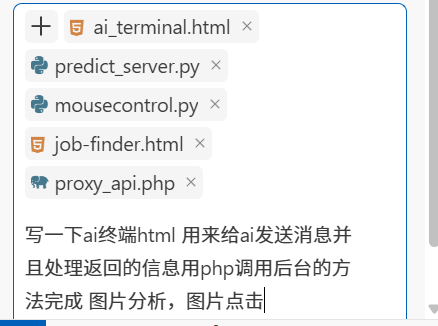
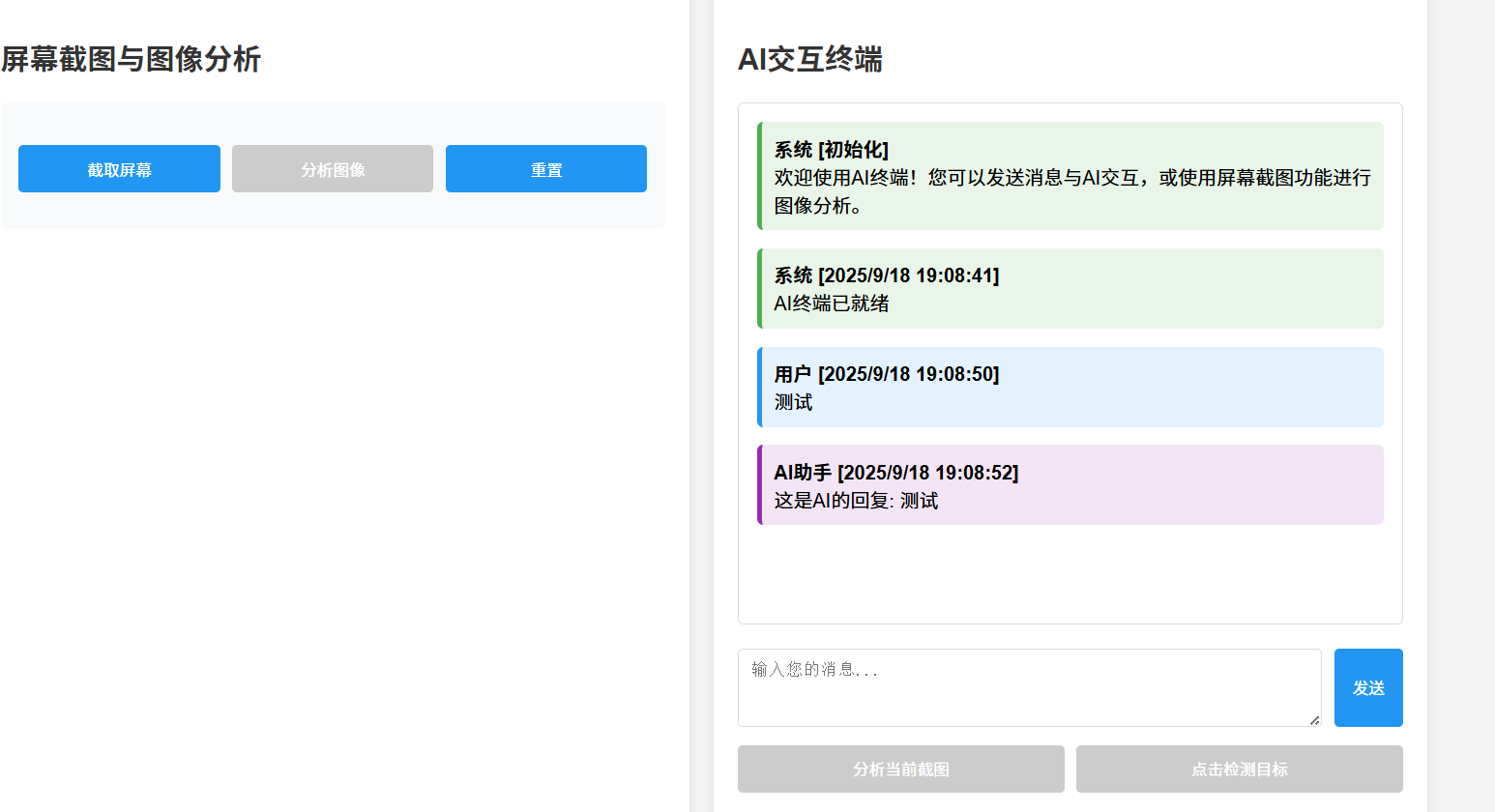
伪代码,有空让ai再改改
<!DOCTYPE html>
<html lang="zh-CN">
<head><meta charset="UTF-8"><meta name="viewport" content="width=device-width, initial-scale=1.0"><title>AI终端</title><style>body {font-family: Arial, sans-serif;max-width: 1200px;margin: 0 auto;padding: 20px;background-color: #f5f5f5;}.container {display: flex;gap: 20px;}.panel {flex: 1;background: white;border-radius: 8px;padding: 20px;box-shadow: 0 2px 10px rgba(0,0,0,0.1);}.controls {margin-bottom: 20px;padding: 15px;background-color: #f8f9fa;border-radius: 5px;}.messages {height: 400px;overflow-y: auto;border: 1px solid #ddd;padding: 15px;margin-bottom: 20px;border-radius: 5px;background-color: #fff;}.message {margin-bottom: 15px;padding: 10px;border-radius: 5px;word-wrap: break-word;}.user {background-color: #e3f2fd;border-left: 4px solid #2196f3;}.assistant {background-color: #f3e5f5;border-left: 4px solid #9c27b0;}.system {background-color: #e8f5e8;border-left: 4px solid #4caf50;}.input-area {display: flex;margin-top: 10px;gap: 10px;}.input-area input, .input-area textarea {flex: 1;padding: 10px;border: 1px solid #ddd;border-radius: 4px;}button {padding: 10px 15px;cursor: pointer;background-color: #2196f3;color: white;border: none;border-radius: 4px;transition: background-color 0.3s;}button:hover {background-color: #0b7dda;}button:disabled {background-color: #ccc;cursor: not-allowed;}.screenshot-container {text-align: center;margin-bottom: 20px;}.image-preview {max-width: 100%;max-height: 300px;margin: 10px 0;border-radius: 5px;}.action-buttons {display: flex;gap: 10px;flex-wrap: wrap;margin: 15px 0;}.action-buttons button {flex: 1;min-width: 120px;}.detection-info {margin-top: 20px;padding: 15px;background-color: #e3f2fd;border-radius: 5px;}.loading {display: none;color: #2196f3;font-style: italic;}h1, h2, h3 {color: #333;}.grid {display: grid;grid-template-columns: 1fr 1fr;gap: 20px;}@media (max-width: 768px) {.container {flex-direction: column;}.grid {grid-template-columns: 1fr;}}.back-link {display: inline-block;margin-bottom: 20px;padding: 10px 15px;background-color: #6c757d;color: white;text-decoration: none;border-radius: 5px;}</style>
</head>
<body><h1>AI终端</h1><a href="index.html" class="back-link">← 返回主页</a><div class="container"><div class="panel"><h2>屏幕截图与图像分析</h2><div class="controls"><div class="screenshot-container"><div id="imagePreviewContainer" style="display:none;"><h3>截图预览:</h3><img id="imagePreview" class="image-preview" alt="截图预览"></div></div><div class="action-buttons"><button id="captureScreenBtn">截取屏幕</button><button id="analyzeBtn" disabled>分析图像</button><button id="resetBtn">重置</button></div><div id="loadingIndicator" class="loading">正在处理中...</div></div><div class="detection-info" id="detectionInfo" style="display:none;"><h3>检测结果:</h3><div id="detectionResults"></div></div></div><div class="panel"><h2>AI交互终端</h2><div class="messages" id="messages"><div class="message system"><strong>系统 [初始化]</strong><br>欢迎使用AI终端!您可以发送消息与AI交互,或使用屏幕截图功能进行图像分析。</div></div><div class="input-area"><textarea id="messageInput" placeholder="输入您的消息..." rows="3"></textarea><button id="sendBtn">发送</button></div><div class="action-buttons"><button id="analyzeImageBtn" disabled>分析当前截图</button><button id="clickDetectedBtn" disabled>点击检测目标</button></div></div></div><script>// 全局变量let capturedImage = null;let detectionData = null;const imagePreview = document.getElementById('imagePreview');// DOM元素const captureScreenBtn = document.getElementById('captureScreenBtn');const analyzeBtn = document.getElementById('analyzeBtn');const resetBtn = document.getElementById('resetBtn');const sendBtn = document.getElementById('sendBtn');const analyzeImageBtn = document.getElementById('analyzeImageBtn');const clickDetectedBtn = document.getElementById('clickDetectedBtn');const messageInput = document.getElementById('messageInput');const messagesDiv = document.getElementById('messages');const loadingIndicator = document.getElementById('loadingIndicator');const imagePreviewContainer = document.getElementById('imagePreviewContainer');const detectionInfo = document.getElementById('detectionInfo');const detectionResults = document.getElementById('detectionResults');// 事件监听器captureScreenBtn.addEventListener('click', captureScreen);analyzeBtn.addEventListener('click', analyzeImage);resetBtn.addEventListener('click', resetAll);sendBtn.addEventListener('click', sendMessage);analyzeImageBtn.addEventListener('click', analyzeCurrentImage);clickDetectedBtn.addEventListener('click', clickDetectedObject);messageInput.addEventListener('keypress', function(e) {if (e.key === 'Enter' && !e.shiftKey) {e.preventDefault();sendMessage();}});// 截取屏幕async function captureScreen() {try {addMessage('正在截取屏幕...', 'system');// 通过PHP代理调用截图服务const response = await fetch('cameraapi/proxy_api.php', {method: 'POST',headers: {'Content-Type': 'application/json'},body: JSON.stringify({url: 'http://localhost:5002/screenshot',method: 'GET'})});const result = await response.json();if (result.success && result.data) {const screenshotResult = JSON.parse(result.data);if (screenshotResult.status === 'success') {// 显示截图capturedImage = 'data:image/png;base64,' + screenshotResult.image;imagePreview.src = capturedImage;imagePreviewContainer.style.display = 'block';analyzeBtn.disabled = false;addMessage('屏幕截图完成', 'system');} else {addMessage('截图失败: ' + (screenshotResult.message || '未知错误'), 'system');}} else {addMessage('截图请求失败: ' + (result.error || '未知错误'), 'system');}} catch (error) {console.error('截图时出错:', error);addMessage('截图时出错: ' + error.message, 'system');}}// 分析图像async function analyzeImage() {if (!capturedImage) {addMessage('请先截取屏幕', 'system');return;}showLoading(true);try {// 通过PHP代理调用YOLO服务const response = await fetch('cameraapi/proxy_api.php', {method: 'POST',headers: {'Content-Type': 'application/json'},body: JSON.stringify({url: 'http://localhost:5000/predict',method: 'POST',body: JSON.stringify({image: capturedImage.split(',')[1] // 移除data:image/png;base64,前缀})})});const result = await response.json();if (result.success && result.data) {const predictionResult = JSON.parse(result.data);if (predictionResult.status === 'success') {// 显示处理后的图像imagePreview.src = 'data:image/png;base64,' + predictionResult.processed_image;capturedImage = imagePreview.src;// 保存检测数据detectionData = predictionResult;// 显示检测结果displayDetectionResults(predictionResult);addMessage('图像分析完成', 'system');analyzeImageBtn.disabled = false;// 如果检测到对象,启用点击按钮if (predictionResult.detection_count > 0) {clickDetectedBtn.disabled = false;}} else {addMessage('分析失败: ' + (predictionResult.error || '未知错误'), 'system');}} else {addMessage('分析请求失败: ' + (result.error || '未知错误'), 'system');}} catch (error) {console.error('分析图像时出错:', error);addMessage('分析图像时出错: ' + error.message, 'system');} finally {showLoading(false);}}// 显示检测结果function displayDetectionResults(data) {detectionInfo.style.display = 'block';let html = `<p><strong>检测用时:</strong> ${data.processing_time.toFixed(2)} 秒</p><p><strong>检测到对象数:</strong> ${data.detection_count}</p>`;if (data.detections && data.detections.length > 0) {html += '<h4>检测详情:</h4><ul>';data.detections.forEach(detection => {html += `<li>${detection.class_name} (置信度: ${(detection.confidence * 100).toFixed(1)}%)</li>`;});html += '</ul>';}detectionResults.innerHTML = html;}// 分析当前图像async function analyzeCurrentImage() {if (!capturedImage) {addMessage('请先截取屏幕', 'system');return;}await analyzeImage();}// 点击检测到的对象async function clickDetectedObject() {if (!detectionData || !detectionData.detections || detectionData.detections.length === 0) {addMessage('没有检测到可点击的对象', 'system');return;}showLoading(true);try {// 获取第一个检测到的对象的边界框中心点const firstDetection = detectionData.detections[0];const bbox = firstDetection.bbox;const centerX = (bbox[0] + bbox[2]) / 2;const centerY = (bbox[1] + bbox[3]) / 2;// 通过PHP代理调用鼠标控制服务const response = await fetch('cameraapi/proxy_api.php', {method: 'POST',headers: {'Content-Type': 'application/json'},body: JSON.stringify({url: 'http://localhost:5002/click',method: 'POST',body: JSON.stringify({x: Math.round(centerX),y: Math.round(centerY),type: 'left',clicks: 1})})});const result = await response.json();if (result.success) {addMessage(`已点击检测到的 ${firstDetection.class_name} (位置: ${Math.round(centerX)}, ${Math.round(centerY)})`, 'system');} else {addMessage('点击操作失败: ' + (result.message || '未知错误'), 'system');}} catch (error) {console.error('点击操作时出错:', error);addMessage('点击操作时出错: ' + error.message, 'system');} finally {showLoading(false);}}// 发送消息async function sendMessage() {const message = messageInput.value.trim();if (!message) return;addMessage(message, 'user');messageInput.value = '';showLoading(true);try {// 这里可以调用AI服务处理文本消息// 为简化示例,我们模拟AI回复setTimeout(() => {addMessage('这是AI的回复: ' + message, 'assistant');showLoading(false);}, 1000);} catch (error) {console.error('发送消息时出错:', error);addMessage('发送消息时出错: ' + error.message, 'system');showLoading(false);}}// 重置所有function resetAll() {// 重置图像和检测数据capturedImage = null;detectionData = null;imagePreviewContainer.style.display = 'none';detectionInfo.style.display = 'none';// 重置按钮状态analyzeBtn.disabled = true;analyzeImageBtn.disabled = true;clickDetectedBtn.disabled = true;addMessage('已重置所有内容', 'system');}// 添加消息到显示区域function addMessage(text, type) {const msgDiv = document.createElement('div');msgDiv.className = `message ${type}`;msgDiv.innerHTML = `<strong>${type === 'user' ? '用户' : type === 'assistant' ? 'AI助手' : '系统'} [${new Date().toLocaleString()}]</strong><br>${text}`;messagesDiv.appendChild(msgDiv);messagesDiv.scrollTop = messagesDiv.scrollHeight;}// 显示/隐藏加载指示器function showLoading(show) {loadingIndicator.style.display = show ? 'block' : 'none';}// 页面加载完成后的初始化document.addEventListener('DOMContentLoaded', function() {addMessage('AI终端已就绪', 'system');});</script>
</body>
</html>先这样吧,歇逼了
mcp方案探讨
要不是mcp太耗token我就用mcp了
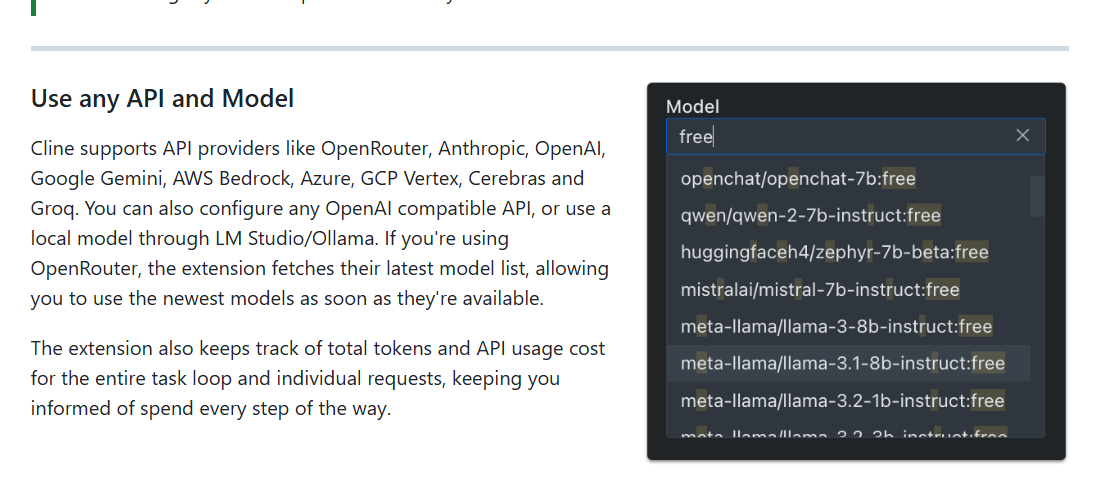
mcp free真的假的