Vue 实现可拖拽分割布局(支持左右、上下拖拽调整)
Vue 实现可拖拽分割布局(支持左右、上下拖拽调整)
一、前言
在日常的前端开发中,我们经常会遇到这种场景:页面需要分为多个区域,并且用户可以自由调整区域大小。
比如常见的后台系统:左边是菜单树,右边是工作区,而右边又需要上下分栏。
如果分栏大小固定,用户体验会很差。理想的交互是:通过拖拽分割线,动态调整布局。
本文将带大家用 Vue 实现一个「左右 + 上下」的可拖拽分割布局,并且支持边界限制和窗口自适应。
二、效果图
布局分为三个区域:
| 左侧区域 | 右侧上方区域 |
| |-------------------|
| | 右侧下方区域 |
👉 用户可以拖拽中间的分割线,动态改变左右、上下的大小。
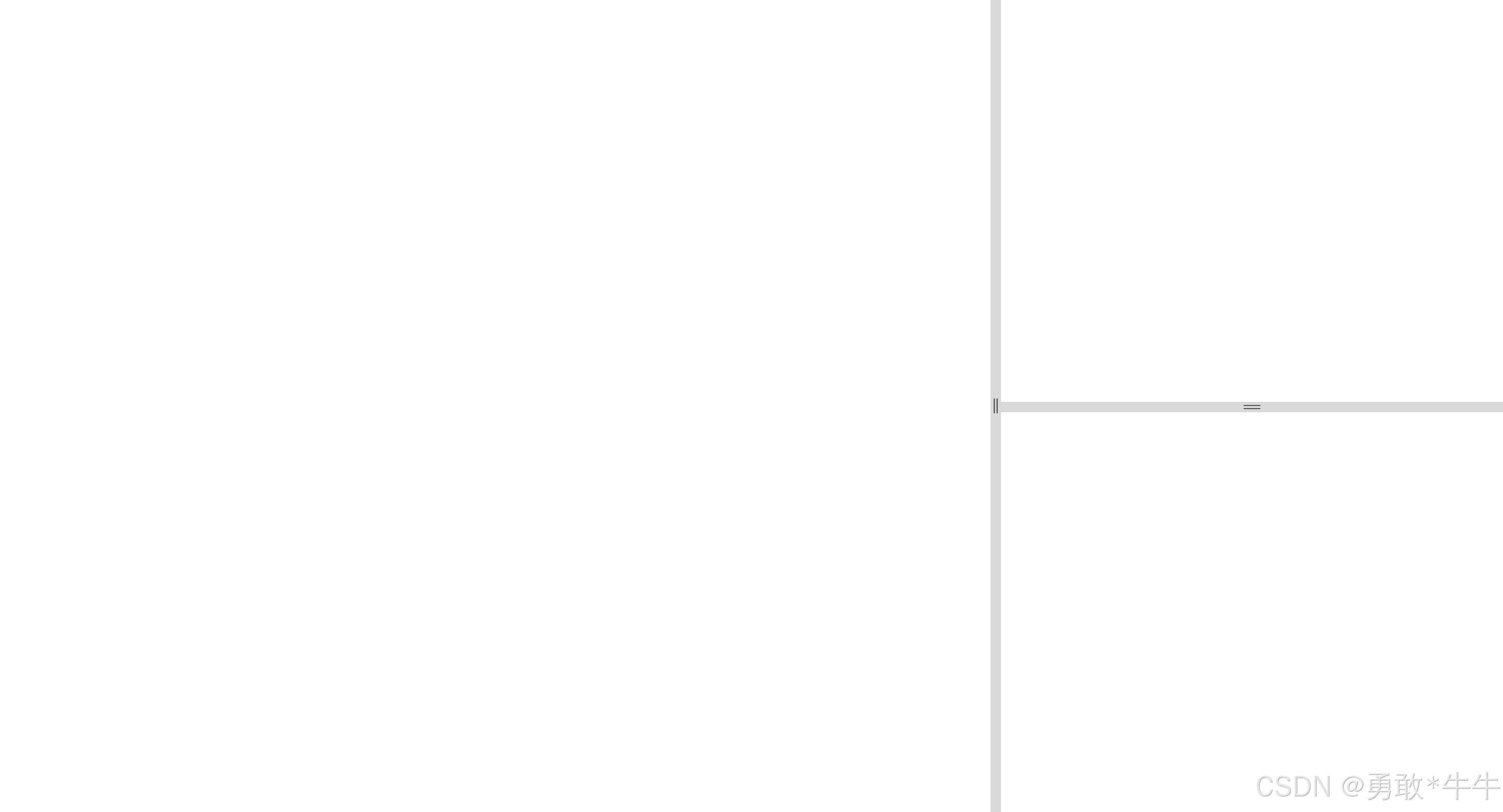
三、核心实现思路
实现可拖拽分割线,一般分为三步:
- 开始拖拽:记录鼠标按下时的位置和区域的初始宽高。
- 拖拽中:计算偏移量(delta),实时更新区域大小。
- 结束拖拽:释放鼠标,取消拖拽状态。
在 Vue 中,可以用 data 保存状态,用 methods 编写事件处理逻辑,并且在 mounted 时监听全局 mousemove 和 mouseup 事件。
四、完整代码示例
1. 模板部分
<template><div id="app"><div class="container"><!-- 左边区域 --><div class="left" :style="{ width: leftWidth + 'px'}"></div><!-- 水平分割线 --><div class="divider-h" @mousedown="startDragH"></div><!-- 右边区域 --><div class="right" :style="{ width: rightWidth + 'px' }"><!-- 上部分 --><div class="top" :style="{ height: topHeight + 'px' }"></div><!-- 垂直分割线 --><div class="divider-v" @mousedown="startDragV"></div><!-- 下部分 --><div class="bottom" :style="{ height: bottomHeight + 'px' }"></div></div></div></div>
</template>
2. JS 逻辑部分
export default {data() {return {leftWidth: 400,rightWidth: 400,topHeight: 300,bottomHeight: 300,draggingH: false,draggingV: false,startX: 0,startY: 0,startLeftWidth: 0,startRightWidth: 0,startTopHeight: 0,startBottomHeight: 0,};},methods: {// 开始水平拖拽startDragH(e) {this.draggingH = true;this.startX = e.clientX;this.startLeftWidth = this.leftWidth;this.startRightWidth = this.rightWidth;},// 开始垂直拖拽startDragV(e) {this.draggingV = true;this.startY = e.clientY;this.startTopHeight = this.topHeight;this.startBottomHeight = this.bottomHeight;},// 拖拽中onDrag(e) {if (this.draggingH) {let delta = e.clientX - this.startX;let newLeft = this.startLeftWidth + delta;let newRight = this.startRightWidth - delta;if (newLeft < 0) {newLeft = 0;newRight = this.startLeftWidth + this.startRightWidth;}if (newRight < 0) {newRight = 0;newLeft = this.startLeftWidth + this.startRightWidth;}this.leftWidth = newLeft;this.rightWidth = newRight;}if (this.draggingV) {let delta = e.clientY - this.startY;let newTop = this.startTopHeight + delta;let newBottom = this.startBottomHeight - delta;if (newTop < 0) {newTop = 0;newBottom = this.startTopHeight + this.startBottomHeight;}if (newBottom < 0) {newBottom = 0;newTop = this.startTopHeight + this.startBottomHeight;}this.topHeight = newTop;this.bottomHeight = newBottom;}},// 结束拖拽endDrag() {this.draggingH = false;this.draggingV = false;}},mounted() {document.addEventListener("mousemove", this.onDrag);document.addEventListener("mouseup", this.endDrag);},beforeDestroy() {document.removeEventListener("mousemove", this.onDrag);document.removeEventListener("mouseup", this.endDrag);},
};
3. 样式部分
.container {display: flex;width: 100%;height: 100%;
}.left {background-color: #f5f5f5;overflow: auto;
}.right {display: flex;flex-direction: column;
}.divider-h {width: 10px;cursor: col-resize;background-color: #e0e0e0;
}
.divider-h:hover {background-color: #c0c0c0;
}.divider-v {height: 10px;cursor: row-resize;background-color: #e0e0e0;
}
.divider-v:hover {background-color: #c0c0c0;
}
五、效果展示
当用户拖拽中间的分割条时,左右、上下区域的大小会随之改变。
此外,通过边界控制,区域不会被拖成负数,保证了页面布局的稳定性。
六、可以优化的点
- 节流优化:
mousemove可以加上requestAnimationFrame或throttle。 - 最小/最大限制:防止某区域太小或太大。
- 抽象成组件:把分割条封装成
<Divider>,提高复用性。 - 持久化保存:通过
localStorage保存用户上次调整的布局。 - 双击收起功能:增强交互体验。
七、总结
本文实现了一个 Vue 可拖拽分割布局,关键点在于:
- 拖拽三步走:
mousedown → mousemove → mouseup。 - 状态管理:Vue
data存储宽高。 - 边界处理:防止负数和溢出。
- 体验优化:分割线 hover 提示、自适应窗口。
这种布局在后台管理系统、数据大屏、工作台中非常常见,掌握了这套写法后,可以灵活应对各种分栏需求。
