Mac(五)自定义鼠标滚轮方向 LinearMouse
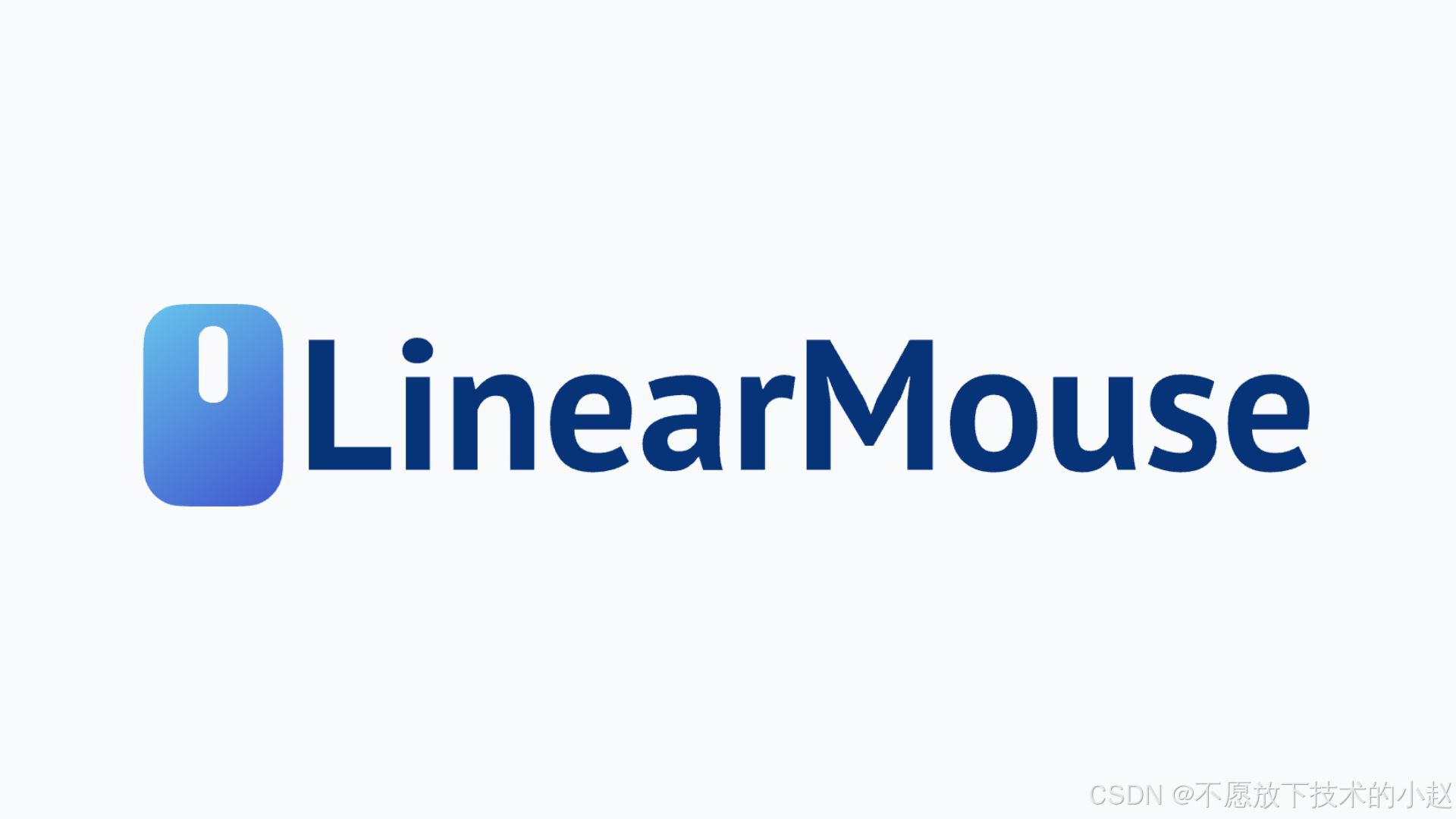
- 官网地址: https://linearmouse.cn/
🖱️ 告别反人类的自然滚动!
LinearMouse 是 macOS 上轻量级的鼠标/触控板定制工具,主要解决:
- 鼠标滚轮方向与触控板独立设置
- 精准调节滚动速度/加速度
- 支持蓝牙/有线鼠标的高级配置
- 完全免费开源,无后台进程
一、安装 LinearMouse
方法 1:Homebrew 安装(推荐)
brew install --cask linearmouse
方法 2:手动安装
- 官网下载
- 拖拽到
Applications文件夹 - 首次启动需授予辅助功能权限:
系统设置 → 隐私与安全性 → 辅助功能- 勾选 LinearMouse
💡 建议:通过 brew 安装便于后续更新
二、核心功能配置
1. 独立设置滚动方向
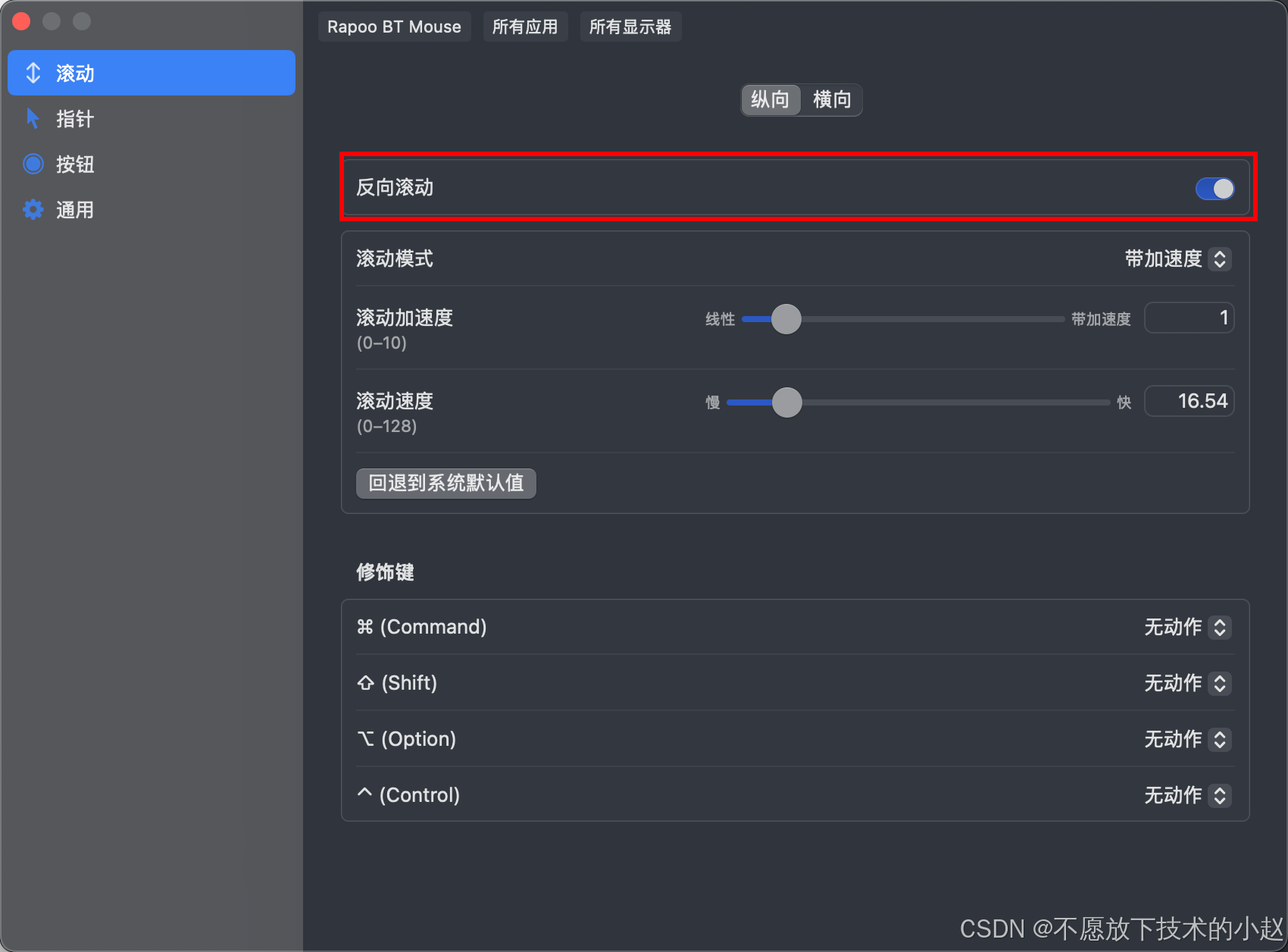
2. 配置文件示例
我们可以在图标右键,点击 配置 -> 在 Finder 中显示,可以看到配置文件的位置。
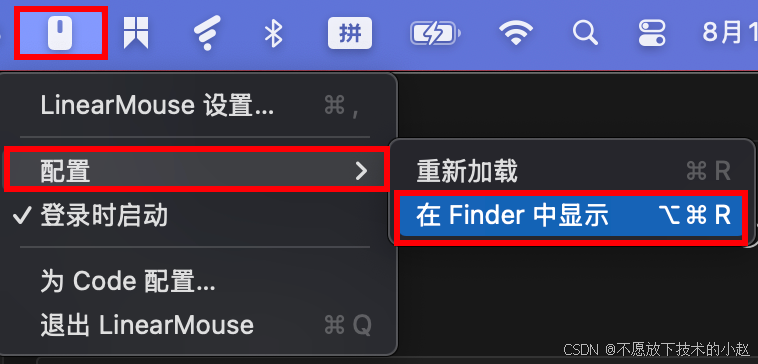
配置文件位置如下所示:

具体配置内容如下:
{"$schema" : "https:\/\/schema.linearmouse.app\/0.10.1","schemes" : [{"if" : {"device" : {"category" : "mouse","productID" : "0x1870","productName" : "Rapoo Gaming Device","serialNumber" : "20220811","vendorID" : "0x24ae"}},"scrolling" : {"reverse" : true,"speed" : {"vertical" : 16.77}}},{"if" : {"device" : {"category" : "mouse","productID" : "0x3412","productName" : "Rapoo BT Mouse","vendorID" : "0x24ae"}},"scrolling" : {"reverse" : true,"speed" : {"vertical" : 16.54}}},{"if" : {"device" : {"category" : "mouse","productID" : "0xf99","productName" : "USB OPTICAL MOUSE ","vendorID" : "0x18f8"}},"scrolling" : {"reverse" : {"vertical" : true},"speed" : {"vertical" : 16.27}}}]
}
三、替代方案对比
| 工具 | 优势 | 不足 |
|---|---|---|
| LinearMouse | 免费开源/设备级控制 | 无图形化规则编辑器 |
| Mos | 平滑滚动算法 | 仅支持基础方向设置 |
| SteerMouse | 专业级配置 | 收费($20) |
| Karabiner | 超强自定义 | 配置复杂 |
🏆 推荐组合:LinearMouse(鼠标) + BetterTouchTool(触控板)
四、卸载方法
# Homebrew 安装的卸载
brew uninstall --cask linearmouse# 手动安装的完全清理
rm -rf ~/Library/Application\ Support/LinearMouse
rm -rf ~/Library/Preferences/org.linearmouse.LinearMouse.plist
整理完毕,完结撒花~🌻
