前端/在vscode中创建Vue3项目
Content
- html input元素
- 添加css样式
- 使用js添加交互
- 按钮点击提示
- 输入框字符计数
- 使用 npm 来管理项目包
- 安装 Node.js
- 初始化项目
- 安装依赖包
- 创建一个基于 Vite 的 Vue 项目
- 创建项目
- 进入项目目录
- 安装依赖
- 调用代码格式化工具
- 启动开发服务器
- 在浏览器中访问
html input元素
<input type="text"/><br>
<input type="password"/><br>
<input type="button"/><br>
<input type="checkbox"/><br>
<input type="color"/><br>
<input type="date"/><br>
<input type="time"/><br>
<input type="email" /><br>
<input type="file"/><br>
<input type="url"/><br>
<input type="week"/><br>
<input type="number"/><br>
<input type="month"/><br>
<input type="radio"/><br>
<input type="range"/><br>
<input type="reset"/><br>
<input type="search"/><br>
<input type="submit"/><br>
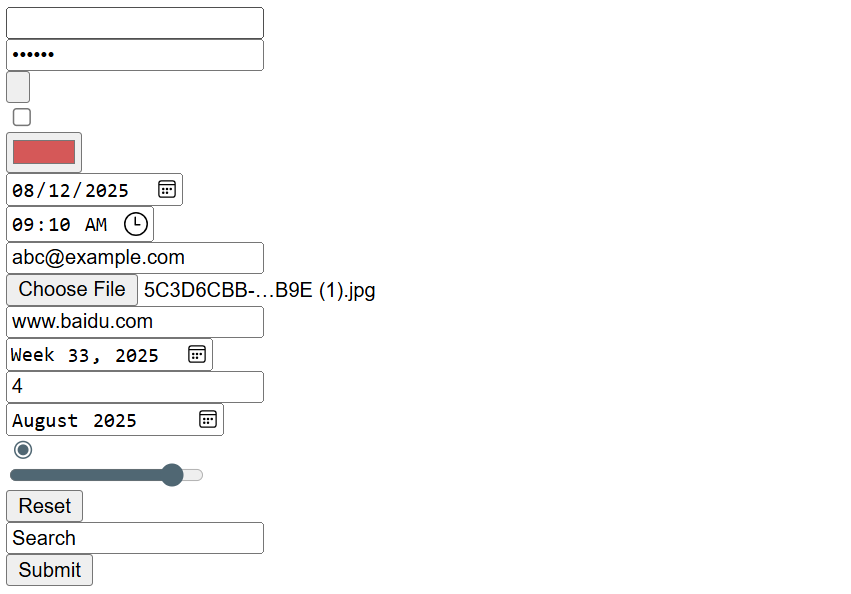
添加css样式
使用:
box-sizing: border-box;: 确保元素的 width 和 height 包含 padding 和 border,防止布局混乱。- 输入框
:focus伪类: 当输入框被点击或获得焦点时,边框会变成蓝色 (#007bff),并添加一个柔和的阴影,这能给用户清晰的视觉反馈。 - 按钮
:hover伪类: 当鼠标悬停在按钮上时,背景颜色会变深,告诉用户这个元素是可点击的。
* {box-sizing: border-box;
}body {font-family: Arial, sans-serif;padding: 20px;background-color: #f4f4f4;
}input[type="text"],
input[type="password"],
input[type="email"],
input[type="url"],
input[type="search"],
input[type="number"],
input[type="week"],
input[type="month"],
input[type="date"],
input[type="time"] {width: 300px;padding: 10px;margin-bottom: 15px;border: 1px solid #ccc;border-radius: 4px;font-size: 16px;transition: border-color 0.3s, box-shadow 0.3s;
}input[type="text"]:focus,
input[type="password"]:focus,
input[type="email"]:focus,
input[type="url"]:focus,
input[type="search"]:focus,
input[type="number"]:focus,
input[type="week"]:focus,
input[type="month"]:focus,
input[type="date"]:focus,
input[type="time"]:focus {border-color: #007bff;box-shadow: 0 0 5px rgba(0, 123, 255, 0.5);outline: none; /* 移除浏览器默认的焦点轮廓 */
}input[type="button"],
input[type="submit"],
input[type="reset"] {background-color: #007bff;color: white;padding: 10px 20px;border: none;border-radius: 4px;cursor: pointer;font-size: 16px;margin-right: 10px;transition: background-color 0.3s;
}input[type="button"]:hover,
input[type="submit"]:hover,
input[type="reset"]:hover {background-color: #0056b3;
}input[type="checkbox"],
input[type="radio"] {margin-right: 5px;
}input[type="file"] {display: block;margin-bottom: 15px;
}input[type="color"] {height: 40px;width: 40px;border: none;padding: 0;vertical-align: middle;
}input[type="range"] {width: 300px;margin: 15px 0;
}
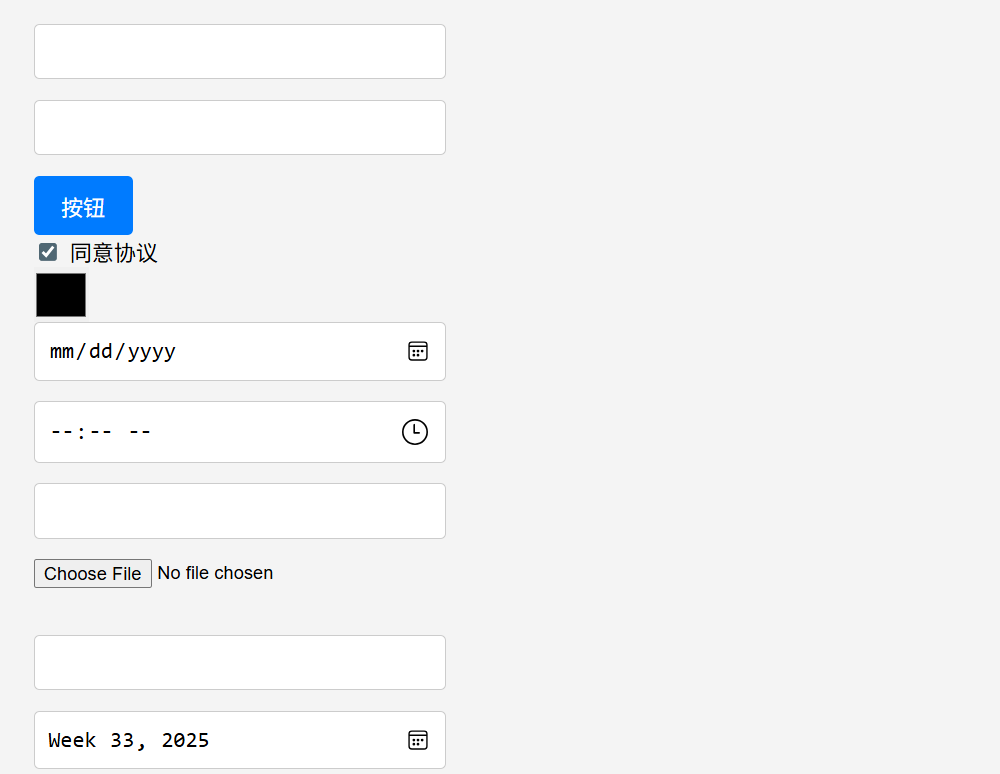
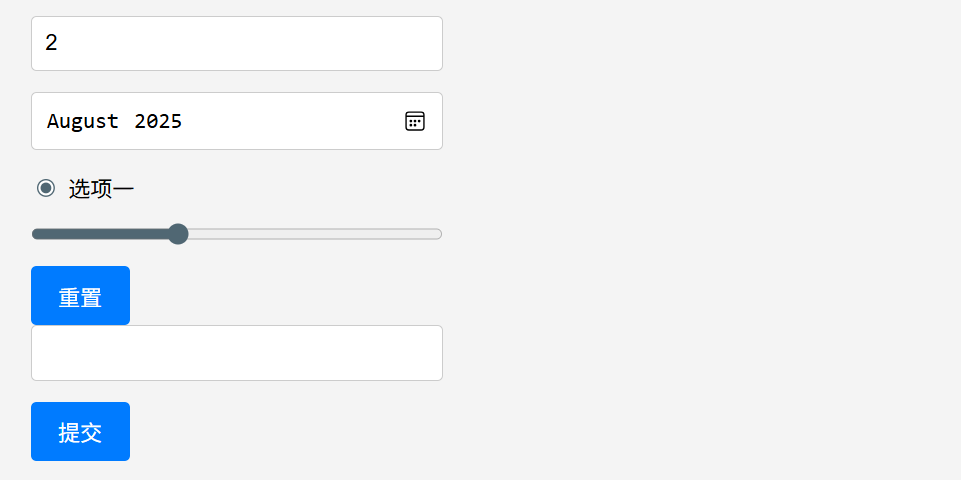
使用js添加交互
按钮点击提示
document.addEventListener('DOMContentLoaded', () => {const submitBtn = document.querySelector('input[type="submit"]');const resetBtn = document.querySelector('input[type="reset"]');const buttonBtn = document.querySelector('input[type="button"]');if (submitBtn) {submitBtn.addEventListener('click', (event) => {event.preventDefault(); // 阻止表单默认的提交行为alert('您点击了提交按钮!');});}if (resetBtn) {resetBtn.addEventListener('click', () => {alert('您点击了重置按钮!');});}if (buttonBtn) {buttonBtn.addEventListener('click', () => {alert('您点击了一个普通按钮!');});}
});
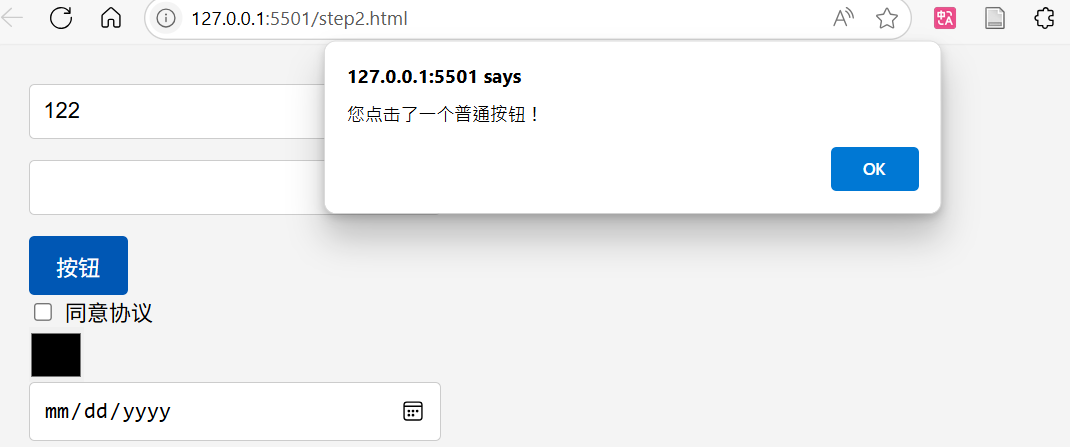
输入框字符计数
document.addEventListener('DOMContentLoaded', () => {const myTextInput = document.getElementById('myText');const charCountSpan = document.getElementById('charCount');const maxLength = 50;if (myTextInput && charCountSpan) {myTextInput.addEventListener('input', () => {const currentLength = myTextInput.value.length;charCountSpan.textContent = `${currentLength}/${maxLength}`;if (currentLength > maxLength) {charCountSpan.style.color = 'red';} else {charCountSpan.style.color = '#333';}});}
});
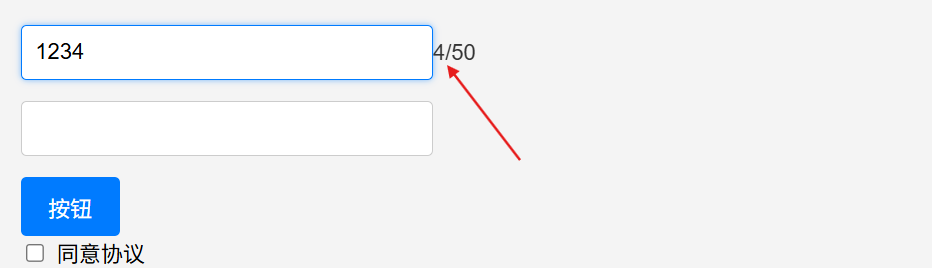
使用 npm 来管理项目包
安装 Node.js
https://www.runoob.com/nodejs/nodejs-install-setup.html
提示:安装完之后重启vscode。
初始化项目
npm init -y
安装依赖包
npm install vue
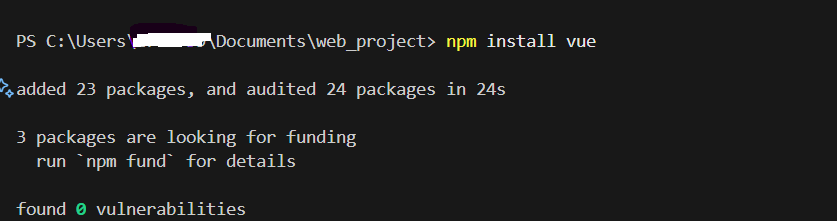
这条命令会做以下几件事:
-
下载包:从 npm 仓库下载 Vue.js 及其所有依赖。
-
安装包:将下载的包安装到项目目录下的 node_modules 文件夹中。
更新 package.json:在 package.json 文件的 dependencies 字段中,自动添加 “vue”: “版本号” 这一行,记录下安装的 Vue.js 版本。
创建一个基于 Vite 的 Vue 项目
虽然 npm install vue 可以直接在任何项目中安装 Vue,但对于一个全新的 Vue 项目,官方更推荐使用 Vite 脚手架工具来创建。
创建项目
npm create vue@latest
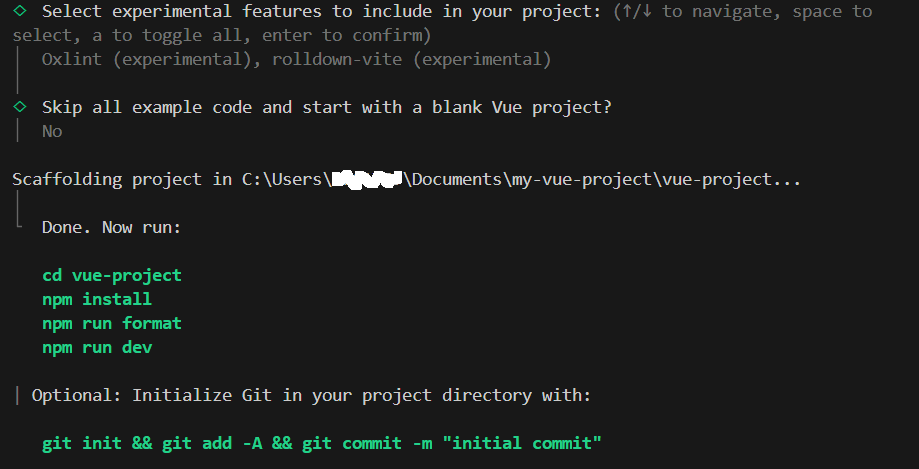
进入项目目录
cd vue-project
安装依赖
npm install
调用代码格式化工具
npm run format
启动开发服务器
npm run dev
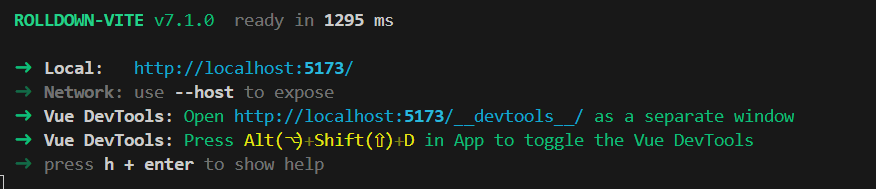
在浏览器中访问
根据上图中的Local地址,在浏览器中访问
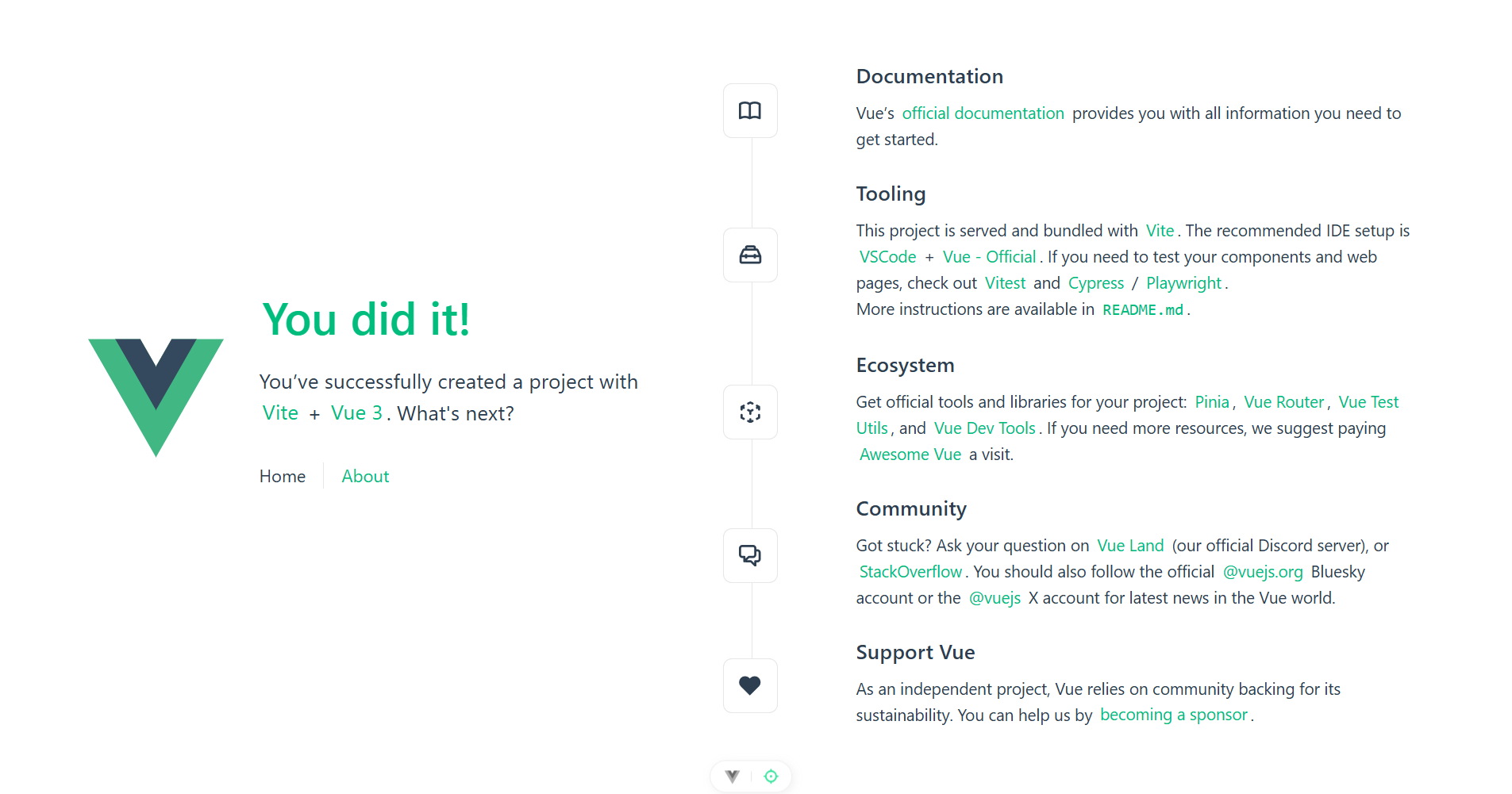
博客内容如有错误欢迎指出~
