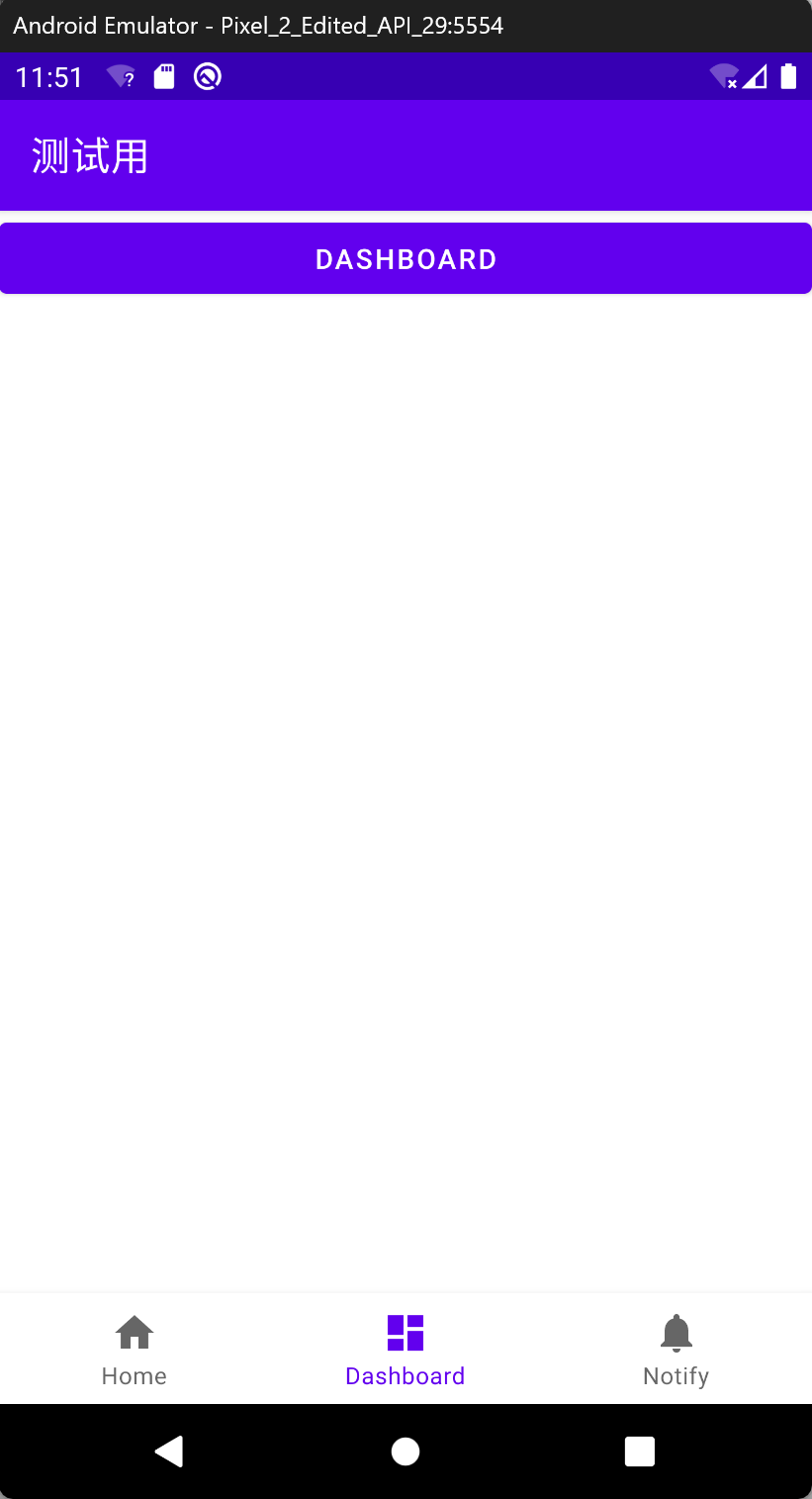Android 底部导航栏 (BottomNavigationView) 制作教程
在 Android 应用开发中,底部导航栏是非常常见的交互组件,能够让用户快速切换不同的功能模块。本文将详细介绍如何使用 Material Design 组件中的 BottomNavigationView 实现底部导航功能。
目录结构如图
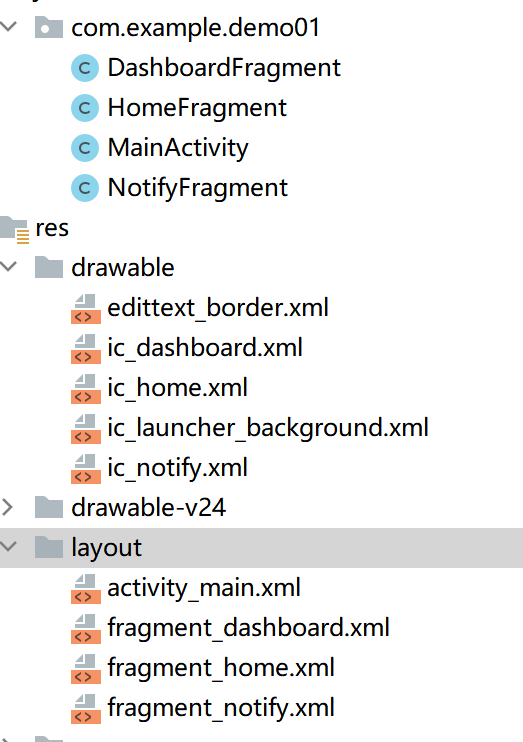
一、布局文件实现
首先,我们需要在 activity_main.xml 中定义主布局结构,主要包含一个用于显示内容的 FrameLayout 和底部导航栏 BottomNavigationView。
<?xml version="1.0" encoding="utf-8"?>
<LinearLayout xmlns:android="http://schemas.android.com/apk/res/android"xmlns:app="http://schemas.android.com/apk/res-auto"android:orientation="vertical"android:layout_width="match_parent"android:layout_height="match_parent"><!-- 用于显示Fragment内容的容器 --><FrameLayoutandroid:id="@+id/fragment_container"android:layout_width="match_parent"android:layout_height="0dp"android:layout_weight="1" /><!-- 底部导航栏 --><com.google.android.material.bottomnavigation.BottomNavigationViewandroid:id="@+id/bottom_nav"android:layout_width="match_parent"android:layout_height="wrap_content"app:menu="@menu/bottom_nav_menu" />
</LinearLayout>二、创建导航菜单
接下来需要创建底部导航栏的菜单文件,在 res/menu 目录下创建 bottom_nav_menu.xml:
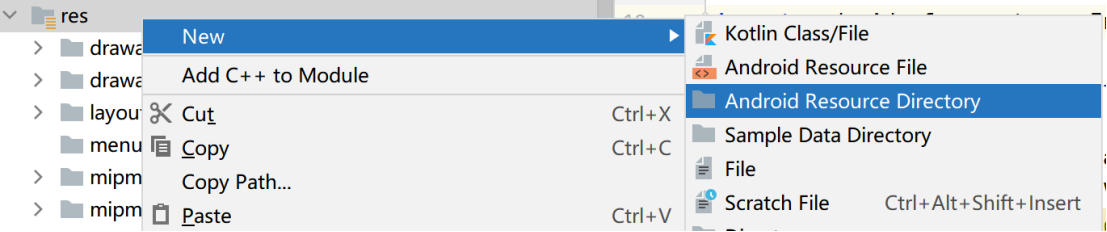
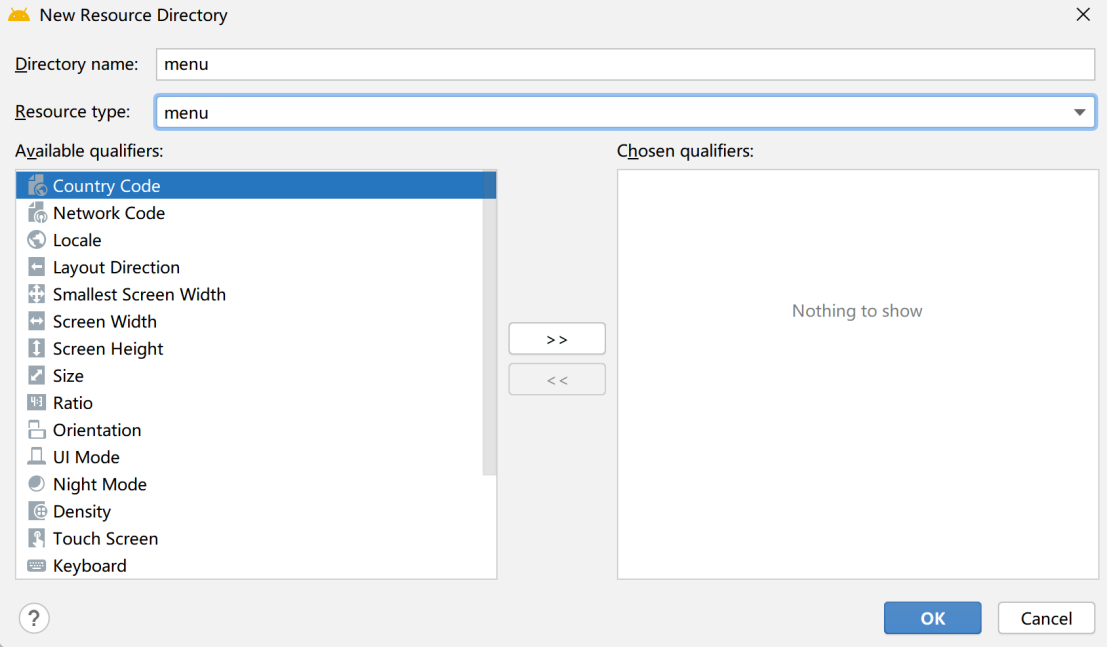
<?xml version="1.0" encoding="utf-8"?>
<menu xmlns:android="http://schemas.android.com/apk/res/android"><itemandroid:id="@+id/nav_home"android:icon="@drawable/ic_home"android:title="Home" /><itemandroid:id="@+id/nav_dashboard"android:icon="@drawable/ic_dashboard"android:title="Dashboard" /><itemandroid:id="@+id/nav_notify"android:icon="@drawable/ic_notify"android:title="Notify" />
</menu>三、添加导航图标
在 res/drawable 目录下添加三个导航图标文件(可以使用 Vector Asset 创建):
- ic_home.xml(首页图标)
-
<vector xmlns:android="http://schemas.android.com/apk/res/android"android:width="24dp"android:height="24dp"android:viewportWidth="24.0"android:viewportHeight="24.0"><pathandroid:fillColor="#FF000000"android:pathData="M10,20v-6h4v6h5v-8h3L12,3 2,12h3v8z" /> </vector> - ic_dashboard.xml(仪表盘图标)
-
<vector xmlns:android="http://schemas.android.com/apk/res/android"android:width="24dp"android:height="24dp"android:viewportWidth="24.0"android:viewportHeight="24.0"><pathandroid:fillColor="#FF000000"android:pathData="M3,13h8L11,3L3,3v10zM3,21h8v-6L3,15v6zM13,21h8L21,11h-8v10zM13,3v6h8L21,3h-8z" /> </vector> - ic_notify.xml(通知图标)
-
<vector xmlns:android="http://schemas.android.com/apk/res/android"android:width="24dp"android:height="24dp"android:viewportWidth="24.0"android:viewportHeight="24.0"><pathandroid:fillColor="#FF000000"android:pathData="M12,22c1.1,0 2,-0.9 2,-2h-4c0,1.1 0.9,2 2,2zM18,16v-5c0,-3.07 -1.63,-5.64 -4.5,-6.32L13.5,4c0,-0.83 -0.67,-1.5 -1.5,-1.5s-1.5,0.67 -1.5,1.5v0.68C7.64,5.36 6,7.92 6,11v5l-2,2v1h16v-1l-2,-2z" /> </vector>四、创建 Fragment 布局
-
我们需要为三个导航项创建对应的 Fragment 布局文件:
- fragment_home.xml(首页布局):
-
<?xml version="1.0" encoding="utf-8"?> <LinearLayout xmlns:android="http://schemas.android.com/apk/res/android"android:layout_width="match_parent"android:layout_height="match_parent"android:gravity="center"android:orientation="vertical"><TextViewandroid:layout_width="wrap_content"android:layout_height="wrap_content"android:text="首页"android:textSize="24sp" /> </LinearLayout> - fragment_dashboard.xml(仪表盘布局):
-
<?xml version="1.0" encoding="utf-8"?> <LinearLayout xmlns:android="http://schemas.android.com/apk/res/android"android:layout_width="match_parent"android:layout_height="match_parent"android:gravity="center"android:orientation="vertical"><TextViewandroid:layout_width="wrap_content"android:layout_height="wrap_content"android:text="仪表盘"android:textSize="24sp" /> </LinearLayout> - fragment_notify.xml(通知布局):
-
<?xml version="1.0" encoding="utf-8"?> <LinearLayout xmlns:android="http://schemas.android.com/apk/res/android"android:layout_width="match_parent"android:layout_height="match_parent"android:gravity="center"android:orientation="vertical"><TextViewandroid:layout_width="wrap_content"android:layout_height="wrap_content"android:text="通知"android:textSize="24sp" /> </LinearLayout>五、创建 Fragment 类
为每个布局创建对应的 Fragment 类:
- HomeFragment.java:
-
import android.os.Bundle; import android.view.LayoutInflater; import android.view.View; import android.view.ViewGroup; import androidx.fragment.app.Fragment;public class HomeFragment extends Fragment {@Overridepublic View onCreateView(LayoutInflater inflater, ViewGroup container,Bundle savedInstanceState) {// 加载布局文件return inflater.inflate(R.layout.fragment_home, container, false);} }其他代码也一样 注意修改 类名和 布局选择
六、实现 MainActivity 逻辑
最后,在 MainActivity 中实现底部导航栏的切换逻辑:
package com.example.demo01;
import android.os.Bundle;
import androidx.appcompat.app.AppCompatActivity;
import androidx.fragment.app.Fragment;
import com.google.android.material.bottomnavigation.BottomNavigationView;
public class MainActivity extends AppCompatActivity {private BottomNavigationView bottomNav;@Overrideprotected void onCreate(Bundle savedInstanceState) {super.onCreate(savedInstanceState);setContentView(R.layout.activity_main);bottomNav = findViewById(R.id.bottom_nav);// 默认首页loadFragment(new HomeFragment());// 1.2.1 旧版监听接口bottomNav.setOnNavigationItemSelectedListener(item -> {Fragment selected = null;int id = item.getItemId();if (id == R.id.nav_home) {selected = new HomeFragment();} else if (id == R.id.nav_dashboard) {selected = new DashboardFragment();} else if (id == R.id.nav_notify) {selected = new NotifyFragment();}return loadFragment(selected);});}private boolean loadFragment(Fragment f) {if (f == null) return false;getSupportFragmentManager().beginTransaction().replace(R.id.fragment_container, f).commit();return true;}
}七、注意事项
-
底部导航栏的图标和文字颜色可以通过主题进行自定义
-
当导航项超过 3 个时,BottomNavigationView 会默认使用移位模式,可通过代码禁用