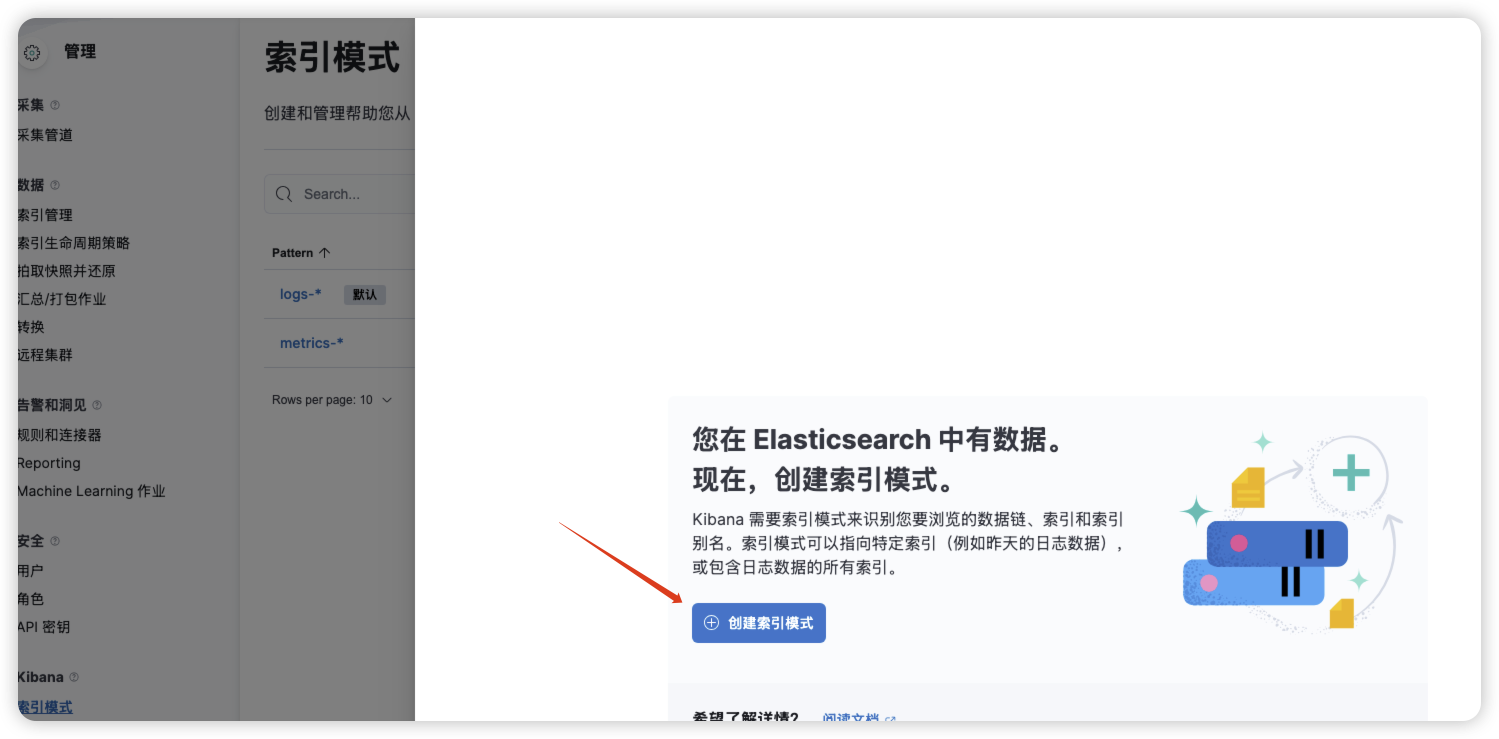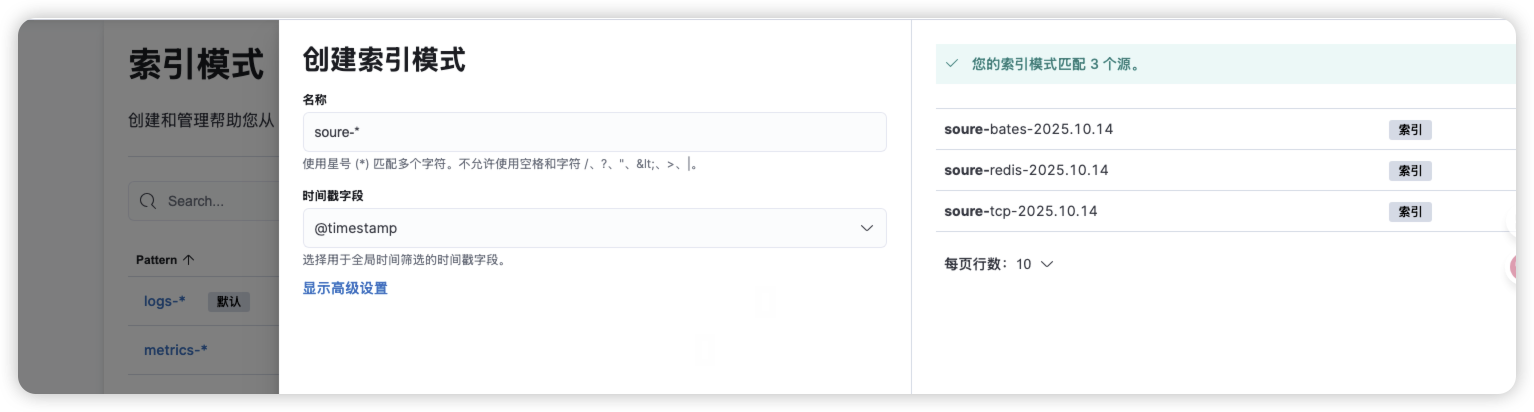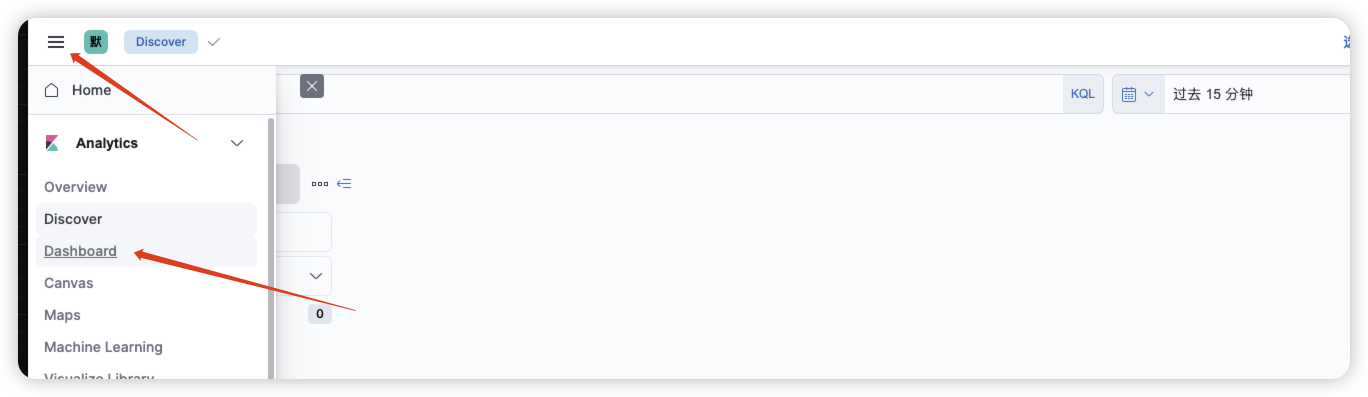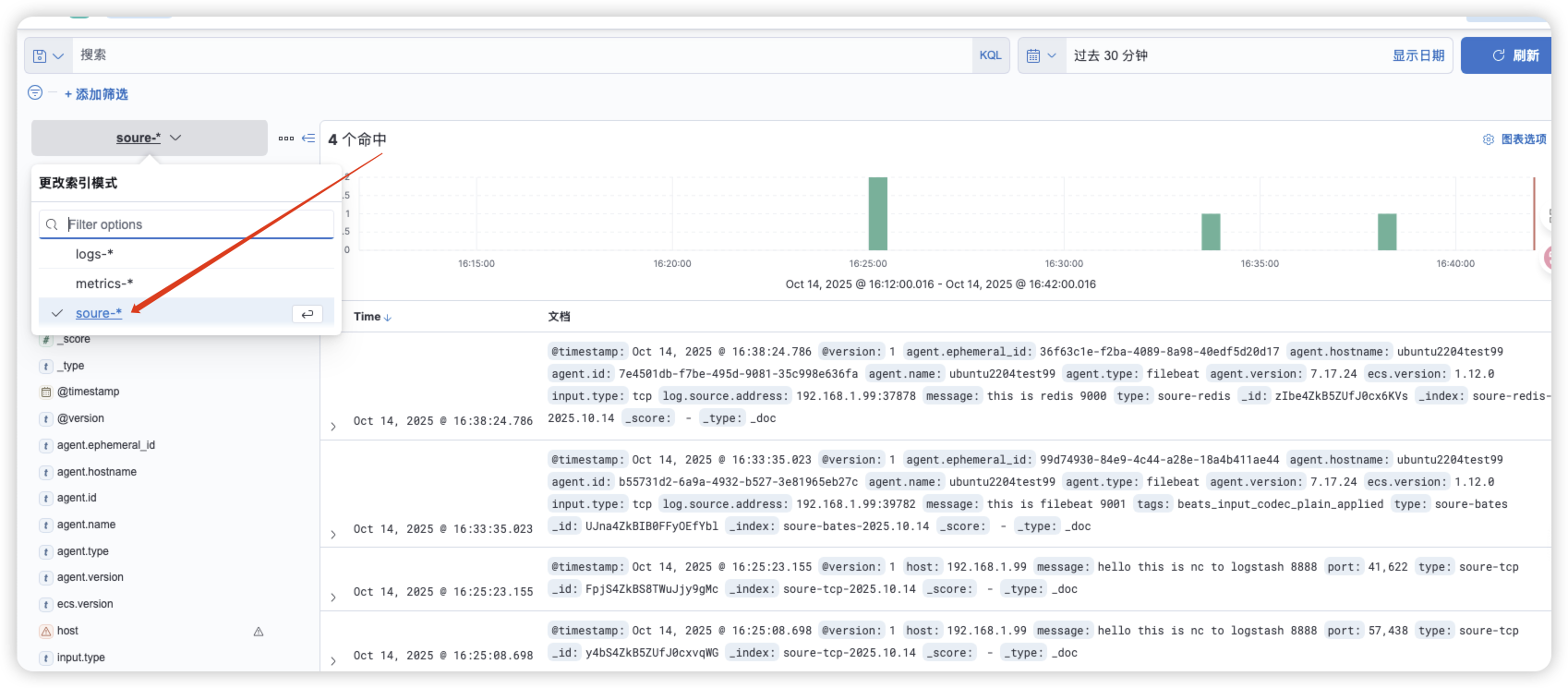ELK运维之路(Logstash测试案例1)
这个是在部署elk过程中操作的,作为工作留档,比较粗糙只是为了测试下各个模块的使用。具体测试环境在前面已经发布,另外这里需要给Docker-compose中logstash开放7777和8888端口
1.综合案例图
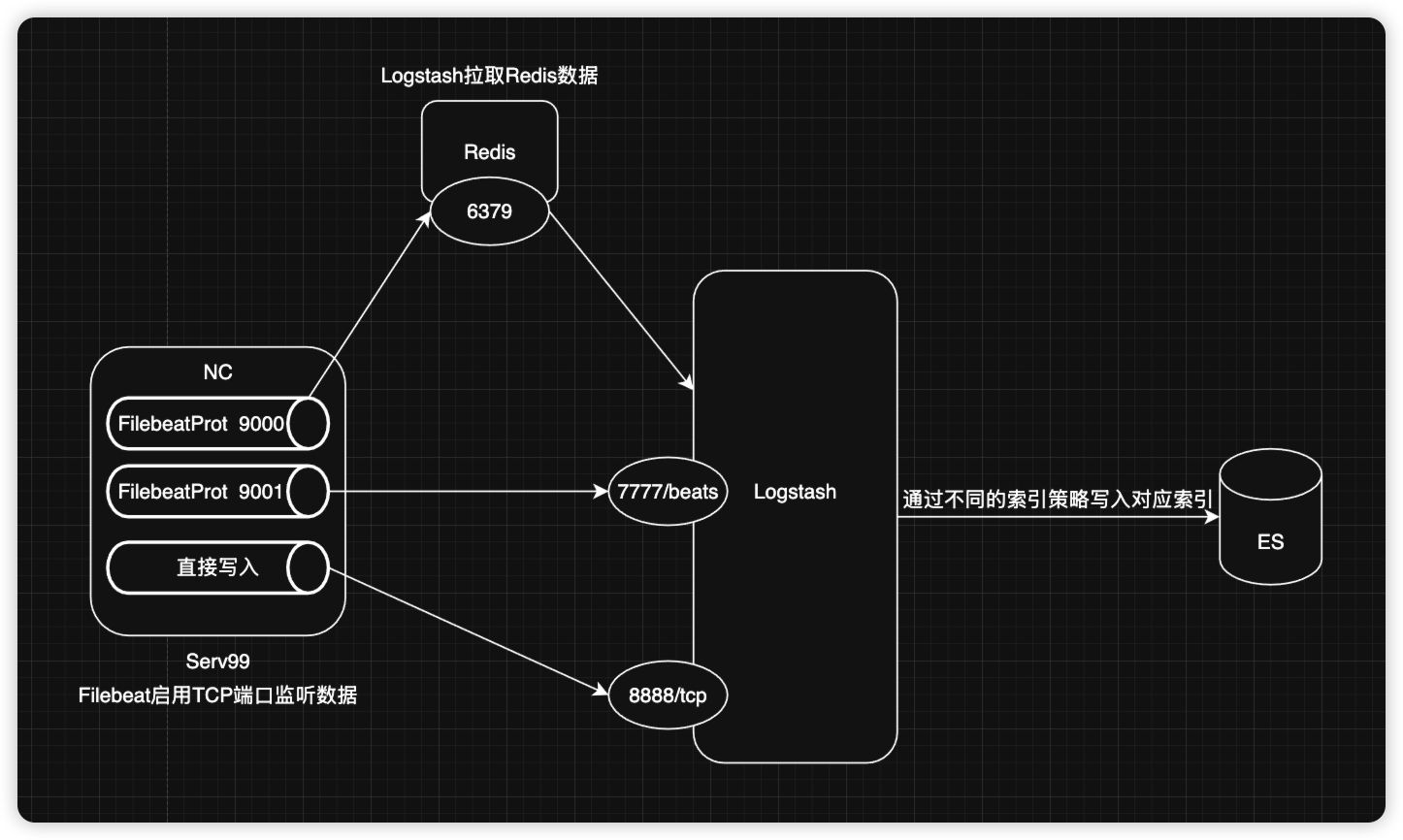
2.Logstash配置
root@ubuntu2204test99:~/elkf/logstash/pipeline# pwd
/root/elkf/logstash/pipeline
root@ubuntu2204test99:~/elkf/logstash/pipeline# cat logstash.conf
input {beats {# 自定义一个类型,使Logstash可以进行判断处理type => "soure-bates"port => 7777}tcp {type => "soure-tcp"port => 8888}redis {type => "soure-redis"data_type => "list" db => 5 host => "192.168.1.47"port => "6379"password => "123456"key => "filebeat-log"}
}
output {stdout {}if [type] == "soure-bates"{elasticsearch {hosts => ["192.168.1.99:9201","192.168.1.99:9202","192.168.1.99:9203"]user => "elastic"password => "123456"index => "soure-bates-%{+yyyy.MM.dd}"}} else if [type] == "soure-tcp" {elasticsearch {hosts => ["192.168.1.99:9201","192.168.1.99:9202","192.168.1.99:9203"]user => "elastic"password => "123456"index => "soure-tcp-%{+yyyy.MM.dd}"}} else if [type] == "soure-redis"{elasticsearch {hosts => ["192.168.1.99:9201","192.168.1.99:9202","192.168.1.99:9203"]user => "elastic"password => "123456"index => "soure-redis-%{+yyyy.MM.dd}"}} else {elasticsearch {hosts => ["192.168.1.99:9201","192.168.1.99:9202","192.168.1.99:9203"]user => "elastic"password => "123456"index => "soure-other-%{+yyyy.MM.dd}"}}
}3.Filebeat配置(TCP)
root@ubuntu2204test99:/usr/local/filebeat-7.17.24# pwd
/usr/local/filebeat-7.17.24
root@ubuntu2204test99:/usr/local/filebeat-7.17.24# cat filebeat-tcp-logstatsh-es.yml# Filebeat tcp配置,监听tcp9000断后来的信息并写入到logstash
filebeat.inputs:
- type: tcphost: "0.0.0.0:9001"output.logstash:hosts: ["192.168.1.99:7777"]# Filebeat启动命令
root@ubuntu2204test99:/usr/local/filebeat-7.17.24# ./filebeat -e -c filebeat-tcp-logstatsh-es.yml --path.data /tmp/filebeat01/# 测试命令
root@ubuntu2204test99:~/elkf/logstash/pipeline# echo "this is filebeat 9001" |nc 192.168.1.99 9001
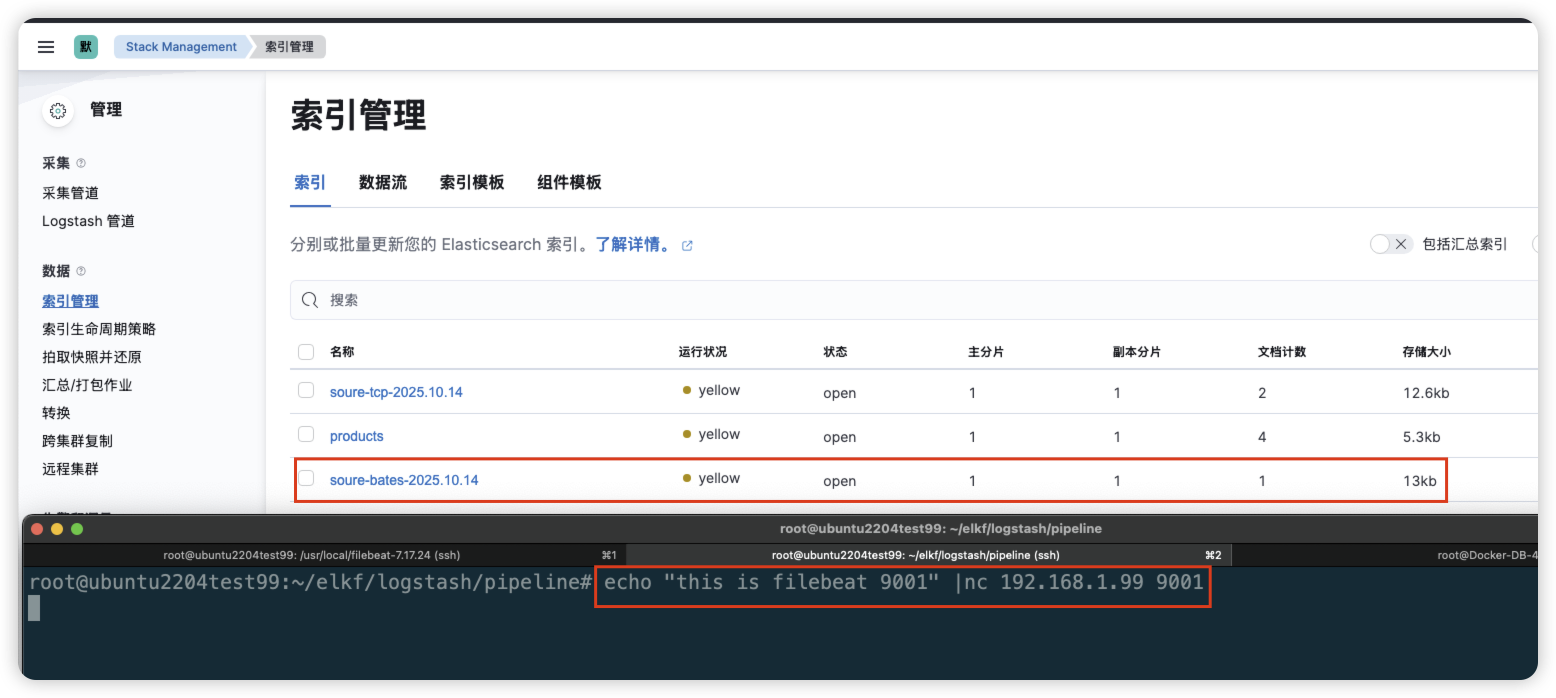
4.Filebeat配置(Redis)
root@ubuntu2204test99:/usr/local/filebeat-7.17.24# pwd
/usr/local/filebeat-7.17.24
root@ubuntu2204test99:/usr/local/filebeat-7.17.24# cat filebeat-redis-logstatsh-es.yml
filebeat.inputs:
- type: tcphost: "0.0.0.0:9000"output.redis:hosts: ["192.168.1.47:6379"]password: "123456"key: "filebeat-log"db: 5 # 数据库编号timeout: 5# Filebeat启动命令
root@ubuntu2204test99:/usr/local/filebeat-7.17.24# ./filebeat -e -c filebeat-redis-logstatsh-es.yml --path.data /tmp/filebeat02/# 测试命令
root@ubuntu2204test99:~/elkf/logstash/pipeline# echo "this is redis 9000" |nc 192.168.1.99 9000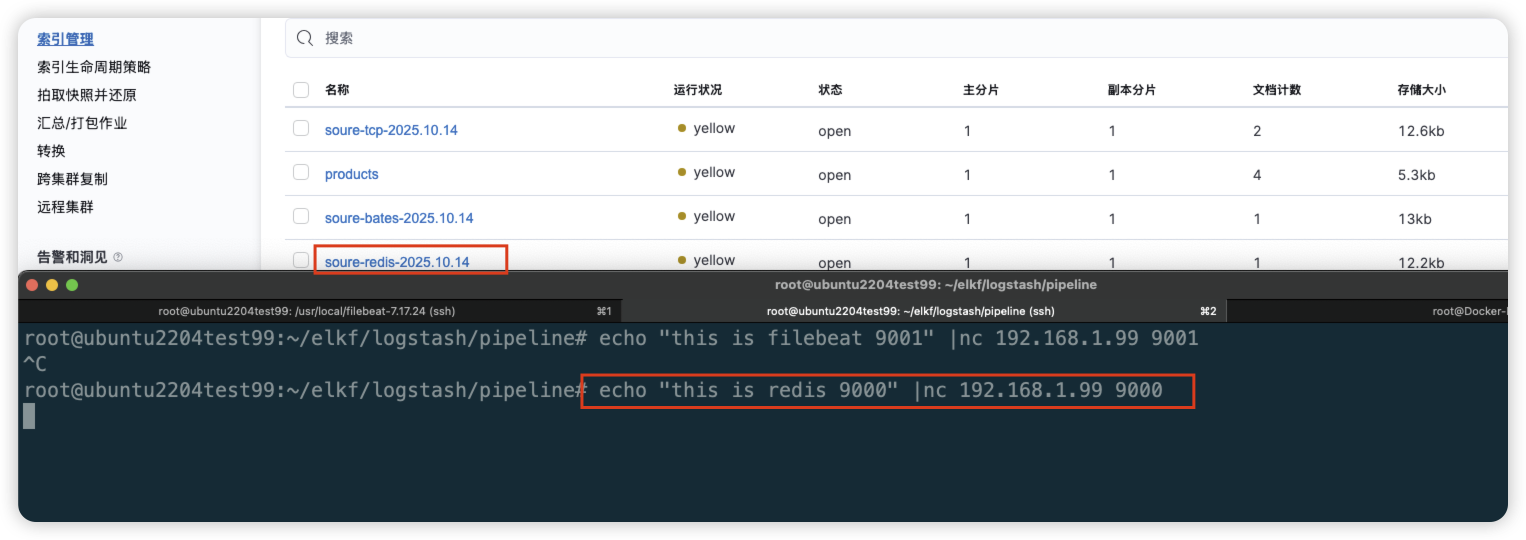
5.nc直接向Logstash写入
root@ubuntu2204test99:/usr/local/filebeat-7.17.24# echo 'hello this is nc to logstash 8888' |nc 192.168.1.99 8888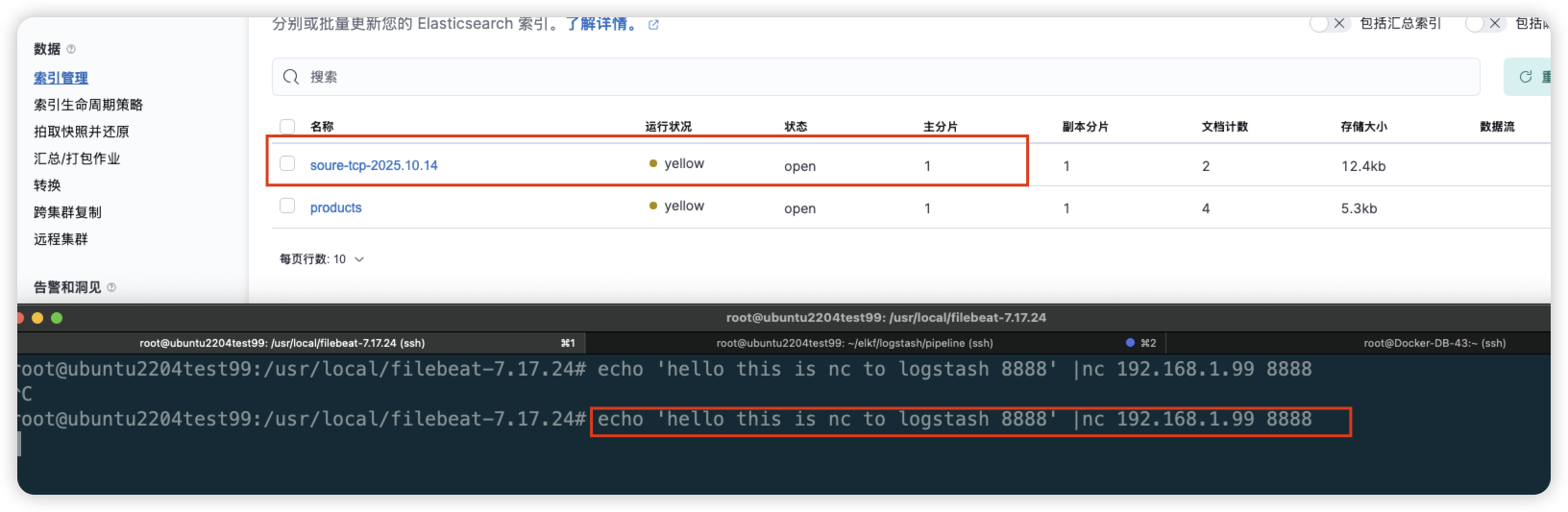
6.建立索引模式查看数据