antv x6实现封装拖拽流程图配置(适用于工单流程、审批流程应用场景)
一、实现效果:
左侧节点拖拽到右侧画布,可进行节点连接,同时点击节点弹出弹框填写表单,表单校验失败,节点为红色;表单校验成功,节点为绿色。
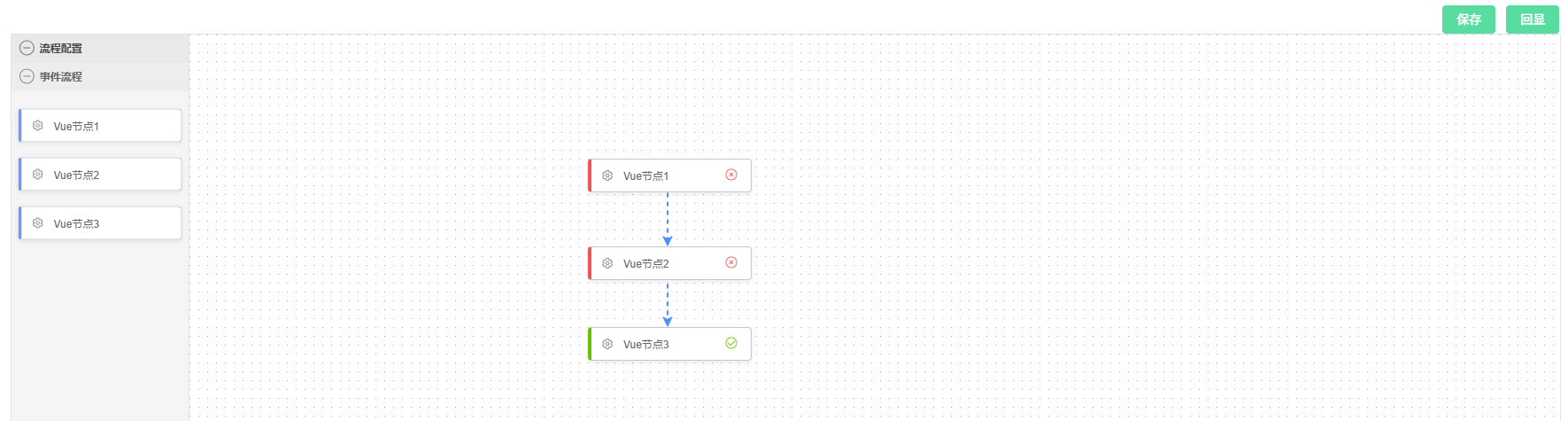
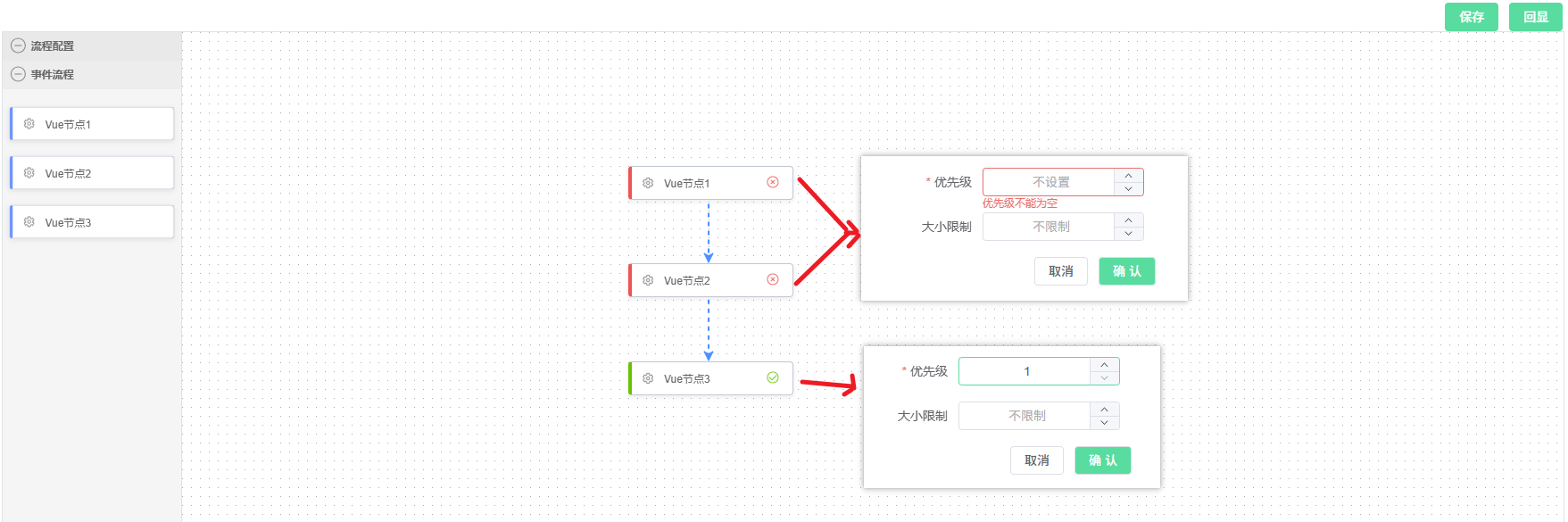
插件:【antv x6】https://x6.antv.antgroup.com/
技术栈: vue3 + ts
二、具体实现:
1、安装antv x6以及相关插件
1.1 安装antv x6
# npm
$ npm install @antv/x6 --save# yarn
$ yarn add @antv/x6 --save
1.2 安装其他依赖插件(见官网文档:插件描述)
npm方式
npm install @antv/x6-plugin-stencil @antv/x6-plugin-transform @antv/x6-plugin-selection @antv/x6-plugin-snapline @antv/x6-plugin-keyboard @antv/x6-plugin-clipboard @antv/x6-plugin-history --save
yarn方式
yarn add @antv/x6-plugin-stencil @antv/x6-plugin-transform @antv/x6-plugin-selection @antv/x6-plugin-snapline @antv/x6-plugin-keyboard @antv/x6-plugin-clipboard @antv/x6-plugin-history --save
我这里只安装了我用到的
2、封装自定义vue节点组件
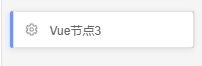
由于
antv x6已有的基础图形形状呢,不能满足我的需求,所以采用【自定义vue节点组件】的方式,自定义节点样式。
详见官方文档:自定义vue节点配置
在components/graph文件夹下新建process-node.vue,书写自定义节点代码
<template><div :class="['node', nodeStatus]"><img :src="image.logo" alt="logo" /><span class="label">{{ nodeLabel }}</span><span class="status"><img v-if="nodeStatus === 'success'" :src="image.success" alt="success" /><img v-if="nodeStatus === 'failed'" :src="image.failed" alt="failed" /><img v-if="nodeStatus === 'running'" :src="image.running" alt="running" /></span></div>
</template><script setup lang="ts">
import { computed, inject, onMounted, onUnmounted, ref, watch } from 'vue'const props = defineProps({node: {type: Object,}
})
const { node } = props
const nodeData = ref({})
const nodeLabel = ref('')
const nodeStatus = ref('default')const updateData = () => {const data = node.getData()nodeData.value = data || {}nodeLabel.value = data?.label || ''nodeStatus.value = data?.status || 'default'
}onMounted(() => {updateData()node.on('change:data', updateData)
})onUnmounted(() => {node.off('change:data', updateData)
})
const image = {logo: 'https://gw.alipayobjects.com/mdn/rms_43231b/afts/img/A*evDjT5vjkX0AAAAAAAAAAAAAARQnAQ',success:'https://gw.alipayobjects.com/mdn/rms_43231b/afts/img/A*6l60T6h8TTQAAAAAAAAAAAAAARQnAQ',failed:'https://gw.alipayobjects.com/mdn/rms_43231b/afts/img/A*SEISQ6My-HoAAAAAAAAAAAAAARQnAQ',running:'https://gw.alipayobjects.com/mdn/rms_43231b/afts/img/A*t8fURKfgSOgAAAAAAAAAAAAAARQnAQ',
}</script><style lang="scss">
.node {display: flex;align-items: center;width: 100%;height: 100%;background-color: #fff;border: 1px solid #c2c8d5;border-left: 4px solid #5F95FF;border-radius: 4px;box-shadow: 0 2px 5px 1px rgba(0, 0, 0, 0.06);
}
.node img {width: 20px;height: 20px;flex-shrink: 0;margin-left: 8px;
}
.node .label {display: inline-block;flex-shrink: 0;width: 104px;margin-left: 8px;color: #666;font-size: 12px;
}
.node .status {flex-shrink: 0;
}
.node.success {border-left: 4px solid #52c41a;
}
.node.failed {border-left: 4px solid #ff4d4f;
}
.node.running .status img {animation: spin 1s linear infinite;
}
.x6-node-selected .node {border-color: #1890ff;border-radius: 2px;box-shadow: 0 0 0 4px #d4e8fe;
}
.x6-node-selected .node.success {border-color: #52c41a;border-radius: 2px;box-shadow: 0 0 0 4px #ccecc0;
}
.x6-node-selected .node.failed {border-color: #ff4d4f;border-radius: 2px;box-shadow: 0 0 0 4px #fedcdc;
}
.x6-edge:hover path:nth-child(2){stroke: #1890ff;stroke-width: 1px;
}.x6-edge-selected path:nth-child(2){stroke: #1890ff;stroke-width: 1.5px !important;
}@keyframes running-line {to {stroke-dashoffset: -1000;}
}
@keyframes spin {from {transform: rotate(0deg);}to {transform: rotate(360deg);}
}
</style>
3、使用x6插件,绘制流程图
安装好第一步所有antv插件之后,就可进行正常引入和配置了
在components/graph文件夹下新建process-flow.vue,进行流程图、节点、连线的配置,最终绘制流程图
2.1 dom部分:
<template>
<div class="process-flow"><div class="top-btn"><el-button type="primary" @click="sumbit">保存</el-button><el-button type="primary" @click="showProperty">回显</el-button></div><div id="container"><!-- 节点库 --><div id="stencil"></div><!-- 画布 --><div id="graph-container"></div></div><!-- 自定义节点需配置 --><TeleportContainer /><!-- 弹窗 --><el-dialog title="节点属性" v-model="formVisible" width="408px" :draggable="true"><!-- 表单组件 --><TableEdit:key="selectedNodeId":form-data="rowData" :initData="rowData" :options="options" :update="updateFormData":close-dialog="closeDialog":is-form-show="true"></TableEdit></el-dialog>
</div>
</template>
2.2 方法实现部分:
<script setup lang="ts">
import { Graph, Shape } from '@antv/x6'
import { Stencil } from '@antv/x6-plugin-stencil/lib' // 如果你加上/lib会报错,那你就去掉试试
import { Transform } from '@antv/x6-plugin-transform/lib'
import { Selection } from '@antv/x6-plugin-selection/lib'
import { Snapline } from '@antv/x6-plugin-snapline/lib'
import { Keyboard } from '@antv/x6-plugin-keyboard/lib'
import { Clipboard } from '@antv/x6-plugin-clipboard/lib'
import { History } from '@antv/x6-plugin-history/lib'
import { register, getTeleport } from '@antv/x6-vue-shape'
import ProcessNode from './process-node.vue'
import { computed, nextTick, onMounted, provide, reactive, ref } from 'vue'
import { ElMessage } from 'element-plus'// 存储各节点的表单数据
const nodeFormData = ref({})
// 当前选中节点的ID
const selectedNodeId = ref(null)
const rowData = ref({})
const formVisible = ref(false)// 配置自定义节点数据
const nodeData = [{shape: 'custom-vue-node',label: 'Vue节点',data: {label: 'Vue节点1',type: 1}
},{shape: 'custom-vue-node',label: 'Vue节点',data: {label: 'Vue节点2',type: 1}
},{shape: 'custom-vue-node',label: 'Vue节点',data: {label: 'Vue节点3',type: 1}
},{shape: 'custom-vue-node',label: 'Vue节点',data: {label: 'Vue节点4',type: 1}
}]// 节点表单配置 --- start
const tableEdit = ref()
// 配置各种表单字段
let options1 = {labelWidth: '150px',span: 24,list: [{ type: 'number', label: '姓名', prop: 'priority', placeholder: '不设置', min: 1,required: true },{ type: 'number', label: '职位', prop: 'threshold_max_power', placeholder: '不限制', clearable: true, min: 1},]
}
let options2 = {labelWidth: '150px',span: 24,list: [{ type: 'number', label: '部门', prop: 'threshold_total_power', placeholder: '不限制', clearable: true, min: 1},]
}
// 定义节点类型与options的映射关系
const nodeTypeToOptionsMap = {1: options1,2: options2,3: options1,
};// 获取选中节点的类型
const getSelectedNodeType = (nodeId?) => {const NodeId = nodeId || selectedNodeId.valueif (!NodeId) return null;const node = graph.getCellById(NodeId);return node?.data?.type;
};
// 根据点击的节点,确定展示不同表单
let options = computed(() => {const nodeType = getSelectedNodeType();return nodeTypeToOptionsMap[nodeType];
})
// 关闭弹窗
const closeDialog = () => {formVisible.value = false
}
// 表单更新
const updateFormData = (formData) => {nodeFormData.value[selectedNodeId.value] = formData// 判断状态checkNodeStatus()setTimeout(() => {closeDialog()}, 100)
}
// 【检查节点状态】根据表单校验,展示不同状态
const checkNodeStatus = () => {let flag = falseconst nodes = graph.getNodes();nodes.forEach(node => {const data = node.getData()// 检查nodeFormData.value是否有这个node.id的keyif (nodeFormData.value?.hasOwnProperty(node.id)) {// 如果存在,标绿node.attr('body/stroke', 'green');node.setData({...data,status: 'success',})console.log('成功', node)flag = true} else {// 如果不存在,标红node.attr('body/stroke', 'red');node.setData({...data,status: 'failed',})console.log('失败', node)flag = false}})return flag}
// 节点表单配置 --- end// 【保存流程图】可将节点json数据提交到后端
const sumbit = async () => { if(!checkNodeStatus()){ElMessage.error('请完善节点信息')return}const res = graph.toJSON() // 获取节点json数据,可用于回显数据
}// 链接桩配置
const ports = {groups: {top: {position: 'top',attrs: {circle: {r: 4,magnet: true,stroke: '#5F95FF',strokeWidth: 1,fill: '#fff',style: {visibility: 'hidden',},},},},right: {position: 'right',attrs: {circle: {r: 4,magnet: true,stroke: '#5F95FF',strokeWidth: 1,fill: '#fff',style: {visibility: 'hidden',},},},},bottom: {position: 'bottom',attrs: {circle: {r: 4,magnet: true,stroke: '#5F95FF',strokeWidth: 1,fill: '#fff',style: {visibility: 'hidden',},},},},left: {position: 'left',attrs: {circle: {r: 4,magnet: true,stroke: '#5F95FF',strokeWidth: 1,fill: '#fff',style: {visibility: 'hidden',},},},},},items: [{group: 'top',},{group: 'right',},{group: 'bottom',},{group: 'left',},],}
// 注册vue自定义形状节点
register({shape: 'custom-vue-node',width: 180,height: 36,component: ProcessNode,ports: ports,
})
const TeleportContainer = getTeleport()
provide('notifyParent', (node) => {return node.getData()
})
let graph = null
// 初始化画布
const initGraph = () => {graph = new Graph({container: document.getElementById('graph-container')!,grid: true,mousewheel: {enabled: true,zoomAtMousePosition: true,modifiers: 'ctrl',minScale: 0.5,maxScale: 3,},connecting: {router: 'manhattan',connector: {name: 'rounded',args: {radius: 8,},},snap: { radius: 20 },allowBlank: false,allowLoop: false,allowMulti: false,highlight: true,connectionPoint: 'anchor',anchor: 'center',createEdge() { // 连接线配置return new Shape.Edge({attrs: {line: {stroke: '#1890ff',strokeDasharray: 5,targetMarker: 'classic',style: {animation: 'ant-line 30s infinite linear',},},},zIndex: 0,})},validateConnection({ targetMagnet }) {return !!targetMagnet}, validateEdge({ edge }) {const { source, target } = edgereturn true}},highlighting: {magnetAdsorbed: {name: 'stroke',args: {attrs: {fill: '#5F95FF',stroke: '#5F95FF',},},},},})
}// 配置插件
const configurePlugins = () => {graph.use(new Transform({resizing: true,rotating: true,}),).use(new Selection({rubberband: true,showNodeSelectionBox: true,}),).use(new Snapline()).use(new Keyboard()).use(new Clipboard()).use(new History())
}// 初始化Stencil
const initStencil = () => {const stencil = new Stencil({title: '流程配置',target: graph, stencilGraphWidth: 250,stencilGraphHeight: 180,collapsable: true,groups: [{title: '事件流程',name: 'group1',},],layoutOptions: {columns: 1,columnWidth: 175,rowHeight: 55,},})document.getElementById('stencil')!.appendChild(stencil.container)return stencil
}// 绑定快捷键
const bindKeys = () => {graph.bindKey(['meta+c', 'ctrl+c'], () => {const cells = graph.getSelectedCells()if (cells.length) {graph.copy(cells)}return false})graph.bindKey(['meta+x', 'ctrl+x'], () => {const cells = graph.getSelectedCells()if (cells.length) {graph.cut(cells)}return false})graph.bindKey(['meta+v', 'ctrl+v'], () => {if (!graph.isClipboardEmpty()) {const cells = graph.paste({ offset: 32 })graph.cleanSelection()graph.select(cells)}return false})// undo redograph.bindKey(['meta+z', 'ctrl+z'], () => {if (graph.canUndo()) {graph.undo()}return false})graph.bindKey(['meta+shift+z', 'ctrl+shift+z'], () => {if (graph.canRedo()) {graph.redo()}return false})// select allgraph.bindKey(['meta+a', 'ctrl+a'], () => {const nodes = graph.getNodes()if (nodes) {graph.select(nodes)}})// deletegraph.bindKey('backspace', () => {const cells = graph.getSelectedCells()if (cells.length) {graph.removeCells(cells)}})// zoomgraph.bindKey(['ctrl+1', 'meta+1'], () => {const zoom = graph.zoom()if (zoom < 1.5) {graph.zoom(0.1)}})graph.bindKey(['ctrl+2', 'meta+2'], () => {const zoom = graph.zoom()if (zoom > 0.5) {graph.zoom(-0.1)}})
}// 控制连接桩显示/隐藏
const showPorts = (ports: NodeListOf<SVGElement>, show: boolean) => {for (let i = 0, len = ports.length; i < len; i += 1) {ports[i].style.visibility = show ? 'visible' : 'hidden'}
}// 绑定事件----start
const bindEvents = () => {graph.on('node:mouseenter', ({ node }) => {const container = document.getElementById('graph-container')!const ports = container.querySelectorAll('.x6-port-body',) as NodeListOf<SVGElement>showPorts(ports, true)// 鼠标 Hover 节点时添加删除按钮node.addTools({name: "button-remove",args: {x: -10,y: -10,offset: { x: 10, y: 10 },markup: [{tagName: 'circle',selector: 'button',attrs: {r: 8,stroke: '#F25C54',strokeWidth: 1,fill: 'rgba(214, 40, 40, 0.25)',cursor: 'pointer',},},{tagName: 'text',textContent: '✕',selector: 'icon',attrs: {fill: '#F25C54',fontSize: 7,textAnchor: 'middle',pointerEvents: 'none',y: '0.3em',},},],},});})graph.on('node:mouseleave', ({ node }) => {const container = document.getElementById('graph-container')!const ports = container.querySelectorAll('.x6-port-body',) as NodeListOf<SVGElement>showPorts(ports, false)// 鼠标移开节点时删除删除按钮node.removeTools();})graph.on("node:removed", ({ node, options }) => {if (!options.ui) {return;}});// 线删除操作graph.on("edge:mouseenter", ({ edge }) => {// 鼠标 Hover 边时添加删除按钮edge.addTools(["target-arrowhead",{name: "button-remove",args: {distance: -30,},},]);});graph.on("edge:removed", ({ edge, options }) => {if (!options.ui) {return;}const cellId = edge.getTargetCellId()const target = graph.getCellById(cellId)if (target) {const id = target.ports.items[0].idtarget && target.setPortProp(id, 'connected', false)}else{target && target.setPortProp(cellId+'_in', 'connected', false)}});graph.on("edge:mouseleave", ({ edge }) => {// 鼠标移开边时删除删除按钮edge.removeTools();});graph.on('node:change:data', ({ node }) => {// 修改节点数据的实时响应事件})// 节点单击事件graph.on('node:click', ({ e, x, y, node, view }) => {formVisible.value = true// 设置新选中的节点selectedNodeId.value = node.id// 加载该节点之前保存的表单数据(如果有的话)if (nodeFormData.value[node.id]) {rowData.value = nodeFormData.value[node.id]} else {// 如果没有保存的数据,则清空表单rowData.value = {}}})
}
// 绑定事件-----end// 在onMounted中调用这些函数
onMounted(() => {initGraph()configurePlugins()const stencil = initStencil()bindKeys()bindEvents()stencil.load(nodeData, 'group1')
})
</script>
2.3 css部分:
连接线动画,需要单独写个全局的
<style>
@keyframes ant-line {to {stroke-dashoffset: -1000}}
</style>
style部分
<style scoped lang="scss">
.top-btn {text-align: right;
}#container {width: 100%;height: 100vh;display: flex;border: 1px solid #dfe3e8;}#stencil {min-width: 200px;height: 100%;position: relative;border-right: 1px solid #dfe3e8;}#graph-container {width: calc(100% - 200px)!important;height: 100%!important;}#property {min-width: 350px;height: 100%;border-left: 1px solid #dfe3e8;.pro-title {font-size: 16px;font-weight: 500;padding: 12px 20px;border-bottom: 1px solid #dfe3e8;margin-bottom: 24px;}}.x6-widget-stencil {background-color: #fff;}.x6-widget-stencil-title {background-color: #fff;}.x6-widget-stencil-group-title {background-color: #fff !important;}.x6-widget-transform {margin: -1px 0 0 -1px;padding: 0px;border: 1px solid #239edd;}.x6-widget-transform > div {border: 1px solid #239edd;}.x6-widget-transform > div:hover {background-color: #3dafe4;}.x6-widget-transform-active-handle {background-color: #3dafe4;}.x6-widget-transform-resize {border-radius: 0;}.x6-widget-selection-inner {border: 1px solid #239edd;}.x6-widget-selection-box {opacity: 0;}
</style>4、表单组件 封装(拓展)
相信你也看到我实现【点击节点展示不同表单】,其实是用了一个组件
TableEdit,也是为了简化代码,如果你不需要 ,可忽略
原理其实就是不同类型的节点,对应的是不同的表单配置项options
实现代码如下:
<template><el-form ref="formRef" :model="form" :rules="rules" :label-width="options?.labelWidth" v-show="isFormShow"><el-row v-for="item in options?.list"><el-col :span="i.span ? i.span : options.span / item.list.length" v-for="i in item.list"><el-divider v-if="i.type === 'divider'" content-position="left"> {{ i.placeholder }}</el-divider><el-form-item v-else :label="i.label" :prop="i.prop" :rules="addRule(i)":label-width="i.labelWidth ? i.labelWidth : options.labelWidth"><!-- 文本框、数字框、下拉框、日期框、开关、上传、按钮、滑块 --><el-input v-if="i.type === 'input'" v-model.trim="form[i.prop]" :disabled="i.disabled || item.disabled":placeholder="i.placeholder" :type="i.inputType" :clearable="i.clearable"@change="onchange($event, i.onChange)"></el-input><el-input-number v-else-if="i.type === 'number'" v-model.trim="form[i.prop]" :placeholder="i.placeholder":disabled="i.disabled || item.disabled" controls-position="right" :clearable="i.clearable" step-strictly@change="onchange($event, i.onChange)" :min="i.min" :max="i.max" :step="i.step"></el-input-number><el-select v-else-if="i.type === 'select'" v-model="form[i.prop]" :clearable="i.clearable":disabled="i.disabled || item.disabled" :multiple="i.selectMultiple":placeholder="i.placeholder" @change="onchange($event, i.onChange)"><el-option v-for="opt in i.opts" :label="opt.label" :value="opt.value":disabled="opt.disabled"></el-option></el-select><el-cascader v-else-if="i.type === 'cascader'" expand-trigger="hover" :options="i.opts":disabled="i.disabled || item.disabled" v-model="form[i.prop]"></el-cascader><el-date-picker v-else-if="i.type === 'date'" type="date" v-model="form[i.prop]":disabled="i.disabled || item.disabled" :value-format="i.format"></el-date-picker><el-time-picker v-else-if="i.type === 'time'" v-model="form[i.prop]" value-format="HH:mm"format="HH:mm" @change="onchange($event, i.onChange)" :disabled="i.disabled || item.disabled":editable="false" :clearable="false" :default-value="new Date(new Date().setMinutes(0))"></el-time-picker><div v-else-if="i.type === 'timerange'" class='el-time-picker'><el-time-picker is-range v-model="form[i.prop]" :clearable="i.clearable":editable=false :disabled="i.disabled || item.disabled" range-separator="到" :value-format="i.valueFormat":start-placeholder="i.placeholder" :end-placeholder="i.placeholder" @change="onchange($event, i.onChange)"></el-time-picker></div><div v-else-if="i.type === 'slider'" class="sliderBox"><el-slider v-model="form[i.prop]" range show-stops :max="24" :format-tooltip="formatText" :marks="marks"/></div><el-switch v-else-if="i.type === 'switch'" v-model="form[i.prop]":disabled="i.disabled || item.disabled" :active-value="i.activeValue":inactive-value="i.inactiveValue" :active-text="i.activeText":inactive-text="i.inactiveText" @change="onchange($event, i.onChange)"></el-switch><el-upload v-else-if="i.type === 'upload'" action="#" list-type="picture-card" class="uploader":disabled="i.disabled || item.disabled" :file-list="initUploadFileList(i.prop)[i.prop + 'upload']":http-request="i.onUpload" :on-preview="handlePictureCardPreview":on-success="handleUploadSuccess" :on-remove="handleUploadRemove" :limit="i.fileLimit":on-exceed="handleUploadExceed" :before-upload="i.beforeUpload"><el-icon><Plus /></el-icon></el-upload><el-button v-else-if="i.type === 'button'" v-text="i.activeText" @click="i.click()":disabled="i.disabled || item.disabled"></el-button><slot :name="i.prop" v-else></slot><text v-else>{{ i.placeholder }}</text></el-form-item></el-col></el-row><el-form-item label-width="0"><div class="footer" v-if="isFooterShow"><el-button plain @click="cancel">取消</el-button><el-button class="submit-btn" @click="saveEdit(formRef)">确 认</el-button></div></el-form-item></el-form><el-dialog v-model="dialogVisible"><img w-full :src="dialogImageUrl" alt="预览图片" /></el-dialog>
</template><script lang="ts" setup>
import { FormInstance, FormRules, UploadProps, ElMessage } from 'element-plus';
import { PropType, ref, watch } from 'vue';const { options, formData, initData, edit, update, closeDialog } = defineProps({options: {type: Object,required: true},formData: {type: Object,required: true},initData: {type: Object,required: false},edit: {type: Boolean,required: false},update: {type: Function,required: true}, closeDialog: {type: Function,required: true},// 表单是否显示isFormShow: {type: Boolean,required: false},// 表单是否显示底部按钮isFooterShow: {type: Boolean,required: false,default: true}
});console.log('props===', formData, initData)const form = ref({ ...(edit ? formData : initData) });
const marks = {0: '00:00',12: '12:00',24: '24:00'
}
const formatText = (value: number) => {return `${value}:00`;
}
const rules: FormRules = options?.list?.map(item => {if (item.required) {return { [item.prop]: [{ required: true, message: `${item.label}不能为空`, trigger: ['blur', 'change'] }] };}return {};
}).reduce((acc, cur) => ({ ...acc, ...cur }), {});for (var i = 0; i < options?.list?.length; i++) {if (options?.list[i]?.list == null) {options.list[i].list = []options.list[i].list.push(options?.list[i])}
}const formRef = ref<FormInstance>();
const saveEdit = (formEl: FormInstance | undefined) => {if (!formEl) return;formEl.validate(valid => {if (!valid) return;update(form.value);});
};const cancel = () => {closeDialog()
}
const onchange = (val: string, onChange?: (val: string, form?) => void) => {if (onChange != null) {onChange(val, form)}
}const addRule = (item) => {if (item.required) {return { required: true, message: `${item.label}不能为空`, trigger: 'blur' };}if (item.rules) {return {...item.rules,validator: (rule, value, callback) => {item.rules[0].validator.call(this, rule, value, callback, form.value);}};}return null;
}const dialogImageUrl = ref('')
const dialogVisible = ref(false)const initUploadFileList = (prop: string) => {if (!form.value[prop + "upload"] && form.value[prop]) {form.value[prop + "upload"] = form.value[prop].map((value) => { return { name: prop, url: value, status: 'ready' } })}return form.value
}const handleUploadRemove: UploadProps['onRemove'] = (uploadFile, uploadFiles) => {form.value[uploadFile.name] = uploadFiles.map(value => value.url)
}const handleUploadSuccess: UploadProps['onSuccess'] = (data, uploadFile, uploadFiles) => {if (data) {uploadFile.name = data.propuploadFile.url = data.imgUrluploadFile.status = 'ready'form.value[data.prop] = uploadFiles.map(value => value.url)}
}const handlePictureCardPreview: UploadProps['onPreview'] = (uploadFile) => {dialogImageUrl.value = uploadFile.url!dialogVisible.value = true
}const handleUploadExceed: UploadProps['onExceed'] = () => {ElMessage.warning("最多上传4张图片");
}
// 暴露几个字段
defineExpose({formRef,form,saveEdit,
});
</script><style scoped>
.sliderBox {width: 90%;margin-bottom: 18px;
}
.uploader /deep/ .el-upload-list__item {transition: none !important;
}.el-form-item__content {max-width: 70%;
}.el-select {--el-select-width: 80%;
}.el-input {--el-input-width: 80%;
}.el-textarea {width: 80%;resize: none;
}.el-input-number {width: 80%;
}.el-cascader {width: 80%;
}.el-time-picker {width: 80%;
}
.submit-btn {color: #FFF;background: var(--main-color);
}
.footer {width: 100%;margin:0 32px;display: flex;align-items: center;justify-content: flex-end;
}
</style>
三、插件其他常用功能补充:
1、自定义基础图形
某些情况下,如果你需要使用基础图形,而不是像我上面一样自定义vue节点,那么可直接注册相关基础图形
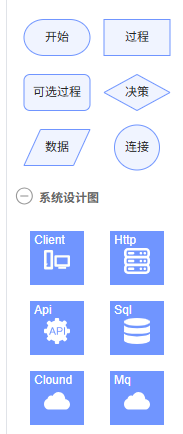
实现方法如下,直接注册即可
// 初始化基础图形
const initShapes = () => {Graph.registerNode('custom-rect',{inherit: 'rect',width: 66,height: 36,attrs: {body: {strokeWidth: 1,stroke: '#5F95FF',fill: '#EFF4FF',},text: {fontSize: 12,fill: '#262626',},},ports: { ...ports }, // port链接桩配置可如上},true,)Graph.registerNode('custom-polygon',{inherit: 'polygon',width: 66,height: 36,attrs: {body: {strokeWidth: 1,stroke: '#5F95FF',fill: '#EFF4FF',},text: {fontSize: 12,fill: '#262626',},},ports: {...ports,items: [{group: 'top',},{group: 'bottom',},],},},true,)Graph.registerNode('custom-circle',{inherit: 'circle',width: 45,height: 45,attrs: {body: {strokeWidth: 1,stroke: '#5F95FF',fill: '#EFF4FF',},text: {fontSize: 12,fill: '#262626',},},ports: { ...ports },},true,)Graph.registerNode('custom-image',{inherit: 'rect',width: 52,height: 52,markup: [{tagName: 'rect',selector: 'body',},{tagName: 'image',},{tagName: 'text',selector: 'label',},],attrs: {body: {stroke: '#5F95FF',fill: '#5F95FF',},image: {width: 26,height: 26,refX: 13,refY: 16,},label: {refX: 3,refY: 2,textAnchor: 'left',textVerticalAnchor: 'top',fontSize: 12,fill: '#fff',},},ports: { ...ports },},true,)
}
2、流程图的数据保存和回显
如官网的这个例子,绘制的流程图:
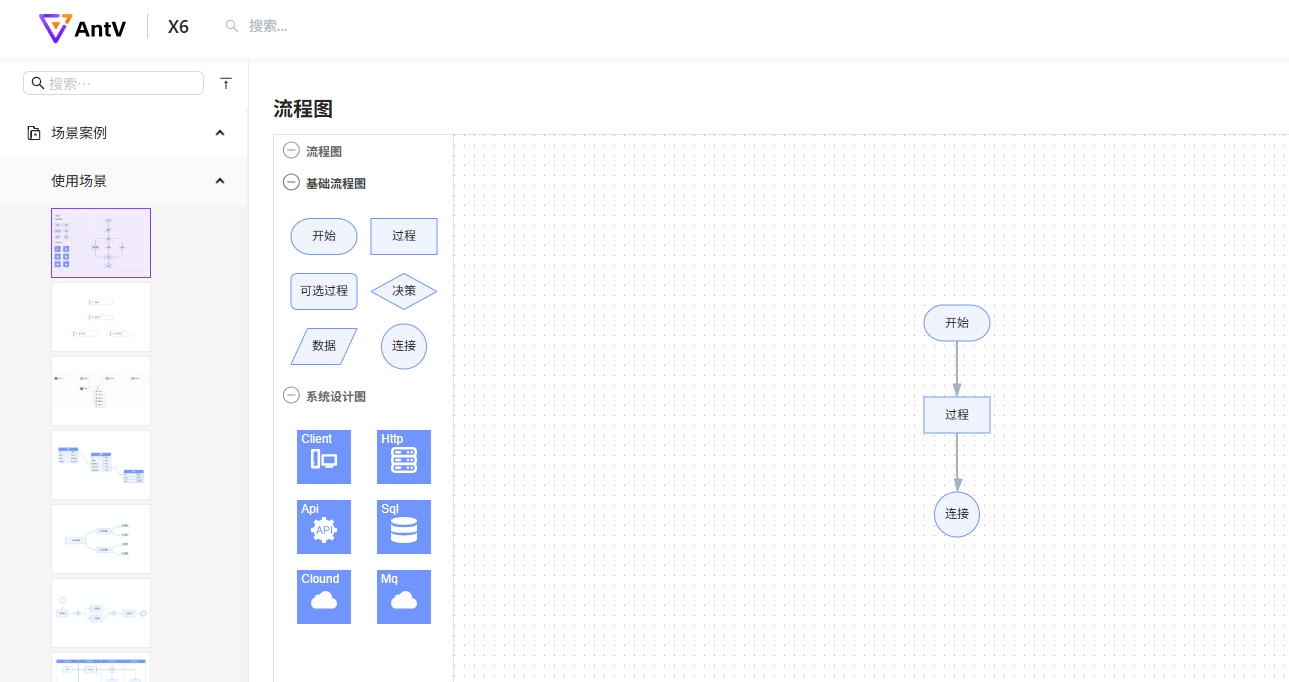
2.1 保存
如果整个流程图绘制完成后,保存的方式就是:
let jsondata = graph.toJSON()
这样得到的一个大json数据,可以console.log出来,如下:
let jsondata = [{"shape": "edge","id": "d941e09e-e938-4041-9861-1d081bfd01d1","zIndex": 0,"source": {"cell": "b39149ab-070e-4dfc-8d50-305f16950ffc","port": "35e782cd-cf54-4000-911e-1e9fa3209bce"},"target": {"cell": "b7af14b3-e20a-4421-966c-4f370636193c","port": "61603aea-93ed-4af5-8535-fc6ef1c27ba6"}},{"shape": "edge","id": "151a7294-5129-45fd-8797-cde24c539c66","zIndex": 0,"source": {"cell": "b7af14b3-e20a-4421-966c-4f370636193c","port": "d3e6af3d-a4c7-4637-a732-fbf208bea189"},"target": {"cell": "c02638ad-28e3-44d8-acb2-132291921774","port": "7210f722-bb69-449f-9c31-769f3b612ec8"}},{"label": "开始","x": 560,"y": 160,"ports": [{"group": "top","id": "d2a67c86-01df-4825-a753-c2bb50ad904c"},{"group": "right","id": "77a8625e-157d-440d-b9c7-ad6ac7124de3"},{"group": "bottom","id": "35e782cd-cf54-4000-911e-1e9fa3209bce"},{"group": "left","id": "26ff3e2f-5fa4-4b7a-acaa-d4477a9116b8"}],"data": {"isStart": true},"shape": "custom-rect","id": "b39149ab-070e-4dfc-8d50-305f16950ffc","zIndex": 1},{"label": "过程","x": 560,"y": 244,"ports": [{"group": "top","id": "61603aea-93ed-4af5-8535-fc6ef1c27ba6","connected": false},{"group": "right","id": "73f3699c-e013-49a3-8118-d32f7b6c1094"},{"group": "bottom","id": "d3e6af3d-a4c7-4637-a732-fbf208bea189"},{"group": "left","id": "1b7bf6b8-d93b-4c29-9001-de1ae1b043b7"}],"shape": "custom-rect","id": "b7af14b3-e20a-4421-966c-4f370636193c","zIndex": 2},{"label": "连接","x": 570.5,"y": 343,"ports": [{"group": "top","id": "7210f722-bb69-449f-9c31-769f3b612ec8"},{"group": "right","id": "7c2f5921-a4ac-400d-8260-f4a75e8dd9e4"},{"group": "bottom","id": "1bbebb2b-8d52-49ac-b0fe-b6da02d82295"},{"group": "left","id": "3884d732-c382-4db5-a340-04435decf83f"}],"shape": "custom-circle","id": "c02638ad-28e3-44d8-acb2-132291921774","zIndex": 3}
]
数据处理: 如果后端能同意这样存储到后端那当然可以啦,如果不行,那就需要处理一下,比如:
// 【保存】数据处理
const saveData = (jsondata) =>{return jsondata.map(item =>{if(item.shape === 'edge'){return item}return {label: item.attrs?.text?.text,x: item.position?.x,y: item.position?.y,ports: item.ports?.items,data: item.data, // 该节点的自定义数据shape: item.shape,id: item.id,zIndex: item.zIndex,}})
}
当然,你可以按照你的实际情况,按照跟后端约定好的数据格式处理,之后进行存储
2.2 回显
存储到后端之后,我们在编辑或者查看场景下,还是需要回显一下流程图的,官网的图形回显渲染api是:
graph.fromJSON(jsondata)
1、【直接回显】
如果你是在保存的时候,保存的graph.toJSON()api保存的原json数据,那么直接调用graph.fromJSON就可以了
2、【处理后回显】
如果你保存时进行了【数据处理】,那么,就需要把处理的json数据,还原成graph.toJSON()得到的这种数据格式之后,再调用graph.fromJSON回显数据
end~
希望记录的问题能帮助到你!
