wpf之ControlTemplate
前言
我们在开发wpf程序的过程中,为了提高代码的重复利用率,经常会使用模板技术,本文就是介绍ControlTemplate以及样式Style的用法
1、ControlTemplate应用于当前控件
下面的代码在当前控件中建立了一个模板TargetType用于指定模板应用的控件类型,这里是Button,Button中放置了一个Border ,Border的背景色为红色,并且使用ContentPresenter 指定Button的Content内容位于Border控件的水平方向左边和垂直方向下边,运行效果如下图。
<Window x:Class="wpf之Style.MainWindow"xmlns="http://schemas.microsoft.com/winfx/2006/xaml/presentation"xmlns:x="http://schemas.microsoft.com/winfx/2006/xaml"xmlns:d="http://schemas.microsoft.com/expression/blend/2008"xmlns:mc="http://schemas.openxmlformats.org/markup-compatibility/2006"xmlns:local="clr-namespace:wpf之Style"mc:Ignorable="d"Title="MainWindow" Height="450" Width="800"><StackPanel ><Button Height="50" Content="123"><Button.Template><ControlTemplate TargetType="Button"><Border Background="red" ><ContentPresenter HorizontalAlignment="Left" VerticalAlignment="Bottom" /></Border></ControlTemplate></Button.Template ></Button></StackPanel >
</Window>
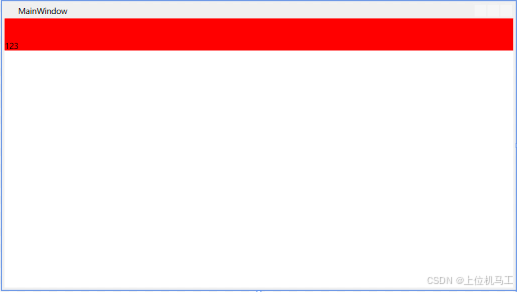
2、根据Key来应用于指定控件
我们可以通过使用资源来给模板指定一个唯一的Key,比如我们可以建立多个不同样式的模板应用于Button控件,你想要哪个样式就通过这个key来使用对应的模板即可。下面的代码中通过ControlTemplate建立了一个模板,指定key为btn_temp,并且通过TargetType来指定模板应用的控件类型,并且这个模板使用一个Grid,Grid中放置一个椭圆,椭圆填充色通过TemplateBinding 来指定椭圆填充色和使用该模板的控件背景色相同,通过ContentPresenter 指定Button的content属性位于Grid的水平和垂直方向中间位置。
<Window x:Class="wpf之ControlTemplate.MainWindow"xmlns="http://schemas.microsoft.com/winfx/2006/xaml/presentation"xmlns:x="http://schemas.microsoft.com/winfx/2006/xaml"xmlns:d="http://schemas.microsoft.com/expression/blend/2008"xmlns:mc="http://schemas.openxmlformats.org/markup-compatibility/2006"xmlns:local="clr-namespace:wpf之ControlTemplate"mc:Ignorable="d"Title="MainWindow" Height="450" Width="800"><Window.Resources><ControlTemplate x:Key="btn_temp" TargetType="{x:Type Button}"><Grid ><Ellipse Name="ellipse" Fill="{TemplateBinding Background}"/><ContentPresenter HorizontalAlignment="Center" VerticalAlignment="Center" /></Grid></ControlTemplate></Window.Resources><StackPanel><Button Height="50" Foreground="White" Content="圆形按钮" Background="Blue" Template="{StaticResource btn_temp}"/></StackPanel>
</Window>
最终通过StackPanel中放置一个Button,并且指定Button使用btn_temp模板。
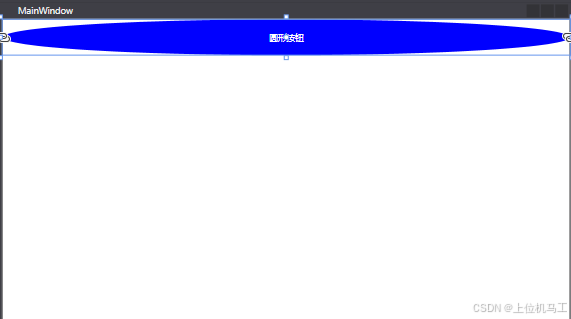
3、结合Style根据Key来应用于指定控件
除了使用ControlTemplate 来彻底重写控件之外,我们还可以使用Style样式来指定模板控件原来默认的属性值,比如我们要建立一个Button控件的模板,我们可以通过Style来设置模板的背景色和字体颜色,从而应用于所有控件,如下。
下面的代码中使用样式指定背景色为红色,字体颜色为黄色;模板中放置一个Grid,背景色和Button的背景色相同,所以一开始颜色和Style指定的颜色相同为红色(这里必须指定背景色和控件相同,否则背景色就使用控件的默认背景色);ContentPresenter 指定Button的内容位于控件的水平和垂直中心;并且定义了一个触发器,鼠标放置在控件上方时,改变控件的背景色为绿色。
<Window x:Class="wpf之controlTemplate.MainWindow"xmlns="http://schemas.microsoft.com/winfx/2006/xaml/presentation"xmlns:x="http://schemas.microsoft.com/winfx/2006/xaml"xmlns:d="http://schemas.microsoft.com/expression/blend/2008"xmlns:mc="http://schemas.openxmlformats.org/markup-compatibility/2006"xmlns:local="clr-namespace:wpf之controlTemplate"mc:Ignorable="d"Title="MainWindow" Height="450" Width="800"><Window.Resources><Style TargetType="Button" x:Key="btn_temp"><Setter Property="Template"><Setter.Value><ControlTemplate TargetType="Button"><Grid Background="{TemplateBinding Background }" ><ContentPresenter HorizontalAlignment="Center" VerticalAlignment="Center" /></Grid><ControlTemplate.Triggers><Trigger Property="IsMouseOver" Value="True"><Setter Property="Background" Value="Green" /></Trigger></ControlTemplate.Triggers></ControlTemplate></Setter.Value></Setter><Setter Property="Foreground" Value="Yellow" ></Setter><Setter Property="Background" Value="Red" ></Setter></Style></Window.Resources><StackPanel ><Button Content="123" Width="200" Height="50" Style ="{StaticResource btn_temp}" /></StackPanel >
</Window>
软件启动后的效果
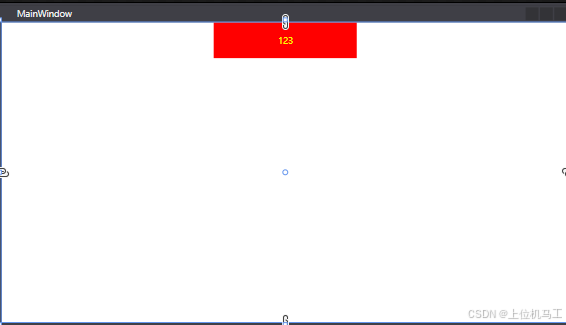
鼠标位于Button上方时。
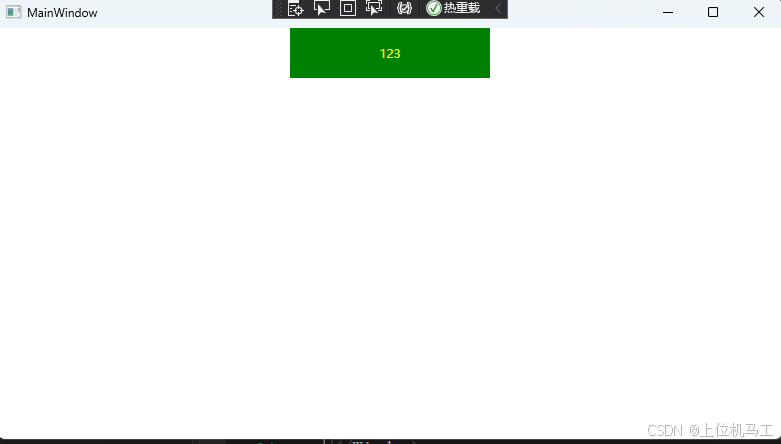
马工撰写的年入30万+C#上位机项目实战必备教程(点击下方链接即可访问文章目录)
1、《C#串口通信从入门到精通》
2、《C#与PLC通信从入门到精通 》
3、《C# Modbus通信从入门到精通》
4、《C#Socket通信从入门到精通 》
5、《C# MES通信从入门到精通》
6、《winform控件从入门到精通》
7、《C#操作MySql数据库从入门到精通》
