Android 自定义悬浮拖动吸附按钮
一个悬浮的拨打电话按钮,使用CardView+ImageView可能会出现适配问题,也就是图片显示不全,出现这种问题,就直接替换控件了,因为上述的组合控件没有FloatingActionButton使用方便,还可以有拖动和吸附效果不是更好吗。
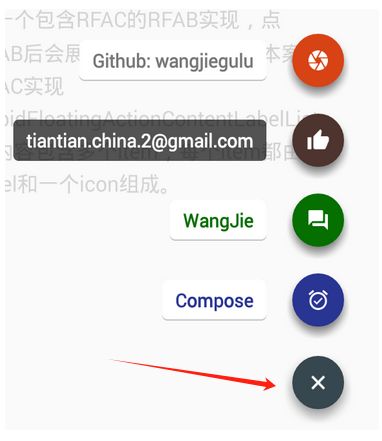
1.一般自定义就可以实现,看看第一种方式:直接上代码了:
import android.animation.ObjectAnimator;
import android.annotation.SuppressLint;
import android.content.Context;
import android.util.AttributeSet;
import android.view.MotionEvent;
import android.view.ViewGroup;
import android.view.animation.DecelerateInterpolator;
import android.widget.ImageView;import com.baijie.crm.activity.utils.Util;
import com.google.android.material.floatingactionbutton.FloatingActionButton;/*** 悬浮吸附可拖动按钮*/
@SuppressLint("AppCompatCustomView")
public class DragFloatActionButton extends FloatingActionButton {private static final String TAG = "DragButton";private int parentHeight;private int parentWidth;private int lastX;private int lastY;private boolean isDrag;private ViewGroup parent;public DragFloatActionButton(Context context) {super(context);}public DragFloatActionButton(Context context, AttributeSet attrs) {super(context, attrs);}public DragFloatActionButton(Context context, AttributeSet attrs, int defStyleAttr) {super(context, attrs, defStyleAttr);}@Overridepublic boolean onTouchEvent(MotionEvent event) {int rawX = (int) event.getRawX();int rawY = (int) event.getRawY();switch (event.getAction() & MotionEvent.ACTION_MASK) {case MotionEvent.ACTION_DOWN:isDrag = false;this.setAlpha(0.9f);setPressed(true);getParent().requestDisallowInterceptTouchEvent(true);lastX = rawX;lastY = rawY;if (getParent() != null) {parent = (ViewGroup) getParent();parentHeight = parent.getHeight();parentWidth = parent.getWidth();}break;case MotionEvent.ACTION_MOVE:this.setAlpha(0.9f);int dx = rawX - lastX;int dy = rawY - lastY;int distance = (int) Math.sqrt(dx * dx + dy * dy);if (distance > 2 && !isDrag) {isDrag = true;}float x = getX() + dx;float y = getY() + dy;//检测是否到达边缘 左上右下x = x < 0 ? 0 : x > parentWidth - getWidth() ? parentWidth - getWidth() : x;y = getY() < 0 ? 0 : getY() + getHeight() > parentHeight ? parentHeight - getHeight() : y;setX(x);setY(y);lastX = rawX;lastY = rawY;break;case MotionEvent.ACTION_UP:if (isDrag) {//恢复按压效果setPressed(false);moveHide(rawX);}break;}//如果是拖拽则消耗事件,否则正常传递即可。return isDrag || super.onTouchEvent(event);}private void moveHide(int rawX) {if (rawX >= parentWidth / 2) {//靠右吸附animate().setInterpolator(new DecelerateInterpolator()).setDuration(500)//.xBy(parentWidth - getWidth() - getX())
// .xBy(parentWidth - getWidth() - getX() - DensityUtils.dp2px(getContext(), 20)).xBy(parentWidth - getWidth() - getX() - Util.dp2px(getContext(), 20)).start();} else {//靠左吸附//ObjectAnimator oa = ObjectAnimator.ofFloat(this, "x", getX(), 0);// 设置左侧间距 20ObjectAnimator oa = ObjectAnimator.ofFloat(this, "x", getX(),Util.dp2px(getContext(), 20));oa.setInterpolator(new DecelerateInterpolator());oa.setDuration(500);oa.start();}}
}
public static int dp2px(Context context, float dp){return (int ) TypedValue.applyDimension(TypedValue.COMPLEX_UNIT_DIP, dp, context.getResources().getDisplayMetrics());}<com.666.widget.DragFloatActionButtonandroid:id="@+id/dragFloatActionButton"android:visibility="visible"android:layout_width="58dp"android:layout_height="58dp"android:layout_alignParentRight="true"android:layout_alignParentBottom="true"android:layout_gravity="bottom|center"android:layout_marginRight="15dp"android:layout_marginBottom="350dp"android:src="@mipmap/sixsixsix"app:backgroundTint="?attr/colorPrimary"app:borderWidth="0.0dip"app:elevation="15.0dip"app:fabCustomSize="58dp"app:rippleColor="#BFEFFF"/>
2.下面是之前借鉴的写法,仅供参考
import android.animation.ObjectAnimator;
import android.content.Context;
import android.util.AttributeSet;
import android.util.Log;
import android.view.MotionEvent;
import android.view.ViewGroup;
import android.view.animation.DecelerateInterpolator;import com.alipay.pushsdk.util.log.LogUtil;
import com.google.android.material.floatingactionbutton.FloatingActionButton;/*** 可拖拽 吸附的悬浮按钮*/
public class AiDragFloatActionButton extends FloatingActionButton {private int parentHeight;private int parentWidth;public AiDragFloatActionButton(Context context) {super(context);}public AiDragFloatActionButton(Context context, AttributeSet attrs) {super(context, attrs);}public AiDragFloatActionButton(Context context, AttributeSet attrs, int defStyleAttr) {super(context, attrs, defStyleAttr);}private int lastX;private int lastY;private boolean isDrag;@Overridepublic boolean onTouchEvent(MotionEvent event) {int rawX = (int) event.getRawX();int rawY = (int) event.getRawY();switch (event.getAction() & MotionEvent.ACTION_MASK) {case MotionEvent.ACTION_DOWN:LogUtil.d("SGF","MotionEvent.ACTION_DOWN");setPressed(true);isDrag = false;getParent().requestDisallowInterceptTouchEvent(true);lastX = rawX;lastY = rawY;ViewGroup parent;if (getParent() != null) {parent = (ViewGroup) getParent();parentHeight = parent.getHeight();parentWidth = parent.getWidth();}break;case MotionEvent.ACTION_MOVE:LogUtil.d("SGF","MotionEvent.ACTION_MOVE");if (parentHeight <= 0 || parentWidth == 0) {isDrag = false;break;} else {isDrag = true;}int dx = rawX - lastX;int dy = rawY - lastY;//这里修复一些华为手机无法触发点击事件int distance = (int) Math.sqrt(dx * dx + dy * dy);if (distance == 0) {isDrag = false;break;}float x = getX() + dx;float y = getY() + dy;//检测是否到达边缘 左上右下x = x < 0 ? 0 : x > parentWidth - getWidth() ? parentWidth - getWidth() : x;y = getY() < 0 ? 0 : getY() + getHeight() > parentHeight ? parentHeight - getHeight() : y;setX(x);setY(y);lastX = rawX;lastY = rawY;Log.i("aa", "isDrag=" + isDrag + "getX=" + getX() + ";getY=" + getY() + ";parentWidth=" + parentWidth);break;case MotionEvent.ACTION_UP:LogUtil.d("SGF","MotionEvent.ACTION_UP");if (!isNotDrag()) {//恢复按压效果setPressed(false);//Log.i("getX="+getX()+";screenWidthHalf="+screenWidthHalf);if (rawX >= parentWidth / 2) {//靠右吸附animate().setInterpolator(new DecelerateInterpolator()).setDuration(500)// 将松开后悬停的位置修改一下(右侧保留35的间距).xBy((parentWidth - getWidth() - getX()) - 35).start();} else {//靠左吸附// 将松开后悬停的位置修改一下(左侧保留35的间距)ObjectAnimator oa = ObjectAnimator.ofFloat(this, "x", getX(), 35);oa.setInterpolator(new DecelerateInterpolator());oa.setDuration(500);oa.start();// animate().setInterpolator(new DecelerateInterpolator())
// .setDuration(500)
// // 将松开后悬停的位置修改一下(右侧保留35的间距)
// .xBy(50)
// .start();}}break;
// case MotionEvent.ACTION_CANCEL:
// LogUtil.d("SGF","MotionEvent.ACTION_CANCEL");
// getParent().requestDisallowInterceptTouchEvent(false);
// break;}//如果是拖拽则消s耗事件,否则正常传递即可。return !isNotDrag() || super.onTouchEvent(event);}private boolean isNotDrag() {return !isDrag && (getX() == 0|| (getX() == parentWidth - getWidth()));}
}这种方式测试功能基本是一样的,但是就是无法直接设置控件的监听事件,可以看看。
import android.content.Context;
import android.util.AttributeSet;
import android.view.MotionEvent;
import android.view.View;
import android.view.WindowManager;
import android.widget.FrameLayout;
import android.widget.RelativeLayout;import com.google.android.material.floatingactionbutton.FloatingActionButton;public class DraggableFloatingActionButton extends FloatingActionButton {private int lastX, lastY;private WindowManager.LayoutParams params;public DraggableFloatingActionButton(Context context) {super(context);init();}public DraggableFloatingActionButton(Context context, AttributeSet attrs) {super(context, attrs);init();}public DraggableFloatingActionButton(Context context, AttributeSet attrs, int defStyleAttr) {super(context, attrs, defStyleAttr);init();}private void init() {setOnTouchListener(new OnTouchListener() {@Overridepublic boolean onTouch(View view, MotionEvent event) {switch (event.getAction()) {case MotionEvent.ACTION_DOWN:lastX = (int) event.getRawX();lastY = (int) event.getRawY();break;case MotionEvent.ACTION_MOVE:int dx = (int) event.getRawX() - lastX;int dy = (int) event.getRawY() - lastY;RelativeLayout.LayoutParams layoutParams = (RelativeLayout.LayoutParams) getLayoutParams();layoutParams.leftMargin += dx;layoutParams.topMargin += dy;setLayoutParams(layoutParams);lastX = (int) event.getRawX();lastY = (int) event.getRawY();break;}return true;}});}
}
上面这种就是最原始的自定义方式了,没有什么好描述的了。
其它相关案例:
GitHub - liwenzhi/FloatingActionButton: 悬浮的按钮设计
