使用IDEA官方docker插件构建镜像
此方法同样适用于jetbrains系列的其他开发软件
在IDEA中,如果是maven项目,可以使用插件
<plugin>
<groupId>com.spotify</groupId>
<artifactId>docker-maven-plugin</artifactId>
<version>1.2.2</version>
</plugin>
或者
<plugin>
<groupId>com.spotify</groupId>
<artifactId>dockerfile-maven-plugin</artifactId>
<version>1.4.13</version>
</plugin>
来构建docker镜像,不过还是有些繁琐,可以结合IDEA官方的docker插件,直接快速构建镜像
1 准备
安装docker,Windows可以安装Docker Desktop,CentOS可以参考我之前的文章:CentOS安装docker,安装完成后,需要开启远程访问
1.1 CentOS
vi /usr/lib/systemd/system/docker.service
# 在 ExecStart 后加上参数
-H tcp://0.0.0.0:2375 -H unix:///var/run/docker.sock
完整信息如下
[Unit]
Description=Docker Application Container Engine
Documentation=https://docs.docker.com
After=network-online.target firewalld.service containerd.service
Wants=network-online.target
Requires=docker.socket containerd.service
[Service]
Type=notify
# the default is not to use systemd for cgroups because the delegate issues still
# exists and systemd currently does not support the cgroup feature set required
# for containers run by docker
ExecStart=/usr/bin/dockerd -H fd:// --containerd=/run/containerd/containerd.sock -H tcp://0.0.0.0:2375 -H unix:///var/run/docker.sock
ExecReload=/bin/kill -s HUP $MAINPID
TimeoutSec=0
RestartSec=2
Restart=always
# Note that StartLimit* options were moved from "Service" to "Unit" in systemd 229.
# Both the old, and new location are accepted by systemd 229 and up, so using the old location
# to make them work for either version of systemd.
StartLimitBurst=3
# Note that StartLimitInterval was renamed to StartLimitIntervalSec in systemd 230.
# Both the old, and new name are accepted by systemd 230 and up, so using the old name to make
# this option work for either version of systemd.
StartLimitInterval=60s
# Having non-zero Limit*s causes performance problems due to accounting overhead
# in the kernel. We recommend using cgroups to do container-local accounting.
LimitNOFILE=infinity
LimitNPROC=infinity
LimitCORE=infinity
# Comment TasksMax if your systemd version does not support it.
# Only systemd 226 and above support this option.
TasksMax=infinity
# set delegate yes so that systemd does not reset the cgroups of docker containers
Delegate=yes
# kill only the docker process, not all processes in the cgroup
KillMode=process
OOMScoreAdjust=-500
[Install]
WantedBy=multi-user.target
1.2 Windows

2 IDEA配置
在idea中,默认自带了docker插件
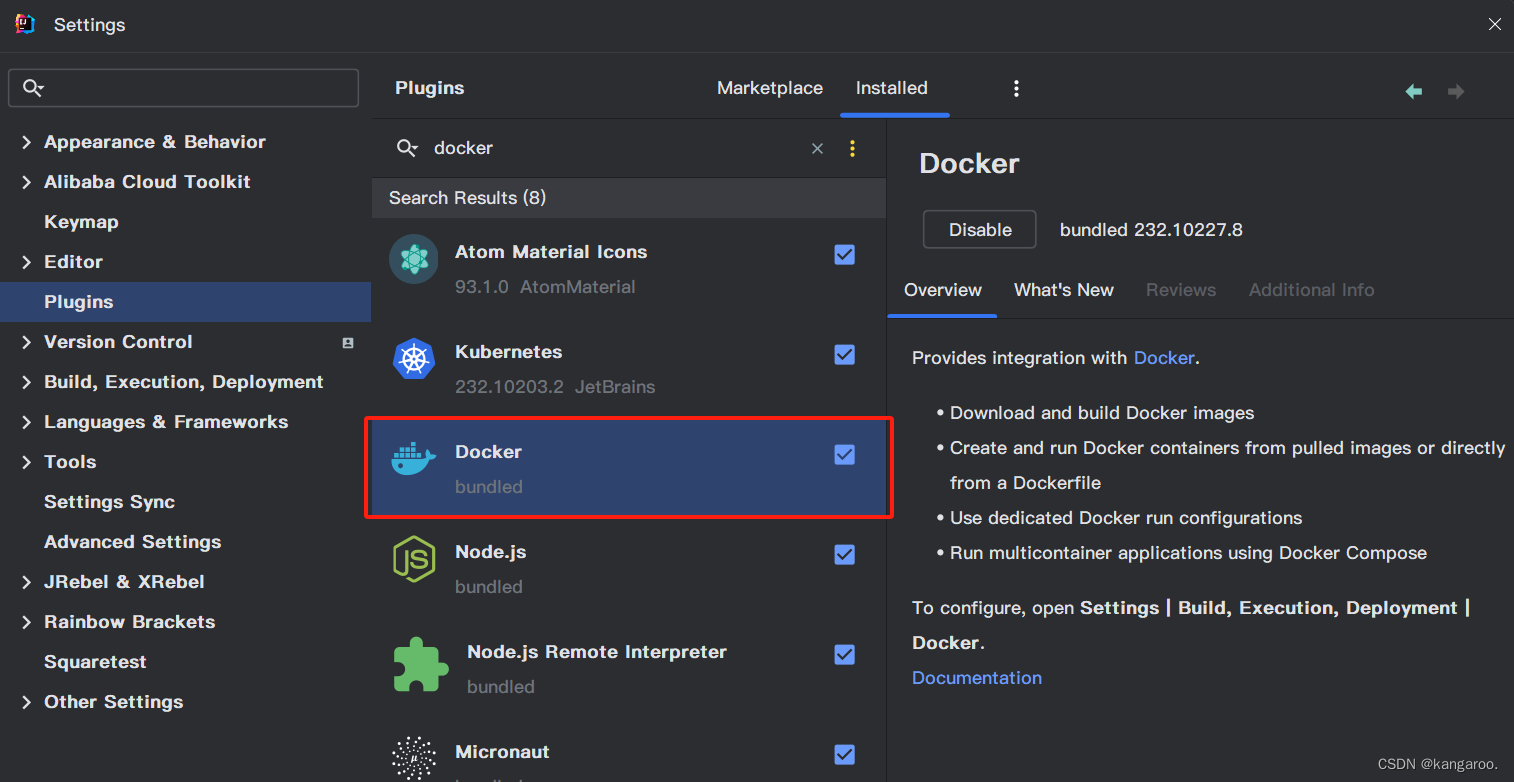
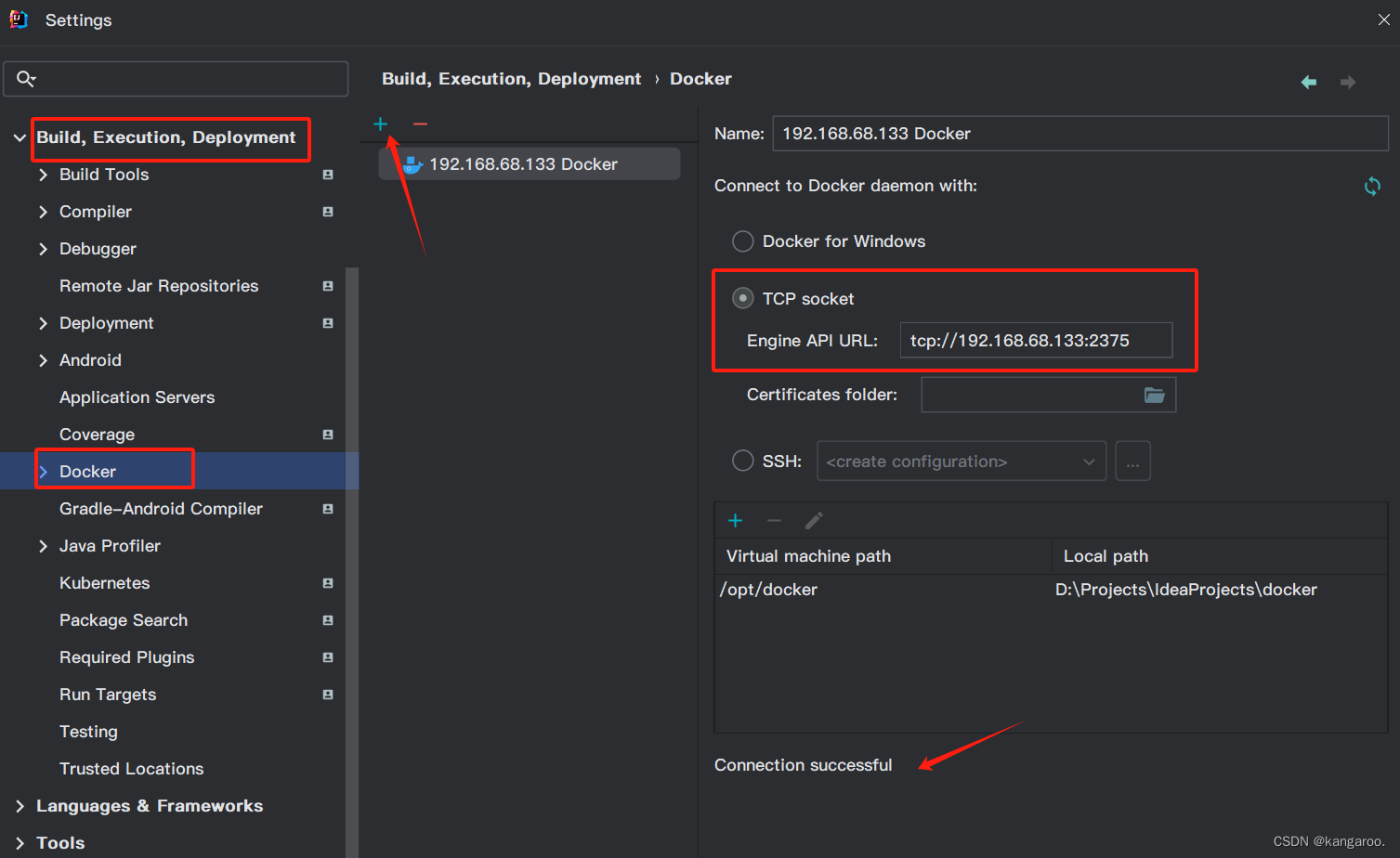
显示连接成功即可
3 打包项目
这里使用spring boot项目演示,如果是多模块项目,可以结合maven-mvnd这个工具,实现快速打包maven项目
mvnd clean package -DskipTests=true
4 编写dockerfile
点击文件左侧的运行
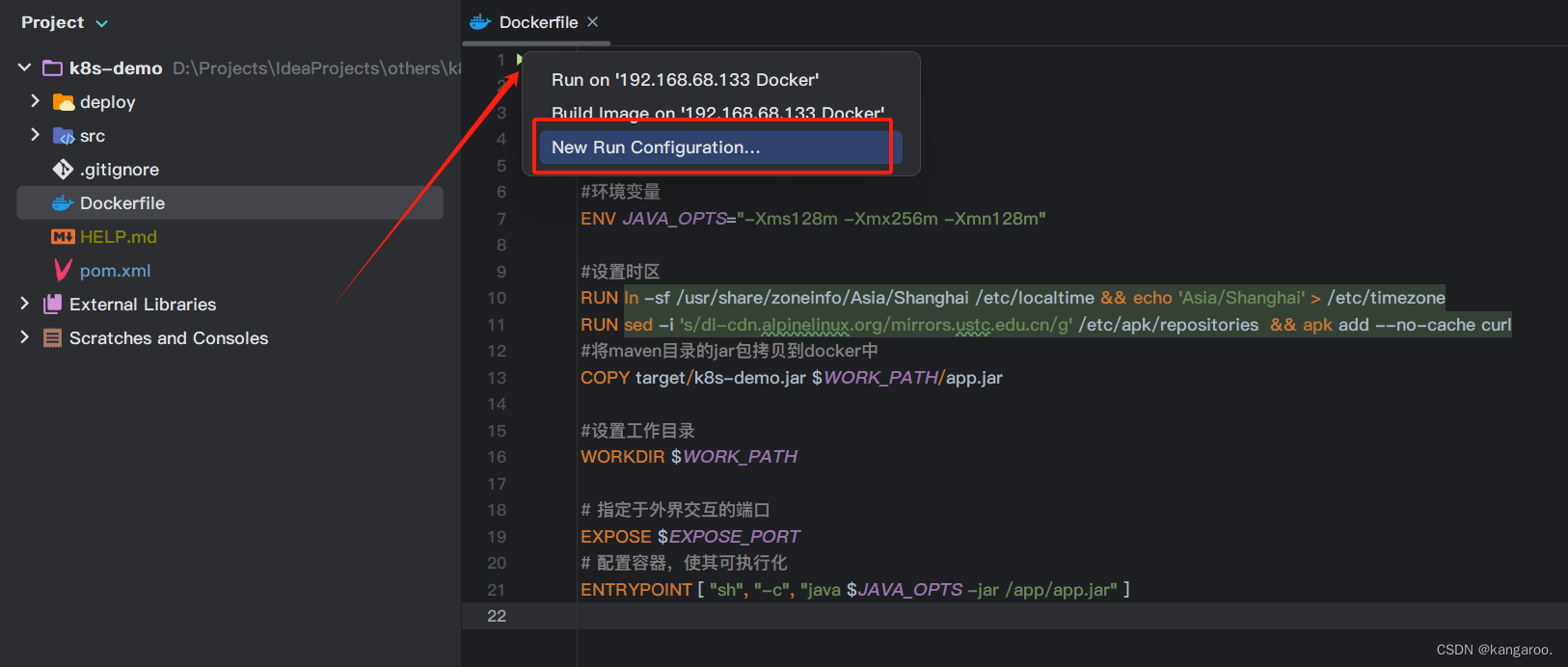
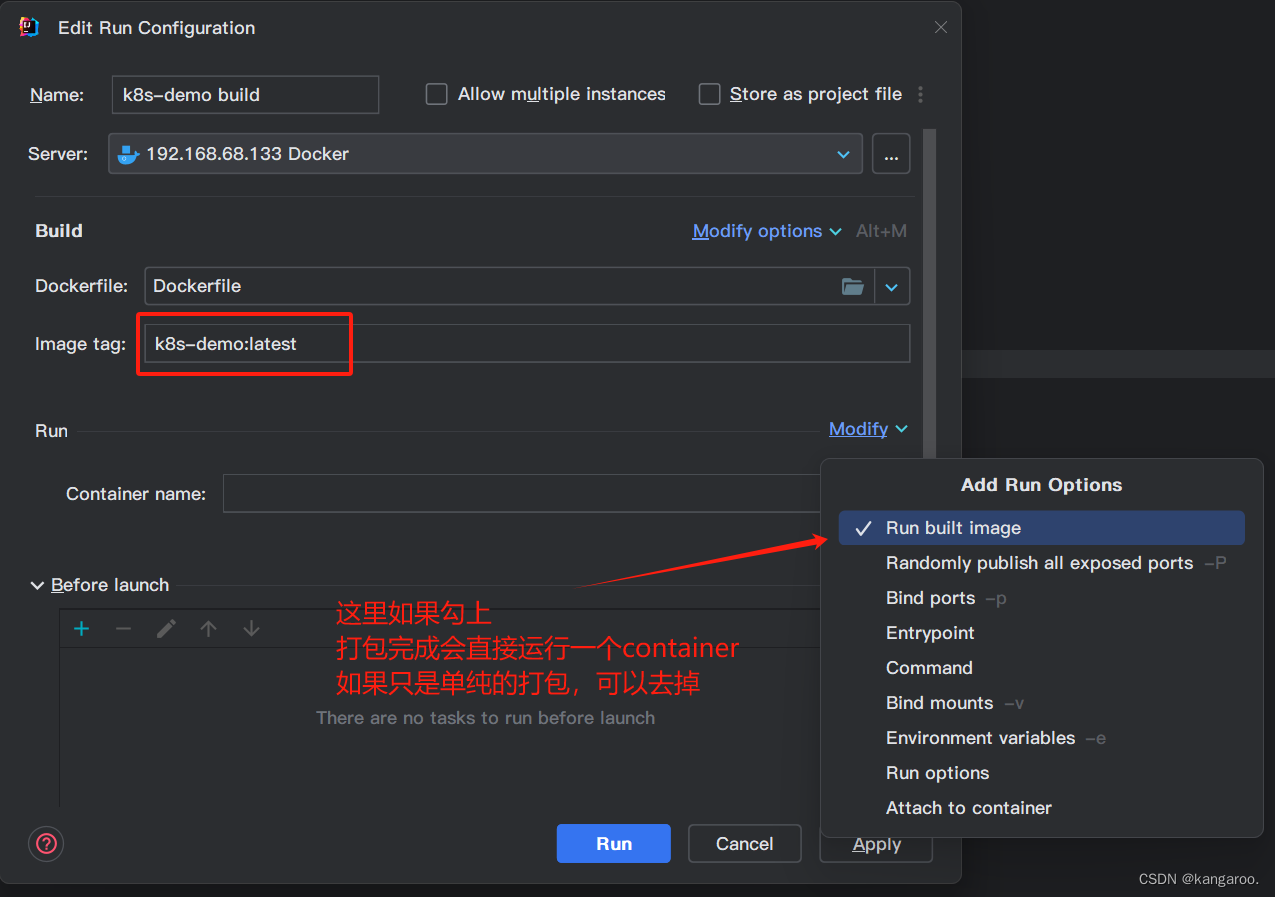
点击 run 以后,则会开始执行打包操作
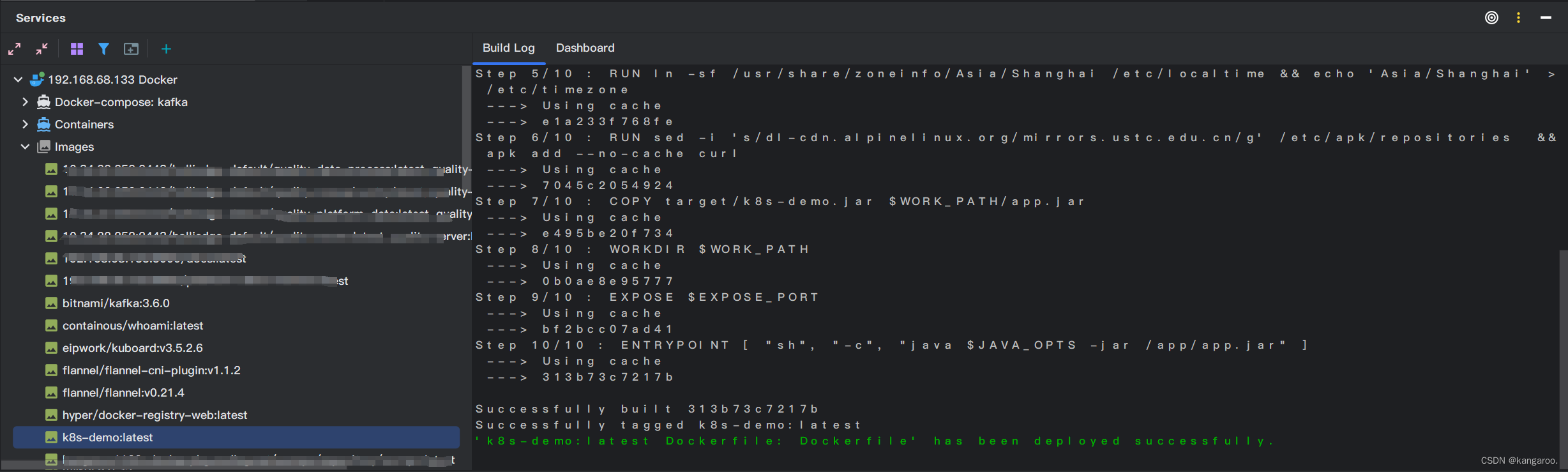
切换到服务器也可以查看到

如果需要推送到远程仓库,右键镜像,push
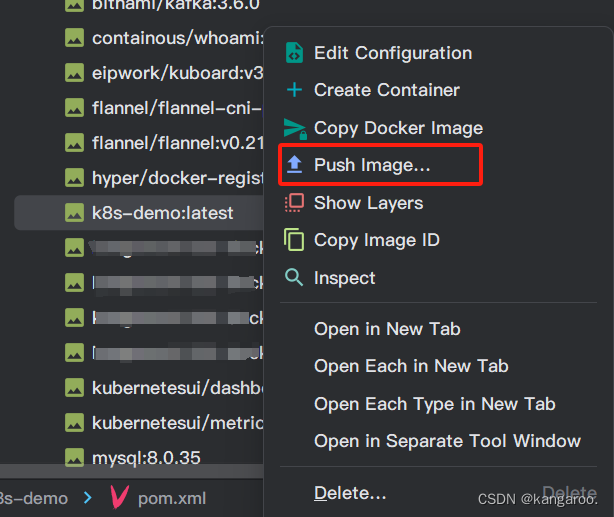
然后选择相应的仓库即可
