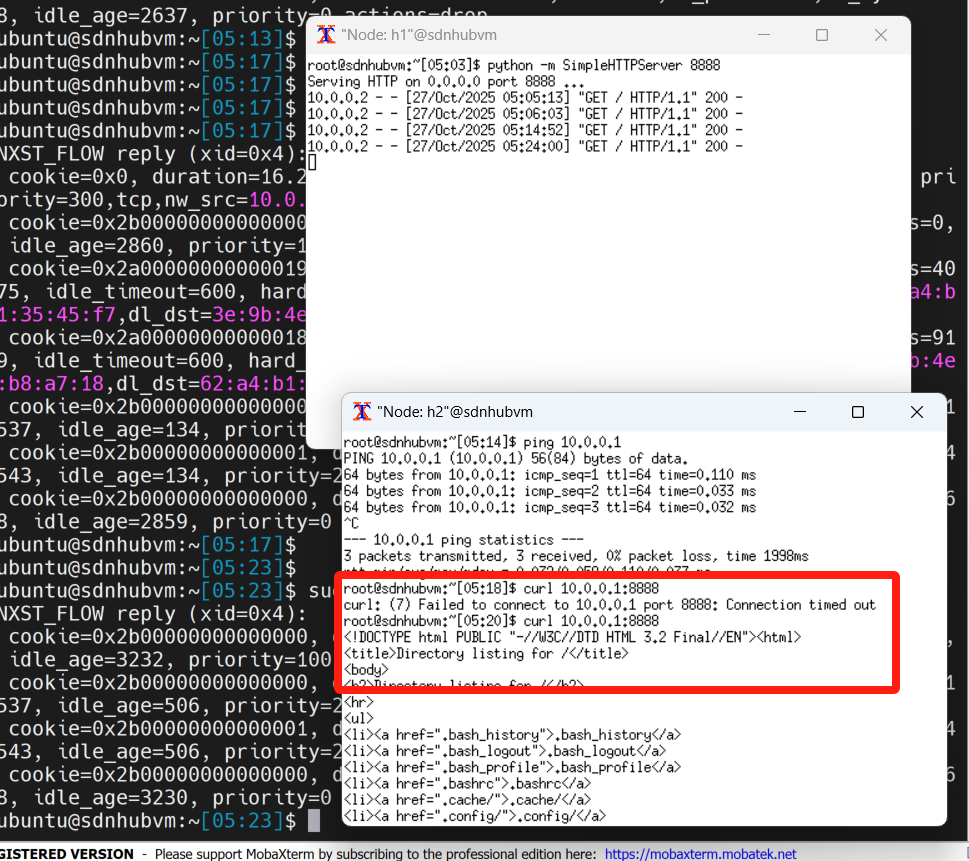项目八 使用postman实现简易防火墙功能
实验目的:
- 理解北向接口的作用;
- 掌握使用Postman调用北向接口的方法;
实验内容:
- 了解Postman北向接口工具
- 学习并掌握使用Postman工具实现简易防火墙的方法。
实验拓扑:
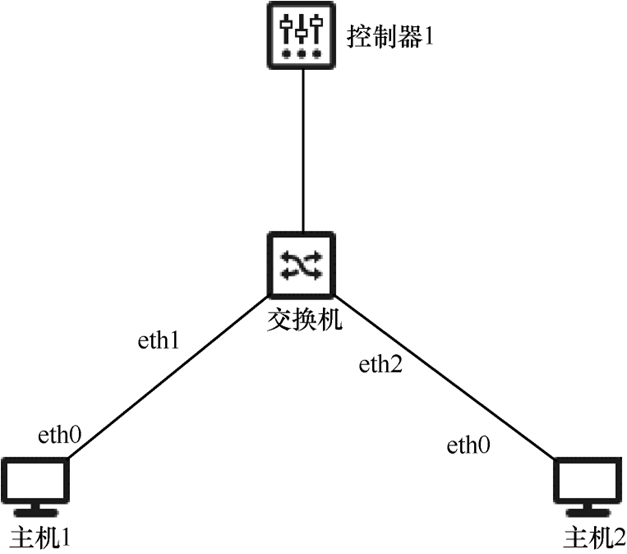
实验步骤:
1. 创建拓扑并连接ODL控制器
1.1启动ODL控制器
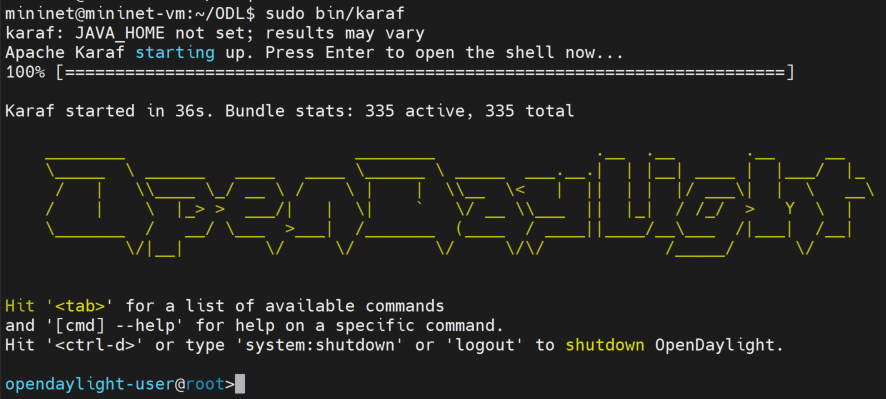
1.2 创建拓扑连接ODL控制器,并进行pingall测试
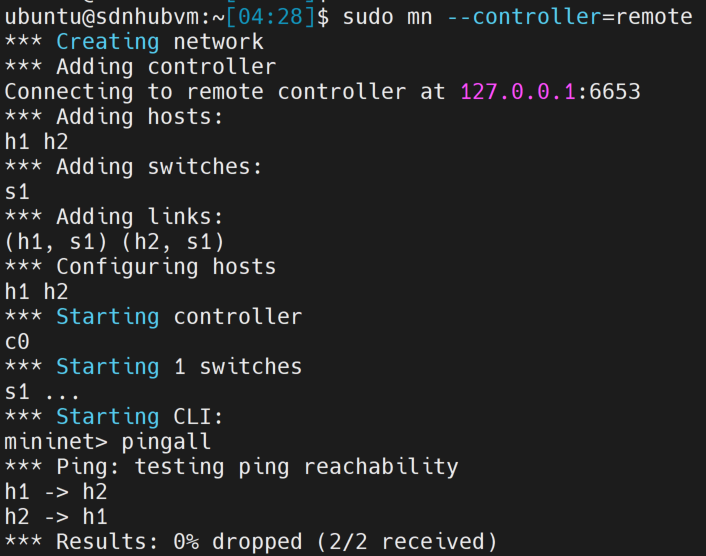
1.3 查看流表
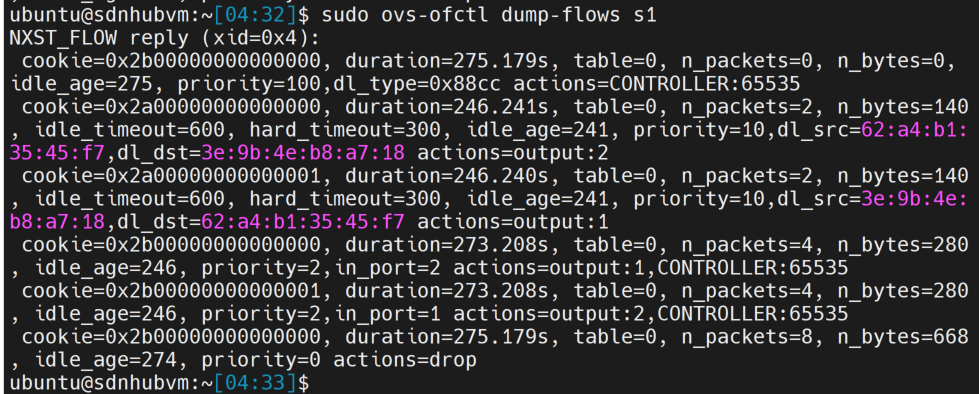
1.4 浏览器中查看拓扑
打开浏览器,在地址栏输入http://127.0.0.1:8181/index.html,用户名和密码都是admin
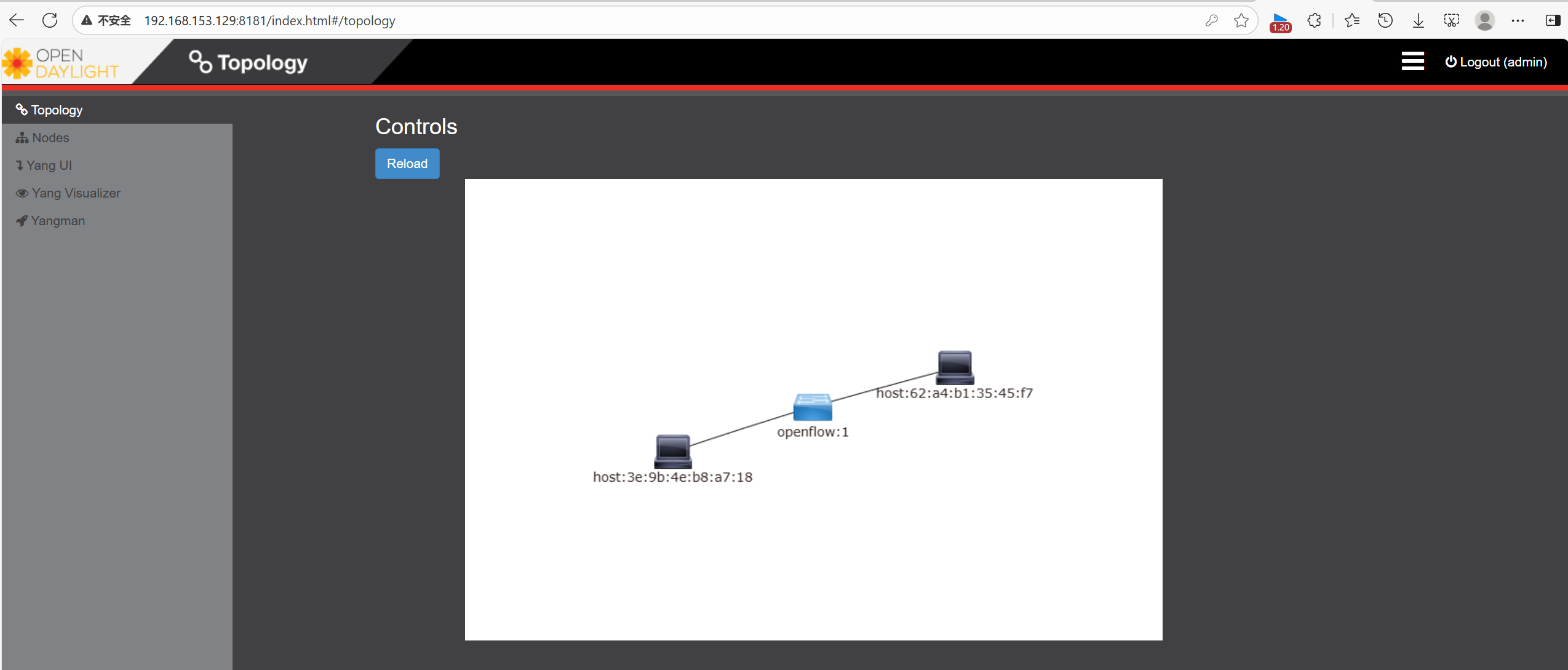
1.5 查看nodeid
点击左侧菜单栏的Node,查看交换机的nodeid

2.使用postman下发流表,使h1与h2不能ping通。
2.1 打开Postman工具,在Postman主界面,点“+”新增一个请求,
- 输入URL :http:// [controller-ip]:8181/restconf/config/opendaylight-inventory:nodes/node/[node-id]/flow-node-inventory:table/0/flow/flow6
[controller-ip]为当前控制器的数据层的ip,[node-id]即步骤4)中获得的node id - 请求类型选择PUT。
- 单击Authorization,type选择basic auth。输入用户名和密码,用户名和密码都是admin

2.2 下发流表
- 选择BODY的类型raw ->JSON。
- Body内容如下:
{
“flow”:[
{
“id”: “flow0”,
“table_id”:0,
“priority”: 300,
“match”:{
“ethernet-match”:{
“ethernet-type”:{
“type”:“2048”
}
},
“ipv4-source”:“10.0.0.1/32”,
“ipv4-destination”:“10.0.0.2/32”,
“in-port”: “1”
},
“instructions”:{
“instruction”:[
{
“order”:“0”,
“apply-actions”:{
“action”:[
{
“order”:“0”,
“drop-action”:{}
}
]
}
}
]
}
}
]
} - 在Postman点击Send,发送请求后,查看响应是否正常。结果为200OK或201Created都是正确。
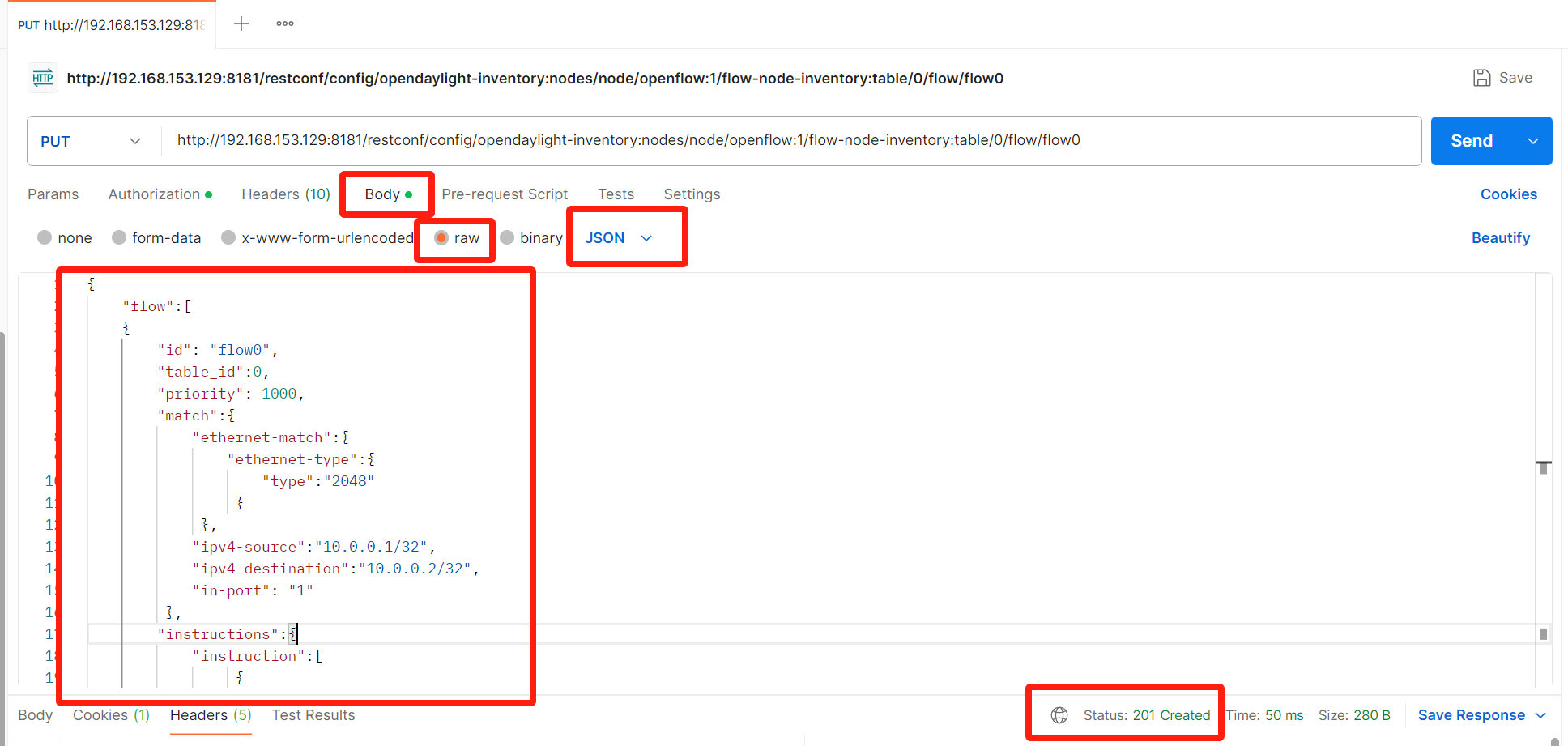
2.3 查看流表下发是否成功
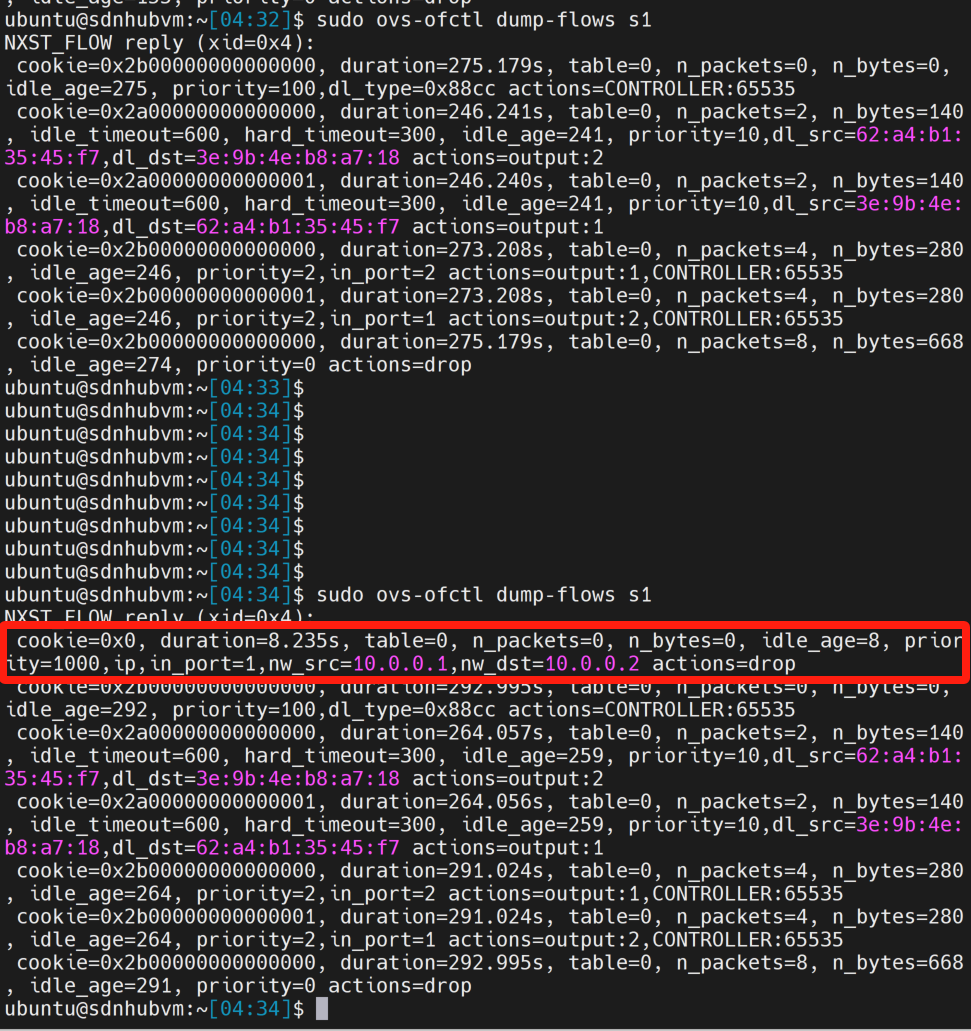
2.4 再次验证连通性
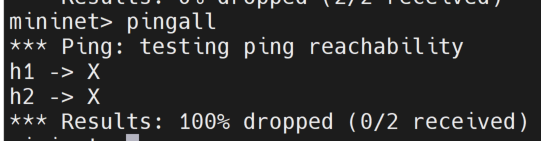
3. 使用Postman删除流表,使h1与h2能ping通
3.1 在Postman新创建一个请求
- URL输入如下:
http://[controller-ip]:8181/restconf/config/opendaylight-inventory:nodes/node/[node-id]/table/0/flow/flow0 - 请求类型选择DELETE访问一个页面需要输入用户名和密码,单击Authorization,type选择basic auth。输入用户名和密码,用户名和密码都是admin。点击Send。
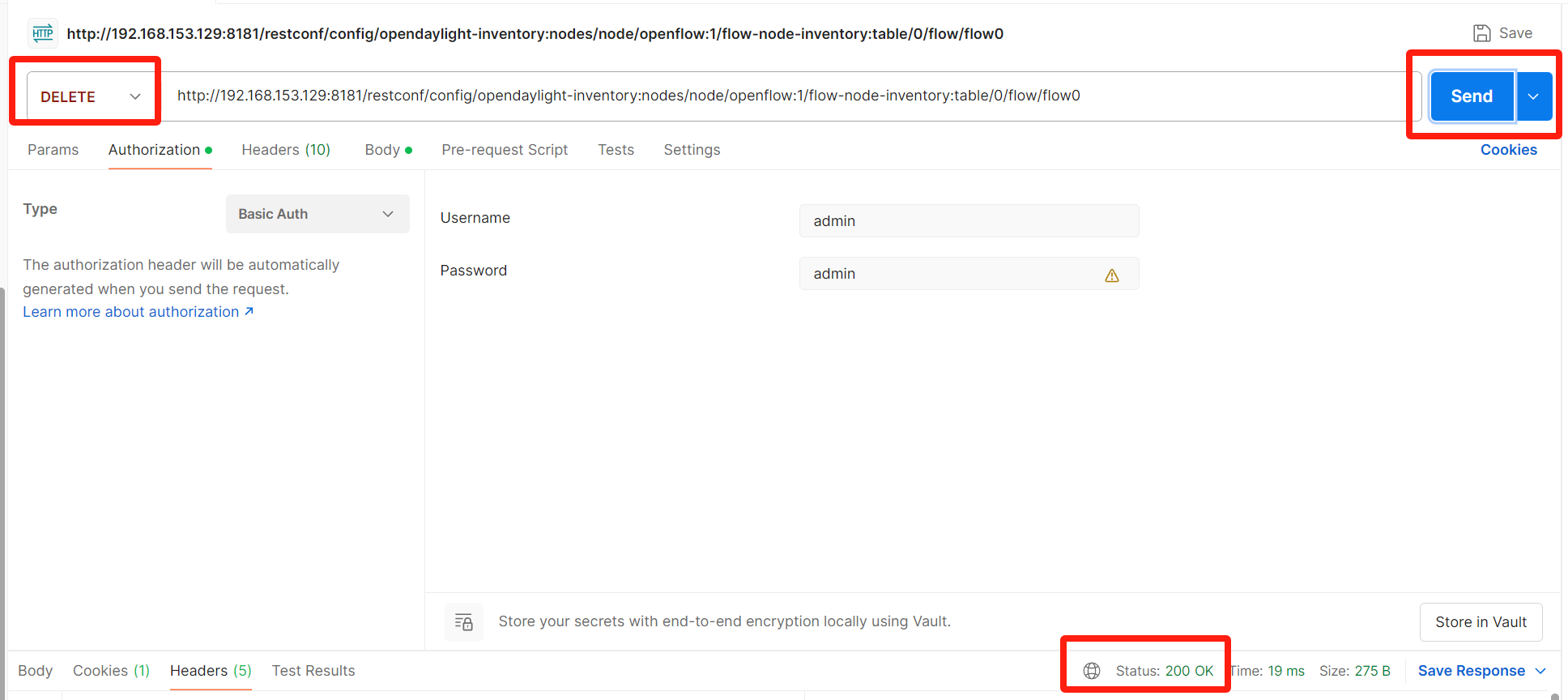
3.2 查看流表项是否删除成功
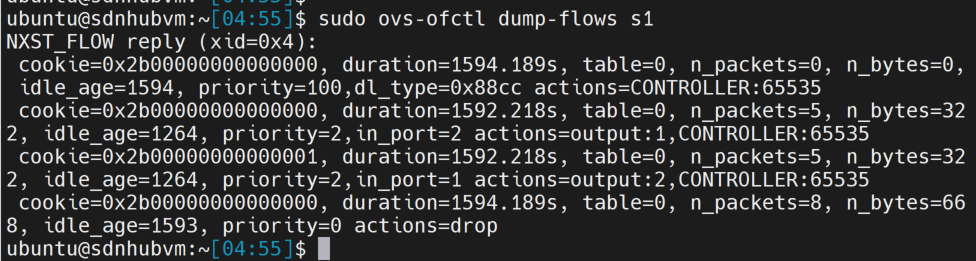
3.3 验证h1与h2能ping通。
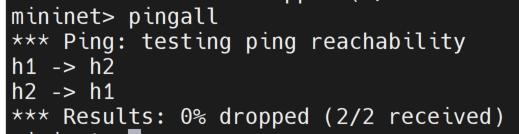
4. 使用Postman下发流表,禁止h2访问h1中的web服务,允许h2能ssh登录到h1。
4.1 在h1开启了SimpleHTTPServer服务
- 打开h1的终端
- 开启SimpleHTTPServer服务,并使用8888端口向外提供服务
- 使用xterm登录h2,访问地址:10.0.0.1,验证可以正常访问h1的web服务
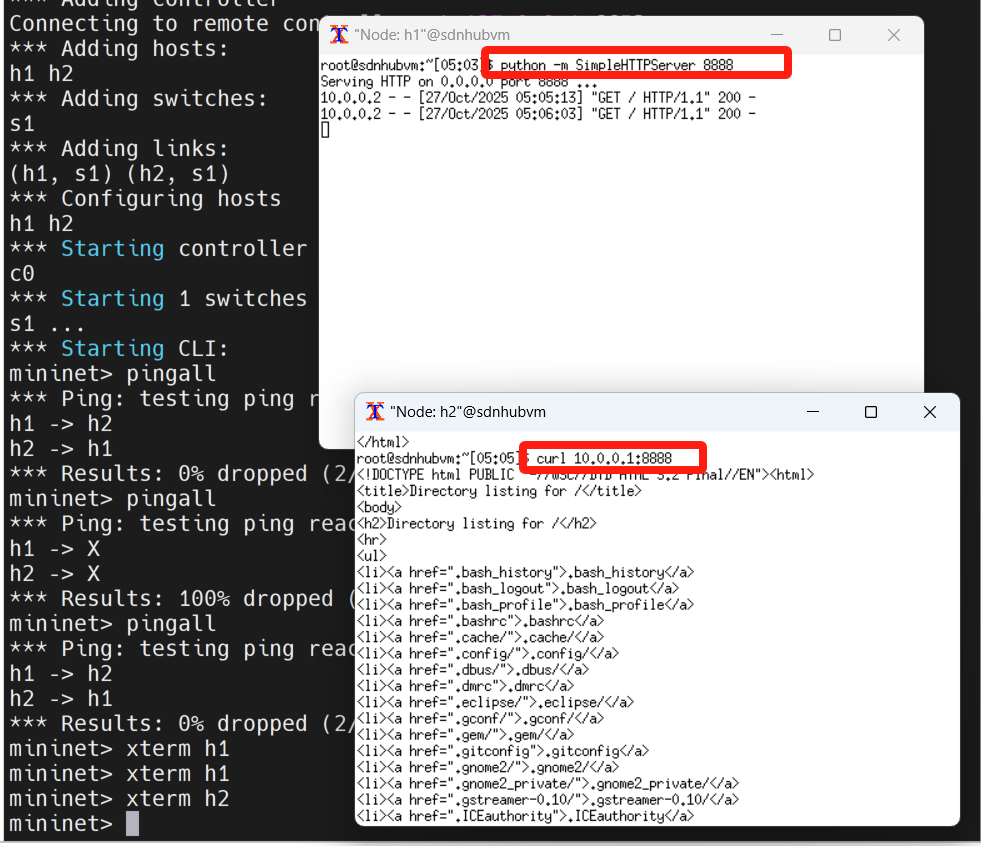
4.2 使用Postman下发流表项
4.2.1 打开Postman工具,创建请求
- 输入URL :http://[controller-ip]:8181/restconf/config/opendaylight-inventory:nodes/node/[node-id]/flow-node-inventory:table/0/flow/flow1
- 请求类型选择PUT。单击Authorization,type选择basic auth。输入用户名和密码,用户名和密码都是admin。
- 选择BODY的类型raw ->JSON。
- Body内容:
{"flow":[{"id":"flow1","table_id":0,"priority":300,"match":{"ethernet-match":{"ethernet-type":{"type":"2048"}},"ipv4-source":"10.0.0.2/32","ipv4-destination":"10.0.0.1/32","ip-match":{"ip-protocol":6},"tcp-destination-port":8888},"instructions":{"instruction":[{"order":"0","apply-actions":{"action":[{"order":"0","drop-action":{}}]}}]}}]
}
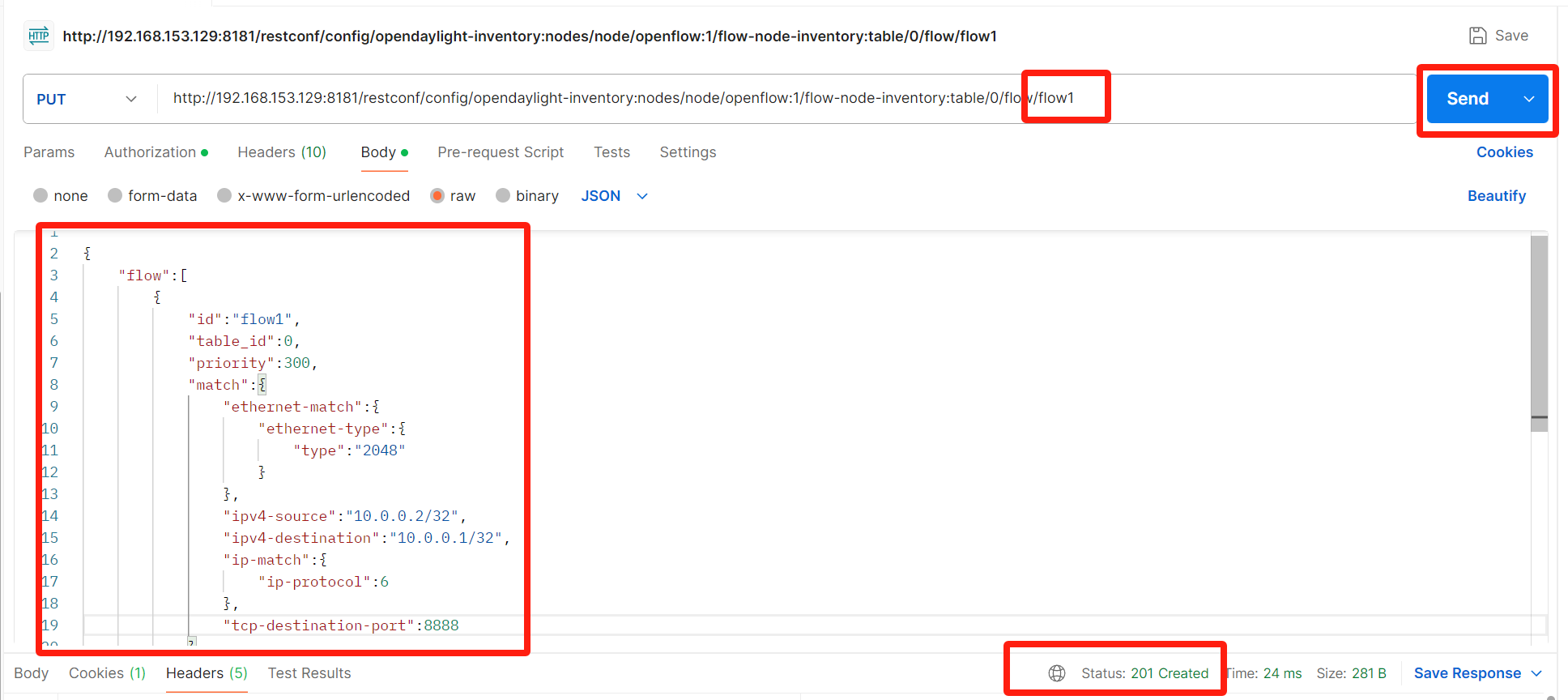
4.2.2 查看流表项是否下发成功
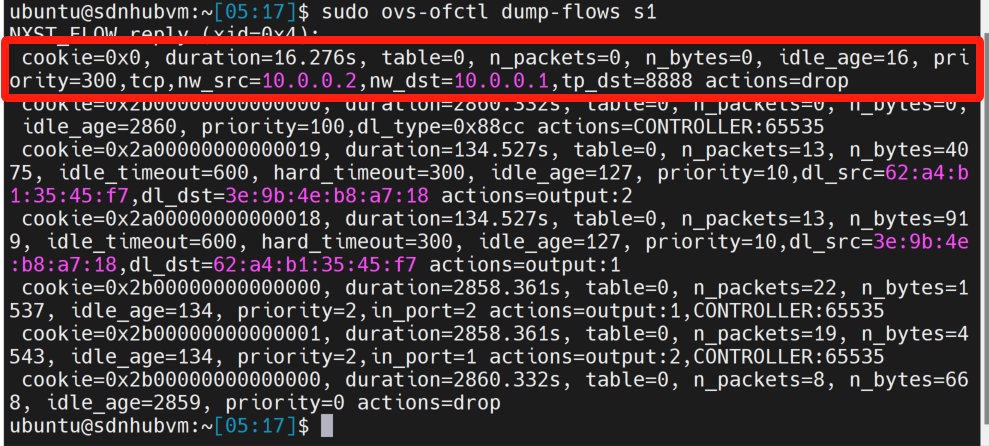
4.3 验证
登录h2,验证h2无法访问h1的web服务,验证h2可以正常ping通h1

5. 打开Postman,发送请求,删除步骤4.3添加的流表项。并验证删除流表项后,h2可以正常访问h1的web服务。
5.1 在Postman新创建一个请求
- URL输入如下:
http://[controller-ip]:8181/restconf/config/opendaylight-inventory:nodes/node/[node-id]/table/0/flow/flow1。 - 单击Authorization,type选择basic auth。输入用户名和密码,用户名和密码都是admin。
- Body选择None,点击Send。
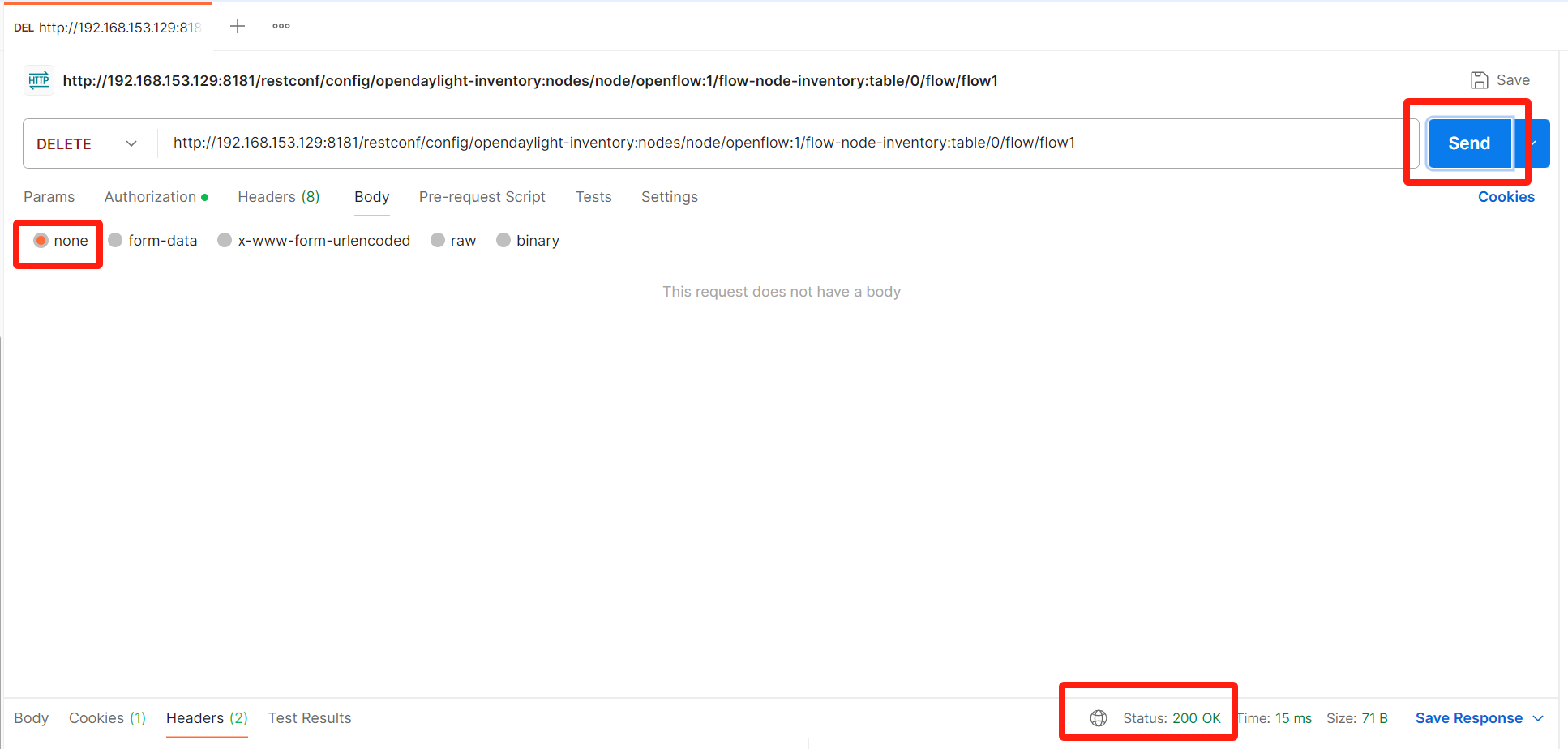
5.2 查看流表项是否删除成功
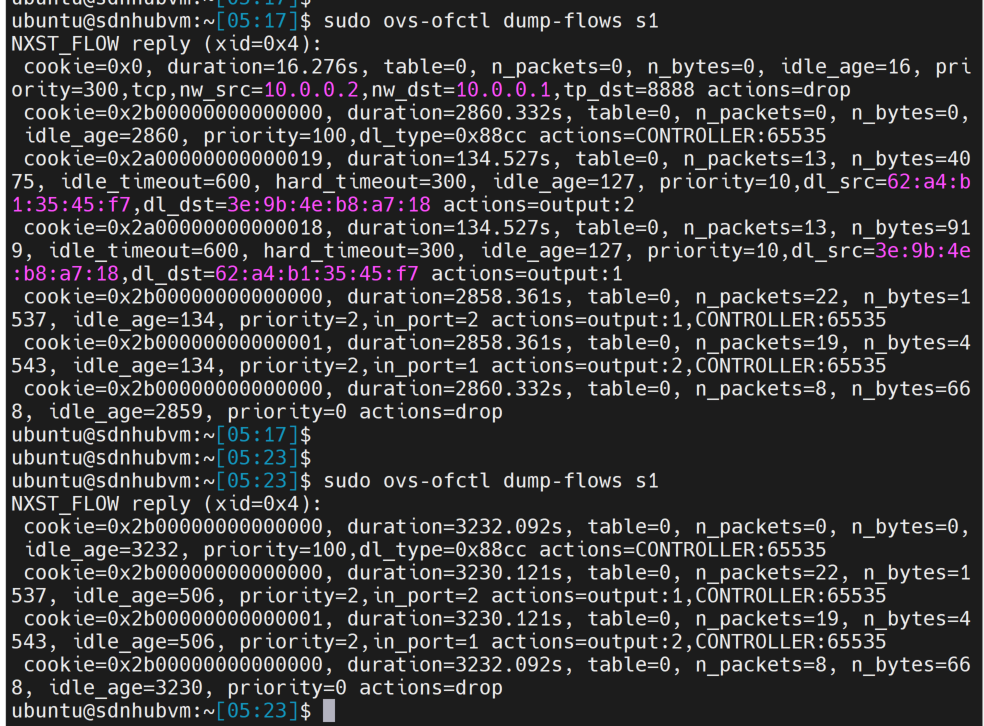
5.3 登录h2,看是否能正常访问h1的web服务