Flutter---Button
常见的三种按钮
TextButton扁平按钮
ElevatedButton凸起按钮
FloatingActionButton悬浮按钮
实现的效果图
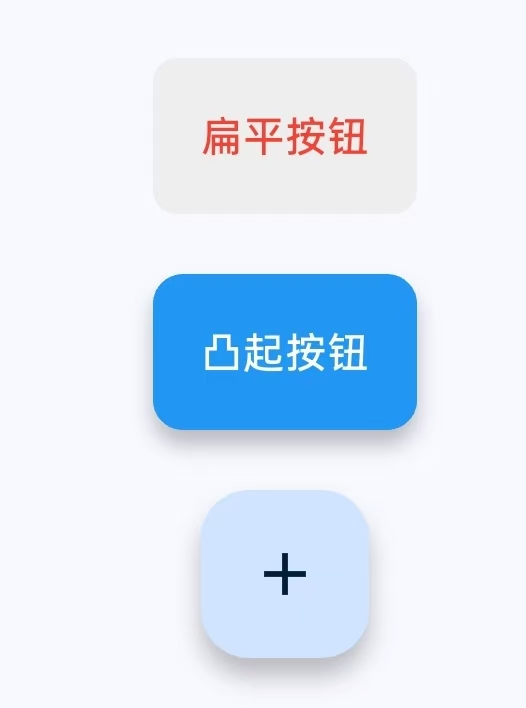
常见的属性
children: [SizedBox(height: 20), // 间距控制// 1. 扁平按钮TextButton(onPressed: () => print('TextButton点击'),//点击回调//按钮风格设置style: TextButton.styleFrom(foregroundColor: Colors.red,//文字/图标颜色backgroundColor: Colors.grey[200],//背景色padding: EdgeInsets.all(16),//内边距shape: RoundedRectangleBorder( // 形状borderRadius: BorderRadius.circular(8),),),//按钮内容child: Text('扁平按钮'),),SizedBox(height: 20), // 间距控制// 2. 凸起按钮ElevatedButton(onPressed: () => print('ElevatedButton点击'),style: ElevatedButton.styleFrom(backgroundColor: Colors.blue, // 背景色foregroundColor: Colors.white, // 文字颜色elevation: 5, // 阴影高度minimumSize: Size(20, 50), // 最小尺寸padding: EdgeInsets.all(16), // 内边距shape: RoundedRectangleBorder( // 形状borderRadius: BorderRadius.circular(10),),),child: Text('凸起按钮'),),SizedBox(height: 20),// 3. 悬浮按钮FloatingActionButton(onPressed: () => print('FAB点击'),child: Icon(Icons.add),),],带图标的按钮
效果图
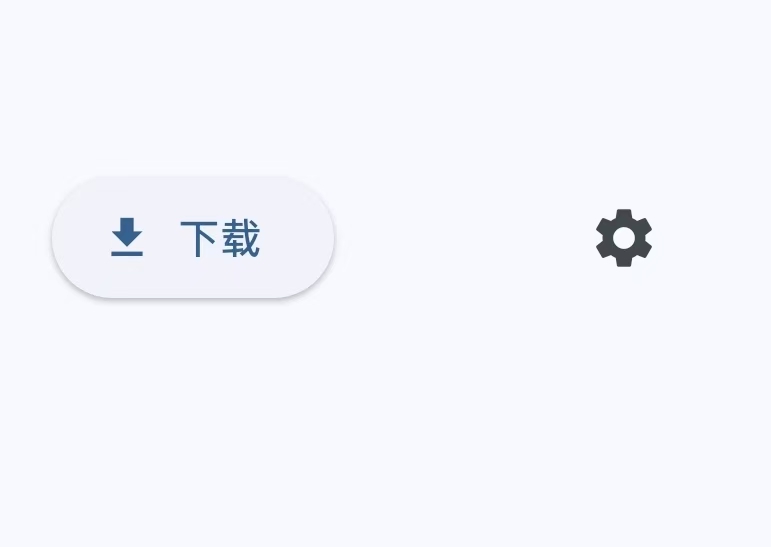
详细代码
//带图标的按钮
child: Row(mainAxisAlignment: MainAxisAlignment.spaceEvenly,children: [// 图标+文字按钮ElevatedButton.icon(onPressed: () {},icon: Icon(Icons.download),label: Text('下载'),),// 纯图标按钮IconButton(onPressed: () => print('图标按钮点击'),icon: Icon(Icons.settings),tooltip: '设置', // 长按提示),],), 代码实例
main.dart
import 'dart:io';import 'package:flutter/material.dart'; //导入Material设计组件库void main() {runApp(const MyApp()); //应用入口
}class MyApp extends StatelessWidget { //应用根目录 (StatelessWidget不可变UI)const MyApp({super.key});//默认构造函数@overrideWidget build(BuildContext context) {return MaterialApp(title: 'Flutter Demo', //应用标题(显示在任务管理器)theme: ThemeData( //全局主题配置//colorScheme:自动生成的配色方案,textTheme:预定义的文字样式colorScheme: ColorScheme.fromSeed(seedColor: Colors.blue),),//首页,应用的第一个页面home: const MyHomePage(title: 'Flutter Demo Home Page'),//构造MyHomePage传入标题);}
}class MyHomePage extends StatefulWidget { //主页(有状态),(StatefulWidget可变UI)//构造函数const MyHomePage({super.key, required this.title});//接收title参数,required表示强制必须传递该参数final String title; //存储通过构造函数传入的标题@overrideState<MyHomePage> createState() => _MyHomePageState();
}class _MyHomePageState extends State<MyHomePage> { //主页状态管理@overrideWidget build(BuildContext context) {return Scaffold( //页面骨架appBar: AppBar(//顶部应用栏组件//将AppBar的背景色设置为当前主题的反转主色backgroundColor: Theme.of(context).colorScheme.inversePrimary,title: Text(widget.title),//使用传入的标题),body: Center(//居中布局child: Column( //垂直排列子组件//mainAxisAlignment: MainAxisAlignment.center,children: [SizedBox(height: 20), // 间距控制// 1. 扁平按钮TextButton(onPressed: () => print('TextButton点击'),//点击回调//按钮风格设置style: TextButton.styleFrom(foregroundColor: Colors.red,//文字/图标颜色backgroundColor: Colors.grey[200],//背景色padding: EdgeInsets.all(16),//内边距shape: RoundedRectangleBorder( // 形状borderRadius: BorderRadius.circular(8),),),//按钮内容child: Text('扁平按钮'),),SizedBox(height: 20), // 间距控制// 2. 凸起按钮ElevatedButton(onPressed: () => print('ElevatedButton点击'),style: ElevatedButton.styleFrom(backgroundColor: Colors.blue, // 背景色foregroundColor: Colors.white, // 文字颜色elevation: 5, // 阴影高度minimumSize: Size(20, 50), // 最小尺寸padding: EdgeInsets.all(16), // 内边距shape: RoundedRectangleBorder( // 形状borderRadius: BorderRadius.circular(10),),),child: Text('凸起按钮'),),SizedBox(height: 20),// 3. 悬浮按钮FloatingActionButton(onPressed: () => print('FAB点击'),child: Icon(Icons.add),),],),),);}
}
