MySQL包安装 -- Debian系列(Apt资源库安装MySQL)
文章目录
- 2.2.2 Debian系列
- 2.2.2.1 Apt资源库安装MySQL
- 2.2.2.1.1 MySQL 8.0
- 2.2.2.1.2 MySQL 8.4
2.2.2 Debian系列
2.2.2.1 Apt资源库安装MySQL
2.2.2.1.1 MySQL 8.0
在“Ubuntu”上安装MySQL:
root@ubuntu2404:~# apt-cache madison mysql-server
mysql-server | 8.0.43-0ubuntu0.24.04.2 | https://mirrors.aliyun.com/ubuntu noble-updates/main amd64 Packages
mysql-server | 8.0.43-0ubuntu0.24.04.1 | https://mirrors.aliyun.com/ubuntu noble-security/main amd64 Packages
mysql-server | 8.0.36-2ubuntu3 | https://mirrors.aliyun.com/ubuntu noble/main amd64 Packagesroot@ubuntu2404:~# apt install -y mysql-serverroot@ubuntu2404:~# systemctl enable --now mysqlroot@ubuntu2404:~# ls /var/lib/mysqlauto.cnf ca-key.pem '#ib_16384_0.dblwr' '#innodb_redo' private_key.pem ubuntu2404.pidbinlog.000001 ca.pem '#ib_16384_1.dblwr' '#innodb_temp' public_key.pem undo_001binlog.000002 client-cert.pem ib_buffer_pool mysql server-cert.pem undo_002binlog.000003 client-key.pem ibdata1 mysql.ibd server-key.pembinlog.index debian-5.7.flag ibtmp1 performance_schema sysroot@ubuntu2404:~# mysql -V
mysql Ver 8.0.43-0ubuntu0.24.04.2 for Linux on x86_64 ((Ubuntu))root@ubuntu2404:~# systemctl status mysql
● mysql.service - MySQL Community ServerLoaded: loaded (/usr/lib/systemd/system/mysql.service; enabled; preset: enabled)Active: active (running) since Wed 2025-10-01 16:34:50 CST; 35s agoMain PID: 1925 (mysqld)Status: "Server is operational"Tasks: 38 (limit: 2210)Memory: 363.8M (peak: 378.0M)CPU: 1.178sCGroup: /system.slice/mysql.service└─1925 /usr/sbin/mysqldOct 01 16:34:50 ubuntu2404 systemd[1]: Starting mysql.service - MySQL Community Server...
Oct 01 16:34:50 ubuntu2404 systemd[1]: Started mysql.service - MySQL Community Server.root@ubuntu2404:~# mysql
Welcome to the MySQL monitor. Commands end with ; or \g.
Your MySQL connection id is 8
Server version: 8.0.43-0ubuntu0.24.04.2 (Ubuntu)Copyright (c) 2000, 2025, Oracle and/or its affiliates.Oracle is a registered trademark of Oracle Corporation and/or its
affiliates. Other names may be trademarks of their respective
owners.Type 'help;' or '\h' for help. Type '\c' to clear the current input statement.mysql> status
--------------
mysql Ver 8.0.43-0ubuntu0.24.04.2 for Linux on x86_64 ((Ubuntu))Connection id: 8
Current database:
Current user: root@localhost
SSL: Not in use
Current pager: stdout
Using outfile: ''
Using delimiter: ;
Server version: 8.0.43-0ubuntu0.24.04.2 (Ubuntu)
Protocol version: 10
Connection: Localhost via UNIX socket
Server characterset: utf8mb4
Db characterset: utf8mb4
Client characterset: utf8mb4
Conn. characterset: utf8mb4
UNIX socket: /var/run/mysqld/mysqld.sock
Binary data as: Hexadecimal
Uptime: 1 min 19 secThreads: 2 Questions: 5 Slow queries: 0 Opens: 119 Flush tables: 3 Open tables: 38 Queries per second avg: 0.063
--------------mysql> show databases;
+--------------------+
| Database |
+--------------------+
| information_schema |
| mysql |
| performance_schema |
| sys |
+--------------------+
4 rows in set (0.00 sec)mysql> exit
Bye
在“Debian 11/12”上安装MySQL:
去“https://www.mysql.com/”网站下载,选择“DOWNLOADS”,如图19所示。
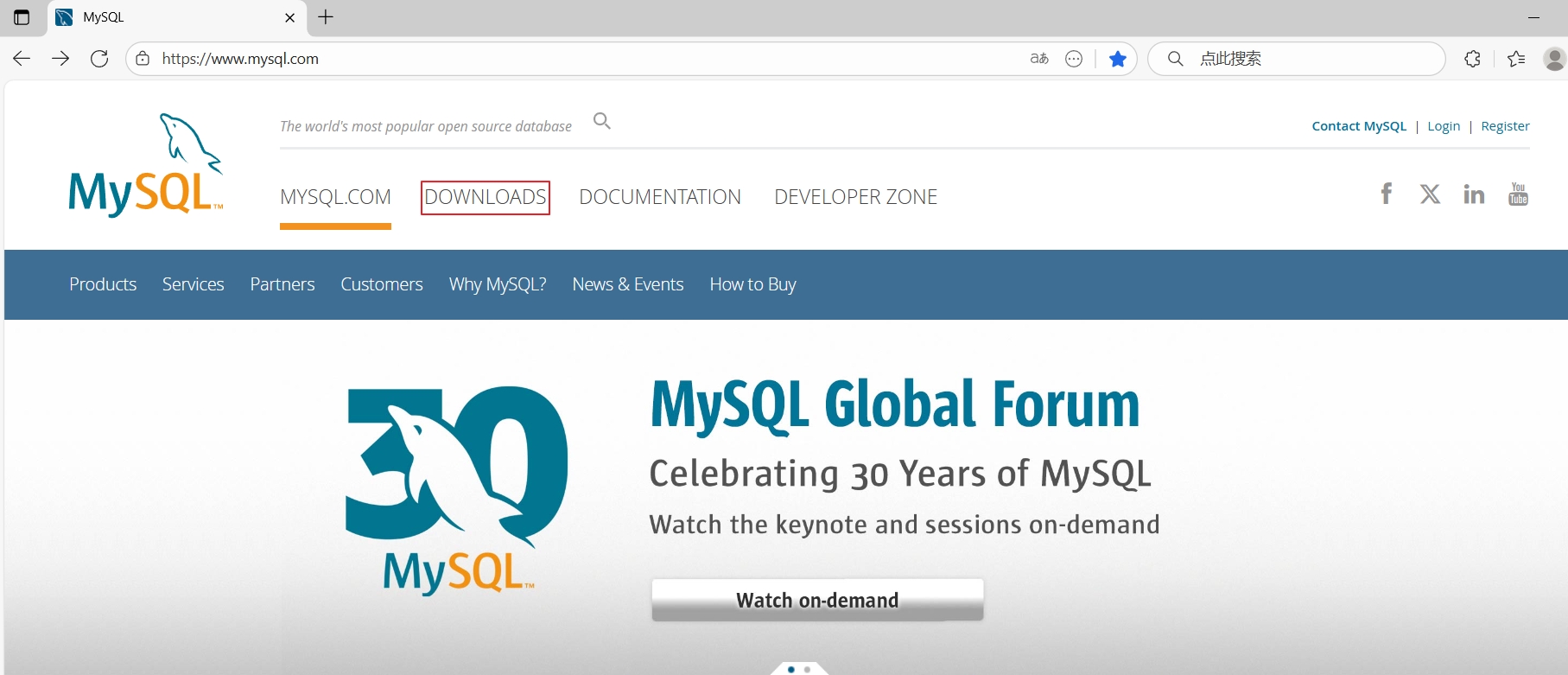
图19 下载APT仓库包
选择“MySQL Community (GPL) Downloads”,如图20所示。
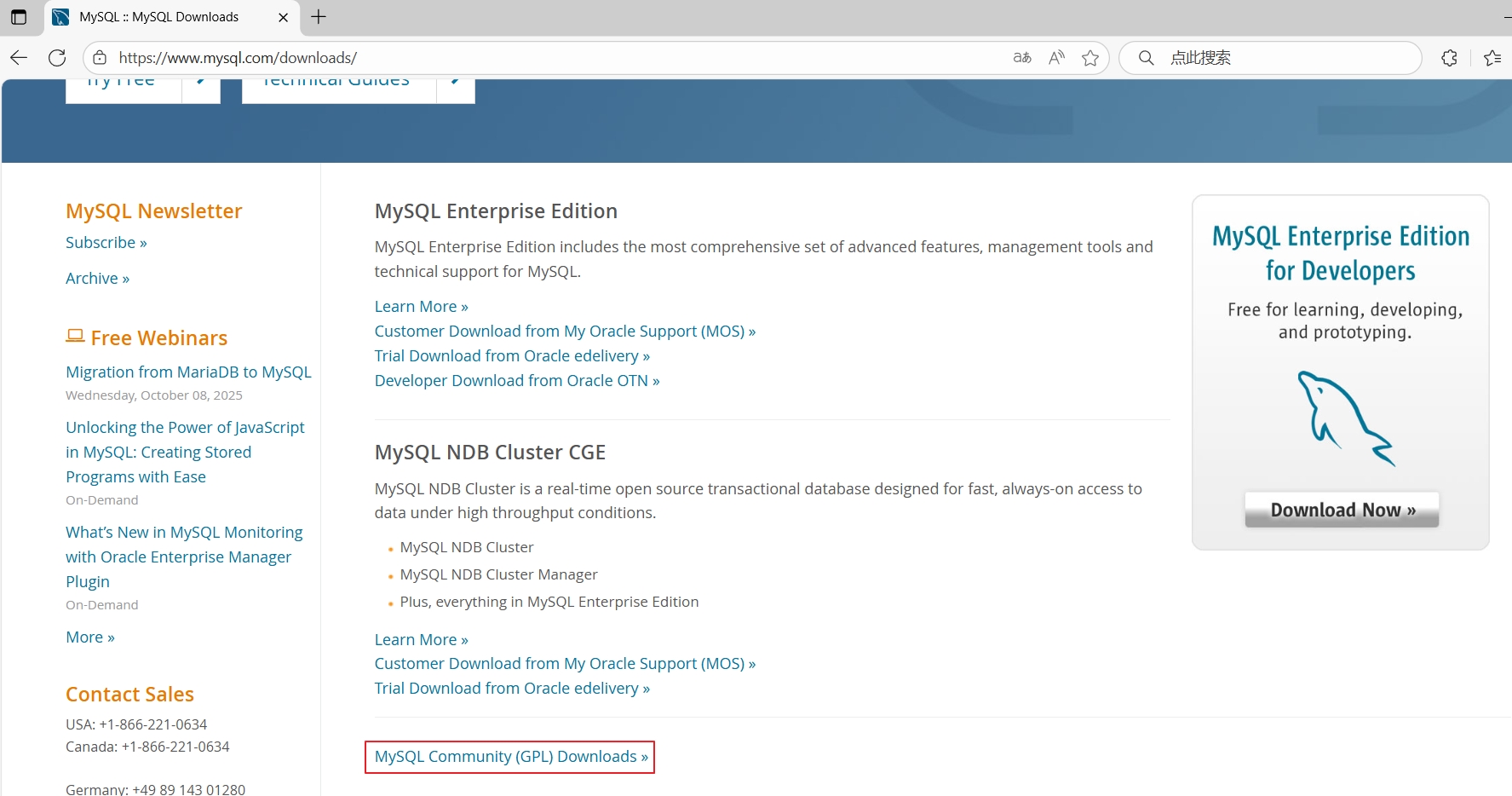
图20 下载APT仓库包
选择“MySQL APT Repository(MySQL APT资源库)”,如图21所示。
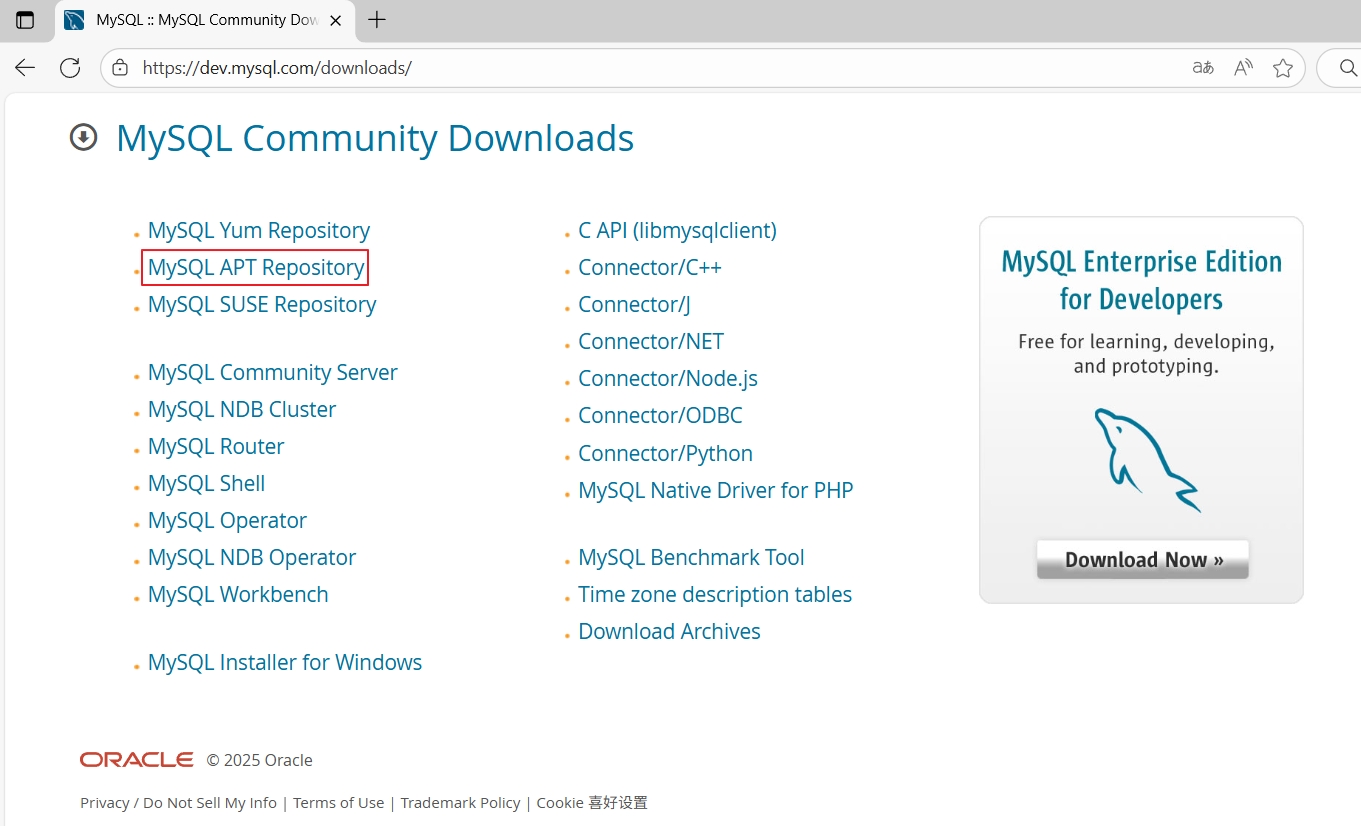
图21 下载APT仓库包
然后选择”DEB Package“后面的”Download“,如图22所示。
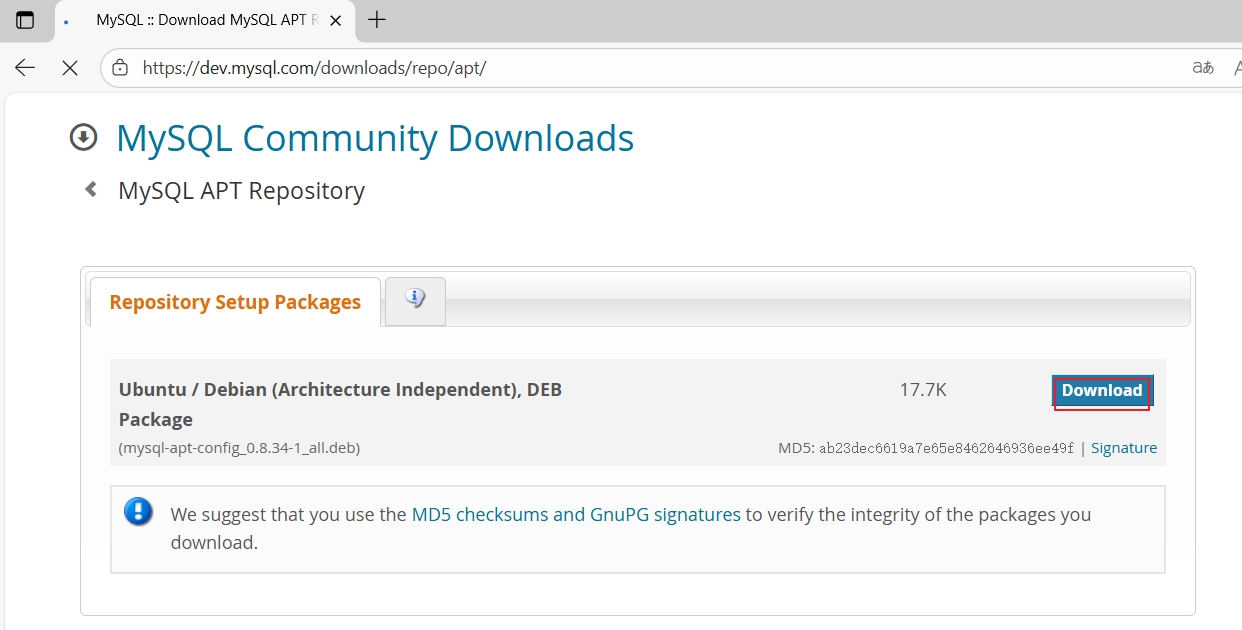
图22 下载APT仓库包
root@debian12:~# wget https://dev.mysql.com/get/mysql-apt-config_0.8.34-1_all.debroot@debian12:~# dpkg -i mysql-apt-config_0.8.34-1_all.deb
Selecting previously unselected package mysql-apt-config.
dpkg: regarding mysql-apt-config_0.8.34-1_all.deb containing mysql-apt-config, pre-dependency problem:mysql-apt-config pre-depends on gnupggnupg is not installed. # 提示没有安装gnupgdpkg: error processing archive mysql-apt-config_0.8.34-1_all.deb (--install):pre-dependency problem - not installing mysql-apt-config
Errors were encountered while processing:mysql-apt-config_0.8.34-1_all.debroot@debian12:~# apt install -y gnupgroot@debian12:~# dpkg -i mysql-apt-config_0.8.34-1_all.deb
使用箭头键导航到 “MySQL Server & Cluster (Currently selected: mysql-8.4-lts)” 选项,然后按下 Enter 键,这将允许你选择具体的 MySQL 服务器版本,如图23所示。
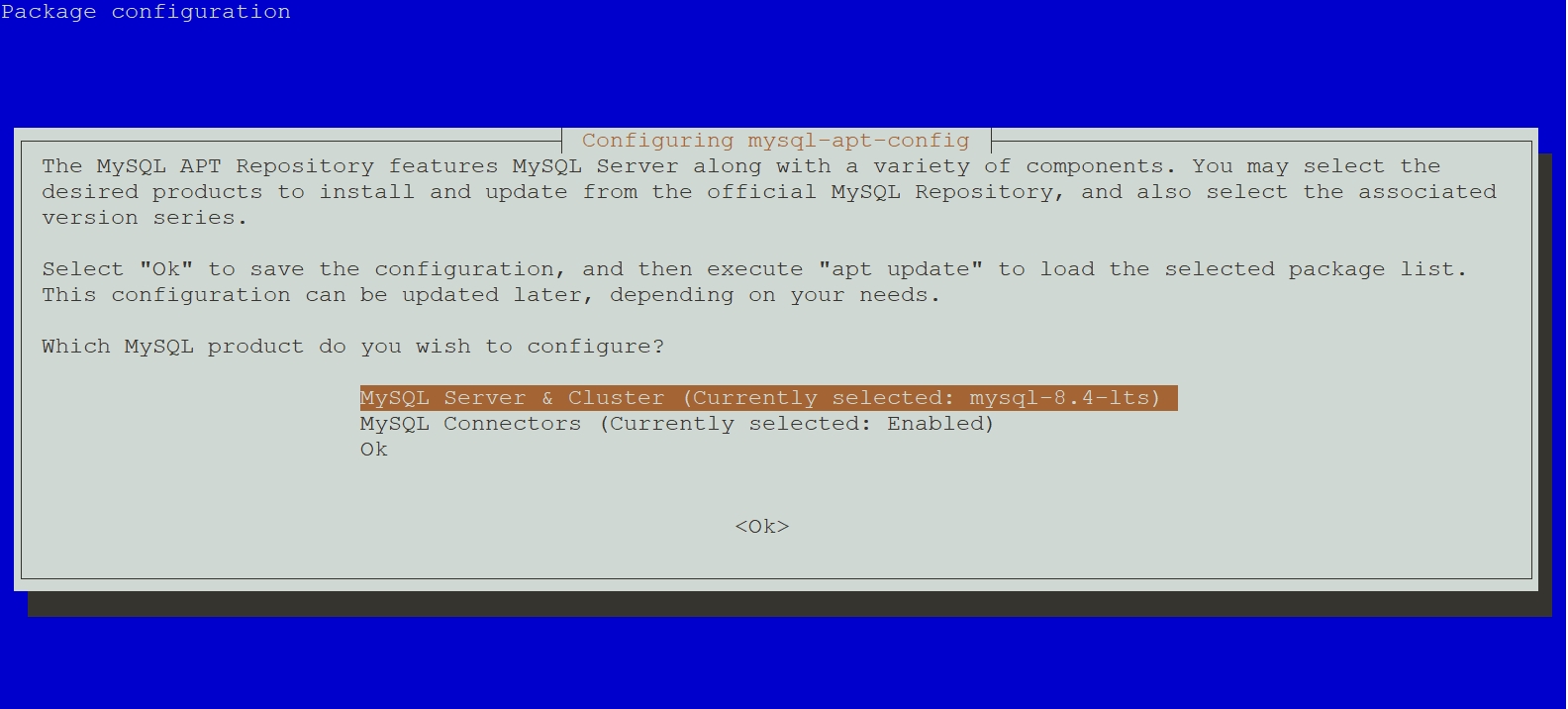
图23 选择MySQL版本
在版本选择界面中,选择 “mysql-8.0” 版本并按 Enter,如图24所示。
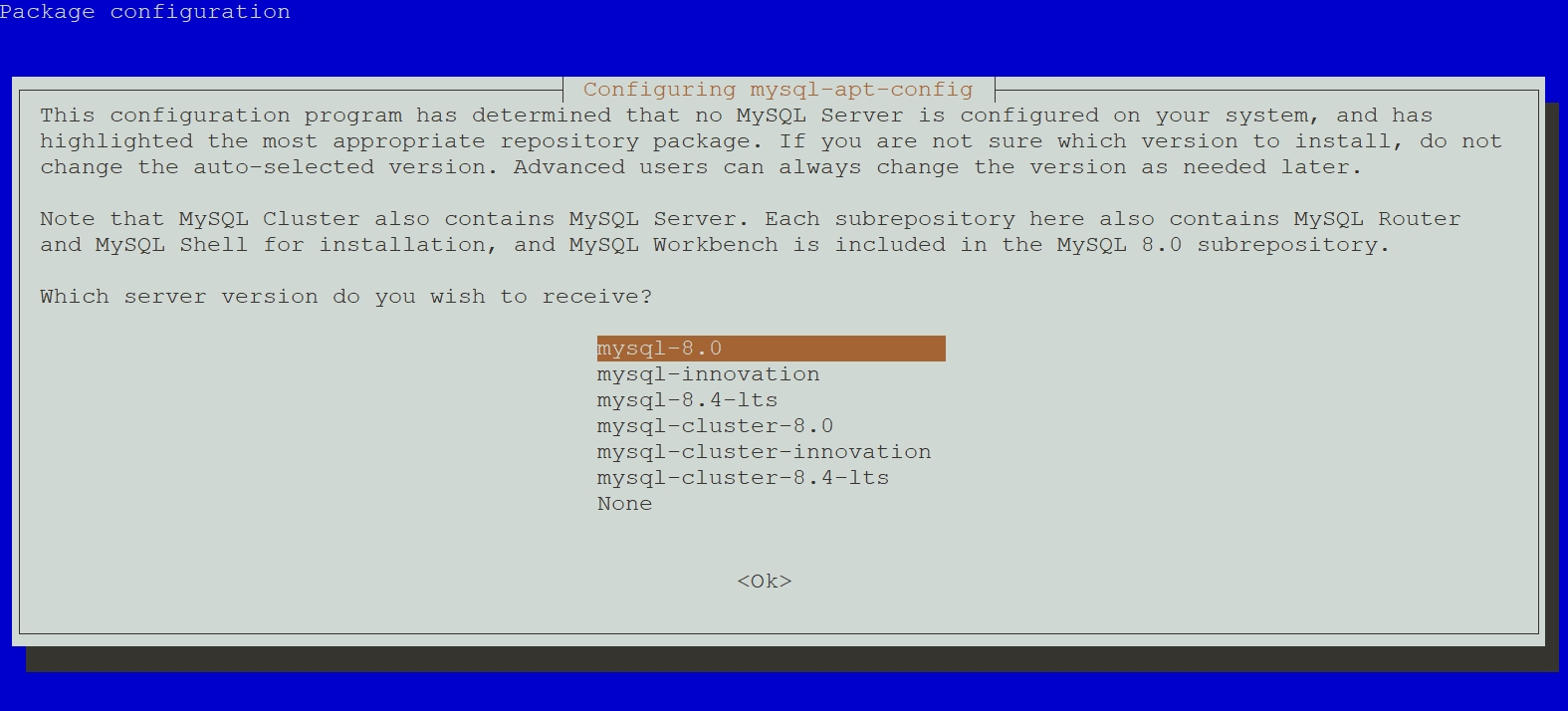
图24 选择MySQL版本
使用箭头键导航到 “Ok” 选项,按下 Enter 键,确认并保存配置,如图25所示。
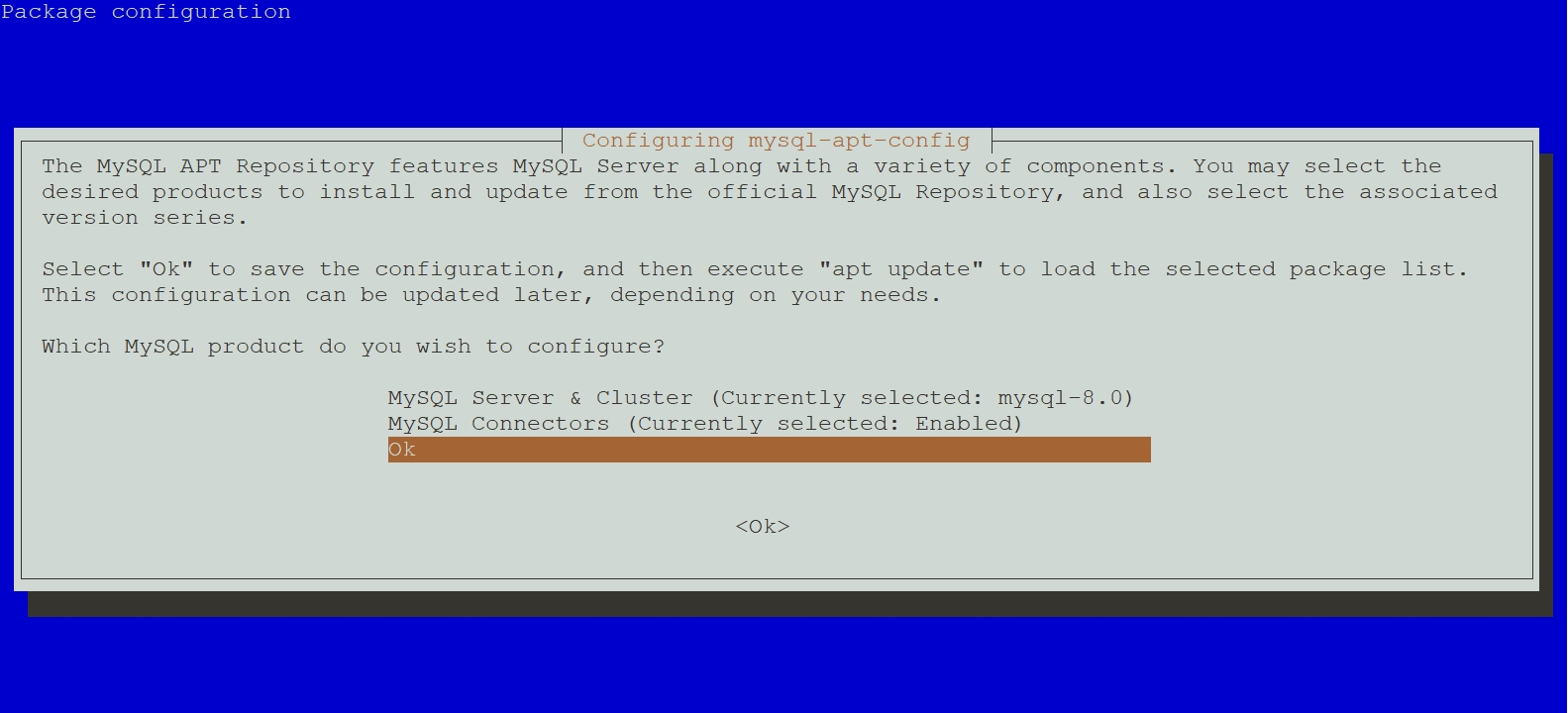
图25 确认选择
# 替换国内镜像源
sed -i.bak 's|http://repo.mysql.com|https://mirrors.nju.edu.cn/mysql|g' /etc/apt/sources.list.d/mysql.listroot@debian12:~# apt updateroot@debian12:~# apt-cache madison mysql-community-server
mysql-community-server | 8.0.43-1debian12 | http://repo.mysql.com/apt/debian bookworm/mysql-8.0 amd64 Packages
mysql-community | 8.0.43-1debian12 | http://repo.mysql.com/apt/debian bookworm/mysql-8.0 Sourcesroot@debian12:~# apt install -y mysql-community-server
输入MySQL root用户密码,然后按下 Enter 键,如图26所示。
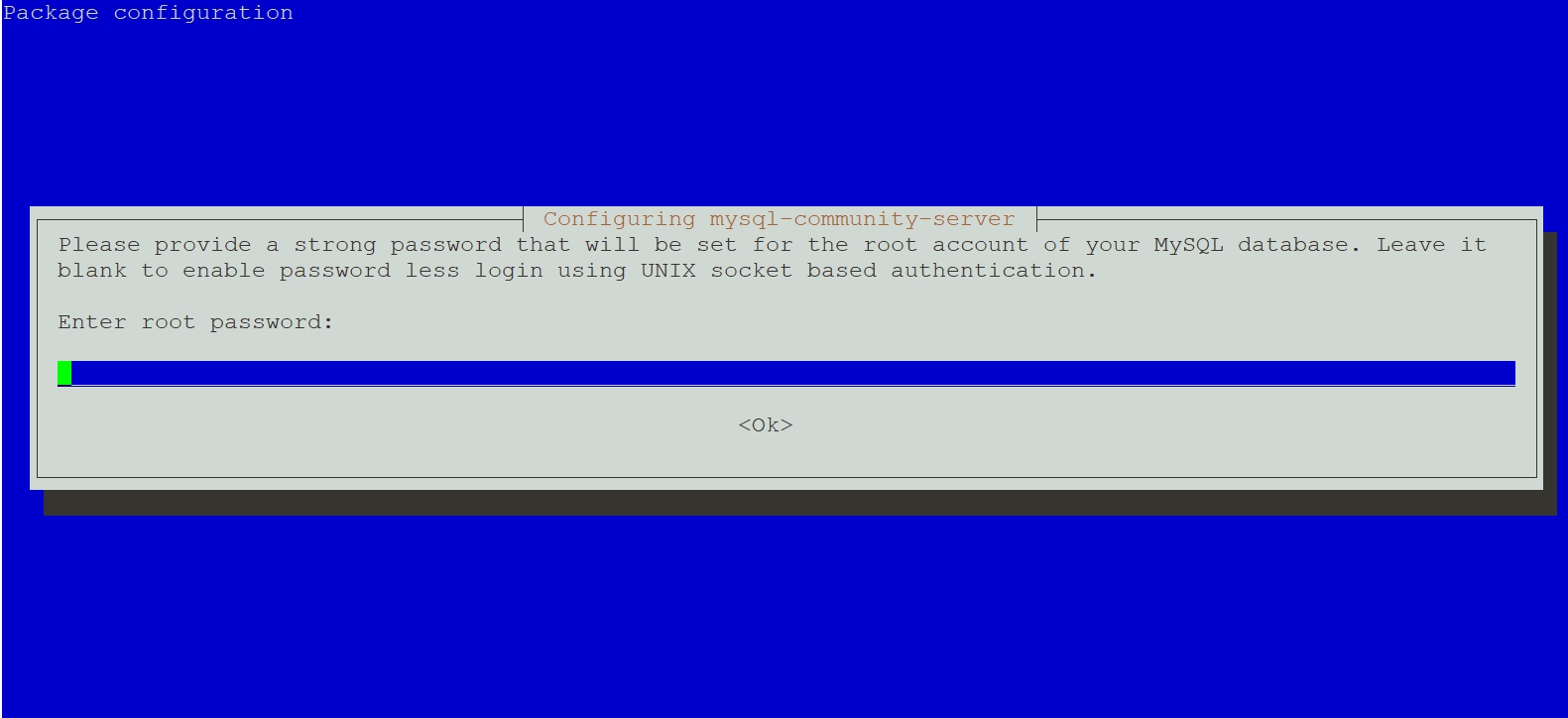
图26 输入MySQL root用户密码
在下面提示直接按下 Enter 键,如图27所示。
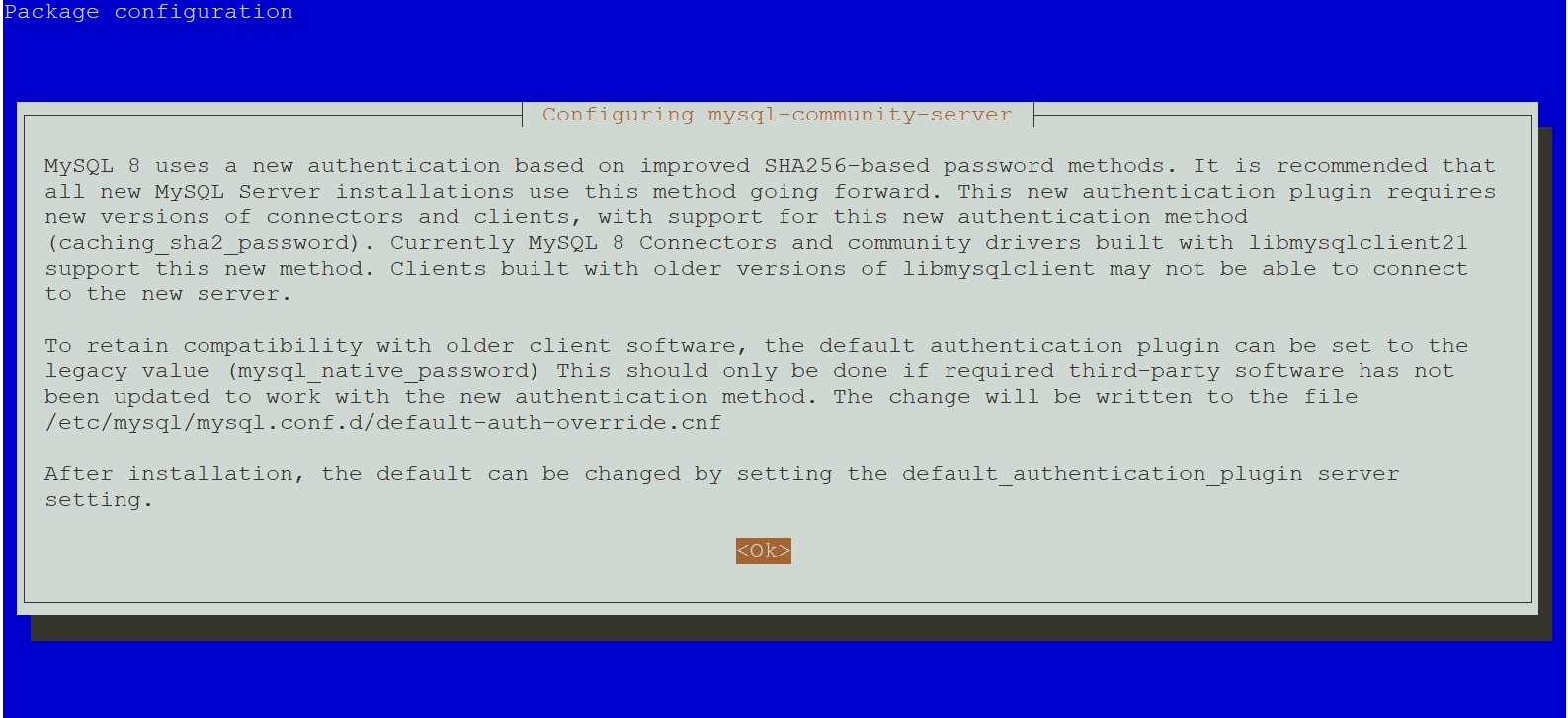
图27 确认提示信息
选择“Use Strong Password Encryption (RECOMMENDED)”,然后按下 Enter 键,如图28所示。
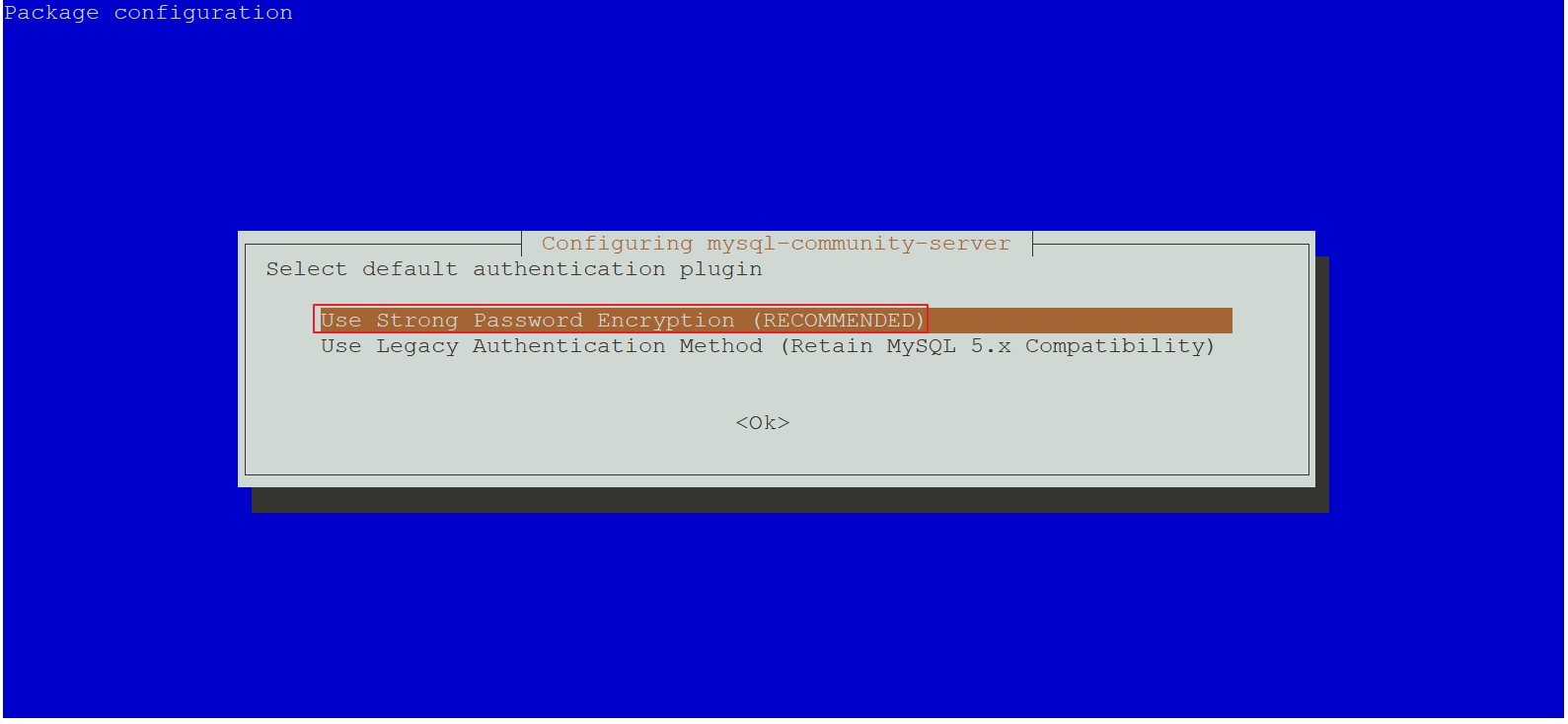
图28 选择默认身份验证插件
root@debian12:~# systemctl enable --now mysqlroot@debian12:~# ls /var/lib/mysqlauto.cnf ca.pem ib_buffer_pool mysql server-cert.pembinlog.000001 client-cert.pem ibdata1 mysql.ibd server-key.pembinlog.000002 client-key.pem ibtmp1 performance_schema sysbinlog.index '#ib_16384_0.dblwr' '#innodb_redo' private_key.pem undo_001ca-key.pem '#ib_16384_1.dblwr' '#innodb_temp' public_key.pem undo_002root@debian12:~# mysql -V
mysql Ver 8.0.43 for Linux on x86_64 (MySQL Community Server - GPLroot@debian12:~# systemctl status mysql
● mysql.service - MySQL Community ServerLoaded: loaded (/lib/systemd/system/mysql.service; enabled; preset: enabled)Active: active (running) since Wed 2025-10-01 17:29:03 CST; 50s agoDocs: man:mysqld(8)http://dev.mysql.com/doc/refman/en/using-systemd.htmlMain PID: 1923 (mysqld)Status: "Server is operational"Tasks: 38 (limit: 2273)Memory: 368.3MCPU: 1.349sCGroup: /system.slice/mysql.service└─1923 /usr/sbin/mysqldOct 01 17:29:02 debian12 systemd[1]: Starting mysql.service - MySQL Community Server...
Oct 01 17:29:03 debian12 systemd[1]: Started mysql.service - MySQL Community Server.root@debian12:~# mysql
Welcome to the MySQL monitor. Commands end with ; or \g.
Your MySQL connection id is 8
Server version: 8.0.43 MySQL Community Server - GPLCopyright (c) 2000, 2025, Oracle and/or its affiliates.Oracle is a registered trademark of Oracle Corporation and/or its
affiliates. Other names may be trademarks of their respective
owners.Type 'help;' or '\h' for help. Type '\c' to clear the current input statement.mysql> status
--------------
mysql Ver 8.0.43 for Linux on x86_64 (MySQL Community Server - GPL)Connection id: 8
Current database:
Current user: root@localhost
SSL: Not in use
Current pager: stdout
Using outfile: ''
Using delimiter: ;
Server version: 8.0.43 MySQL Community Server - GPL
Protocol version: 10
Connection: Localhost via UNIX socket
Server characterset: utf8mb4
Db characterset: utf8mb4
Client characterset: utf8mb4
Conn. characterset: utf8mb4
UNIX socket: /var/run/mysqld/mysqld.sock
Binary data as: Hexadecimal
Uptime: 1 min 16 secThreads: 2 Questions: 5 Slow queries: 0 Opens: 119 Flush tables: 3 Open tables: 38 Queries per second avg: 0.065
--------------mysql> show databases;
+--------------------+
| Database |
+--------------------+
| information_schema |
| mysql |
| performance_schema |
| sys |
+--------------------+
4 rows in set (0.00 sec)mysql> exit
Bye
2.2.2.1.2 MySQL 8.4
去“https://www.mysql.com/”网站下载,选择“DOWNLOADS”,如图29所示。

图29 下载APT仓库包
选择“MySQL Community (GPL) Downloads”,如图30所示。
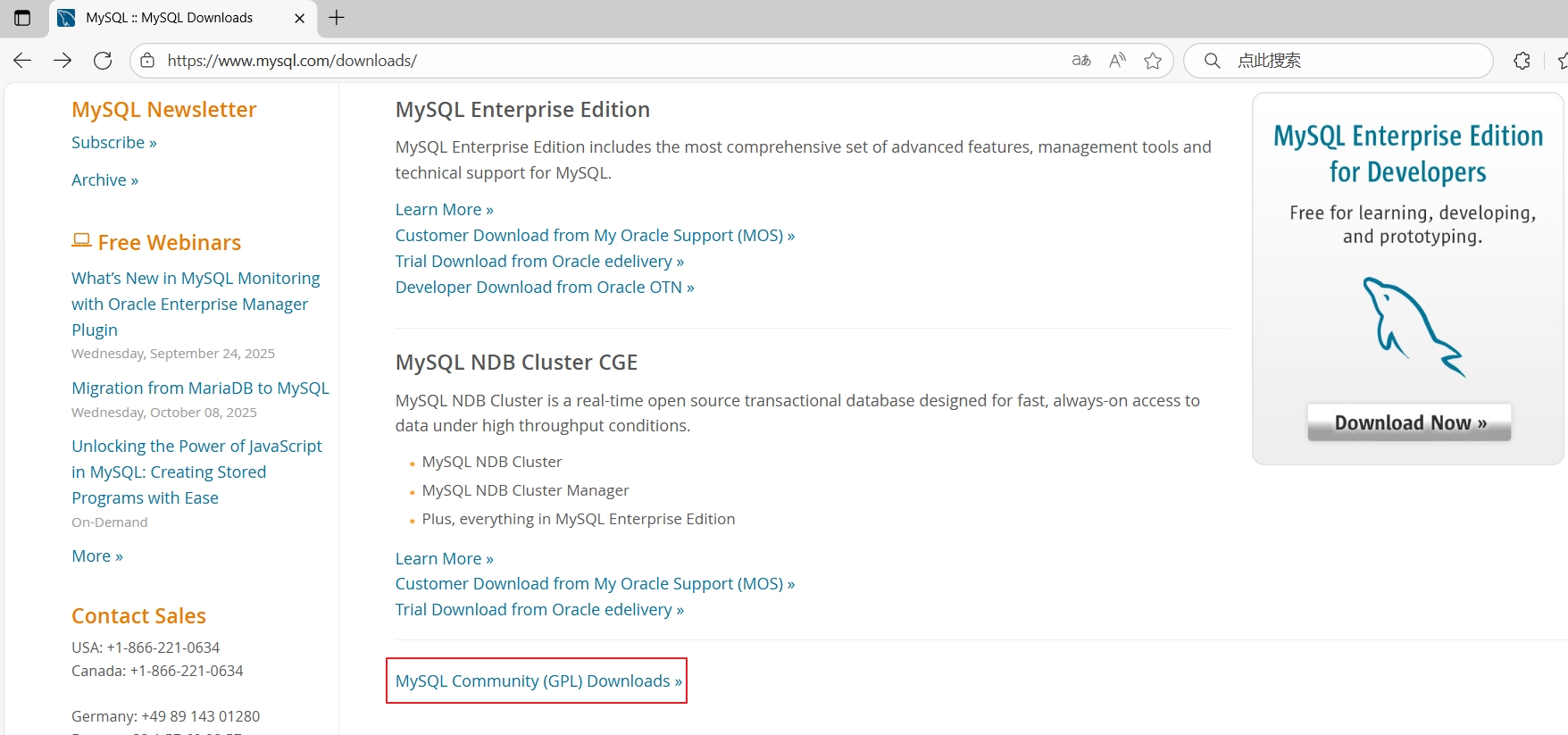
图30 下载APT仓库包
选择“MySQL APT Repository(MySQL APT资源库)”,如图31所示。
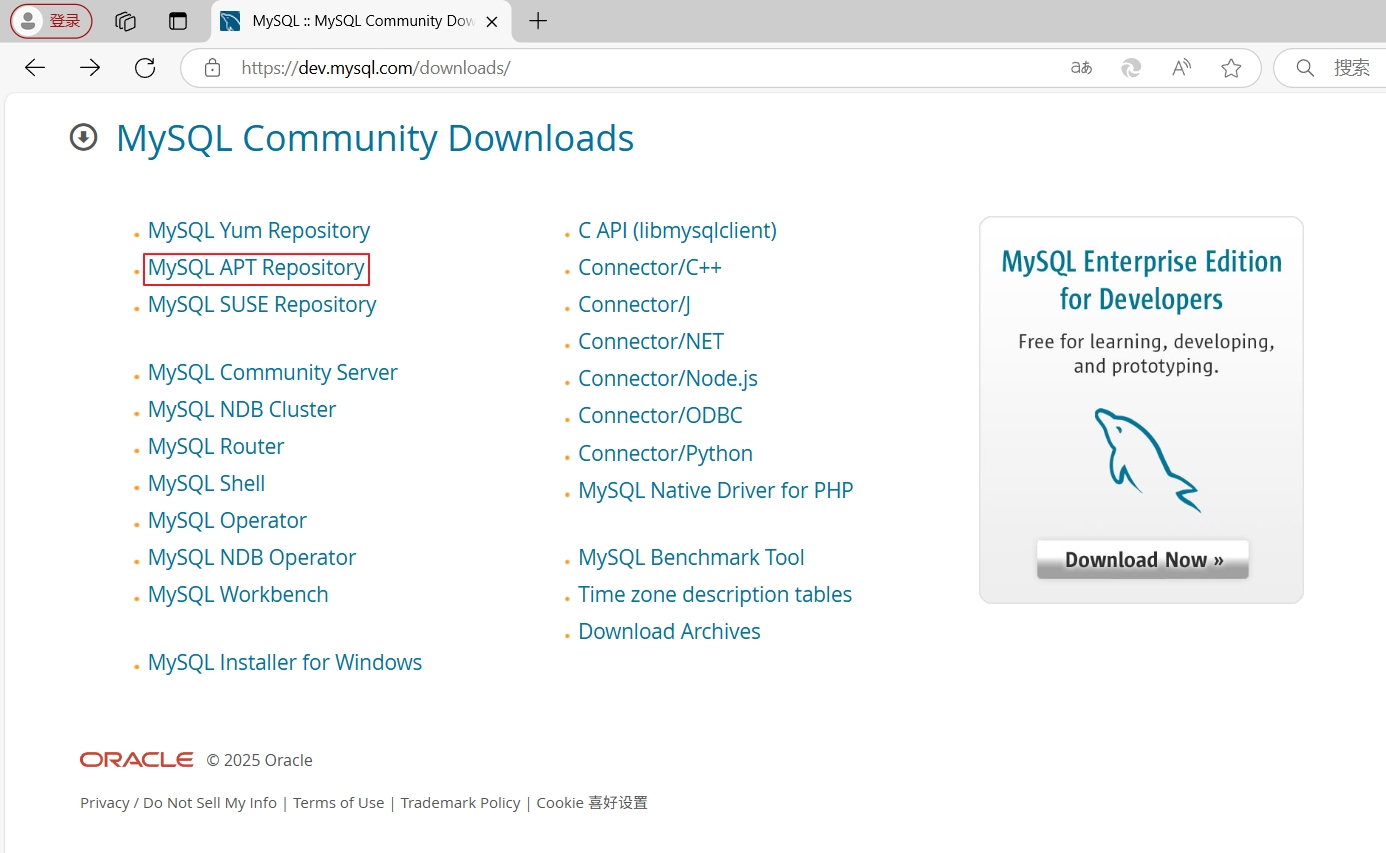
图31 下载APT仓库包
然后选择”DEB Package“后面的”Download“,如图32所示。
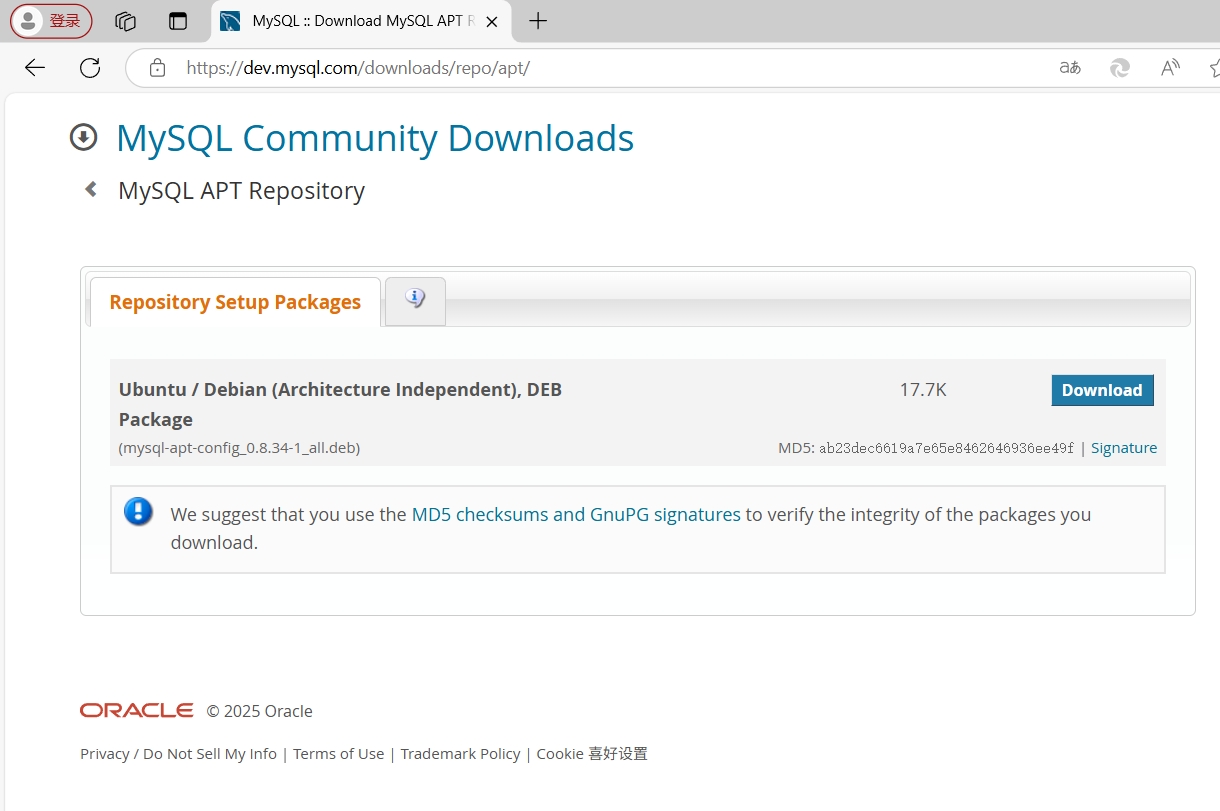
图32 下载APT仓库包
在“Ubuntu"上安装MySQL:
root@ubuntu2404:~# wget https://dev.mysql.com/get/mysql-apt-config_0.8.34-1_all.debroot@ubuntu2404:~# dpkg -i mysql-apt-config_0.8.34-1_all.deb
使用箭头键导航到 “MySQL Server & Cluster (Currently selected: mysql-8.4-lts)” 选项,然后按下 Enter 键,这将允许你选择具体的 MySQL 服务器版本,如图33所示。
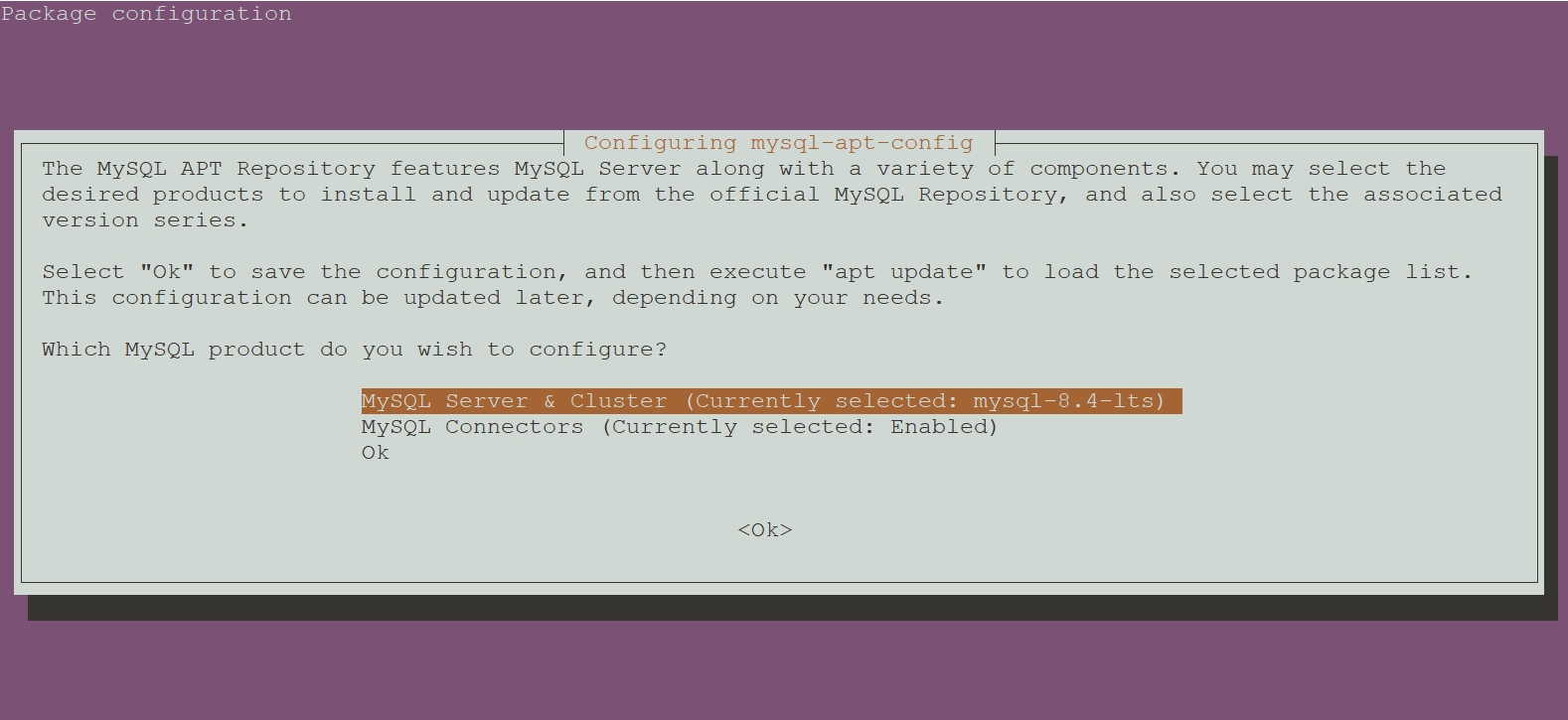
图33 选择MySQL版本
在版本选择界面中,选择 “mysql-8.4-lts” 版本(或其他你想要的版本)并按 Enter,如图34所示。
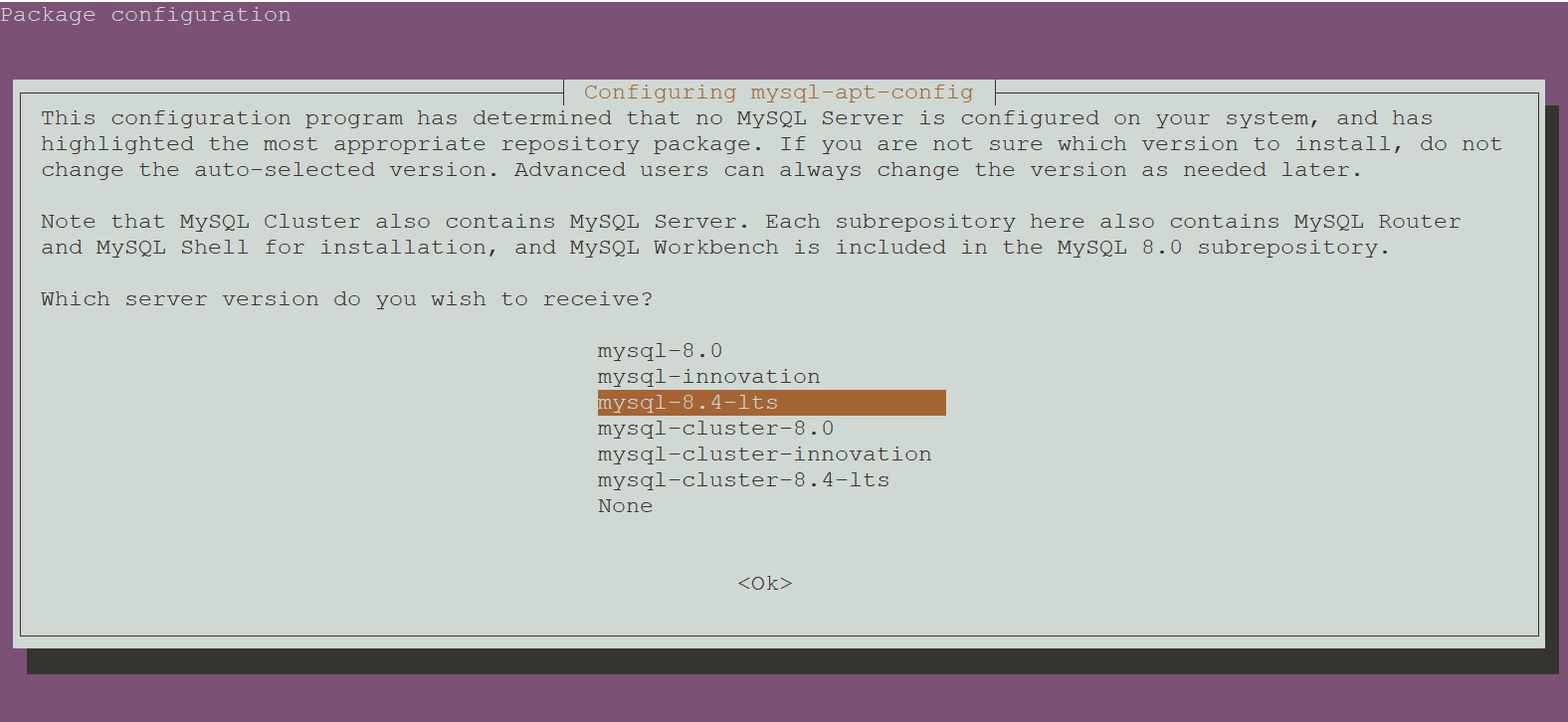
图34 选择MySQL版本
使用箭头键导航到 “Ok” 选项,按下 Enter 键,确认并保存配置,如图35所示。
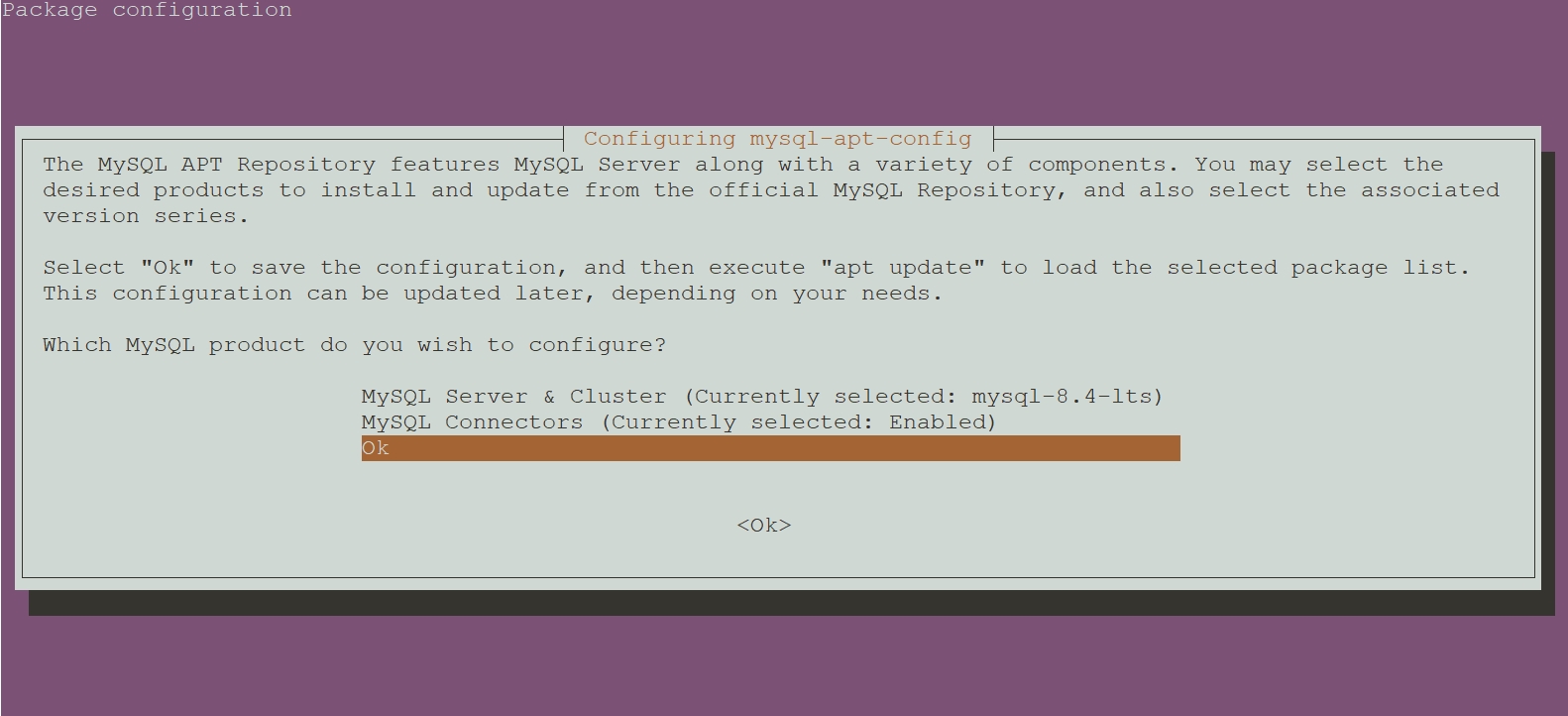
图35 确认选择
# 替换国内镜像源
sed -i.bak 's|http://repo.mysql.com|https://mirrors.nju.edu.cn/mysql|g' /etc/apt/sources.list.d/mysql.listroot@ubuntu2404:~# apt updateroot@ubuntu2404:~# apt-cache madison mysql-community-server
mysql-community-server | 8.4.6-1ubuntu24.04 | http://repo.mysql.com/apt/ubuntu noble/mysql-8.4-lts amd64 Packages
mysql-community | 8.4.6-1ubuntu24.04 | http://repo.mysql.com/apt/ubuntu noble/mysql-8.4-lts Sourcesroot@ubuntu2404:~# apt install -y mysql-community-server
输入MySQL root用户密码,然后按下 Enter 键,如图36所示。
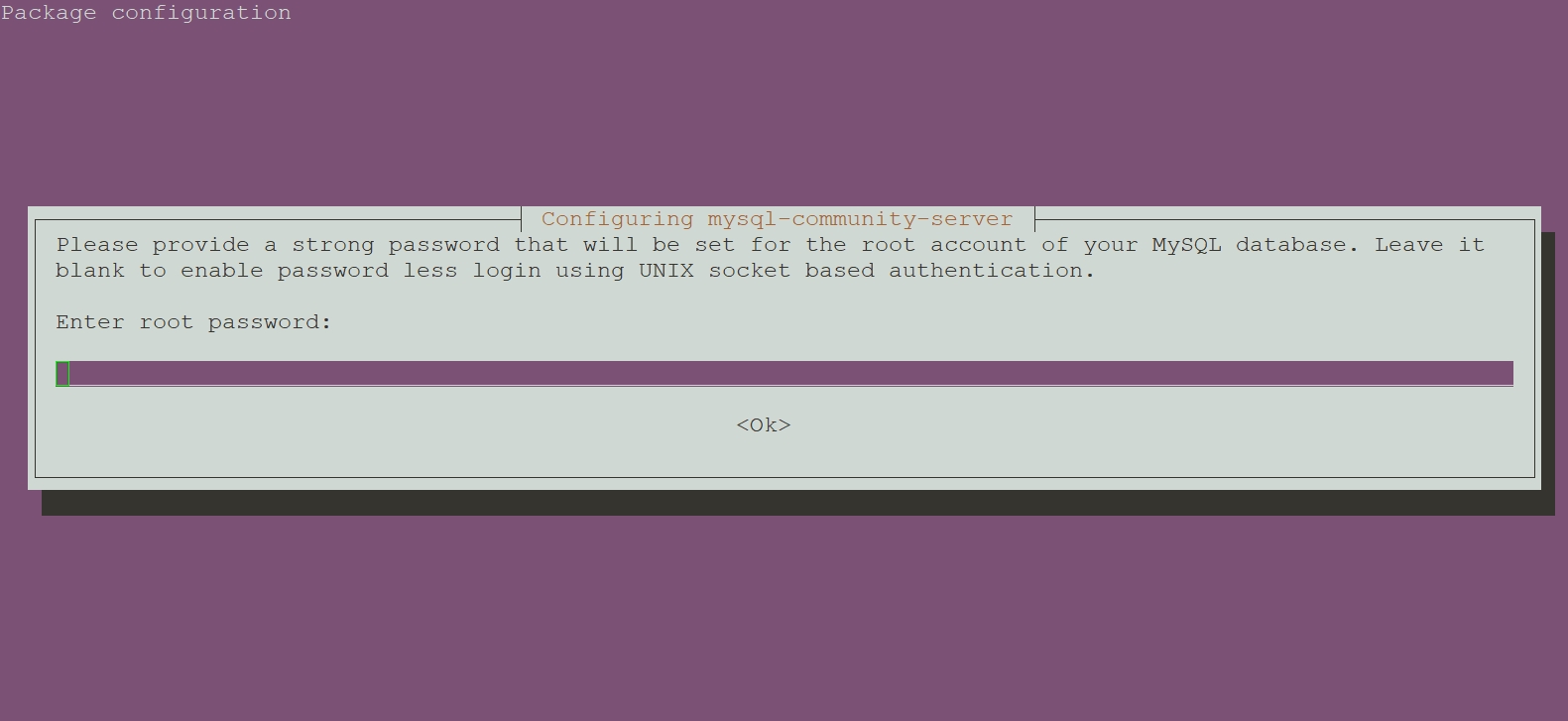
图36 输入MySQL root用户密码
root@ubuntu2404:~# systemctl enable --now mysqlroot@ubuntu2404:~# ls /var/lib/mysqlauto.cnf ca.pem ib_buffer_pool mysql public_key.pem undo_002binlog.000001 client-cert.pem ibdata1 mysql.ibd server-cert.pembinlog.000002 client-key.pem ibtmp1 mysql_upgrade_history server-key.pembinlog.index '#ib_16384_0.dblwr' '#innodb_redo' performance_schema sysca-key.pem '#ib_16384_1.dblwr' '#innodb_temp' private_key.pem undo_001root@ubuntu2404:~# mysql -V
mysql Ver 8.4.6 for Linux on x86_64 (MySQL Community Server - GPL)root@ubuntu2404:~# systemctl status mysql
● mysql.service - MySQL Community ServerLoaded: loaded (/usr/lib/systemd/system/mysql.service; enabled; preset: enabled)Active: active (running) since Fri 2025-10-03 10:55:17 CST; 36s agoDocs: man:mysqld(8)http://dev.mysql.com/doc/refman/en/using-systemd.htmlMain PID: 2134 (mysqld)Status: "Server is operational"Tasks: 35 (limit: 2210)Memory: 420.3M (peak: 434.3M)CPU: 1.415sCGroup: /system.slice/mysql.service└─2134 /usr/sbin/mysqldOct 03 10:55:16 ubuntu2404 systemd[1]: Starting mysql.service - MySQL Community Server...
Oct 03 10:55:17 ubuntu2404 systemd[1]: Started mysql.service - MySQL Community Server.root@ubuntu2404:~# mysql
Welcome to the MySQL monitor. Commands end with ; or \g.
Your MySQL connection id is 8
Server version: 8.4.6 MySQL Community Server - GPLCopyright (c) 2000, 2025, Oracle and/or its affiliates.Oracle is a registered trademark of Oracle Corporation and/or its
affiliates. Other names may be trademarks of their respective
owners.Type 'help;' or '\h' for help. Type '\c' to clear the current input statement.mysql> status
--------------
mysql Ver 8.4.6 for Linux on x86_64 (MySQL Community Server - GPL)Connection id: 8
Current database:
Current user: root@localhost
SSL: Not in use
Current pager: stdout
Using outfile: ''
Using delimiter: ;
Server version: 8.4.6 MySQL Community Server - GPL
Protocol version: 10
Connection: Localhost via UNIX socket
Server characterset: utf8mb4
Db characterset: utf8mb4
Client characterset: utf8mb4
Conn. characterset: utf8mb4
UNIX socket: /var/run/mysqld/mysqld.sock
Binary data as: Hexadecimal
Uptime: 57 secThreads: 2 Questions: 6 Slow queries: 0 Opens: 119 Flush tables: 3 Open tables: 38 Queries per second avg: 0.105
--------------mysql> show databases;
+--------------------+
| Database |
+--------------------+
| information_schema |
| mysql |
| performance_schema |
| sys |
+--------------------+
4 rows in set (0.01 sec)mysql> exit
Bye
在"Debian 11/12"上安装MySQL:
root@debian12:~# wget https://dev.mysql.com/get/mysql-apt-config_0.8.34-1_all.debroot@debian12:~# dpkg -i mysql-apt-config_0.8.34-1_all.deb
dpkg: regarding mysql-apt-config_0.8.34-1_all.deb containing mysql-apt-config, pre-dependency problem:mysql-apt-config pre-depends on gnupggnupg is not installed. # 提示没有安装gnupgdpkg: error processing archive mysql-apt-config_0.8.34-1_all.deb (--install):pre-dependency problem - not installing mysql-apt-config
Errors were encountered while processing:mysql-apt-config_0.8.34-1_all.debroot@debian12:~# apt install -y gnupgroot@debian12:~# dpkg -i mysql-apt-config_0.8.34-1_all.deb
使用箭头键导航到 “MySQL Server & Cluster (Currently selected: mysql-8.4-lts)” 选项,然后按下 Enter 键,这将允许你选择具体的 MySQL 服务器版本,如图37所示。
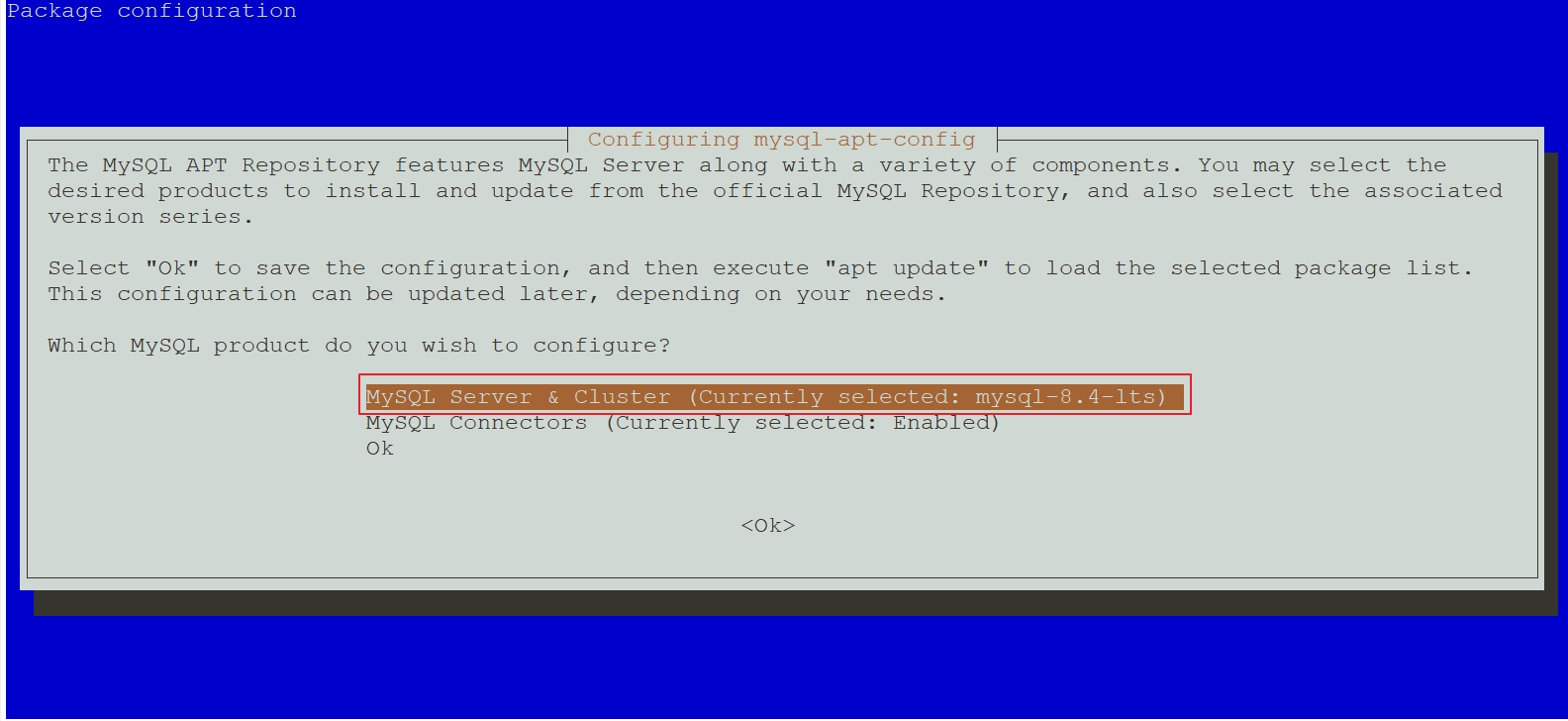
图37 选择MySQL版本
在版本选择界面中,选择 “mysql-8.4-lts” 版本(或其他你想要的版本)并按 Enter,如图38所示。
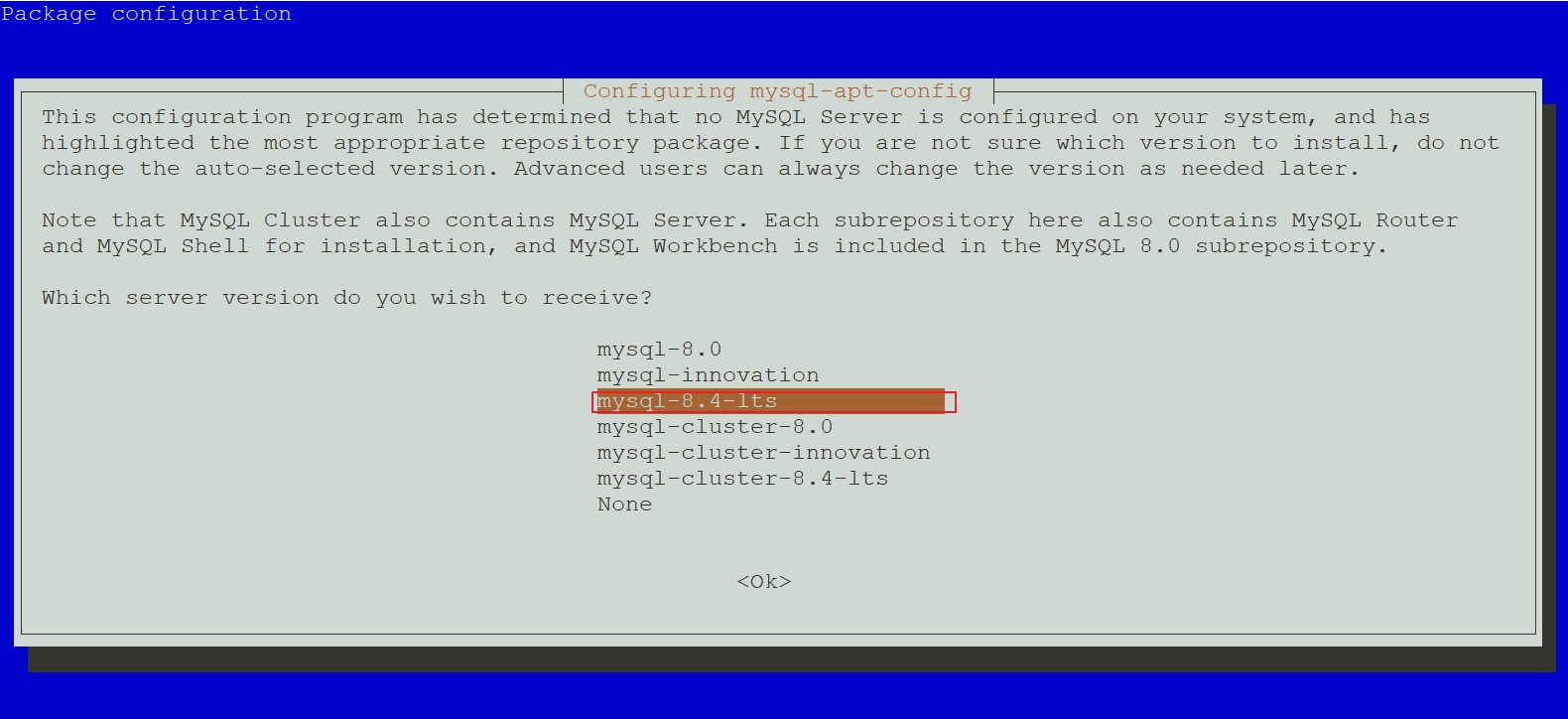
图38 选择MySQL版本
使用箭头键导航到 “Ok” 选项,按下 Enter 键,确认并保存配置,如图39所示。
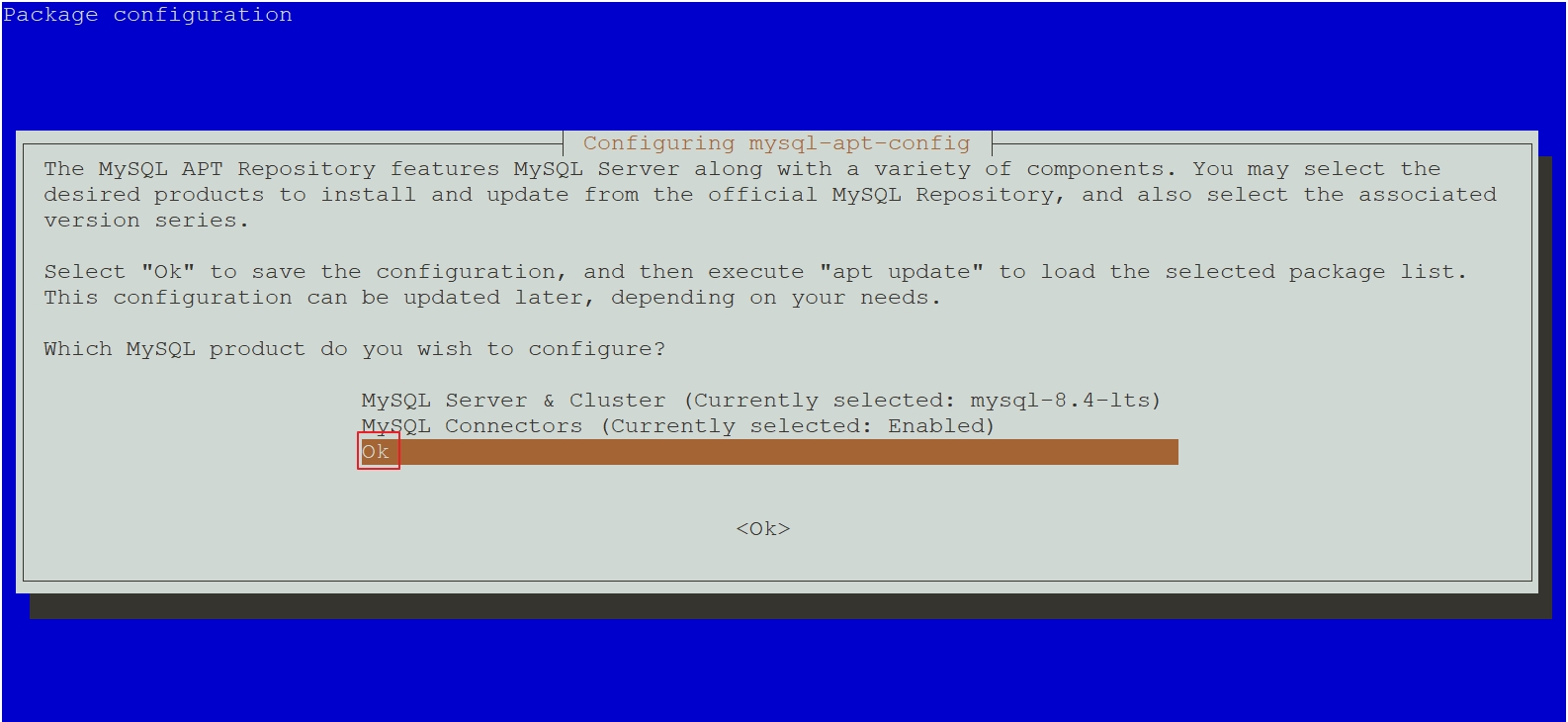
图39 确认选择
# 替换国内镜像源
sed -i.bak 's|http://repo.mysql.com|https://mirrors.nju.edu.cn/mysql|g' /etc/apt/sources.list.d/mysql.listroot@debian12:~# apt updateroot@debian12:~# apt-cache madison mysql-community-server
mysql-community-server | 8.4.6-1debian12 | http://repo.mysql.com/apt/debian bookworm/mysql-8.4-lts amd64 Packages
mysql-community | 8.4.6-1debian12 | http://repo.mysql.com/apt/debian bookworm/mysql-8.4-lts Sourcesroot@debian12:~# apt install -y mysql-community-server
输入MySQL root用户密码,然后按下 Enter 键,如图40所示。
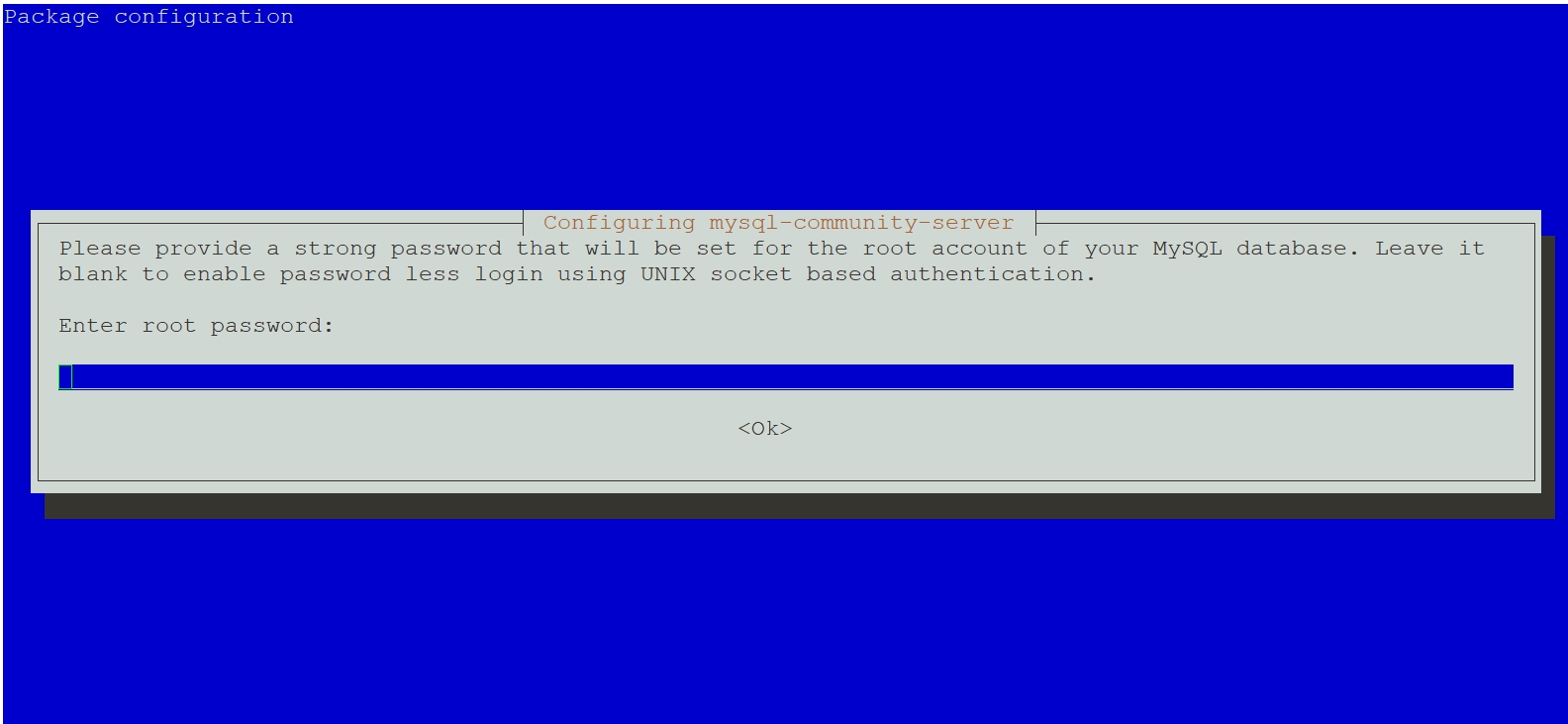
图40 输入MySQL root用户密码
root@debian12:~# systemctl enable --now mysqlroot@debian12:~# ls /var/lib/mysqlauto.cnf ca.pem ib_buffer_pool mysql public_key.pem undo_002binlog.000001 client-cert.pem ibdata1 mysql.ibd server-cert.pembinlog.000002 client-key.pem ibtmp1 mysql_upgrade_history server-key.pembinlog.index '#ib_16384_0.dblwr' '#innodb_redo' performance_schema sysca-key.pem '#ib_16384_1.dblwr' '#innodb_temp' private_key.pem undo_001root@debian12:~# mysql -V
mysql Ver 8.4.6 for Linux on x86_64 (MySQL Community Server - GPL)root@debian12:~# systemctl status mysql
● mysql.service - MySQL Community ServerLoaded: loaded (/lib/systemd/system/mysql.service; enabled; preset: enabled)Active: active (running) since Fri 2025-10-03 11:02:19 CST; 29s agoDocs: man:mysqld(8)http://dev.mysql.com/doc/refman/en/using-systemd.htmlMain PID: 1907 (mysqld)Status: "Server is operational"Tasks: 35 (limit: 2273)Memory: 427.9MCPU: 1.051sCGroup: /system.slice/mysql.service└─1907 /usr/sbin/mysqldOct 03 11:02:18 debian12 systemd[1]: Starting mysql.service - MySQL Community Server...
Oct 03 11:02:19 debian12 systemd[1]: Started mysql.service - MySQL Community Server.root@debian12:~# mysql
Welcome to the MySQL monitor. Commands end with ; or \g.
Your MySQL connection id is 8
Server version: 8.4.6 MySQL Community Server - GPLCopyright (c) 2000, 2025, Oracle and/or its affiliates.Oracle is a registered trademark of Oracle Corporation and/or its
affiliates. Other names may be trademarks of their respective
owners.Type 'help;' or '\h' for help. Type '\c' to clear the current input statement.mysql> status
--------------
mysql Ver 8.4.6 for Linux on x86_64 (MySQL Community Server - GPL)Connection id: 8
Current database:
Current user: root@localhost
SSL: Not in use
Current pager: stdout
Using outfile: ''
Using delimiter: ;
Server version: 8.4.6 MySQL Community Server - GPL
Protocol version: 10
Connection: Localhost via UNIX socket
Server characterset: utf8mb4
Db characterset: utf8mb4
Client characterset: utf8mb4
Conn. characterset: utf8mb4
UNIX socket: /var/run/mysqld/mysqld.sock
Binary data as: Hexadecimal
Uptime: 51 secThreads: 2 Questions: 6 Slow queries: 0 Opens: 119 Flush tables: 3 Open tables: 38 Queries per second avg: 0.117
--------------mysql> show databases;
+--------------------+
| Database |
+--------------------+
| information_schema |
| mysql |
| performance_schema |
| sys |
+--------------------+
4 rows in set (0.00 sec)mysql> exit
Bye
