VS+Qt中使用QCustomPlot绘制曲线标签(附源码)
在qt中我们常常会使用数据来绘制曲线,常用的的绘制方法用QCutomPlot、QChart和QPrinter。有时我们会根据需要在曲线进行二次绘制,包括对曲线打标签,显示某个点的值等功能。本文主要为大家介绍在QCustomPlot中使用QCPItemTracer和QCPItemText绘制跟随鼠标移动标签和鼠标双击标签线条。
在图表中常使用到自动跟随鼠标显示曲线当前的值。
1、下面将介绍说明使用QCustomPlot绘制标签跟随鼠标移动标签。
第一步:创建一个空白的Qwidget并提升为QCustomPlot,并按照个人喜好初始化QCustomPlot设置对应的绘制样式。
第二步:初始化需要显示到QCustomPlot上标签对象,本文主要使用QCPItemTracer绘制标签和使用QCPItemText绘制标签文本。
第三步:准备一组曲线数据,并将数据绘制到QCustomPlot中。
第四步:绑定鼠标移动事件,移动鼠标,观察效果。
说太多,也懒得写了,老规则,直接上代码(代码只提供主要函数哦,有问题请私聊我哟)。
QCPItemTracer *tracer = nullptr;QCPItemText *tracerLabel = nullptr;QCPGraph *tracerGraph;/*************************************************** * @brief: QCustomPlot初始化* @param: customPlot-指定对象* @return : 无* @author :鬼魅* @date :2025-7-29 9:48:38***************************************************/void QCustomPlotWidgetInit(QCustomPlot* customPlot){//设置默认追踪鼠标,否则在触发鼠标移动时,必须先点一下才有效this->setMouseTracking(true);customPlot->setMouseTracking(true);//信号-槽连接语句bool ret1 = connect(customPlot, SIGNAL(mouseDoubleClick(QMouseEvent*)), this, SLOT(mouseDoubleClick(QMouseEvent*)));//信号-槽连接语句bool ret = connect(customPlot, SIGNAL(mouseMove(QMouseEvent*)), this, SLOT(mouseMoveEventSlot(QMouseEvent*)));customPlot->clearGraphs();QLinearGradient plotGradient;plotGradient.setColorAt(0, QColor(241, 245, 252));customPlot->setBackground(plotGradient); // 设置背景颜色QList<QPen> str = { QPen(QColor(22,192,130)), QPen(QColor(50,90,208)), QPen(QColor(6,190,244)) ,QPen(QColor(136,122,242)), QPen(Qt::yellow) };QList<QBrush> strColor = { QBrush(QColor(0, 0, 255, 150)), QBrush(QColor(255, 255, 0, 150)), QBrush(QColor(255, 150, 0, 150)) };customPlot->addGraph();customPlot->graph(0)->setPen(str[0]); // 第一个图的线条颜色为蓝色customPlot->graph(0)->setSmooth(true);//添加平滑曲线customPlot->legend->setVisible(true);//显示图标customPlot->legend->setBorderPen(Qt::NoPen);//隐藏图标边框customPlot->legend->setBrush(QColor(255, 255, 255, 150));//设置图标灰色透明customPlot->legend->setTextColor(Qt::black);//设置图例文字颜色customPlot->legend->setFont(QFont("Helvetica", 10));//设置图标字体customPlot->legend->setMargins(QMargins(0, 0, 0, 0));//设置图标中图形与文字到边框距离customPlot->axisRect(0)->insetLayout()->setInsetAlignment(0, Qt::AlignTop | Qt::AlignRight);//设置图列居中customPlot->axisRect(0)->setBackground(QColor(255, 255, 255));//设置背景为黑色customPlot->xAxis->setTickLabelColor(Qt::black);//设置x轴文本颜色customPlot->xAxis->setBasePen(QPen(Qt::black));//设置x轴颜色customPlot->xAxis->setTickPen(QPen(Qt::black));customPlot->xAxis->setSubTickPen(QPen(Qt::black));customPlot->xAxis->grid()->setVisible(true);customPlot->xAxis->setSubTickLengthIn(0); // 轴线内子刻度的长度customPlot->yAxis->setTickLabelColor(Qt::black);//设置y轴文本颜色customPlot->yAxis->setBasePen(QPen(Qt::black));//设置y轴颜色customPlot->yAxis->setTickPen(QPen(Qt::black));customPlot->yAxis->setSubTickPen(QPen(Qt::black));customPlot->yAxis->grid()->setVisible(true);// 使左轴和底轴的范围始终转移到右轴和顶轴connect(customPlot->xAxis, SIGNAL(rangeChanged(QCPRange)), customPlot->xAxis2, SLOT(setRange(QCPRange)));connect(customPlot->yAxis, SIGNAL(rangeChanged(QCPRange)), customPlot->yAxis2, SLOT(setRange(QCPRange)));//设置横坐标为时间格式QSharedPointer<QCPAxisTickerTime> timeTicker(new QCPAxisTickerTime);timeTicker->setTimeFormat("%h:%m:%s");timeTicker->setTickCount(10);customPlot->xAxis->setTicker(timeTicker);customPlot->xAxis->setTickLabelRotation(0);//设置x轴时间旋转角度为30度customPlot->xAxis->setVisible(true);customPlot->graph(0)->rescaleAxes(true);customPlot->setInteractions(QCP::iRangeDrag | QCP::iRangeZoom | QCP::iSelectPlottables);customPlot->setStyleSheet("background:#f1f5fc;");customPlot->replot();customPlot->layout()->update();customPlot->show();}/*************************************************** * @brief: QCustomPlotLabel初始化* @param: customPlot-指定对象* @return : 无* @author :鬼魅* @date :2025-7-29 9:48:38***************************************************/void QCustomPloLabelInit(QCustomPlot* customPlot){//生成游标if (tracer){tracer = nullptr;}tracer = new QCPItemTracer(customPlot); //生成游标tracer->setPen(QPen(Qt::red));//圆圈轮廓颜色tracer->setBrush(QBrush(Qt::red));//圆圈圈内颜色tracer->setStyle(QCPItemTracer::tsCircle);//圆圈tracer->setSize(10);//设置大小tracer->setVisible(false);//游标说明if (tracerLabel){tracerLabel = nullptr;}tracerLabel = new QCPItemText(customPlot); //生成游标说明tracerLabel->setLayer("overlay");//设置图层为overlay,因为需要频繁刷新//tracerLabel->setPen(QPen(Qt::red, Qt::NoPen));//设置游标说明颜色tracerLabel->setColor(Qt::red);tracerLabel->setBrush(Qt::NoBrush);tracerLabel->setPositionAlignment(Qt::AlignLeft | Qt::AlignTop);//左上tracerLabel->position->setParentAnchor(tracer->position);//将游标说明锚固在tracer位置处,实现自动跟随tracerLabel->setVisible(false);}/*************************************************** * @brief: QCustomPlot绘制曲线* @param: customPlot-指定对象;data-数据;key-关键字* @return : 无* @author :鬼魅* @date :2025-7-29 9:48:38***************************************************/void QCustomPlotWidgetShow(QCustomPlot* customPlot, QMap<int, QStringList> data, QString key){if (!customPlot || data.isEmpty()) return;QVector<double> x1, y1;double min = -10, max = 10;int index = -1;for (int i = 0; i < data.first().size(); i++){if (data.first()[i] == key){index = i; break;}}if (index == -1) return; // 未找到keyfor (int i = 1; i < data.size(); i++){x1.push_back(i);y1.push_back(data[i][index].toDouble());max = qMax(max, y1.last());min = qMin(min, y1.last());}if (min == 0) { min = -max; }if (x1.isEmpty() || y1.isEmpty()) return;customPlot->xAxis->setRange(x1.first(), x1.last());customPlot->yAxis->setRange(min*1.5, max*1.5);customPlot->graph(0)->setData(x1, y1);customPlot->graph(0)->setName(key);customPlot->replot();}/*************************************************** * @brief: 鼠标移动事件函数* @param: event-鼠标对象* @return : 无* @author :鬼魅* @date :2025-7-29 9:48:38***************************************************/void mouseMoveEventSlot(QMouseEvent *event){if (ui.widget_alarmData->underMouse()){tracer->setVisible(true);tracerLabel->setVisible(true);}else{tracer->setVisible(false);tracerLabel->setVisible(false);}if (ui.widget_alarmData->graphCount() <= 0){return;}else{tracerGraph = ui.widget_alarmData->graph(0);tracer->setGraph(tracerGraph);}if (tracer == nullptr){return;}if (tracer->graph() == nullptr){return;}if (tracer->visible()){if (tracerGraph){double x = ui.widget_alarmData->xAxis->pixelToCoord(event->pos().x());tracer->setGraphKey(x); //将游标横坐标设置成刚获得的横坐标数据xtracer->setInterpolating(true); //自动计算y值,若只想看已有点,不需要这个tracer->updatePosition(); //使得刚设置游标的横纵坐标位置生效tracerLabel->setText(QString("time-%1\nvalue-%2").arg(QTime(0, 0, 0).addSecs(int(tracer->position->key())).toString(QString::fromLatin1("HH:mm:ss"))).arg(tracer->position->value()));ui.widget_alarmData->replot(QCustomPlot::rpQueuedReplot);}}}鼠标跟踪自动显示效果图如下所示:
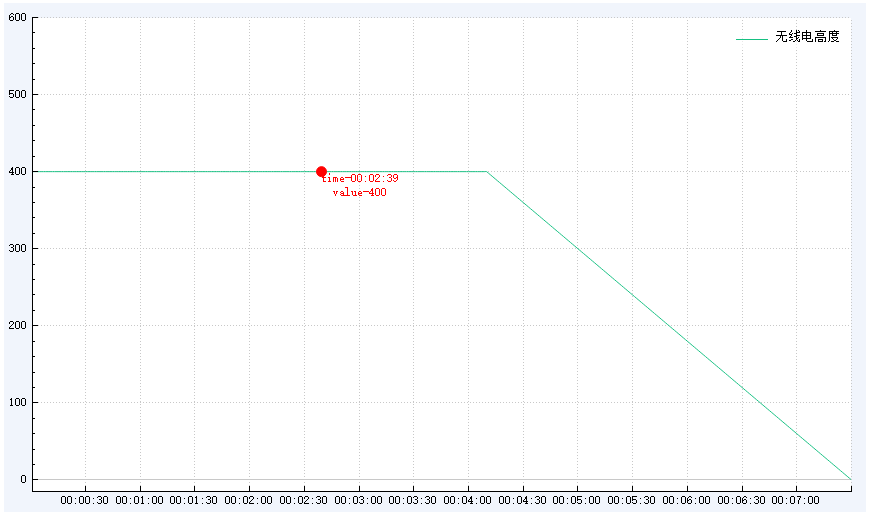
2、下面再提供在QCustomPlot上双击鼠标进行打标签的方法:
大致步骤和上面跟随鼠标移动打标签差不多,还是话不多说,直接上代码(代码只提供主要函数哦,有问题请私聊我哟)
QCPItemStraightLine *vline_start = nullptr, *vline_end = nullptr;QCPItemText *m_currentLabel_start = nullptr,*m_currentLabel_end = nullptr;QTime startTime, stopTime;/*************************************************** * @brief: QCustomPlot初始化* @param: customPlot-指定对象* @return : 无* @author :鬼魅* @date :2025-7-29 9:48:38***************************************************/void QCustomPlotWidgetInit(QCustomPlot* customPlot){//设置默认追踪鼠标,否则在触发鼠标移动时,必须先点一下才有效this->setMouseTracking(true);customPlot->setMouseTracking(true);//信号-槽连接语句bool ret1 = connect(customPlot, SIGNAL(mouseDoubleClick(QMouseEvent*)), this, SLOT(mouseDoubleClick(QMouseEvent*)));//信号-槽连接语句bool ret = connect(customPlot, SIGNAL(mouseMove(QMouseEvent*)), this, SLOT(mouseMoveEventSlot(QMouseEvent*)));customPlot->clearGraphs();QLinearGradient plotGradient;plotGradient.setColorAt(0, QColor(241, 245, 252));customPlot->setBackground(plotGradient); // 设置背景颜色QList<QPen> str = { QPen(QColor(22,192,130)), QPen(QColor(50,90,208)), QPen(QColor(6,190,244)) ,QPen(QColor(136,122,242)), QPen(Qt::yellow) };QList<QBrush> strColor = { QBrush(QColor(0, 0, 255, 150)), QBrush(QColor(255, 255, 0, 150)), QBrush(QColor(255, 150, 0, 150)) };customPlot->addGraph();customPlot->graph(0)->setPen(str[0]); // 第一个图的线条颜色为蓝色customPlot->graph(0)->setSmooth(true);//添加平滑曲线customPlot->legend->setVisible(true);//显示图标customPlot->legend->setBorderPen(Qt::NoPen);//隐藏图标边框customPlot->legend->setBrush(QColor(255, 255, 255, 150));//设置图标灰色透明customPlot->legend->setTextColor(Qt::black);//设置图例文字颜色customPlot->legend->setFont(QFont("Helvetica", 10));//设置图标字体customPlot->legend->setMargins(QMargins(0, 0, 0, 0));//设置图标中图形与文字到边框距离customPlot->axisRect(0)->insetLayout()->setInsetAlignment(0, Qt::AlignTop | Qt::AlignRight);//设置图列居中customPlot->axisRect(0)->setBackground(QColor(255, 255, 255));//设置背景为黑色customPlot->xAxis->setTickLabelColor(Qt::black);//设置x轴文本颜色customPlot->xAxis->setBasePen(QPen(Qt::black));//设置x轴颜色customPlot->xAxis->setTickPen(QPen(Qt::black));customPlot->xAxis->setSubTickPen(QPen(Qt::black));customPlot->xAxis->grid()->setVisible(true);customPlot->xAxis->setSubTickLengthIn(0); // 轴线内子刻度的长度customPlot->yAxis->setTickLabelColor(Qt::black);//设置y轴文本颜色customPlot->yAxis->setBasePen(QPen(Qt::black));//设置y轴颜色customPlot->yAxis->setTickPen(QPen(Qt::black));customPlot->yAxis->setSubTickPen(QPen(Qt::black));customPlot->yAxis->grid()->setVisible(true);// 使左轴和底轴的范围始终转移到右轴和顶轴connect(customPlot->xAxis, SIGNAL(rangeChanged(QCPRange)), customPlot->xAxis2, SLOT(setRange(QCPRange)));connect(customPlot->yAxis, SIGNAL(rangeChanged(QCPRange)), customPlot->yAxis2, SLOT(setRange(QCPRange)));//设置横坐标为时间格式QSharedPointer<QCPAxisTickerTime> timeTicker(new QCPAxisTickerTime);timeTicker->setTimeFormat("%h:%m:%s");timeTicker->setTickCount(10);customPlot->xAxis->setTicker(timeTicker);customPlot->xAxis->setTickLabelRotation(0);//设置x轴时间旋转角度为30度customPlot->xAxis->setVisible(true);customPlot->graph(0)->rescaleAxes(true);customPlot->setInteractions(QCP::iRangeDrag | QCP::iRangeZoom | QCP::iSelectPlottables);customPlot->setStyleSheet("background:#f1f5fc;");customPlot->replot();customPlot->layout()->update();customPlot->show();}/*************************************************** * @brief: QCustomPlotLabel初始化* @param: customPlot-指定对象* @return : 无* @author :鬼魅* @date :2025-7-29 9:48:38***************************************************/void QCustomPlotMarkLineInit(QCustomPlot* customPlot){if (vline_start){vline_start = nullptr;}// 设置游标垂直线vline_start = new QCPItemStraightLine(customPlot);vline_start->setLayer("overlay");// 超出坐标轴范围则不显示游标线vline_start->setClipToAxisRect(false);// 颜色随机vline_start->setPen(QPen(Qt::green, 1, Qt::DashLine));vline_start->setVisible(false);if (vline_end){vline_end = nullptr;}// 设置游标垂直线vline_end = new QCPItemStraightLine(customPlot);vline_end->setLayer("overlay");// 超出坐标轴范围则不显示游标线vline_end->setClipToAxisRect(false);// 颜色随机vline_end->setPen(QPen(Qt::blue, 1, Qt::DashLine));vline_end->setVisible(false);if (m_currentLabel_start){m_currentLabel_start = nullptr;}// 设置文本框m_currentLabel_start = new QCPItemText(customPlot);m_currentLabel_start->setLayer("overlay");// 超出坐标轴范围则不显示标签m_currentLabel_start->setClipToAxisRect(true);m_currentLabel_start->setPadding(QMargins(3, 3, 3, 3));m_currentLabel_start->setPen(QPen(QColor(130, 130, 130), 0, Qt::DotLine));m_currentLabel_start->setBrush(Qt::NoBrush);m_currentLabel_start->setFont(QFont("Arial", 8));m_currentLabel_start->setColor(Qt::green);m_currentLabel_start->setVisible(false);if (m_currentLabel_end){m_currentLabel_end = nullptr;}// 设置文本框m_currentLabel_end = new QCPItemText(customPlot);m_currentLabel_end->setLayer("overlay");// 超出坐标轴范围则不显示标签m_currentLabel_end->setClipToAxisRect(true);m_currentLabel_end->setPadding(QMargins(3, 3, 3, 3));m_currentLabel_end->setPen(QPen(QColor(130, 130, 130), 0, Qt::DotLine));m_currentLabel_end->setBrush(Qt::NoBrush);m_currentLabel_end->setFont(QFont("Arial", 8));m_currentLabel_end->setColor(Qt::blue);m_currentLabel_end->setVisible(false);}/*************************************************** * @brief: QCustomPlot绘制曲线* @param: customPlot-指定对象;data-数据;key-关键字* @return : 无* @author :鬼魅* @date :2025-7-29 9:48:38***************************************************/void QCustomPlotWidgetShow(QCustomPlot* customPlot, QMap<int, QStringList> data, QString key){if (!customPlot || data.isEmpty()) return;QVector<double> x1, y1;double min = -10, max = 10;int index = -1;for (int i = 0; i < data.first().size(); i++){if (data.first()[i] == key){index = i; break;}}if (index == -1) return; // 未找到keyfor (int i = 1; i < data.size(); i++){x1.push_back(i);y1.push_back(data[i][index].toDouble());max = qMax(max, y1.last());min = qMin(min, y1.last());}if (min == 0) { min = -max; }if (x1.isEmpty() || y1.isEmpty()) return;customPlot->xAxis->setRange(x1.first(), x1.last());customPlot->yAxis->setRange(min*1.5, max*1.5);customPlot->graph(0)->setData(x1, y1);customPlot->graph(0)->setName(key);customPlot->replot();}/*************************************************** * @brief: 鼠标移动事件函数* @param: event-鼠标对象* @return : 无* @author :鬼魅* @date :2025-7-29 9:48:38***************************************************/void mouseDoubleClick(QMouseEvent *event){if (ui.widget_alarmData->underMouse()){if (vline_start == nullptr || vline_end == nullptr || m_currentLabel_start == nullptr || m_currentLabel_end == nullptr){return;}}double x = ui.widget_alarmData->xAxis->pixelToCoord(event->pos().x());double y = ui.widget_alarmData->yAxis->pixelToCoord(event->pos().y());if (event->button() == Qt::RightButton){// 画竖线,x为curtime,y只要0和1即可绘制直线了vline_end->point1->setCoords(x, 0);vline_end->point2->setCoords(x, 1);vline_end->setVisible(true);m_currentLabel_end->setVisible(false);// 可以设置显示位置跟随锚点的位置,此次我设置的是绝对位置,添加TAG用的m_currentLabel_end->position->setCoords(x, y);m_currentLabel_end->setText(QStringLiteral("结束时间"));stopTime = QTime(0, 0, 0).addSecs(quint64(x));if (startTime > stopTime){QMessageBox::information(this, tr("提示"), tr("结束时间必须大于开始时间!"));return;}m_currentLabel_end->setVisible(true);}else{// 画竖线,x为curtime,y只要0和1即可绘制直线了vline_start->point1->setCoords(x, 0);vline_start->point2->setCoords(x, 1);vline_start->setVisible(true);m_currentLabel_start->setVisible(false);// 可以设置显示位置跟随锚点的位置,此次我设置的是绝对位置,添加TAG用的m_currentLabel_start->position->setCoords(x, y);m_currentLabel_start->setText(QStringLiteral("开始时间"));startTime = QTime(0, 0, 0).addSecs(quint64(x));m_currentLabel_start->setVisible(true);}}鼠标双击打标签显示效果图如下所示:
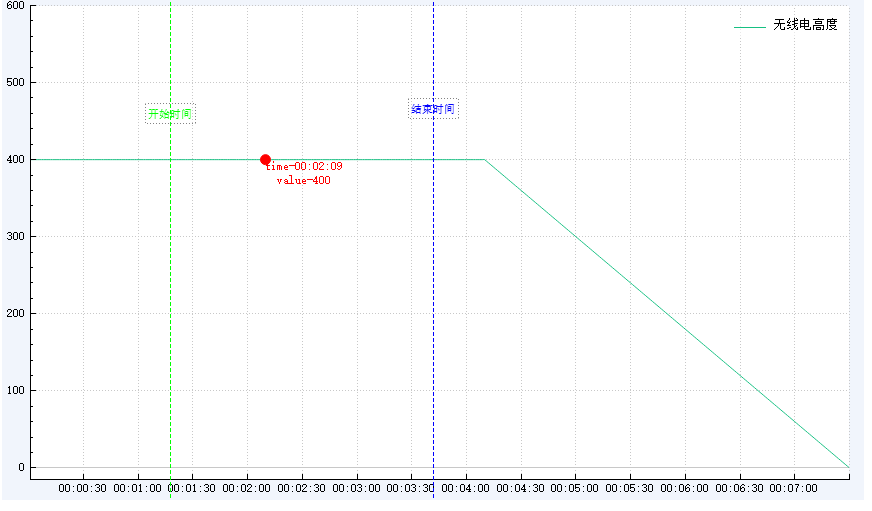
注:如果本文章对您有所帮助,请点赞收藏支持一下,谢谢。^_^
版权声明:本文为博主原创文章,转载请附上博文链接。
