React 入门教程:构建第一个 React 应用
本教程将带你从零开始构建你的第一个 React 应用。我们将创建一个简单的计数器应用,涵盖 React 的基本概念和开发流程。
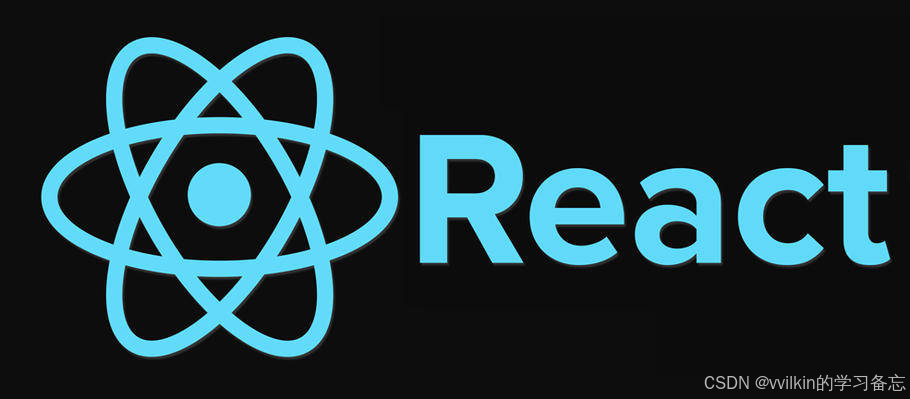
准备工作
在开始之前,请确保你的开发环境满足以下要求:
-
Node.js (建议使用最新的 LTS 版本)
-
npm 或 yarn (Node.js 安装时会自带 npm)
-
代码编辑器 (如 VS Code)
第一步:创建 React 应用
React 官方推荐使用 create-react-app 工具来快速搭建项目:
npx create-react-app my-first-react-app
cd my-first-react-app
npm start执行这些命令后,你的默认浏览器应该会自动打开 http://localhost:3000 并显示 React 的欢迎页面。
第二步:理解项目结构
让我们看一下 create-react-app 生成的主要文件和目录:
my-first-react-app/
├── node_modules/ # 所有依赖项
├── public/ # 静态文件
│ ├── index.html # 主HTML文件
│ └── ...
├── src/ # React 源代码
│ ├── App.js # 主React组件
│ ├── index.js # 应用入口点
│ └── ...
├── package.json # 项目配置和依赖
└── ...第三步:创建第一个组件
让我们修改 src/App.js 来创建我们的计数器组件:
import React, { useState } from 'react';function App() {// 使用 useState Hook 来管理状态const [count, setCount] = useState(0);// 增加计数const increment = () => {setCount(count + 1);};// 减少计数const decrement = () => {setCount(count - 1);};// 重置计数const reset = () => {setCount(0);};return (<div style={{ textAlign: 'center', marginTop: '50px' }}><h1>我的第一个 React 应用</h1><h2>计数器: {count}</h2><button onClick={increment} style={{ margin: '5px' }}>增加</button><button onClick={decrement} style={{ margin: '5px' }}>减少</button><button onClick={reset} style={{ margin: '5px' }}>重置</button></div>);
}export default App;第四步:理解代码
让我们分解一下这个简单的组件:
-
导入 React:
import React, { useState } from 'react';- 导入 React 和 useState Hook -
函数组件:我们使用函数式组件而不是类组件,这是 React 的现代写法
-
useState Hook:
const [count, setCount] = useState(0);创建了一个状态变量count和更新它的函数setCount,初始值为 0 -
事件处理:我们定义了三个函数来处理按钮点击事件,分别用于增加、减少和重置计数器
-
JSX:返回的 JSX 描述了 UI 的结构和外观
第五步:运行应用
确保你的开发服务器正在运行(如果没有,使用 npm start 启动它)。你应该能在浏览器中看到:
-
一个标题 "我的第一个 React 应用"
-
显示当前计数的文本
-
三个按钮:增加、减少和重置
尝试点击这些按钮,观察计数器的变化。
第六步:添加样式
让我们为计数器添加一些基本样式。在 src/App.js 中,我们可以添加 CSS-in-JS 样式:
// 在 return 语句前定义样式对象
const styles = {container: {textAlign: 'center',marginTop: '50px',fontFamily: 'Arial, sans-serif'},counter: {fontSize: '48px',margin: '20px 0',color: '#333'},button: {padding: '10px 20px',fontSize: '16px',margin: '5px',cursor: 'pointer',backgroundColor: '#61dafb',border: 'none',borderRadius: '5px',color: 'white'},buttonHover: {backgroundColor: '#4fa8d3'}
};// 然后修改 JSX 部分
return (<div style={styles.container}><h1>我的第一个 React 应用</h1><h2 style={styles.counter}>计数器: {count}</h2><button onClick={increment} style={styles.button}onMouseOver={(e) => e.target.style.backgroundColor = styles.buttonHover.backgroundColor}onMouseOut={(e) => e.target.style.backgroundColor = styles.button.backgroundColor}>增加</button>{/* 其他按钮类似 */}</div>
);第七步:组件拆分
随着应用增长,最好将组件拆分为更小的可重用部分。让我们创建一个单独的 Counter 组件:
-
创建
src/components/Counter.js:import React, { useState } from 'react';function Counter() {const [count, setCount] = useState(0);const increment = () => setCount(count + 1);const decrement = () => setCount(count - 1);const reset = () => setCount(0);return (<div style={{ textAlign: 'center', margin: '20px' }}><h2>计数器: {count}</h2><button onClick={increment}>增加</button><button onClick={decrement}>减少</button><button onClick={reset}>重置</button></div>); }export default Counter; -
修改
src/App.js:import React from 'react'; import Counter from './components/Counter';function App() {return (<div style={{ textAlign: 'center', marginTop: '50px' }}><h1>我的第一个 React 应用</h1><Counter /></div>); }export default App;
第八步:添加多个计数器
现在我们可以轻松地添加多个计数器实例:
function App() {return (<div style={{ textAlign: 'center', marginTop: '50px' }}><h1>我的第一个 React 应用</h1><Counter /><Counter /><Counter /></div>);
}每个计数器都有自己独立的状态!
第九步:测试与部署
添加单元测试
React 应用通常使用 Jest 和 React Testing Library 进行测试。CRA 已经配置好了这些工具。
创建 src/components/Counter.test.js:
import React from 'react';
import { render, fireEvent } from '@testing-library/react';
import Counter from './Counter';test('计数器初始值正确', () => {const { getByText } = render(<Counter initialValue={5} />);expect(getByText('当前值: 5')).toBeInTheDocument();
});test('增加按钮工作正常', () => {const { getByText } = render(<Counter />);fireEvent.click(getByText('+'));expect(getByText('当前值: 1')).toBeInTheDocument();
});运行测试:
npm test构建生产版本
准备部署时,运行:
npm run build这会:
-
优化代码(压缩、tree-shaking 等)
-
生成静态文件到
build目录 -
准备好部署到任何静态文件服务器
部署选项
有多种方式可以部署 React 应用:
-
Vercel:最简单的部署平台之一
npm install -g vercel vercel -
Netlify:拖放
build文件夹到 Netlify -
GitHub Pages:
-
安装
gh-pages:npm install gh-pages --save-dev -
在
package.json中添加:"homepage": "https://username.github.io/repo-name", "scripts": {"predeploy": "npm run build","deploy": "gh-pages -d build" } -
运行
npm run deploy
-
React 生态系统丰富而充满活力,持续学习和实践是掌握它的关键。记住,最好的学习方式是构建真实项目——尝试扩展这个计数器应用,或者开始一个全新的项目!
