Compose组件转换XML布局
文章目录
- 学习JetPack Compose资源
- 前言:
- 预览界面的实现
- Compose组件的布局管理
- 一、Row和Colum组件(LinearLayout)
- `LinearLayout`(垂直方向 → `Column`)
- `LinearLayout`(水平方向 → `Row`)
- 二、相对布局 `FrameLayout` → Box
- 三、`RelativeLayout` → **`ConstraintLayout`** 或 **`Box`**
- 1. 用 `ConstraintLayout` 实现相对定位
- 2. 用 `Box` 实现简单相对布局
- 五、`GridLayout` → **`LazyVerticalGrid`** 或自定义行/列
- 1. 网格布局
- 六、`TableLayout` → **嵌套 `Row` 和 `Column`**
- 七、`ScrollView` → **`Modifier.verticalScroll`** 或 **`LazyColumn`**
- 1. 简单滚动
- 2. 惰性滚动(大数据集用 `LazyColumn`)
- 八、`Space` → **`Spacer`**
- 九、`include` 标签 → **`@Composable` 函数**
- 1. 定义可复用组件
- 总结对比表
学习JetPack Compose资源
学习资源:JetPack Compose博物馆
前言:
在JetPack Compose博物馆中,对于compose的讲解较为详细,我这篇笔记主要是记录自己不懂和不理解的知识点,可能会重复,也可能有其他的,学习Compose布局一般都是从传统XML布局中进行转换的,接下来开始学习不同布局的Compose组件。
预览界面的实现
1、在传统的XML文件中,都是可以一边填写代码一边查看页面,在Compose如何实现呢?
首先,对一个无参的方法添加@Preview和@Composable的注解,如下图所示
@Preview(showBackground = true)
@Composable
fun GreetingPreview() {
ChainOfCustodyTheme {
Text(
text = "Hello Android!",
modifier = Modifier.fillMaxSize().wrapContentSize(Alignment.Center), // 内容居中
)
}
}
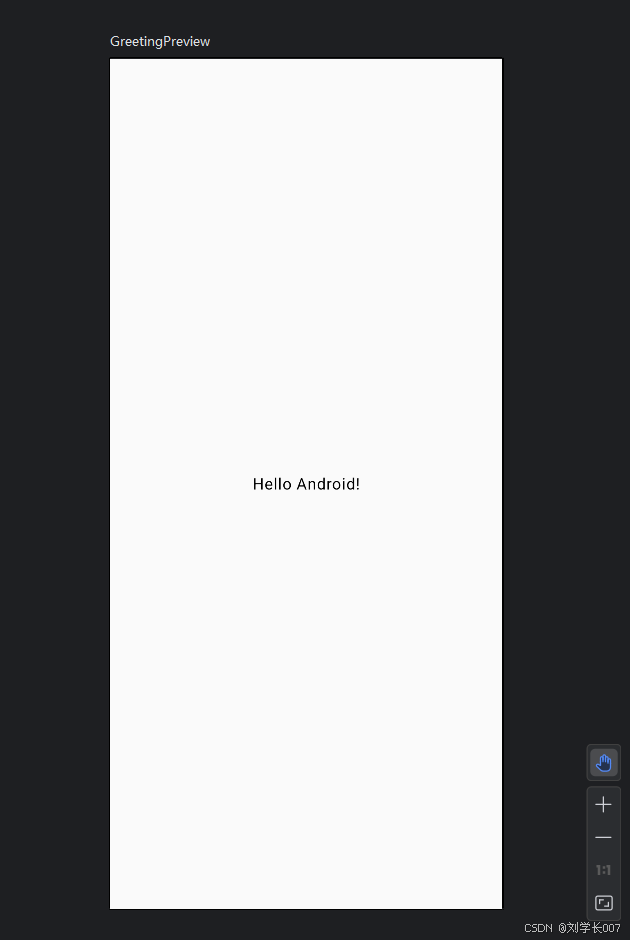
2、上述的图标分别为Code 、Split、Design,选择Split就可以看到分屏显示,默认为左右分屏,再次点击Split图标可以切换为上下分屏。
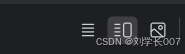
3、在添加注解的方法中,有个小图标,点击可直接在设备中运行该方法,不需要全部运行了。如下图所示
Compose组件的布局管理
一、Row和Colum组件(LinearLayout)
看字面意思可知,Row对应XML布局中LinearLayout的水平布局,Colum对应XML布局中LinearnLayout的垂直布局
LinearLayout(垂直方向 → Column)
基本用法:
@Composable
fun VerticalList() {
Column(
modifier = Modifier
.fillMaxWidth()
.padding(16.dp),
verticalArrangement = Arrangement.SpaceEvenly // 垂直分布方式
) {
Text("Item 1")
Text("Item 2")
Text("Item 3")
}
}
等效于:
<LinearLayout
android:layout_width="match_parent"
android:layout_height="wrap_content"
android:orientation="vertical">
<TextView ... />
<TextView ... />
<TextView ... />
</LinearLayout>
LinearLayout(水平方向 → Row)
权重分配
@Composable
fun HorizontalWeight() {
Row(modifier = Modifier.fillMaxWidth()) {
Text(
text = "Left",
modifier = Modifier
.weight(1f) // 占剩余空间的1/3
.background(Color.Gray)
)
Text(
text = "Right",
modifier = Modifier
.weight(2f) // 占剩余空间的2/3
.background(Color.LightGray)
)
}
}
等效于
<LinearLayout
android:layout_width="match_parent"
android:orientation="horizontal">
<TextView
android:layout_width="0dp"
android:layout_weight="1" .../>
<TextView
android:layout_width="0dp"
android:layout_weight="2" .../>
</LinearLayout>
二、相对布局 FrameLayout → Box
叠加元素
@Composable
fun OverlayElements() {
Box(modifier = Modifier.fillMaxSize()) {
Image(
painter = painterResource(R.drawable.background),
contentDescription = null,
modifier = Modifier.matchParentSize()
)
Button(
onClick = { /* ... */ },
modifier = Modifier.align(Alignment.BottomEnd) // 右下角对齐
) {
Text("Action")
}
}
}
等效于
<FrameLayout ...>
<ImageView ... />
<Button
android:layout_gravity="bottom|end" ... />
</FrameLayout>
三、RelativeLayout → ConstraintLayout 或 Box
使用ConstraintLayout需要额外添加依赖,注意需要和传统ConstrainLayout区分开来
依赖添加:
implementation("androidx.constraintlayout:constraintlayout-compose:1.1.0-alpha13")
1. 用 ConstraintLayout 实现相对定位
@Composable
fun RelativePositioning() {
ConstraintLayout(modifier = Modifier.fillMaxWidth()) {
val (button, text) = createRefs()
Button(
onClick = { /* ... */ },
modifier = Modifier.constrainAs(button) {
start.linkTo(parent.start)
top.linkTo(parent.top)
}
) { Text("Button") }
Text(
text = "Next to Button",
modifier = Modifier.constrainAs(text) {
start.linkTo(button.end, margin = 16.dp)
top.linkTo(button.top)
}
)
}
}
2. 用 Box 实现简单相对布局
Box(modifier = Modifier.fillMaxSize()) {
Text("Center", modifier = Modifier.align(Alignment.Center))
Text("Top Start", modifier = Modifier.align(Alignment.TopStart))
}
五、GridLayout → LazyVerticalGrid 或自定义行/列
1. 网格布局
直接调用组件LazyVerticalGrid既可以完成实现
LazyVerticalGrid(
columns = GridCells.Fixed(2), // 2列
modifier = Modifier.fillMaxWidth()
) {
items(10) { index ->
Card(
modifier = Modifier
.padding(8.dp)
.aspectRatio(1f)
) {
Box(modifier = Modifier.background(Color.LightGray)) {
Text("Item $index", modifier = Modifier.align(Alignment.Center))
}
}
}
}
六、TableLayout → 嵌套 Row 和 Column
@Composable
fun TableExample() {
Column(modifier = Modifier.padding(16.dp)) {
// 表头行
Row(modifier = Modifier.fillMaxWidth()) {
Text(
text = "Header 1",
modifier = Modifier.weight(1f).padding(8.dp)
)
Text(
text = "Header 2",
modifier = Modifier.weight(2f).padding(8.dp)
)
}
Divider(color = Color.Black, thickness = 1.dp)
// 数据行
Row(modifier = Modifier.fillMaxWidth()) {
Text(
text = "Data 1",
modifier = Modifier.weight(1f).padding(8.dp)
)
Text(
text = "Data 2",
modifier = Modifier.weight(2f).padding(8.dp)
)
}
}
}
七、ScrollView → Modifier.verticalScroll 或 LazyColumn
1. 简单滚动
Column(
modifier = Modifier
.fillMaxSize()
.verticalScroll(rememberScrollState())
) {
repeat(50) { index ->
Text("Item $index", modifier = Modifier.padding(8.dp))
}
}
2. 惰性滚动(大数据集用 LazyColumn)
LazyColumn {
items(1000) { index ->
Text("Item $index", modifier = Modifier.padding(8.dp))
}
}
八、Space → Spacer
Row {
Text("Left")
Spacer(modifier = Modifier.weight(1f)) // 占满剩余空间
Text("Right")
}
九、include 标签 → @Composable 函数
1. 定义可复用组件
@Composable
fun Header(title: String) {
Text(
text = title,
style = MaterialTheme.typography.h4,
modifier = Modifier.padding(16.dp)
)
}
// 在父布局中调用
Column {
Header("Settings")
// 其他内容...
}
总结对比表
| 传统布局 | Compose 替代方案 | 关键特性 |
|---|---|---|
LinearLayout(垂直) | Column | verticalArrangement 控制垂直间距 |
LinearLayout(水平) | Row | horizontalArrangement 控制水平间距 |
FrameLayout | Box | align 控制子项对齐方式 |
RelativeLayout | ConstraintLayout | 通过 linkTo 定义约束关系 |
GridLayout | LazyVerticalGrid | 固定列数或自适应列宽 |
TableLayout | 嵌套 Row 和 Column | 通过 weight 实现单元格比例 |
ScrollView | Modifier.verticalScroll | 简单滚动内容 |
ListView/RecyclerView | LazyColumn/LazyRow | 惰性加载 + 自动复用 |
Space | Spacer | 空白占位 |
include | @Composable 函数 | 直接调用自定义组件 |
