【Framework-Client系列】UIGenerate介绍
今天来介绍一下Framework-Client框架中的UIGenerate部分,UIGenerate是用来创建UI界面的自定义工具,可以快速创建出UI界面所需的Atlas、Prefab、Script、Texture等。
功能介绍
首先我们通过菜单栏来打开UIGenerate窗口,如下图。
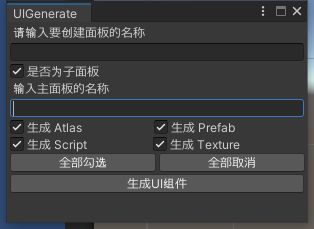
第一个输入框用于输入面板的名称,Atlas、Prefab、Script、Texture会以面板名称创建对应的目录和资源。
“是否为子面板”勾选框用于标记创建的面板是否为子面板,子面板创建的资源会放置在主面板的目录下。勾选时则会显示主面板名称的输入框,反之则不显示。
第二个输入框用于输入主面板名称,只有在创建子面板时才需要输入主面板名称。
接下来四个勾选框是分别对应生成Atlas、Prefab、Script、Texture不同的资源,只有勾选时才会生成对应的资源。根据需要还可以增加默认创建的UI资源,采用勾选框的目的也是为了选择更加的灵活。
“全部勾选”和“全部取消”两个按钮是为了方便勾选用的。
点击“生成UI组件”按钮则会创建勾选的对应资源。
这里我们使用UIGenerate创建了一个TestPanel面板。并生成了Atlas、Prefab、Script、Texture相关的资源和目录,如下图。
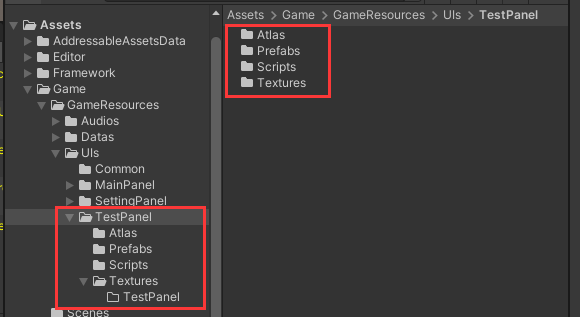
下图是.spriteatlas资源,并且给Atlas默认指定了Texture目录。

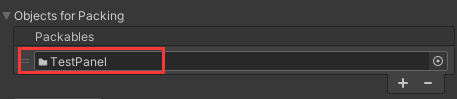
下图是.prefab资源,并且Prefab中默认创建了PanelMask对象。


下图是TestPanel所需的.cs文件,并且实现了基础结构的编写。
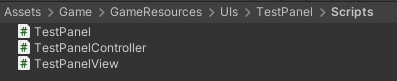
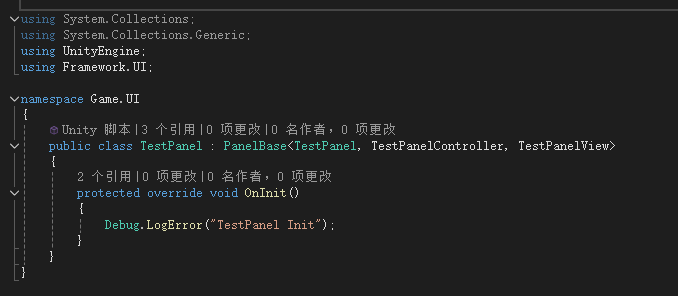
下图则是创建了放置TestPanel所需的Texture目录,由于会有子界面的存在,所以在Texture目录下又分别为主界面和子界面分别创建了对应的目录。

最后在创建成功后,会在控制台输出创建成功的日志,显示资源名称和资源所在位置。点击日志则可以直接跳转到对应的资源。
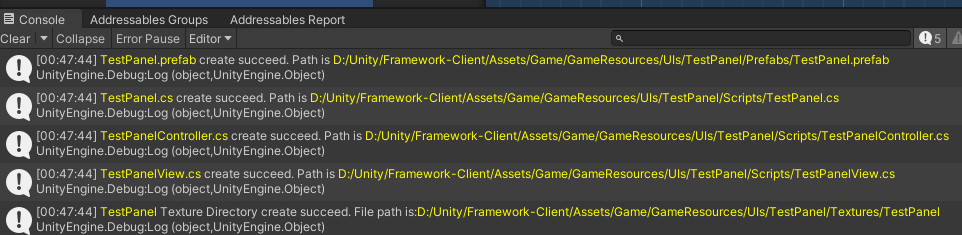
功能实现
由于UIGenerate涉及的功能比较多,所以分到了多个文件中进行实现。
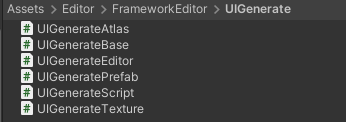
UIGenerate窗口实现
UIGenerateEditor负责UIGenerate窗口的实现,在 OnGUI() 方法里绘制输入框、勾选框、按钮等。这里主要说一下的是Atlas、Prefab、Script、Texture通过创建各自的UIGenerate类对象处理各自的生成逻辑,部分代码如下。
private void OnGUI()
{
GUILayout.Label("请输入要创建面板的名称");
mPanelName = GUILayout.TextField(mPanelName);
mIsSubPanel = GUILayout.Toggle(mIsSubPanel, "是否为子面板");
if (mIsSubPanel)
{
GUILayout.Label("输入主面板的名称");
mMainPanelName = GUILayout.TextField(mMainPanelName);
}
else
{
mMainPanelName = mPanelName;
}
GUILayout.BeginHorizontal();
mIsGenerateAtlas = GUILayout.Toggle(mIsGenerateAtlas, "生成 Atlas");
mIsGeneratePrefab = GUILayout.Toggle(mIsGeneratePrefab, "生成 Prefab");
GUILayout.EndHorizontal();
GUILayout.BeginHorizontal();
mIsGenerateScript = GUILayout.Toggle(mIsGenerateScript, "生成 Script");
mIsGenerateTexture = GUILayout.Toggle(mIsGenerateTexture, "生成 Texture");
GUILayout.EndHorizontal();
GUILayout.BeginHorizontal();
if (GUILayout.Button("全部勾选"))
{
mIsGenerateAtlas = true;
mIsGeneratePrefab = true;
mIsGenerateScript = true;
mIsGenerateTexture = true;
}
if (GUILayout.Button("全部取消"))
{
mIsGenerateAtlas = false;
mIsGeneratePrefab = false;
mIsGenerateScript = false;
mIsGenerateTexture = false;
}
GUILayout.EndHorizontal();
if (GUILayout.Button("生成UI组件"))
{
if (CheckName())
{
if (mIsGeneratePrefab)
GeneratePrefab();
if (mIsGenerateScript)
GenerateScript();
if (mIsGenerateTexture)
GenerateTexture();
if (mIsGenerateAtlas)
GenerateAtlas();
}
}
}
private void GeneratePrefab()
{
UIGeneratePrefab uiGeneratePrefab = new UIGeneratePrefab(mPanelName, mIsSubPanel, mMainPanelName);
uiGeneratePrefab.GeneratePrefab();
AssetDatabase.Refresh();
}
private void GenerateScript()
{
UIGenerateScript uiGenerateScript = new UIGenerateScript(mPanelName, mIsSubPanel, mMainPanelName);
uiGenerateScript.GenerateScript();
AssetDatabase.Refresh();
}
private void GenerateTexture()
{
UIGenerateTexture uiGenerateTexture = new UIGenerateTexture(mPanelName, mIsSubPanel, mMainPanelName);
uiGenerateTexture.GenerateTexture();
AssetDatabase.Refresh();
}
private void GenerateAtlas()
{
UIGenerateAtlas uiGenerateAtlas = new UIGenerateAtlas(mPanelName, mIsSubPanel, mMainPanelName);
uiGenerateAtlas.GenerateAtlas();
AssetDatabase.Refresh();
}在这里值得一提的是,由于生成完成之后会调用 AssetDatabase.Refresh() 方法,因此Unity会将UIGenerate窗口进行刷新,此时 UIGenerateEditor 类会被重新创建,这也意味着记录Atlas勾选框状态的 mIsGenerateAtlas 变量会被初始化 。这也导致了每次创建UI完成后,勾选框会被重新勾选上。(Prefab、Script、Texture也有同样的问题)
解决的办法是用 PlayerPrefs 在 OnDisable() 时记录下勾选框的状态,并在 OnEnable() 时重新读取状态。
private void OnEnable()
{
mIsGenerateAtlas = PlayerPrefs.GetString("IsGenerateAtlas", "true") == "true";
mIsGeneratePrefab = PlayerPrefs.GetString("IsGeneratePrefab", "true") == "true";
mIsGenerateScript = PlayerPrefs.GetString("IsGenerateScript", "true") == "true";
mIsGenerateTexture = PlayerPrefs.GetString("IsGenerateTexture", "true") == "true";
}
private void OnDisable()
{
PlayerPrefs.SetString("IsGenerateAtlas", mIsGenerateAtlas ? "true" : "false");
PlayerPrefs.SetString("IsGeneratePrefab", mIsGeneratePrefab ? "true" : "false");
PlayerPrefs.SetString("IsGenerateScript", mIsGenerateScript ? "true" : "false");
PlayerPrefs.SetString("IsGenerateTexture", mIsGenerateTexture ? "true" : "false");
}UIGeneratePrefab实现
这里预先创建了UIPanel模版,通过加载模版,然后重新保存到指定目录,完成Panel面板的创建,部分代码如下。
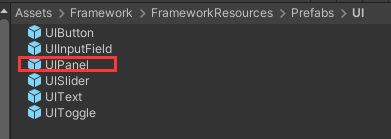
public void GeneratePrefab()
{
string fileName = $"{mPanelName}.prefab";
string fileFullPath = $"{Application.dataPath}/{FrameworkDefine.UIRootDirectoryPath}/{mMainPanelName}/Prefabs/{fileName}";
string fileRelativePath = $"Assets/{FrameworkDefine.UIRootDirectoryPath}/{mMainPanelName}/Prefabs/{fileName}";
if (!File.Exists(fileFullPath))
{
string directoryPath = $"{Application.dataPath}/{FrameworkDefine.UIRootDirectoryPath}/{mMainPanelName}/Prefabs";
CreateDirectory(directoryPath);
GameObject uiPanel = GetUIPanel();
GameObject panelPrefab = PrefabUtility.SaveAsPrefabAsset(uiPanel, fileRelativePath);
DelayDebugLog($"<color=yellow>{fileName}</color> create succeed. Path is <color=yellow>{fileFullPath}</color>", panelPrefab);
}
else
{
GameObject panelPrefab = AssetDatabase.LoadAssetAtPath<GameObject>(fileRelativePath);
Debug.Log($"<color=yellow>{fileName}</color> already exist. Path is <color=yellow>{fileFullPath}</color>", panelPrefab);
}
}
private GameObject GetUIPanel()
{
string uiPanelPath = $"Assets/{FrameworkDefine.UIComponentRootDirectoryPath}/UIPanel.prefab";
GameObject uiPanelGameObject = AssetDatabase.LoadAssetAtPath<GameObject>(uiPanelPath);
Transform panelMask = uiPanelGameObject.transform.Find("PanelMask");
Image image = panelMask.GetComponent<Image>();
image.sprite = AssetDatabase.LoadAssetAtPath<Sprite>($"Assets/{FrameworkDefine.UICommonPanelMaskPath}");
return uiPanelGameObject;
}UIGenerateScript实现
Script的创建主要是文件操作,将类文件模版替换类名,然后将编辑好的字符串模版保存为 .cs 文件,部分示例代码如下。
将Panel类的基础代码单独写在 GetPanelContent() 方法内,调用时字符串会自动替换面板名称。在 CreateFile() 文件内,使用 File.Create() 创建 FileStream 对象,并将content内容写入其中,保存为 .cs 文件。Controller和View文件与之类似。
public void GenerateScript()
{
string directoryPath = $"{Application.dataPath}/{FrameworkDefine.UIRootDirectoryPath}/{mMainPanelName}/Scripts";
CreateDirectory(directoryPath);
string fileName = $"{mPanelName}.cs";
string content = GetPanelContent();
CreateFile(fileName, content);
}
private void CreateFile(string pFileName, string pContentString)
{
string fileFullPath = $"{Application.dataPath}/{FrameworkDefine.UIRootDirectoryPath}/{mMainPanelName}/Scripts/{pFileName}";
string fileRelativePath = $"Assets/{FrameworkDefine.UIRootDirectoryPath}/{mMainPanelName}/Scripts/{pFileName}";
if (!File.Exists(fileFullPath))
{
byte[] byteArray = UtilCollection.DataUtil.StringToByteArray(pContentString);
FileStream fileStream = File.Create(fileFullPath);
fileStream.Write(byteArray, 0, byteArray.Length);
fileStream.Close();
EditorApplication.delayCall += () =>
{
TextAsset textAsset = AssetDatabase.LoadAssetAtPath<TextAsset>(fileRelativePath);
Debug.Log($"<color=yellow>{pFileName}</color> create succeed. Path is <color=yellow>{fileFullPath}</color>", textAsset);
};
}
else
{
TextAsset textAsset = AssetDatabase.LoadAssetAtPath<TextAsset>(fileRelativePath);
Debug.Log($"<color=yellow>{pFileName}</color> already exist. Path is <color=yellow>{fileFullPath}</color>", textAsset);
}
}
private string GetPanelContent()
{
return $@"
using System.Collections;
using System.Collections.Generic;
using UnityEngine;
using Framework.UI;
namespace Game.UI
{{
public class {mPanelName} : PanelBase<{mPanelName}, {mPanelName}Controller, {mPanelName}View>
{{
protected override void OnInit()
{{
Debug.LogError(""{mPanelName} Init"");
}}
}}
}}";
}
UIGenerateTexture实现
UIGenerateTexture比较简单,只是创建Texture目录,示例代码如下。
这里需要说明一下的是,为了输出日志可以点击跳转到目录,所以需要通过EditorApplication.delayCall延迟调用的方式,获取目录对象。因为在创建的目录的当前帧是无法获取到目录对象的。
public void GenerateTexture()
{
string textureFullPath = $"{Application.dataPath}/{FrameworkDefine.UIRootDirectoryPath}/{mMainPanelName}/Textures/{mPanelName}";
string textureRelativePath = $"Assets/{FrameworkDefine.UIRootDirectoryPath}/{mMainPanelName}/Textures/{mPanelName}";
if (!Directory.Exists(textureFullPath))
{
Directory.CreateDirectory(textureFullPath);
EditorApplication.delayCall += () =>
{
Object textureDirectory = AssetDatabase.LoadAssetAtPath<Object>(textureRelativePath);
Debug.Log($"<color=yellow>{mPanelName}</color> Texture Directory create succeed. File path is:<color=yellow>{textureFullPath}</color>", textureDirectory);
};
}
else
{
Object textureDirectory = AssetDatabase.LoadAssetAtPath<Object>(textureRelativePath);
Debug.Log($"<color=yellow>{mPanelName}</color> Texture Directory already exist. File path is:<color=yellow>{textureFullPath}</color>", textureDirectory);
}
}UIGenerateAtlas实现
UIGenerateAtlas通过 SpriteAtlas 来创建 .spriteatlas 文件,并指定Texture目录,部分示例代码如下。
这里获取Texture目录没有用延迟调用,是因为UIGenerateEditor中,先调用的UIGenerateTexture,再调用的UIGenerateAtlas。如果顺序相反的话,则需要通过延迟调用来获取Texture目录

public void GenerateAtlas()
{
string directoryPath = $"{Application.dataPath}/{FrameworkDefine.UIRootDirectoryPath}/{mMainPanelName}/Atlas";
CreateDirectory(directoryPath);
string fileName = $"Atlas_{mPanelName}.spriteatlas";
string atlasFullPath = $"{Application.dataPath}/{FrameworkDefine.UIRootDirectoryPath}/{mMainPanelName}/Atlas/{fileName}";
string atlasFileRelativePath = $"Assets/{FrameworkDefine.UIRootDirectoryPath}/{mMainPanelName}/Atlas/{fileName}";
if (!File.Exists(atlasFullPath))
{
SpriteAtlas spriteAtlas = new SpriteAtlas();
SpriteAtlasPackingSettings packSetting = new SpriteAtlasPackingSettings()
{
blockOffset = 1,
enableRotation = false,
enableTightPacking = false,
padding = 4,
};
spriteAtlas.SetPackingSettings(packSetting);
string textureRelativePath = $"Assets/{FrameworkDefine.UIRootDirectoryPath}/{mMainPanelName}/Textures/{mPanelName}";
Object textureDirectory = AssetDatabase.LoadAssetAtPath<Object>(textureRelativePath);
spriteAtlas.Add(new[] { textureDirectory });
AssetDatabase.CreateAsset(spriteAtlas, atlasFileRelativePath);
Object atlasObject = AssetDatabase.LoadAssetAtPath<Object>(atlasFileRelativePath);
Debug.Log($"<color=yellow>{fileName}</color> atlas create succeed. File path is:<color=yellow>{atlasFullPath}</color>", atlasObject);
}
else
{
Object atlasObject = AssetDatabase.LoadAssetAtPath<Object>(atlasFileRelativePath);
Debug.Log($"<color=yellow>{fileName}</color> atlas already exist. File path is:<color=yellow>{atlasFullPath}</color>", atlasObject);
}
}相关文档链接
Editor编写常用方法汇总:https://blog.csdn.net/huoyixian/article/details/129587964
AssetDatabase官方文档:https://docs.unity3d.com/cn/2022.2/ScriptReference/AssetDatabase.html
